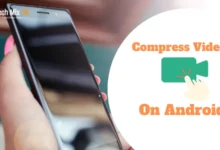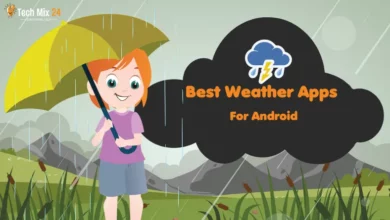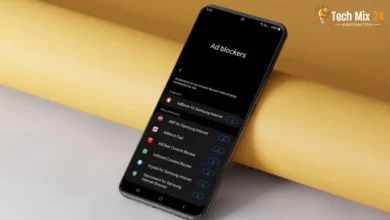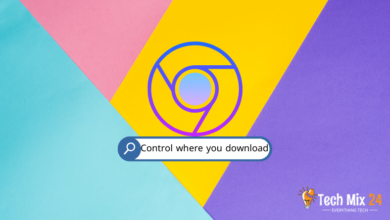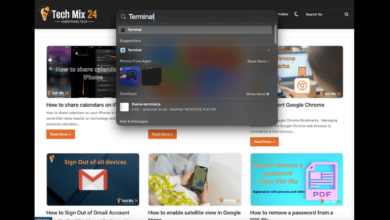How to Block Internet For Apps on Android
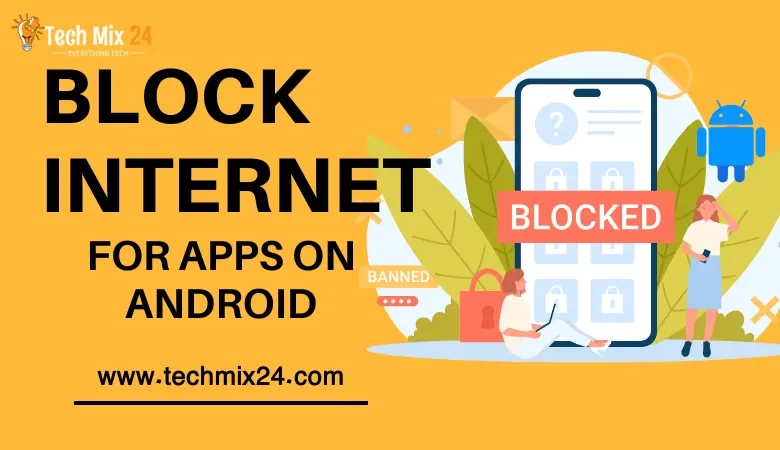
How to Block Internet For Apps on Android
Table of Contents
Smartphones have become essential to our daily routine in today’s digital age. They provide access to a vast array of information and applications. Still, many users face difficulty managing their internet usage, mainly regulating the time spent on specific apps. Smartphones are an essential part of our lives, and Android is one of the most popular operating systems for mobile devices. It offers users a great degree of flexibility and control over their devices.
How to Block Internet For Apps on Android
This article will discuss how to block internet access for Android apps effectively. Doing so lets you take complete control of data and time consumption on your device. We will explore various options that allow you to choose which apps you want to go offline, leading to better time management and more efficient smartphone use. With straightforward guidance, you will learn how to customize internet settings to match your unique preferences and achieve a more compelling user experience on your Android device.
See also: How to Find Hidden Apps on Android
Prevent The Use Data For Apps
Mobile communication has become integral to our personal and professional lives today. However, it is crucial to balance staying connected and using our mobile devices efficiently. We want to suggest ways for Android users to manage their data usage more effectively. By exploring the settings and processes that govern app data exchange, we can provide users with the necessary tools to enhance their mobile experience, reduce their reliance on data packets, and improve overall efficiency.
1. First, open the settings on your phone.
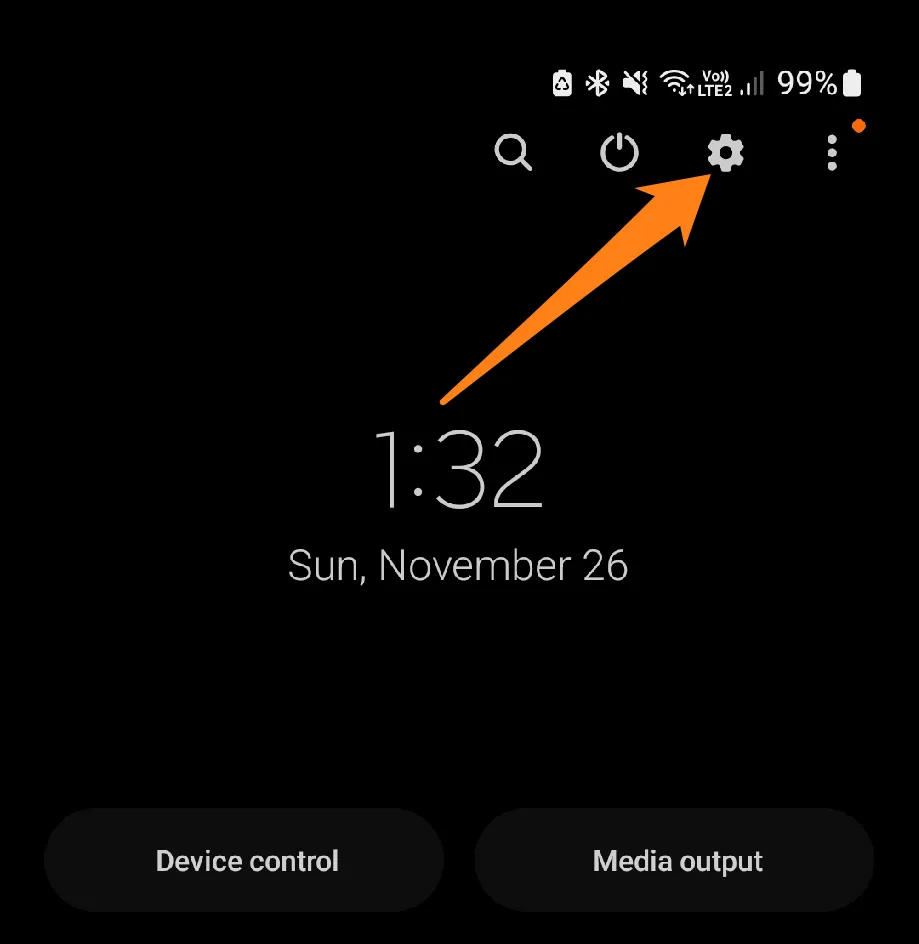
2. After that, click on Connections.
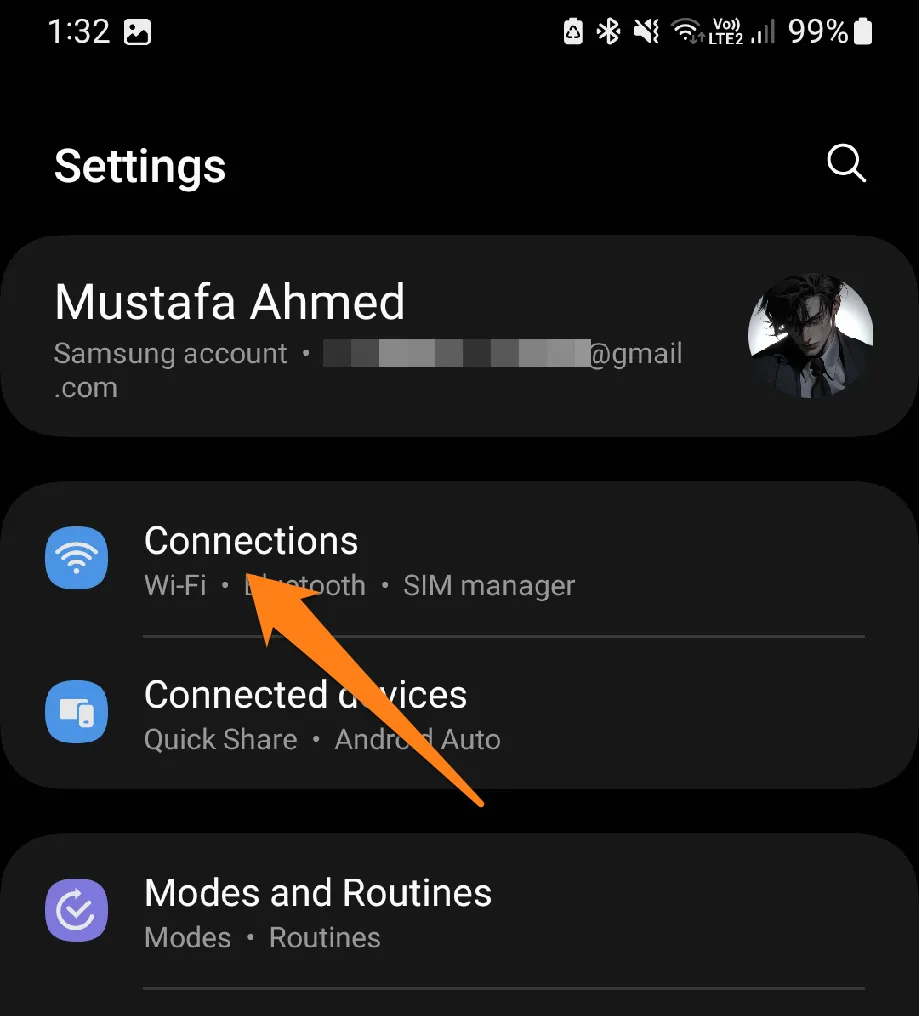
3. After that, click on Data Usage.
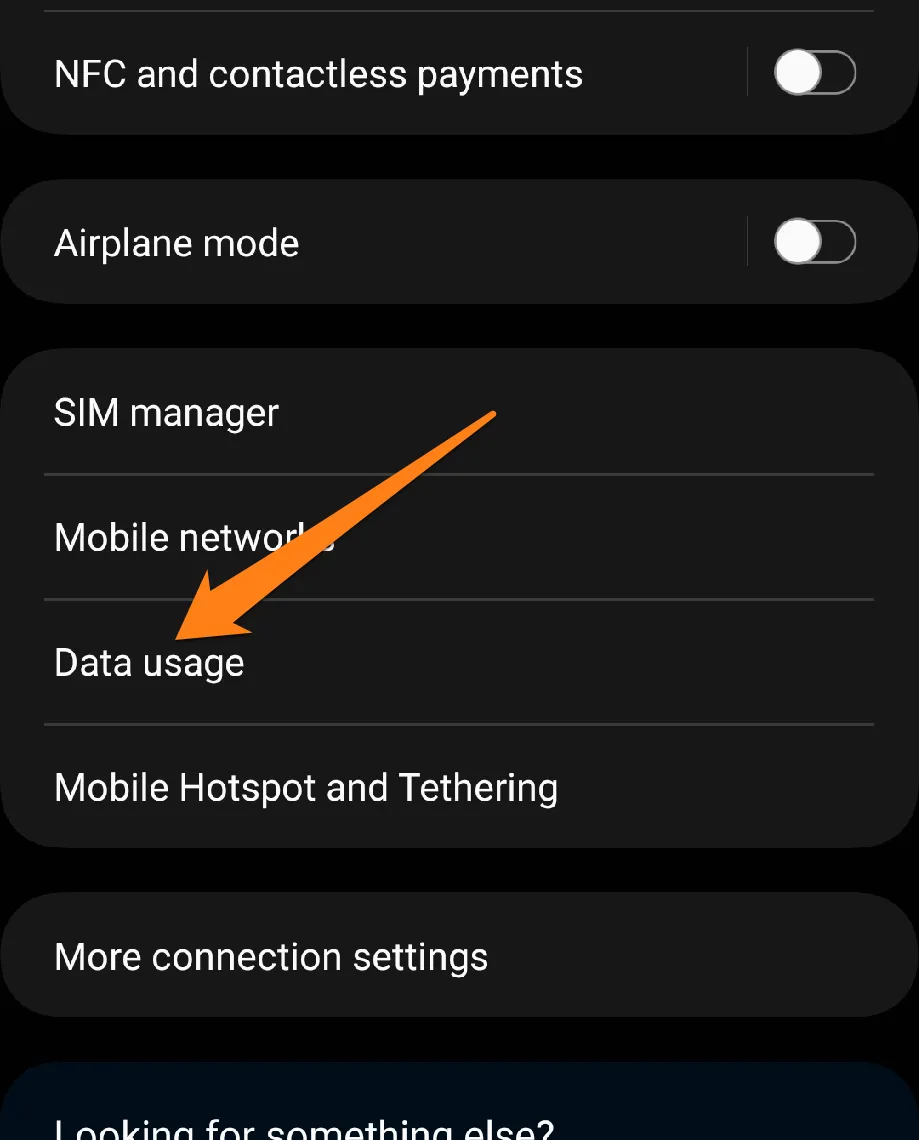
4. Now click on Allowed Networks for Apps.
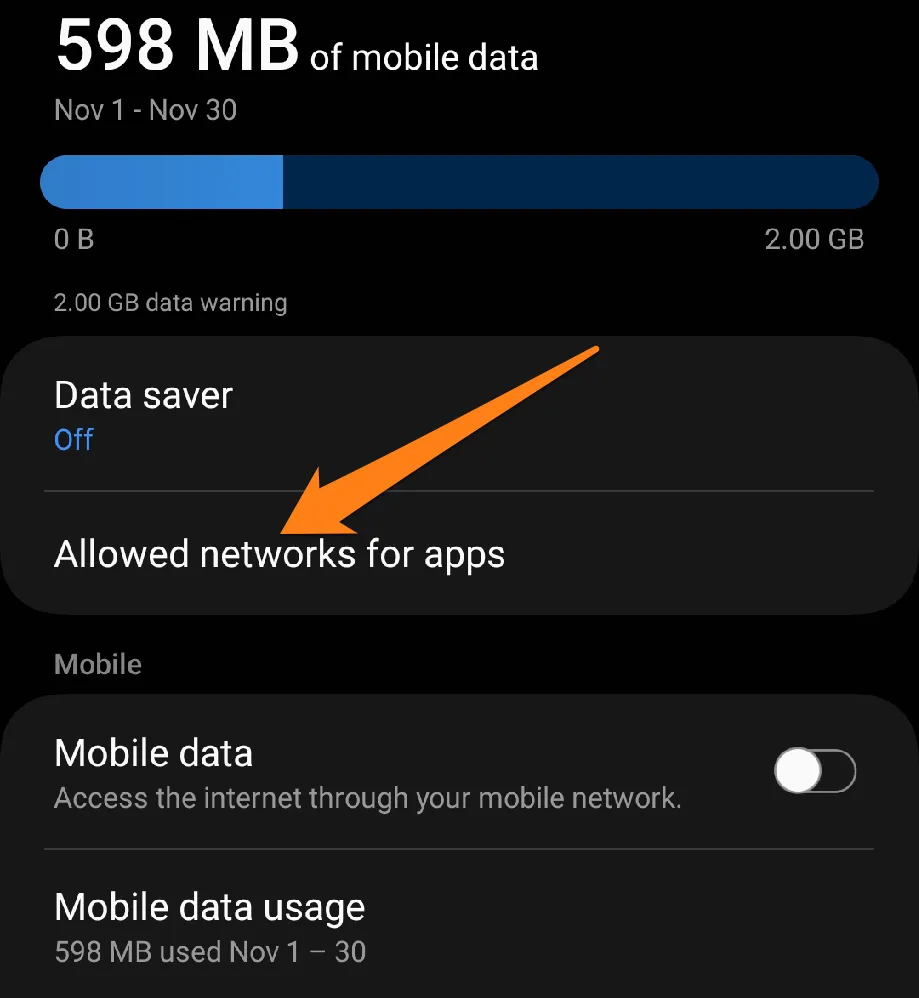
5. Now click on the app that you want to prevent from using data.
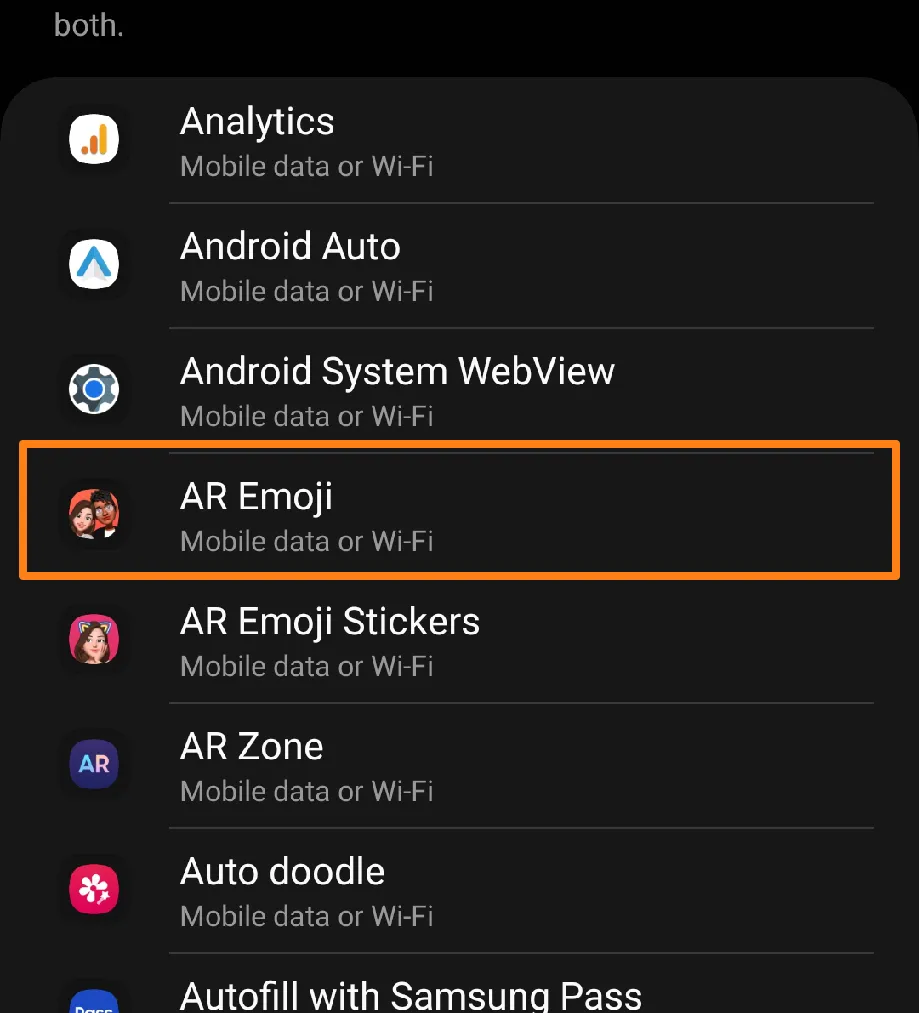
6. Now click on Wi-Fi Only.
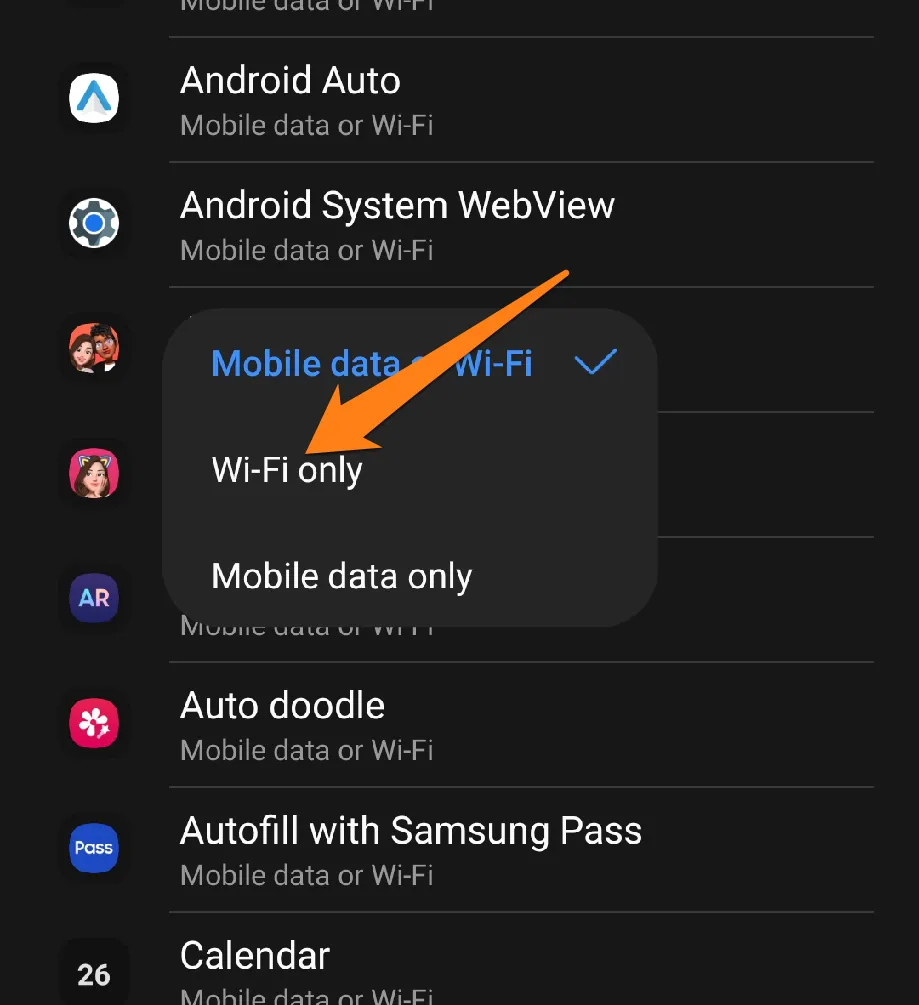
Preventing excessive data consumption by apps can enhance the user experience of an Android smartphone. By implementing the appropriate measures, the user can relish the advantages of technological advancements without fretting over the expenses or the device’s performance. Whether the goal is to save costs or improve battery efficiency, comprehending the technique of blocking data usage for Android apps can make the smartphone experience more seamless and efficient.
Block Internet For Apps
Regulating how these apps interact with the internet becomes increasingly essential. Blocking internet access to particular apps can effectively control data consumption or manage app usage on an Android device. The following paragraph will examine various methods of restricting internet access to specific apps, granting users complete control over their digital experience. This enhancement of privacy and efficiency can significantly improve the user’s experience while using their smart device.
NetGuard
NetGuard is a highly effective app that offers a comprehensive solution for controlling Android apps‘ Internet access. It allows users to prevent unwanted data consumption and Internet access by blocking apps from connecting to the Internet based on their preferences. One of NetGuard’s most significant advantages is its fine-grained control. Users can easily specify which applications to block from Internet access, giving them complete control over their data consumption.
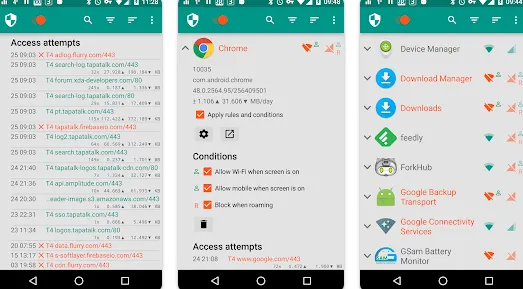
1. First, open the app, then activate the button above.
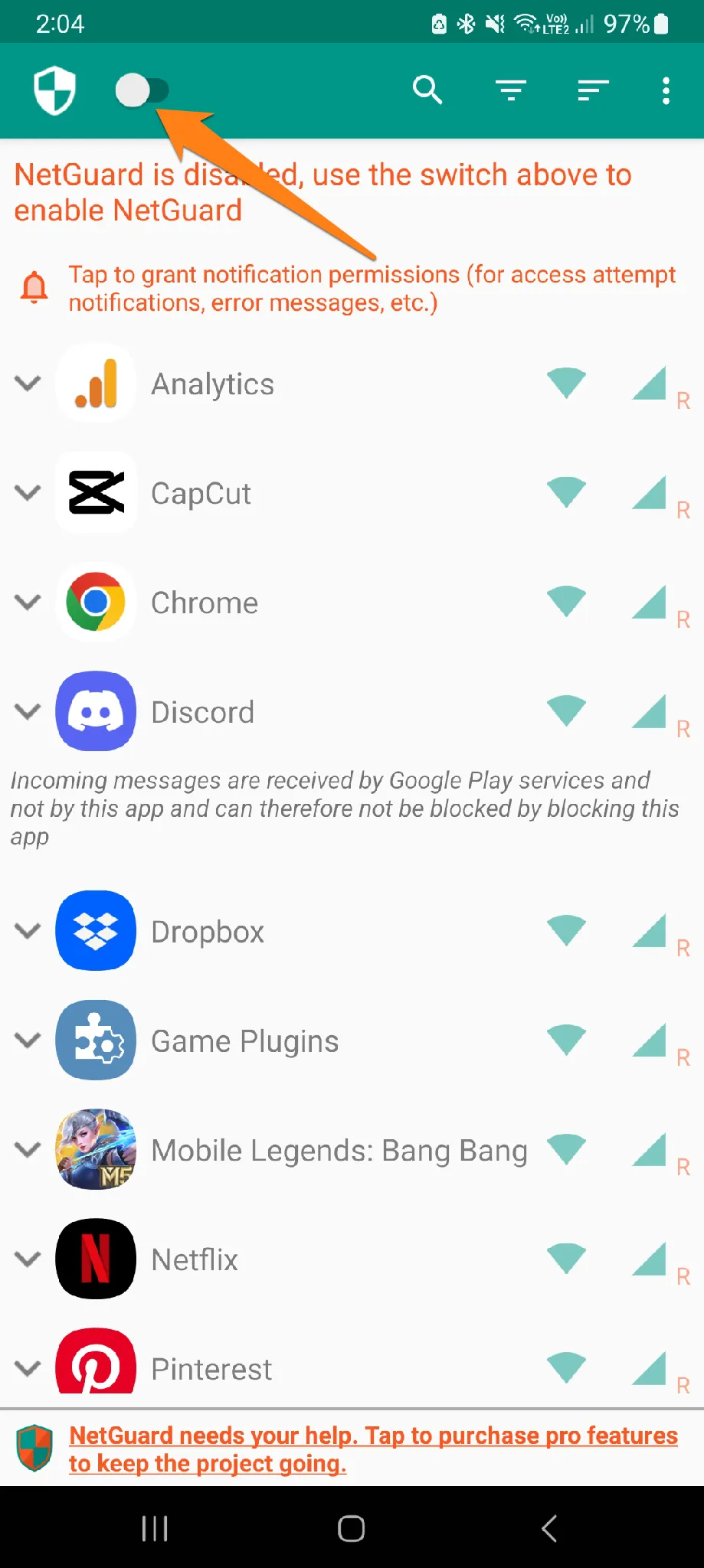
2. After that, select the app you want to block from using the Internet, and then deactivate the Wifi or data tab.
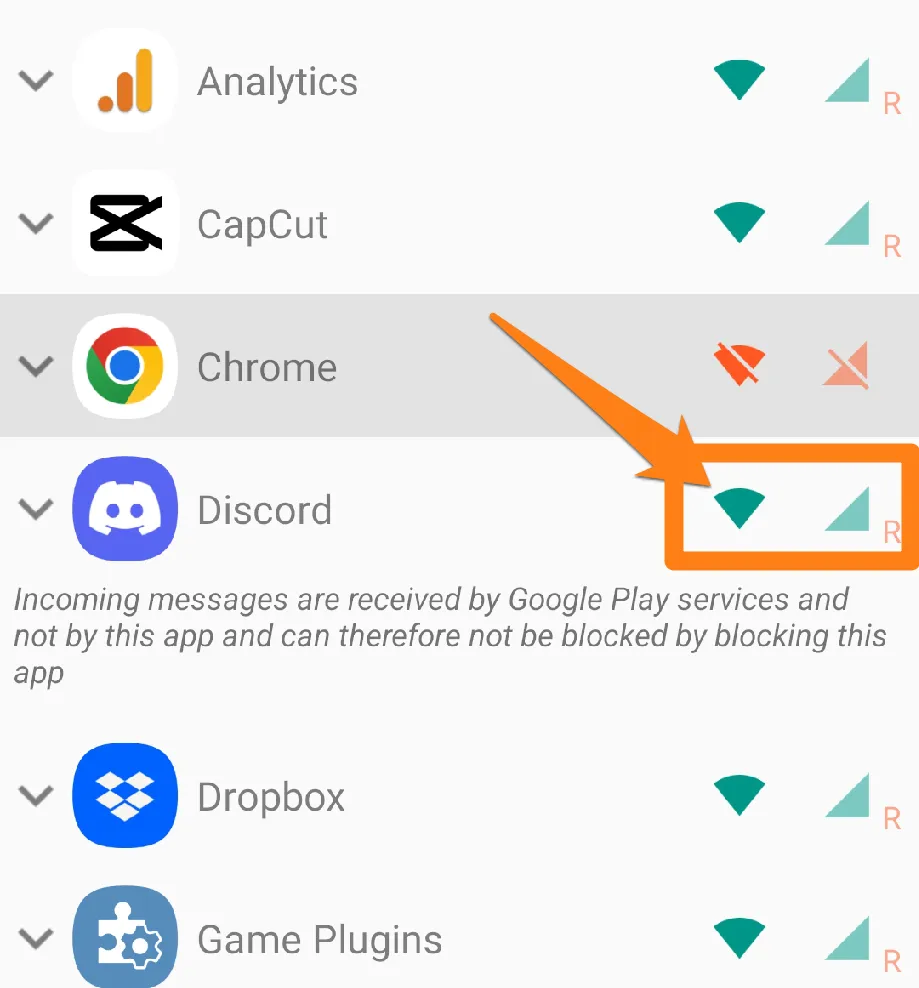
That’s all about how to use this app. We will add more apps in the section be.
This paragraph highlights the challenges of managing data consumption and maintaining digital privacy when using Android apps. NetGuard, an application, provides users comprehensive control over their app-specific internet connection. With NetGuard, users can optimize their smart device usage, balancing access to digital content and preserving a secure and efficient user experience. These powerful technologies empower users to customize their digital communication experience, providing personalization and control.
Best Apps for Block Internet Apps
In today’s digital age, the growing reliance on advanced technology has posed a challenge for Android users regarding managing data consumption and safeguarding digital privacy. To address this, apps that offer internet-blocking capabilities for specific apps serve as an attractive solution to strike a balance between leveraging apps and controlling internet connectivity. In this paragraph, we will explore the best apps available to block internet access for apps on Android devices. We will explore their key features and how they can enhance user experience and promote efficient data consumption management.
1. NoRoot Firewall
NoRoot Firewall empowers Android users by giving them precise control over their apps’ Internet connection without root privileges. With its advanced configuration and easy-to-use interface, users can define granular rules to allow or block Internet access for each app. NoRoot Firewall provides live statistics on each app’s data consumption, enhancing users’ understanding of their data usage. By preventing unwanted apps from accessing the Internet without consent, the NoRoot Firewall improves privacy protection.
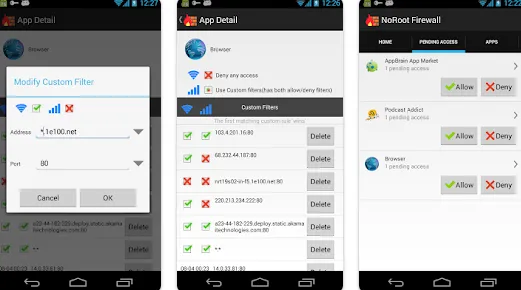
When you launch the app, you will be presented with the primary user interface, which allows you to configure rules. You may click “Start” to begin working with the app. Following this, a comprehensive list of all installed applications on your device will be displayed, and you can select the apps that require specific rules.
Upon selecting the desired apps, please click “Apply” to apply the rules. You may then proceed to the Settings section to customize your experience. Here, you can set Internet connection warnings for specific applications and monitor data consumption reports, analyzing the impact of the rules you specify for each app.
Moreover, you can stop or turn off rules anytime by returning to the main interface and clicking “Stop” or “Apply Rules” as needed.
2. Afwall+
Afwall+ is an efficient firewall app explicitly designed for Android devices that empowers users to precisely regulate their apps’ internet connectivity. For users with rooted devices, Afwall+ offers a comprehensive range of features that enable the creation of app-specific rules to control internet access.Afwall+ provides rooted device users with an advanced firewall that strictly blocks Android apps from accessing the internet.
With Afwall+, users can create specific rules to block or allow internet access for individual applications, granting them a high degree of control and customization.
Afwall+ boasts a simple user interface that simplifies configuration and management, making it an ideal option for both experienced and new users.
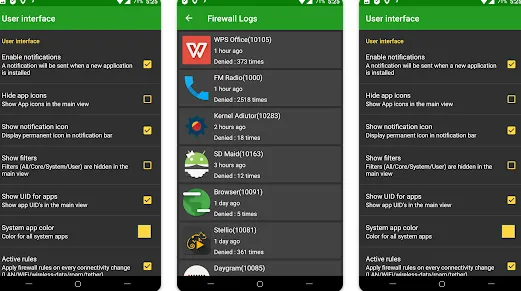
When the app is launched for the first time, the user will be prompted to grant root privileges. Granting these permissions is crucial to ensuring the app’s optimal performance.
Once installed and permissions are approved, the user can navigate to the settings screen to define access policies for each app. On the Rules screen, an app can be selected to set its connection policy to restrict or allow internet access.
The rules can be managed comprehensively, allowing or disabling entirely or saving settings for later recall. The logs screen allows apps’ current and past activity and internet connections.
3. InternetGuard
Gain control over your digital life with InternetGuard. This fantastic app empowers you to decide which apps can access the Internet, giving you granular control over your data usage. With its simple and intuitive user interface, configuring and controlling app policies has never been easier. Stay informed about your data consumption with InternetGuard’s accurate reports, and protect your digital privacy by blocking unwanted apps from accessing the Internet. With its intelligent control features, you can even set specific periods for app access, allowing you to regulate your data usage more effectively. Whether you’re using Wi-Fi or mobile data networks, InternetGuard has you covered, giving you the power to manage your digital experience like never before.
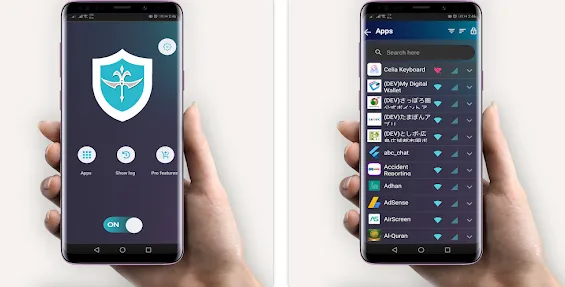
Once the app has been downloaded, you will be prompted to grant it the necessary permissions. You must give root access privileges to ensure the app can operate effectively.
To configure the application’s rules, please navigate to the “Configure” or “Rules” screen. This will allow you to define policies for each app you wish to limit access to. You can choose to either block or grant each app internet access.
Once you have selected the apps for which you want to limit access, it is crucial to update the rules so that the changes take effect. We recommend using the data monitor feature to monitor the data usage of each app to ensure optimal use.
Conclusion
It’s essential to keep your data secure and private on your Android device; internet connection management apps can be an excellent tool! By setting specific policies for your apps, you can reduce unnecessary data usage and monitor how your apps interact with the network. Remember to customize the app settings to your unique needs and monitor your data usage regularly.