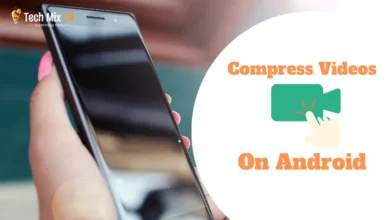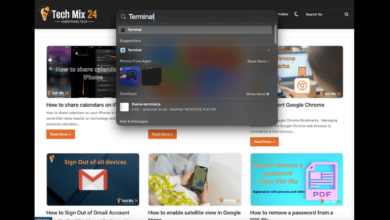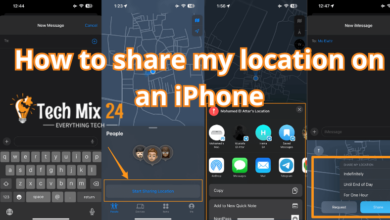How to Transfer Contacts Android to iPhone
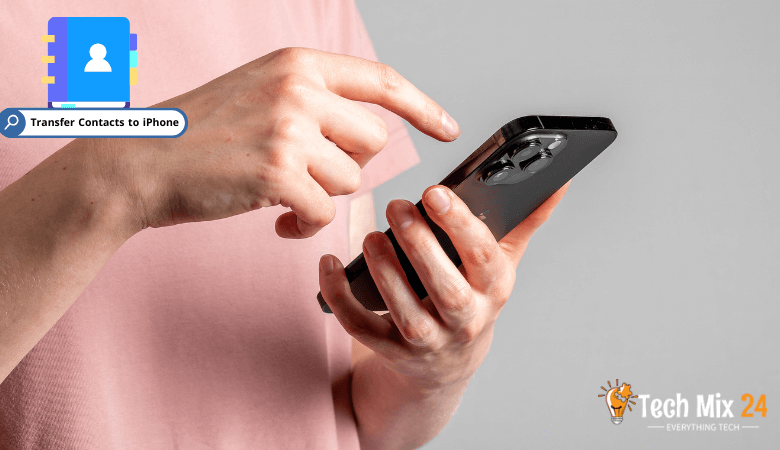
How to Transfer Contacts Android to iPhone
Table of Contents
Method transfer contacts from Android: When you decide to move from your Android phone to your amazing iPhone, it is essential to transfer your contacts. Contacts carry a lot of valuable information, including the phone numbers of friends, family, and business contacts. Regardless of your reasons for moving away from Android and towards the world of Apple, transferring contacts should be a smooth and reliable process.
How to Transfer Contacts Android to iPhone
This article will walk you through several ways to transfer contacts from your Android phone to your new iPhone. You’ll learn about the official methods supported by Apple, and we’ll also provide some practical solutions and tools if you need a custom solution or prefer to use third-party apps. We will ensure that the contact transfer process will be convenient and successful without losing valuable information.
Move contacts from Android to iPhone.
When changing your phone from Android to iPhone, transferring contacts is essential to preserving the valuable contact history you have built up over time. Transfer Contacts from Android to iPhone is crucial to your new experience with an Apple phone. This section will show some simple yet effective steps to quickly transfer all your contacts from your current Android phone to your new iPhone.
iPhone how to transfer contacts
Move to iOS is a free application that can be installed on Android phones. This app aims to simplify the process of migrating from Android to iOS with ease. You’re asked to enter basic information when you launch this app on your old Android phone and set up your new iPhone. Then, the application performs pairing operations between the two phones.
Move to iOS
With the app’s help, you can transfer primary data like contacts, photos..videos, SMS, and more from an Android phone to an iPhone. The app offers a simple interface that guides you through the transfer process and lets you choose which data to transfer to your new iPhone. Data is encrypted during the transfer process to ensure its security.
First, you will install the application on your Android phone and then move to it.
After that, you will be asked for permission to receive notifications and also specify your location for it to work correctly.
Please note that this process only works while setting up a new iPhone. You cannot use this if you have gone through the initial iPhone setup process.
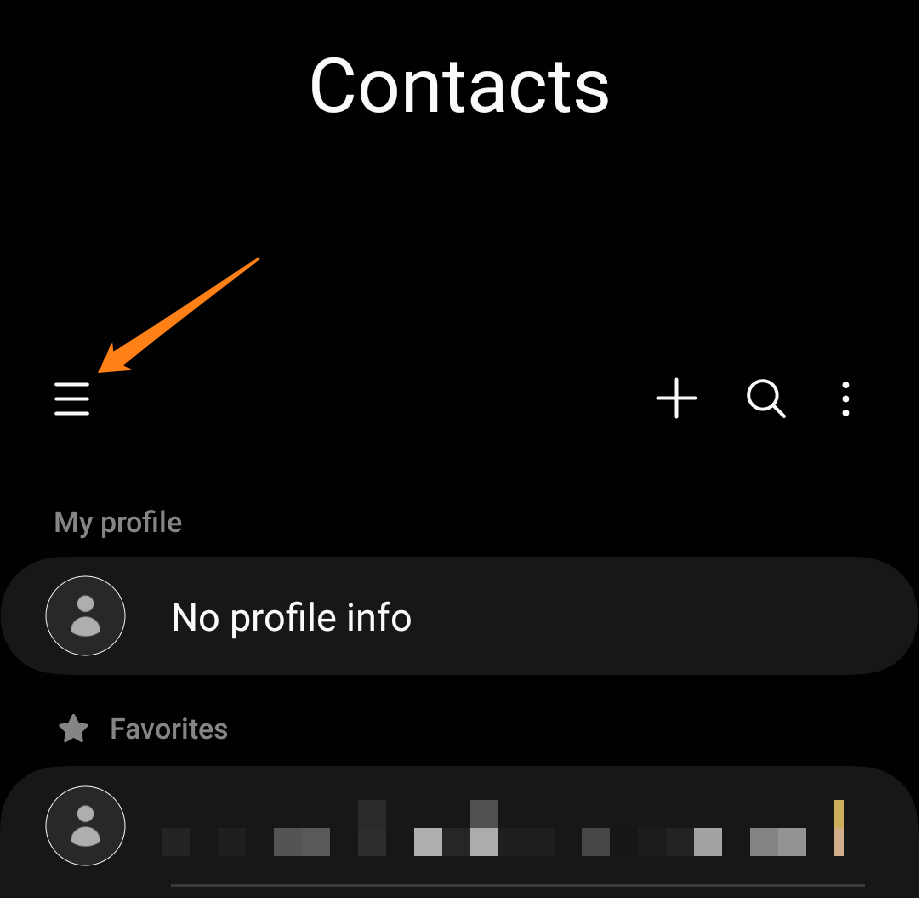
After that, you will click on Manage Contacts.
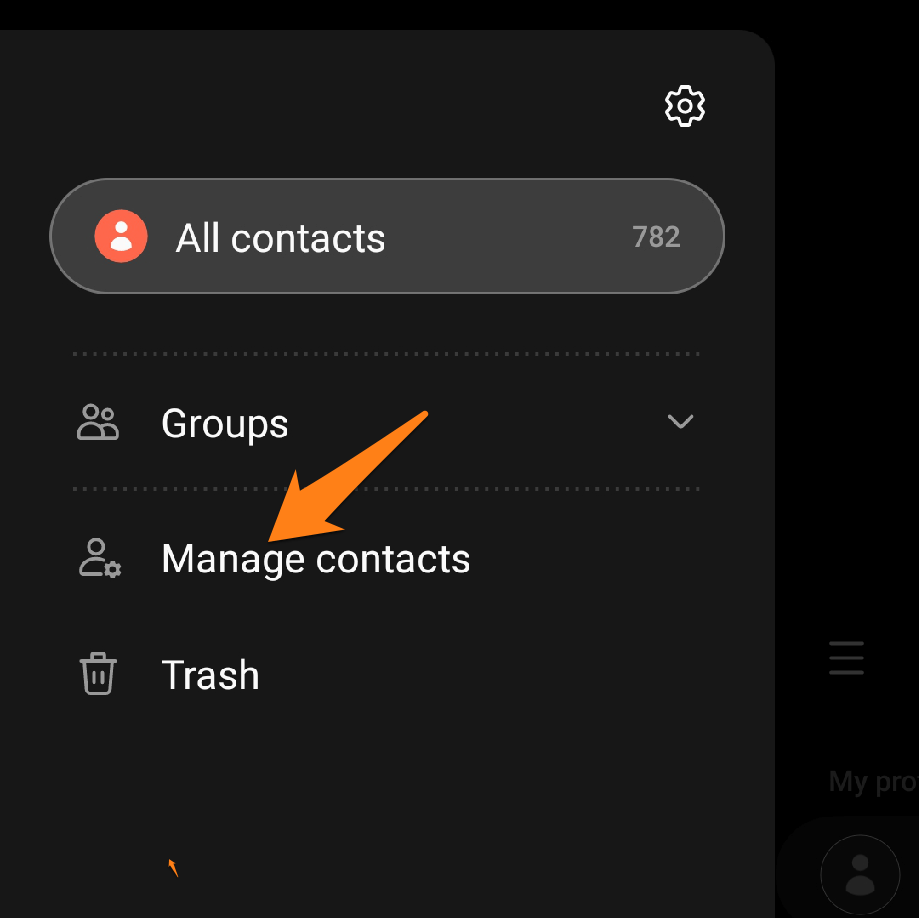
After that, click Export contacts.
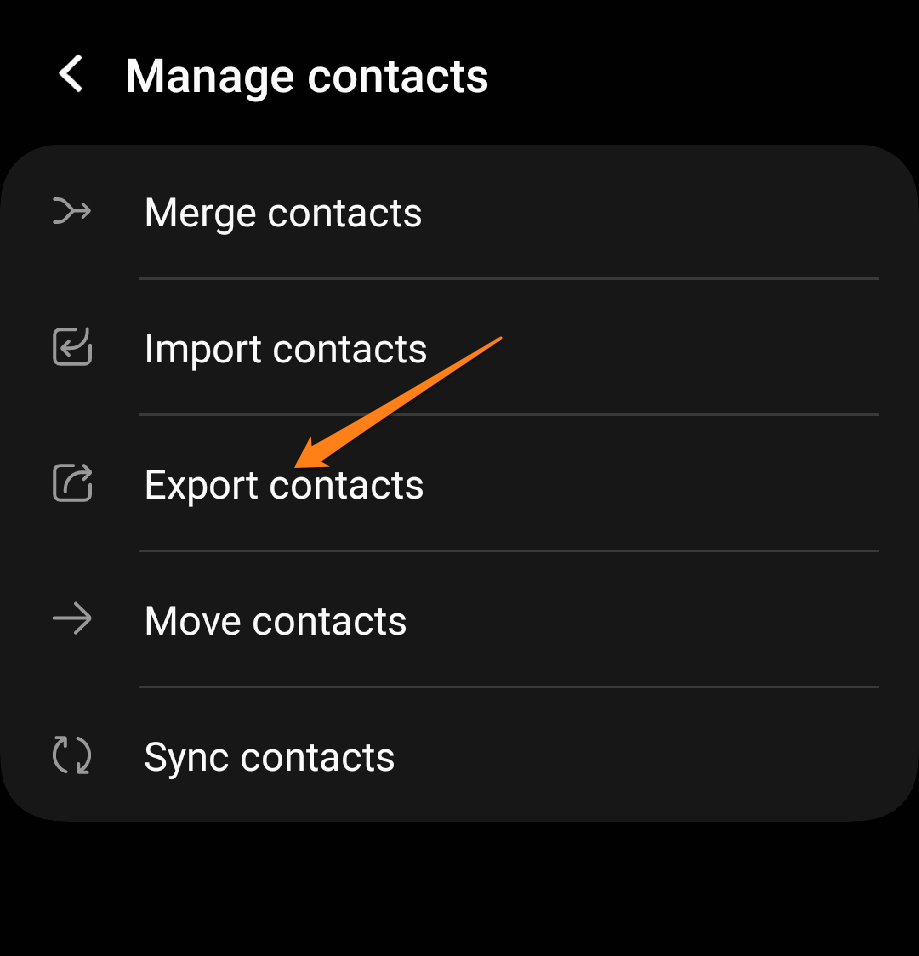
After that, you will choose the SIM you will add to your iPhone. Then, you confirm exporting the contacts to the slide. After completion, you will transfer the SIM to your iPhone, and all communications will appear.
Export in a file to Internal Storage
You can also create a file of your contacts and share it with your phone by clicking Internal Storage. And confirm the export. Continue below
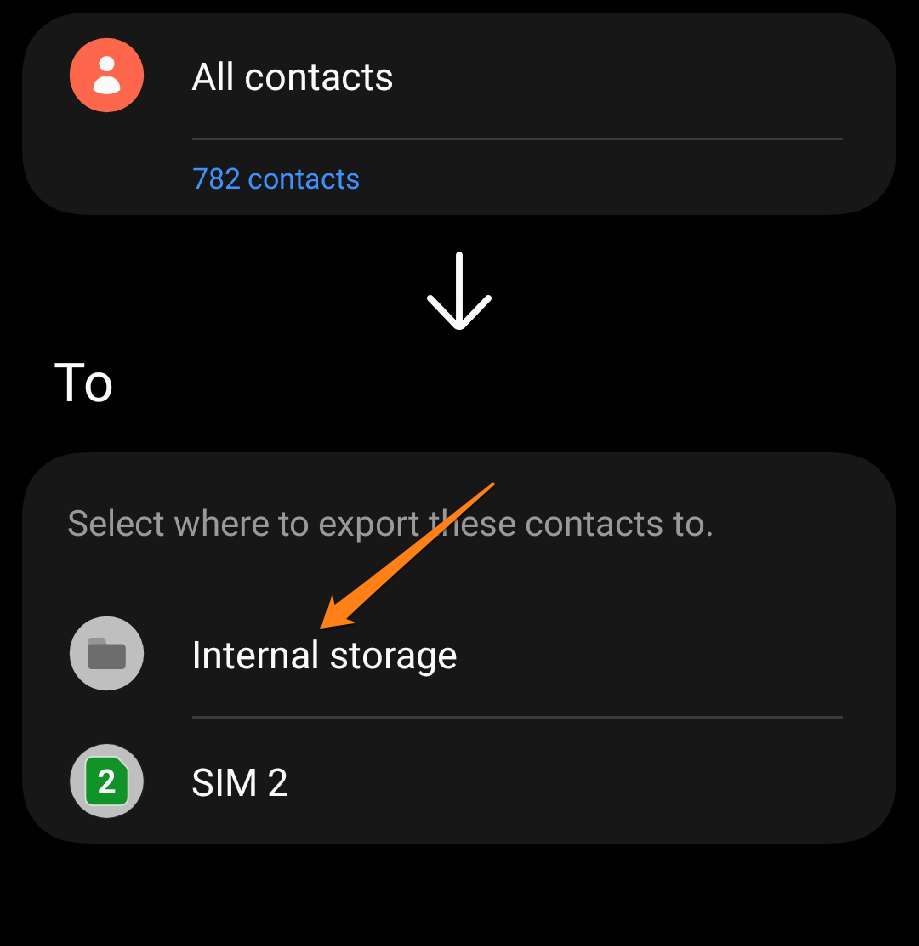
After that, click on export and wait for the export to complete.
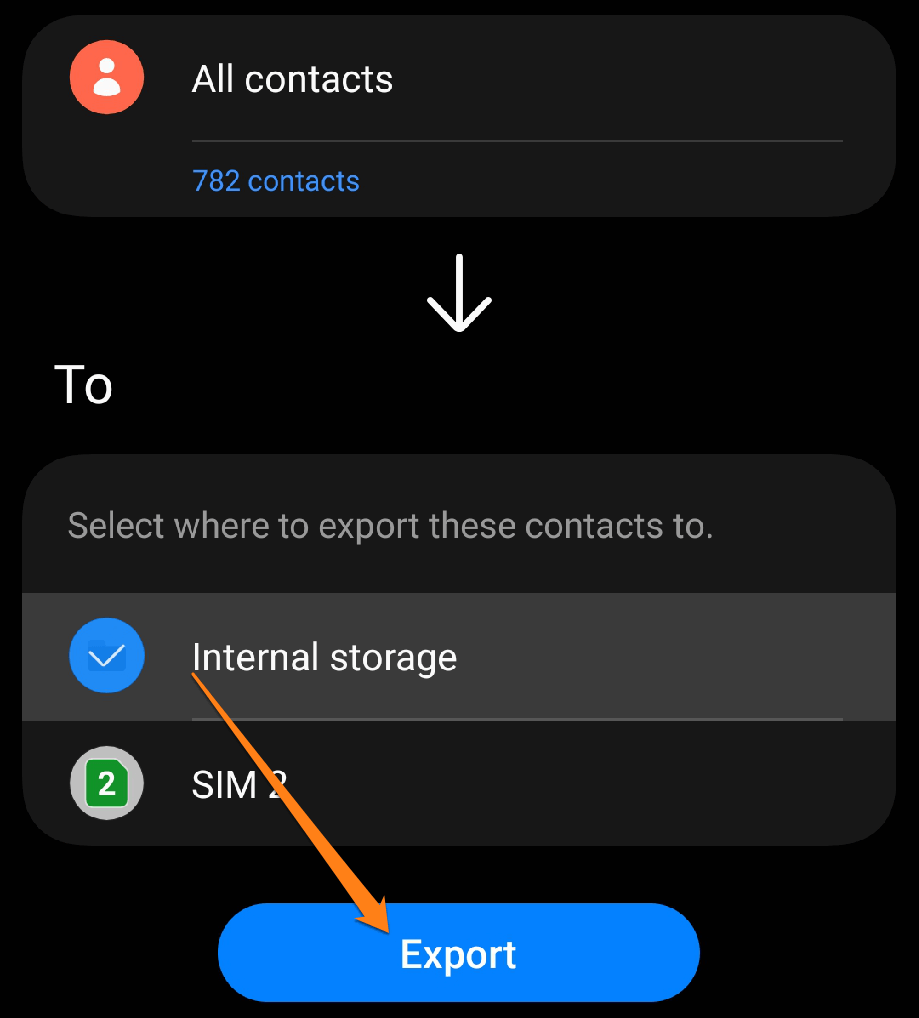
After completing the export, go to your phone memory by opening the file manager and the downloads folder.
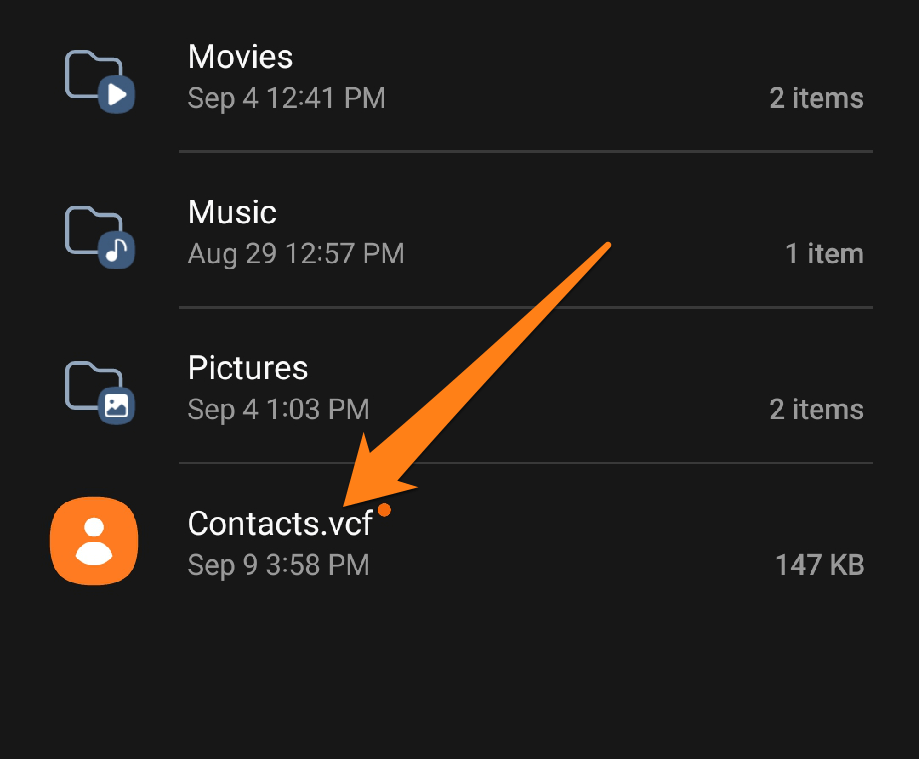
After that, you can upload the contacts file to Google Drive or share it via Bluetooth to your iPhone.
This is all, of course, and you should be reassured about sending the file via Bluetooth. The file will be shipped quickly due to its small size.
Android to iPhone, how
When it comes time to move from an Android phone to an iPhone, the main question becomes: “How can I transfer my data easily?” Whether you’re planning to switch phones or have a new device and want to transfer data from your old appliance, here we’ll explore how to do it as quickly and conveniently as possible.
This section will review an application through which you can send and receive files, photos, and other media.
SHAREit app
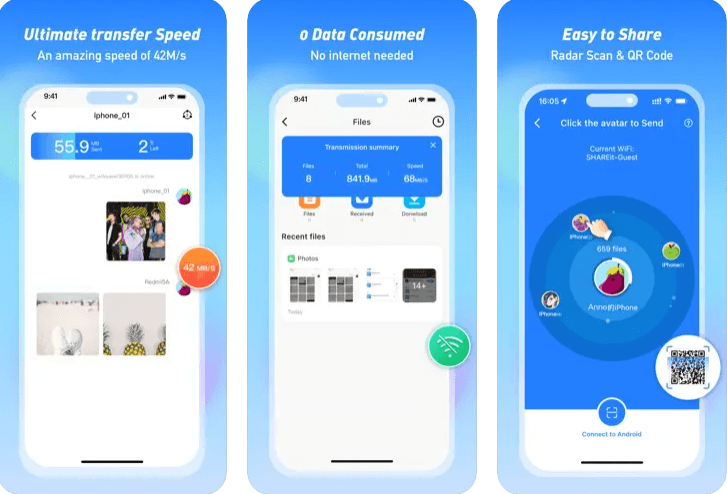
SHAREit is a popular app for sharing files and data between different devices. Without going into the technical details and features, here is a general description of the app:
SHAREit is an application that aims to make it easier to share files and content between mobile devices quickly and without needing an Internet connection. It can be used on various systems and devices, including Android and iOS phones and PCs.
When using SHAREit, users can quickly transfer files such as photos, videos, songs, and documents between their phones or between their phones and computers without cables or an internet connection. The application provides a simple and user-friendly interface that makes it easy for users to select the files they wish to share and choose the target device.
Transfer Contacts Android to iPhone using Google
When you think of moving from an Android phone to an iPhone and want to keep your contacts, Google comes to the rescue. Google’s service provides an efficient and easy way to transfer contacts and other information between two phones. In this section, we will guide you step by step through sharing contacts from an Android phone to an iPhone using your Google account.
With the strong connection between Android and Google services, you can quickly transfer all your contacts stored in your Google account to your new iPhone. You’ll learn how to set up your Google Account on your iPhone and how to enable contact syncing to transfer information securely and seamlessly.
First, open the settings on your iPhone.
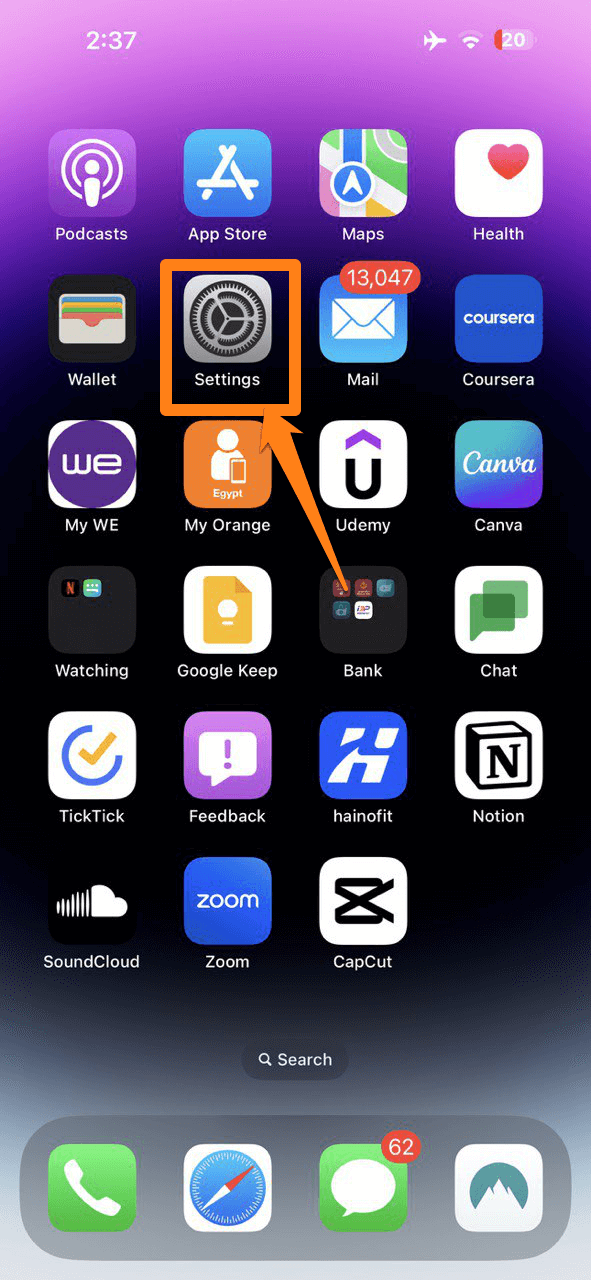
Then scroll down to reach the contacts and then click on it.
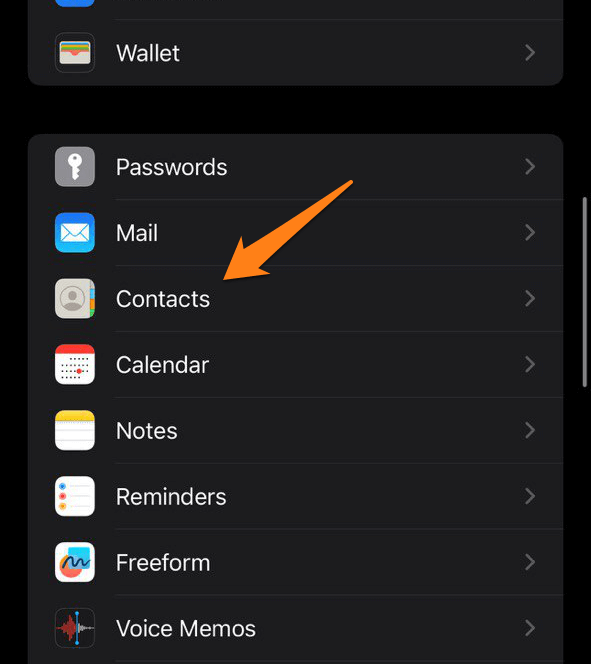
After that, go to Accounts.
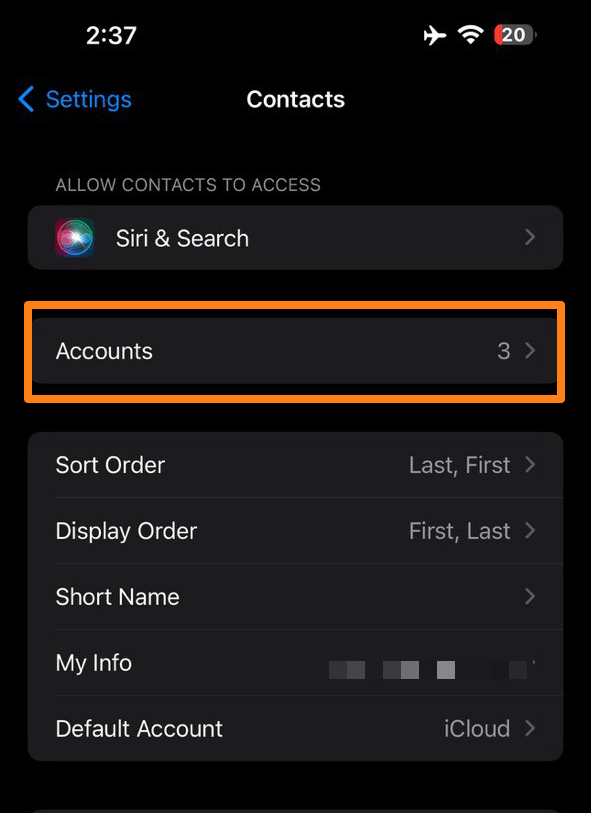
After that, you will proceed to add an account.
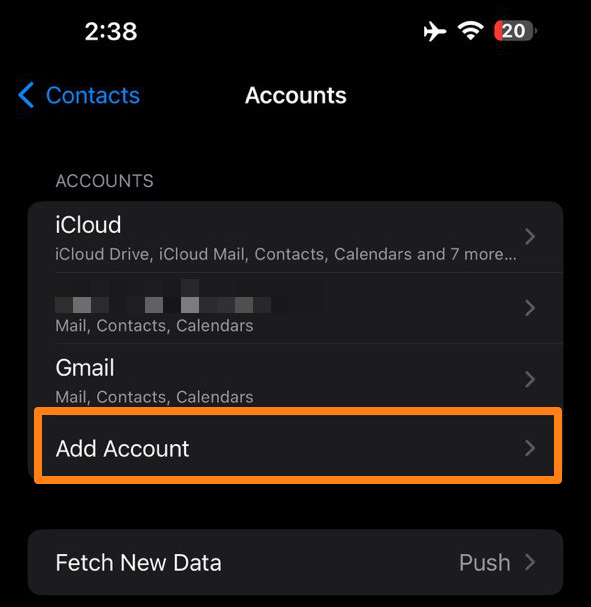
After clicking on Add an account, you will choose a Google account. After that, you will log in to the account on your Android phone.
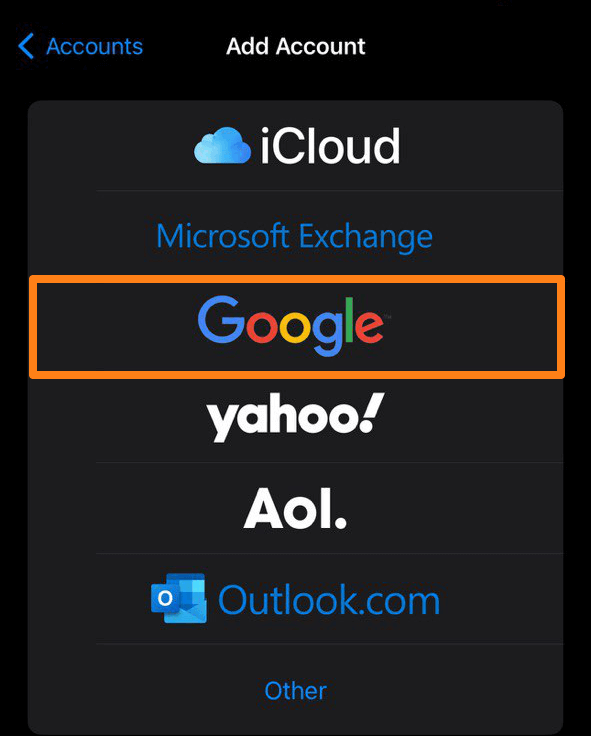
After adding a Google account, go to your Google account.
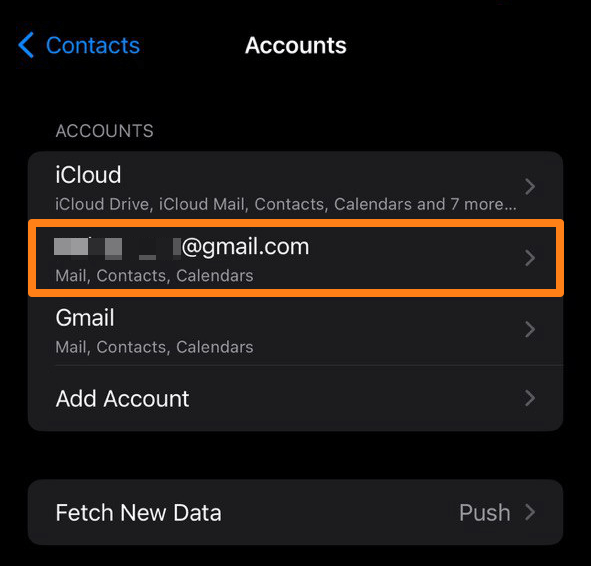
After that, activate the Contacts button. To save the contacts on your Google account on your iPhone.
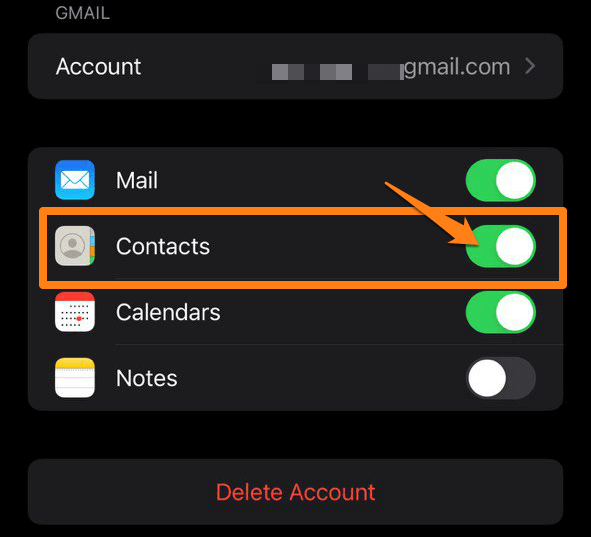
That’s it. In this way, you can transfer the contacts to your Google account. To your iPhone with ease.
After following the simple steps explained in this section, you can now enjoy your new iPhone with your contacts by your side. Transferring contacts using a Google account is a simple and effective process that saves you time and effort.
Always back up your data before any transfer to ensure the safety of your information. Now that your contacts have been successfully transferred, you can explore and take full advantage of the new iPhone’s features and capabilities.
Conclusion
Ultimately, How to Transfer Contacts Android to iPhone Transferring from an Android phone to an iPhone can be an exciting and new step. Transferring contacts is integral to this process; you’ve learned how to do it quickly and smoothly.
Following the steps and guides in this How to Transfer Contacts Android to iPhone article, you can now confidently and securely transfer your contacts to your new iPhone. Don’t forget to backup your data before starting and check if the transfer was successful after completion.
Please make the most of your new iPhone experience, enjoy its features and performance, and use it to connect with your friends and family easily. This is the beginning of a new adventure with a great smartphone, and we hope How to Transfer Contacts Android to iPhone helped you make this process easier.
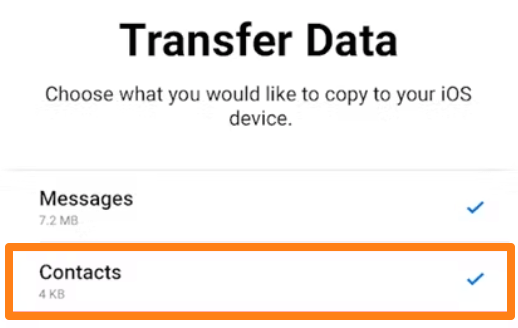
After selecting the contacts, press Done.
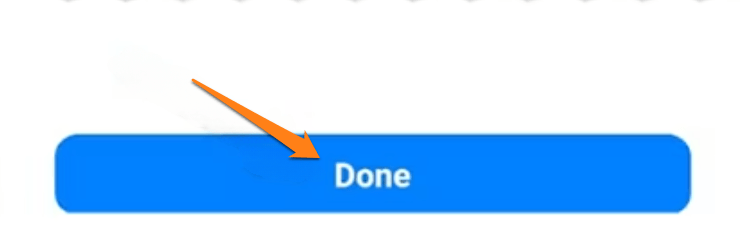
Of course, it’s all about transferring contacts with the Move to iOS app. You can also send photos, videos, and other files in different formats.
Transfer contacts from Samsung to iPhone
This section is dedicated to helping you successfully transfer contacts from your Samsung device to your iPhone quickly and conveniently. We’ll walk you through the different ways to do this and guide you through the other transfers.
After reading this section, you will know how to safely transfer contacts from a Samsung phone to an iPhone. With this, you can enjoy your new iPhone without worrying about data loss or complications.
First, you will open the Contacts app on your Samsung phone. After that, click on the three marks at the top left of the screen, as shown below in the image.
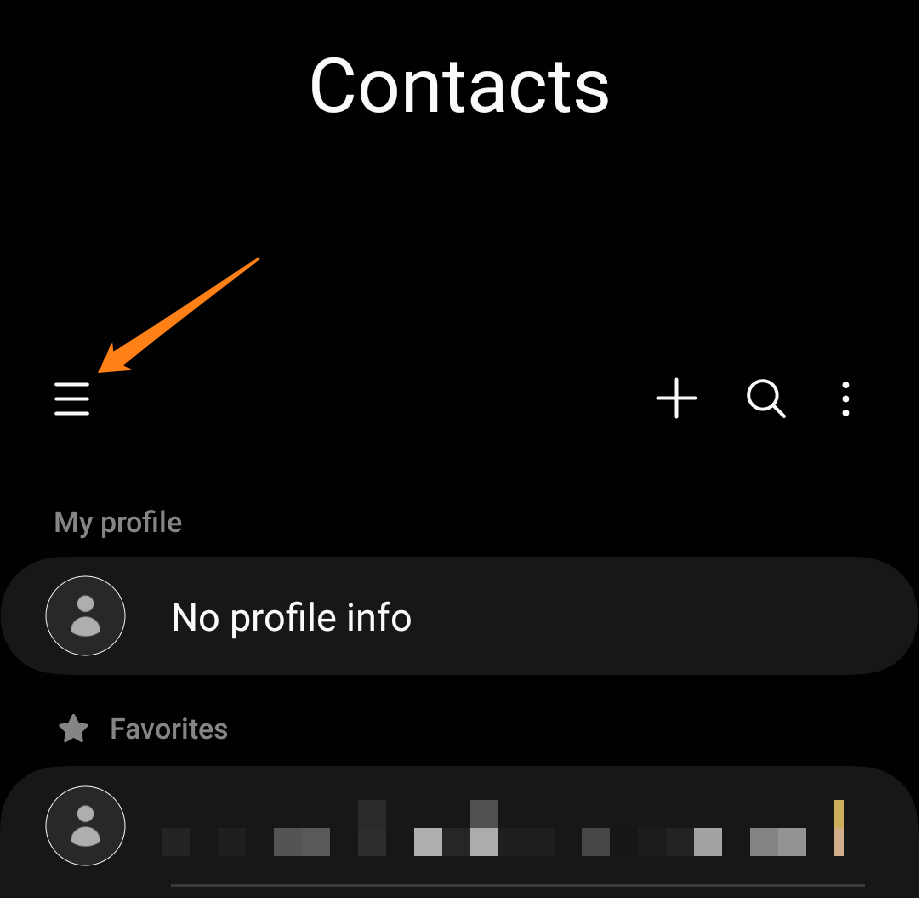
After that, you will click on Manage Contacts.
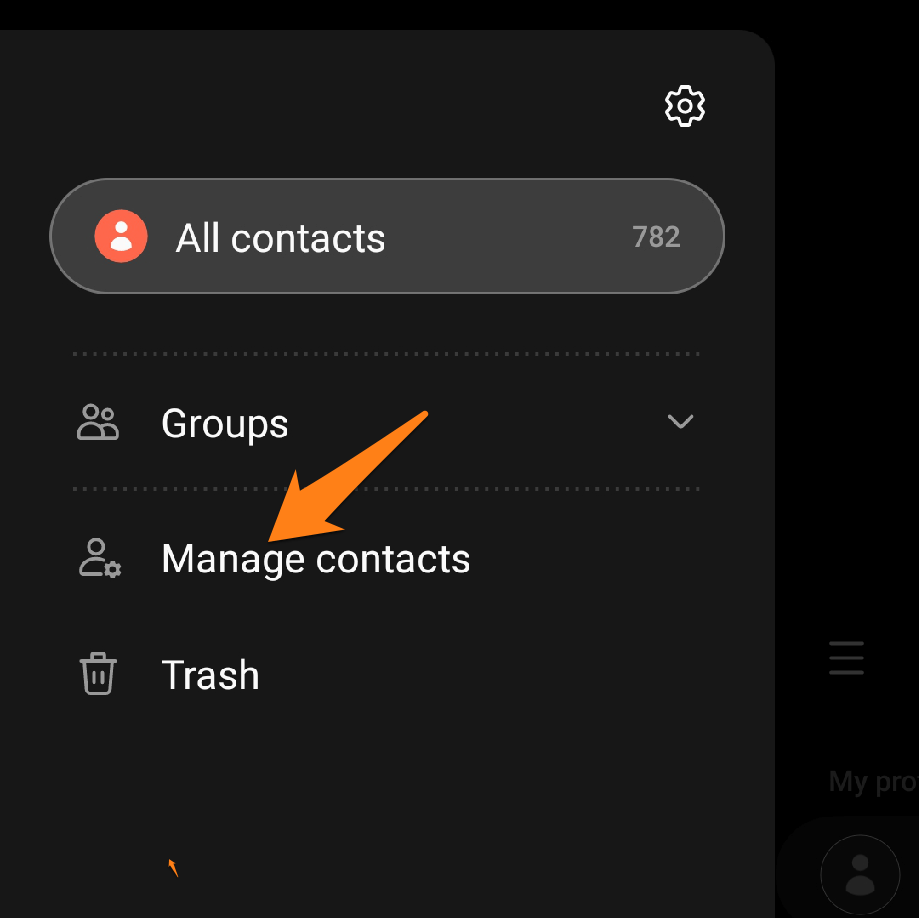
After that, click Export contacts.
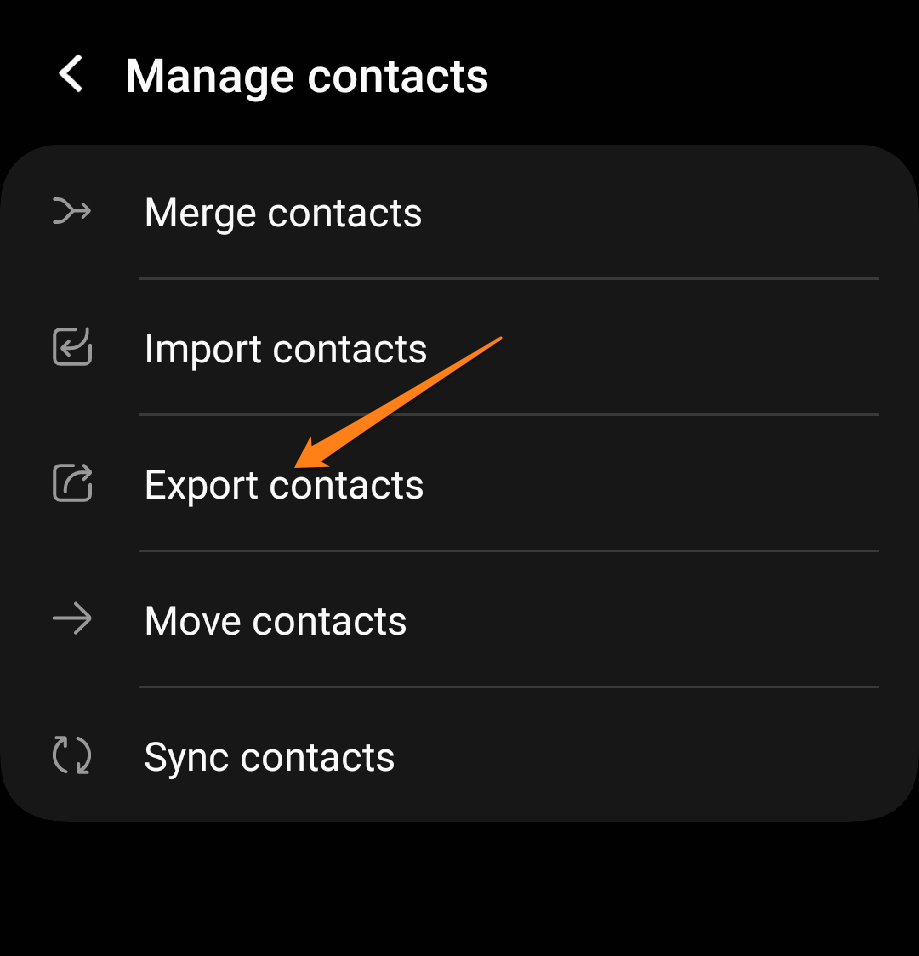
After that, you will choose the SIM you will add to your iPhone. Then, you confirm exporting the contacts to the slide. After completion, you will transfer the SIM to your iPhone, and all communications will appear.
Export in a file to Internal Storage
You can also create a file of your contacts and share it with your phone by clicking Internal Storage. And confirm the export. Continue below
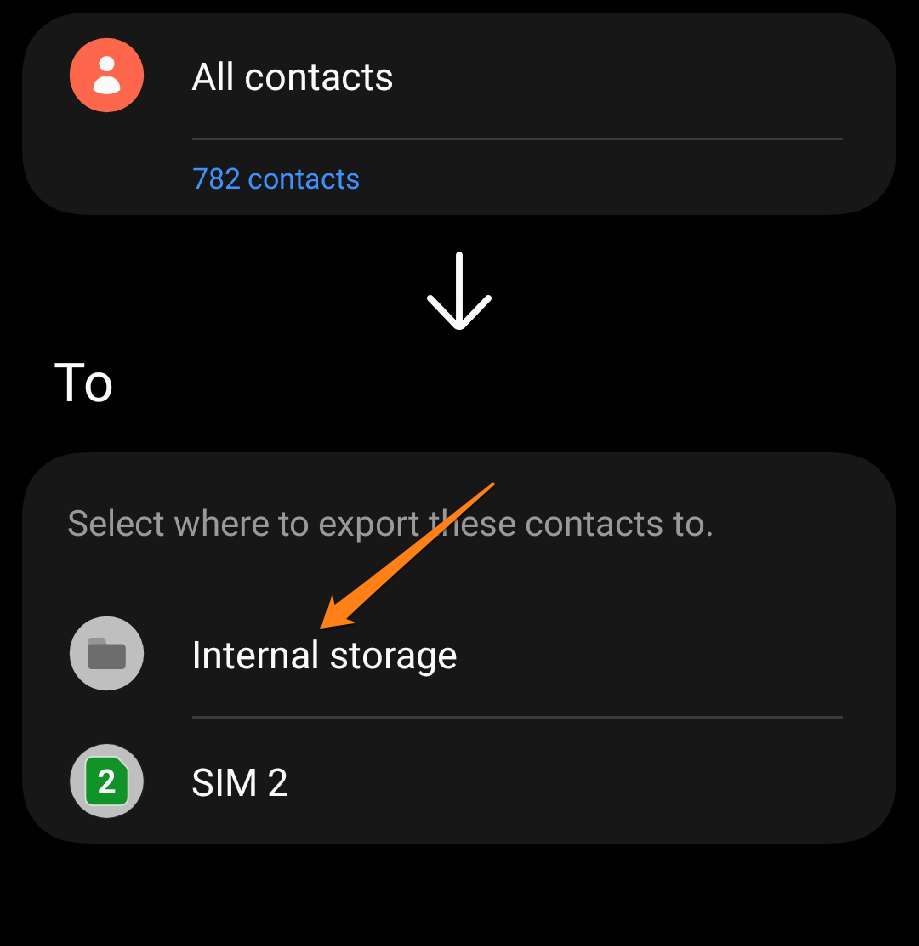
After that, click on export and wait for the export to complete.
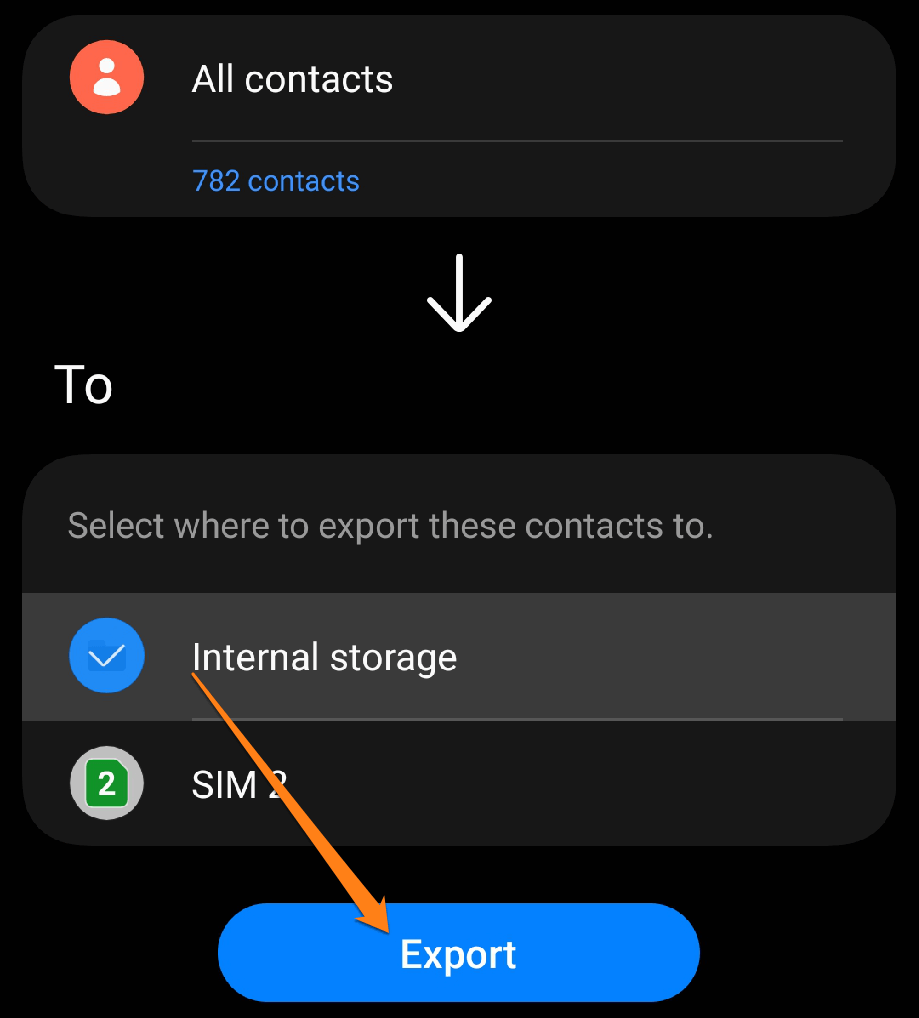
After completing the export, go to your phone memory by opening the file manager and the downloads folder.
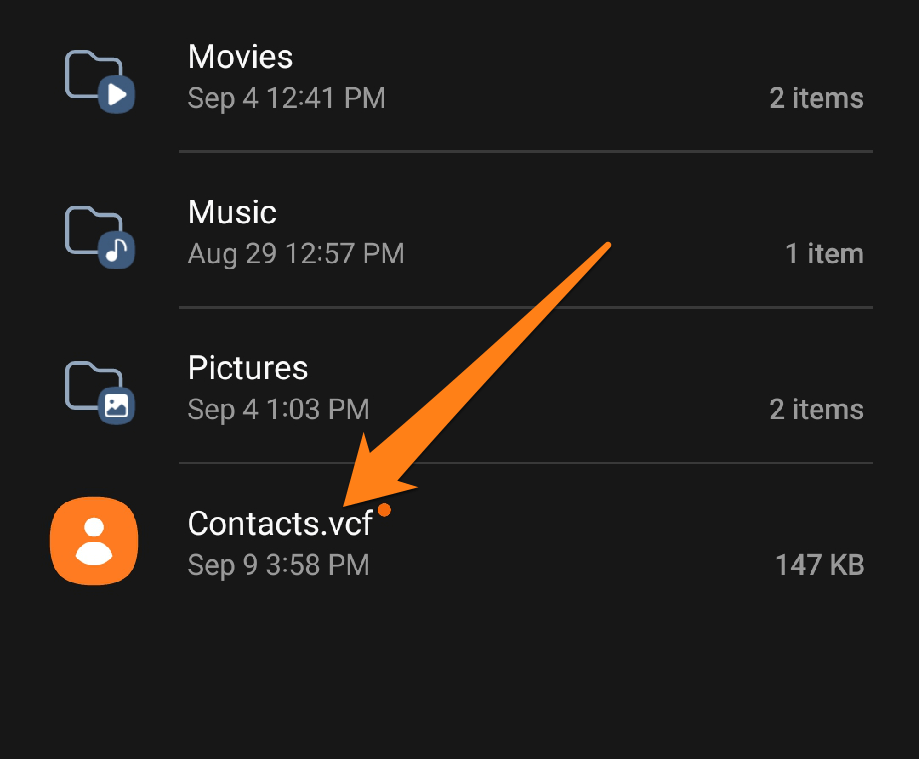
After that, you can upload the contacts file to Google Drive or share it via Bluetooth to your iPhone.
This is all, of course, and you should be reassured about sending the file via Bluetooth. The file will be shipped quickly due to its small size.
Android to iPhone, how
When it comes time to move from an Android phone to an iPhone, the main question becomes: “How can I transfer my data easily?” Whether you’re planning to switch phones or have a new device and want to transfer data from your old appliance, here we’ll explore how to do it as quickly and conveniently as possible.
This section will review an application through which you can send and receive files, photos, and other media.
SHAREit app
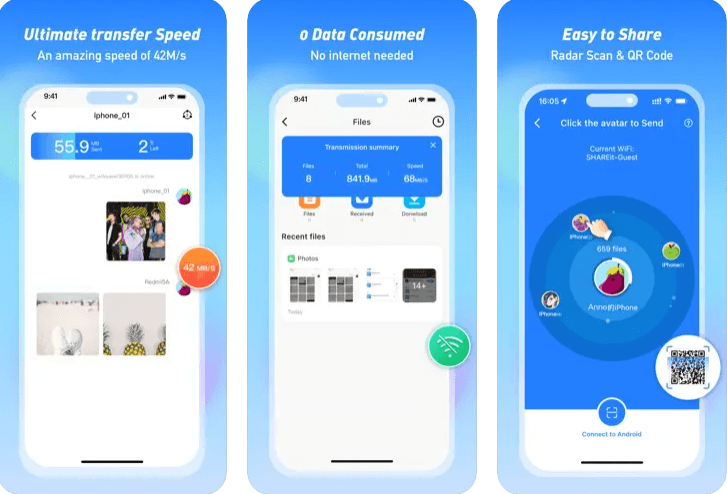
SHAREit is a popular app for sharing files and data between different devices. Without going into the technical details and features, here is a general description of the app:
SHAREit is an application that aims to make it easier to share files and content between mobile devices quickly and without needing an Internet connection. It can be used on various systems and devices, including Android and iOS phones and PCs.
When using SHAREit, users can quickly transfer files such as photos, videos, songs, and documents between their phones or between their phones and computers without cables or an internet connection. The application provides a simple and user-friendly interface that makes it easy for users to select the files they wish to share and choose the target device.
Transfer Contacts Android to iPhone using Google
When you think of moving from an Android phone to an iPhone and want to keep your contacts, Google comes to the rescue. Google’s service provides an efficient and easy way to transfer contacts and other information between two phones. In this section, we will guide you step by step through sharing contacts from an Android phone to an iPhone using your Google account.
With the strong connection between Android and Google services, you can quickly transfer all your contacts stored in your Google account to your new iPhone. You’ll learn how to set up your Google Account on your iPhone and how to enable contact syncing to transfer information securely and seamlessly.
First, open the settings on your iPhone.
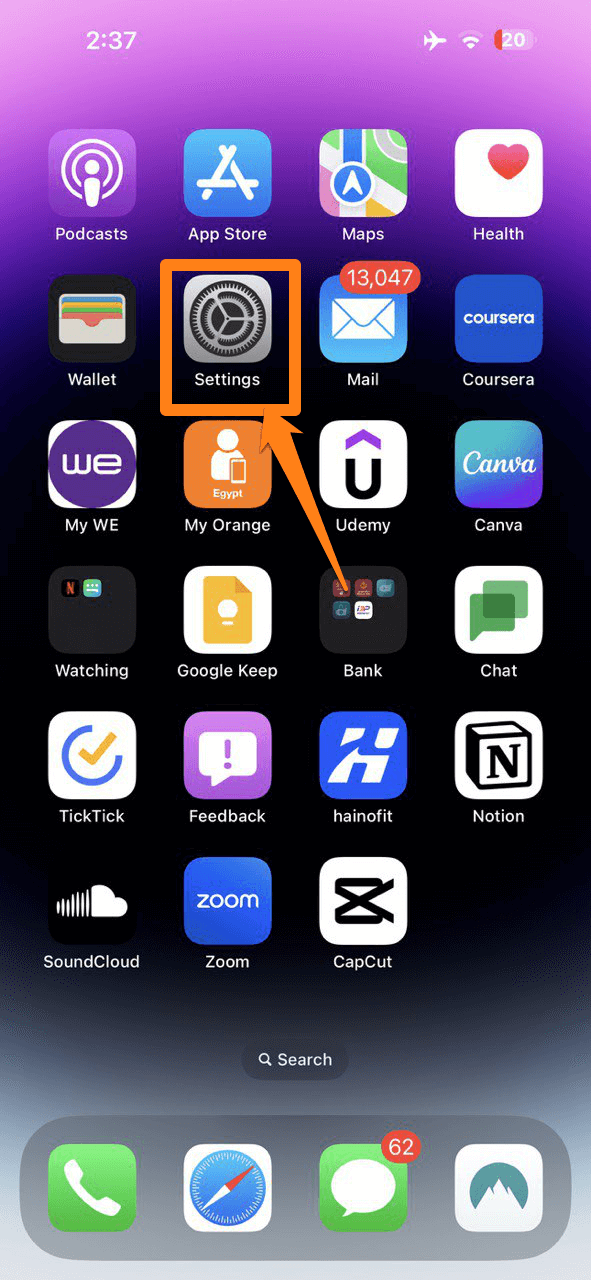
Then scroll down to reach the contacts and then click on it.
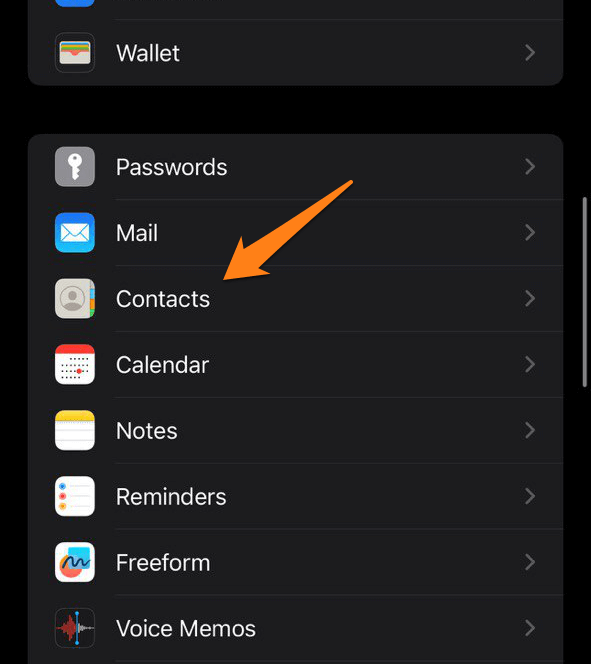
After that, go to Accounts.
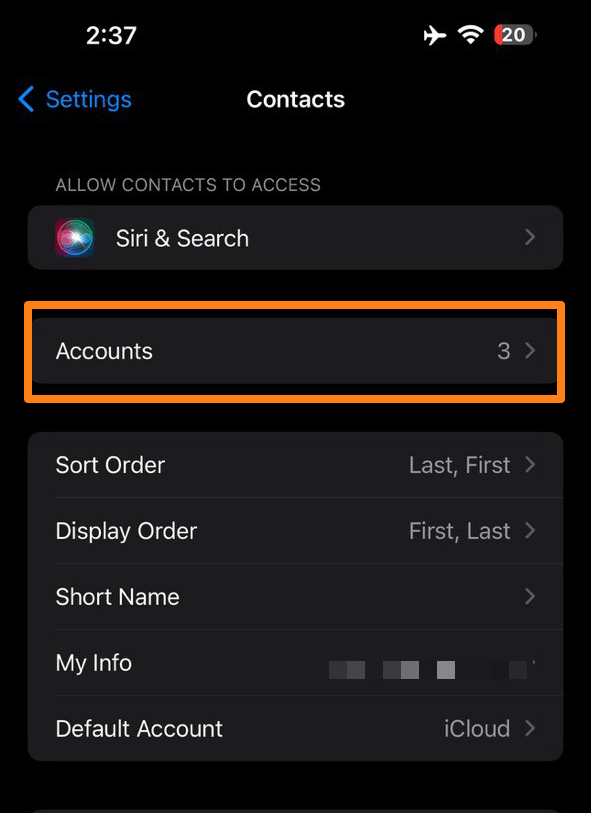
After that, you will proceed to add an account.
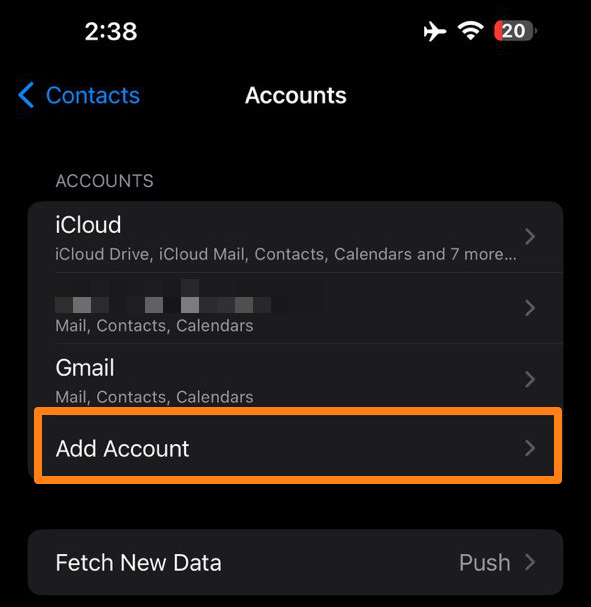
After clicking on Add an account, you will choose a Google account. After that, you will log in to the account on your Android phone.
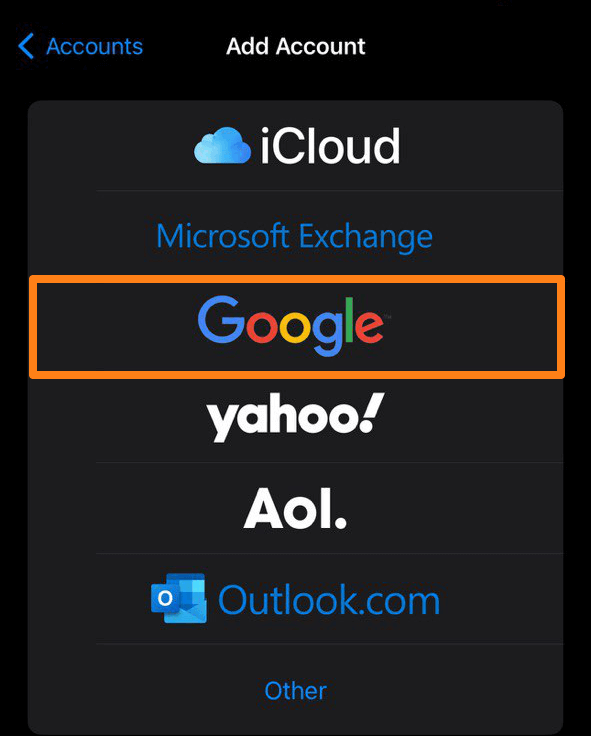
After adding a Google account, go to your Google account.
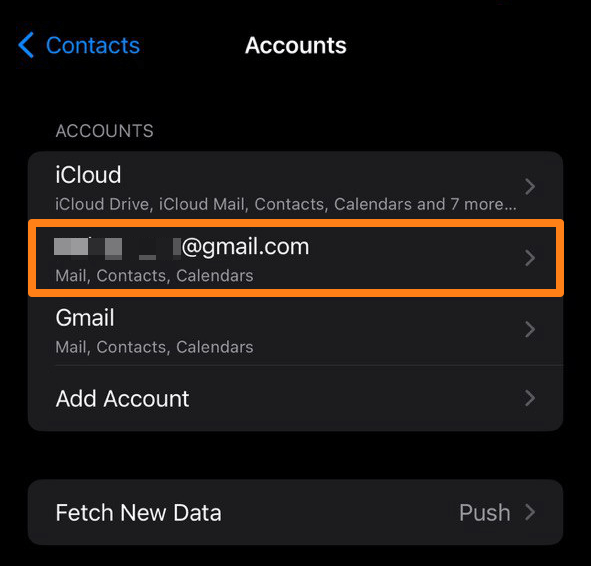
After that, activate the Contacts button. To save the contacts on your Google account on your iPhone.
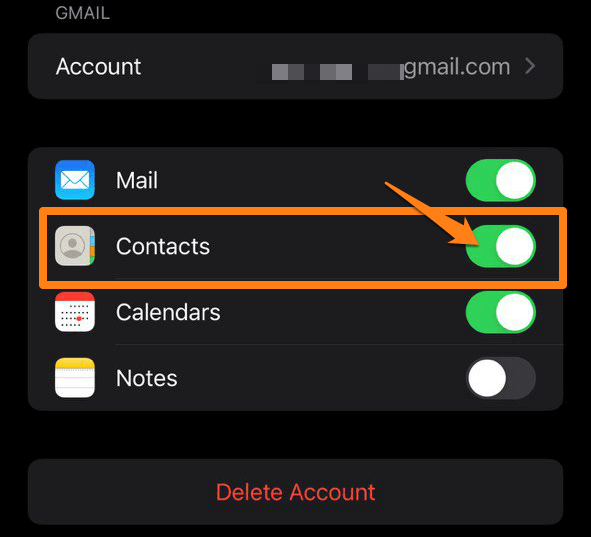
That’s it. In this way, you can transfer the contacts to your Google account. To your iPhone with ease.
After following the simple steps explained in this section, you can now enjoy your new iPhone with your contacts by your side. Transferring contacts using a Google account is a simple and effective process that saves you time and effort.
Always back up your data before any transfer to ensure the safety of your information. Now that your contacts have been successfully transferred, you can explore and take full advantage of the new iPhone’s features and capabilities.
Conclusion
Ultimately, How to Transfer Contacts Android to iPhone Transferring from an Android phone to an iPhone can be an exciting and new step. Transferring contacts is integral to this process; you’ve learned how to do it quickly and smoothly.
Following the steps and guides in this How to Transfer Contacts Android to iPhone article, you can now confidently and securely transfer your contacts to your new iPhone. Don’t forget to backup your data before starting and check if the transfer was successful after completion.
Please make the most of your new iPhone experience, enjoy its features and performance, and use it to connect with your friends and family easily. This is the beginning of a new adventure with a great smartphone, and we hope How to Transfer Contacts Android to iPhone helped you make this process easier.
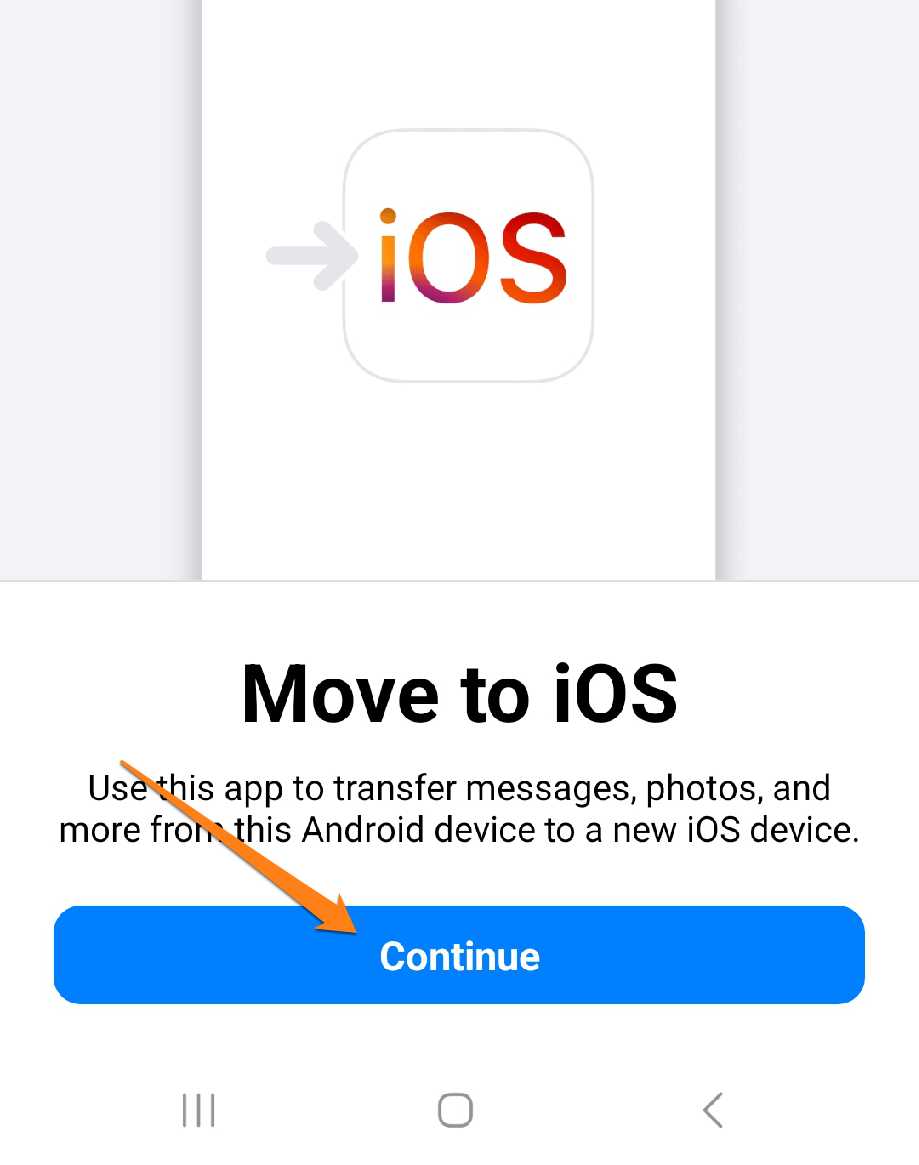
Next, you’ll be asked for permissions, such as access to files, notifications, and location. Agree on the requirements needed to work well.
Once you give it the permissions, you will open the Move to iOS application on your iPhone.
The application will give you 6 numbers from your iPhone. You put it in the application on your Android phone.
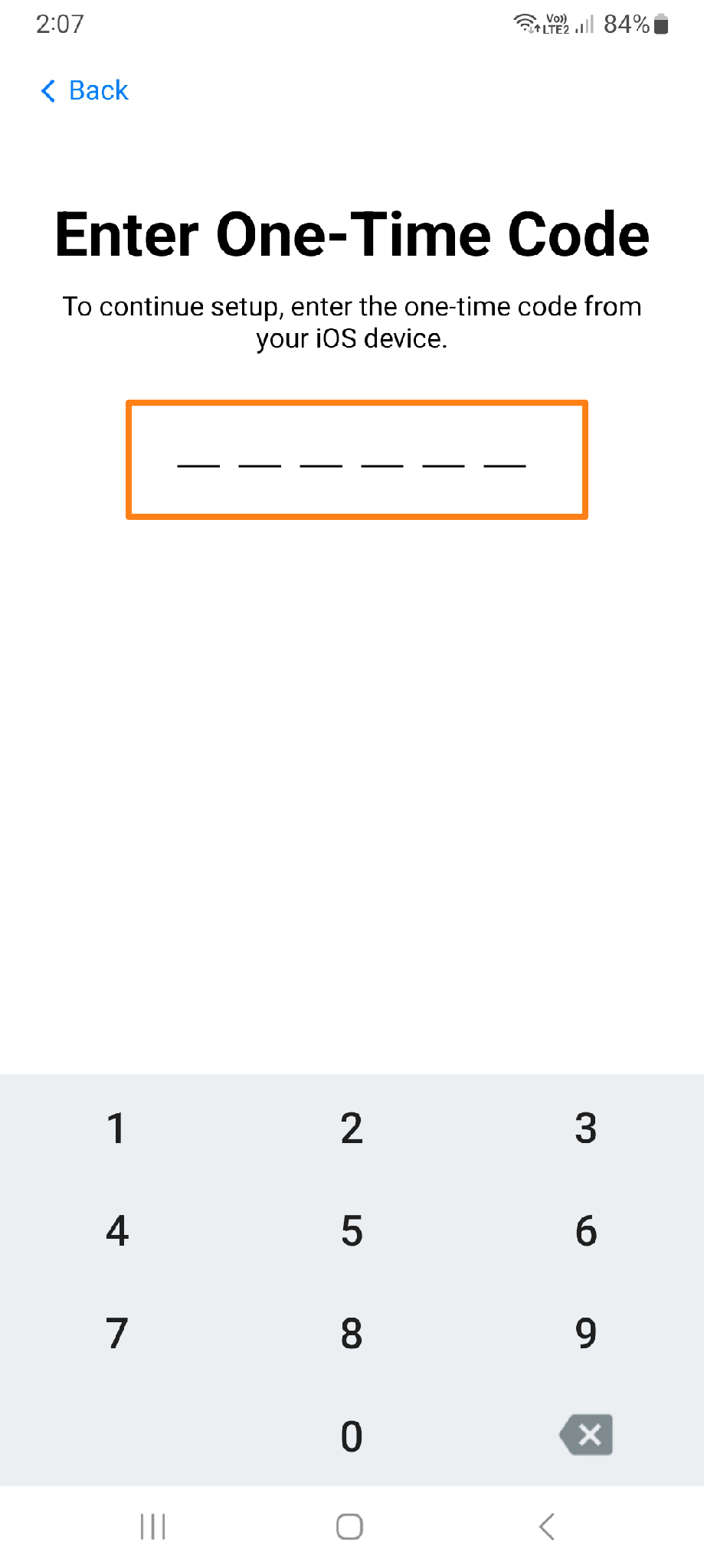
After entering the 6 numbers, select your contacts, then press “Continue.”
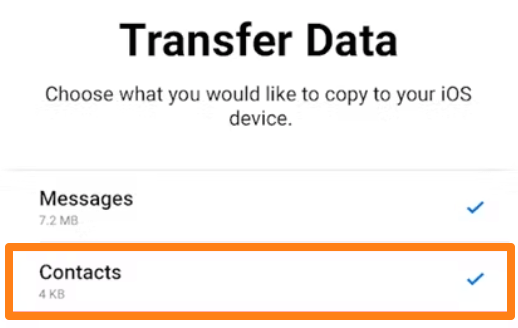
After selecting the contacts, press Done.
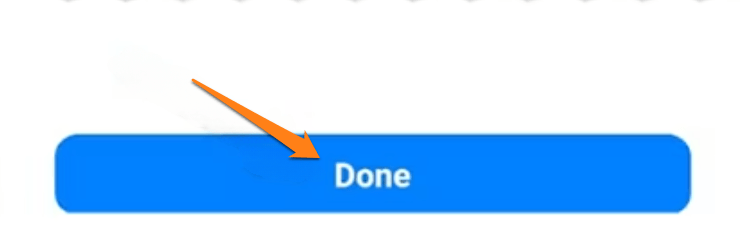
Of course, it’s all about transferring contacts with the Move to iOS app. You can also send photos, videos, and other files in different formats.
Transfer contacts from Samsung to iPhone
This section is dedicated to helping you successfully transfer contacts from your Samsung device to your iPhone quickly and conveniently. We’ll walk you through the different ways to do this and guide you through the other transfers.
After reading this section, you will know how to safely transfer contacts from a Samsung phone to an iPhone. With this, you can enjoy your new iPhone without worrying about data loss or complications.
First, you will open the Contacts app on your Samsung phone. After that, click on the three marks at the top left of the screen, as shown below in the image.
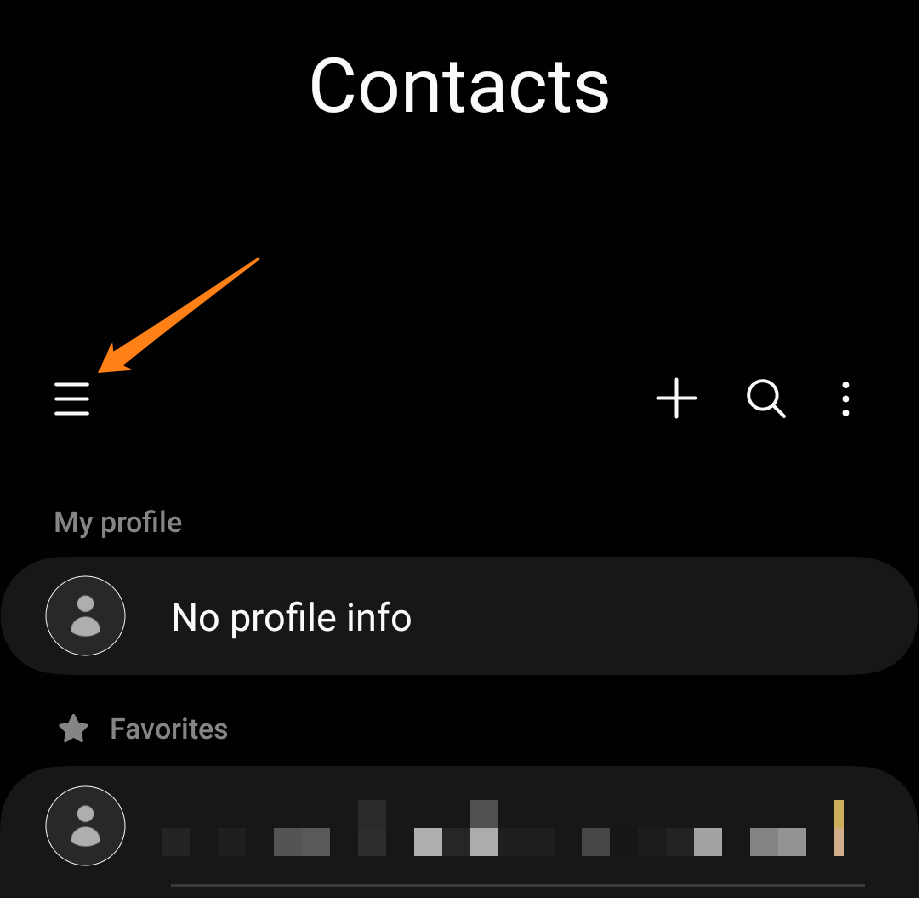
After that, you will click on Manage Contacts.
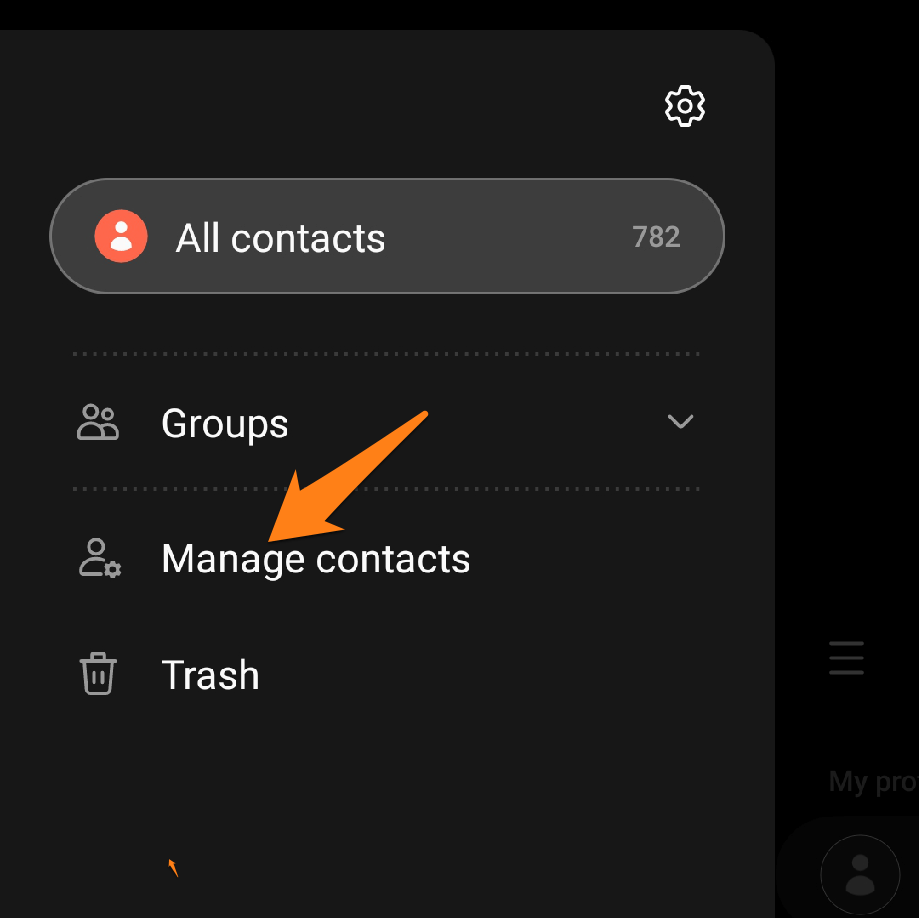
After that, click Export contacts.
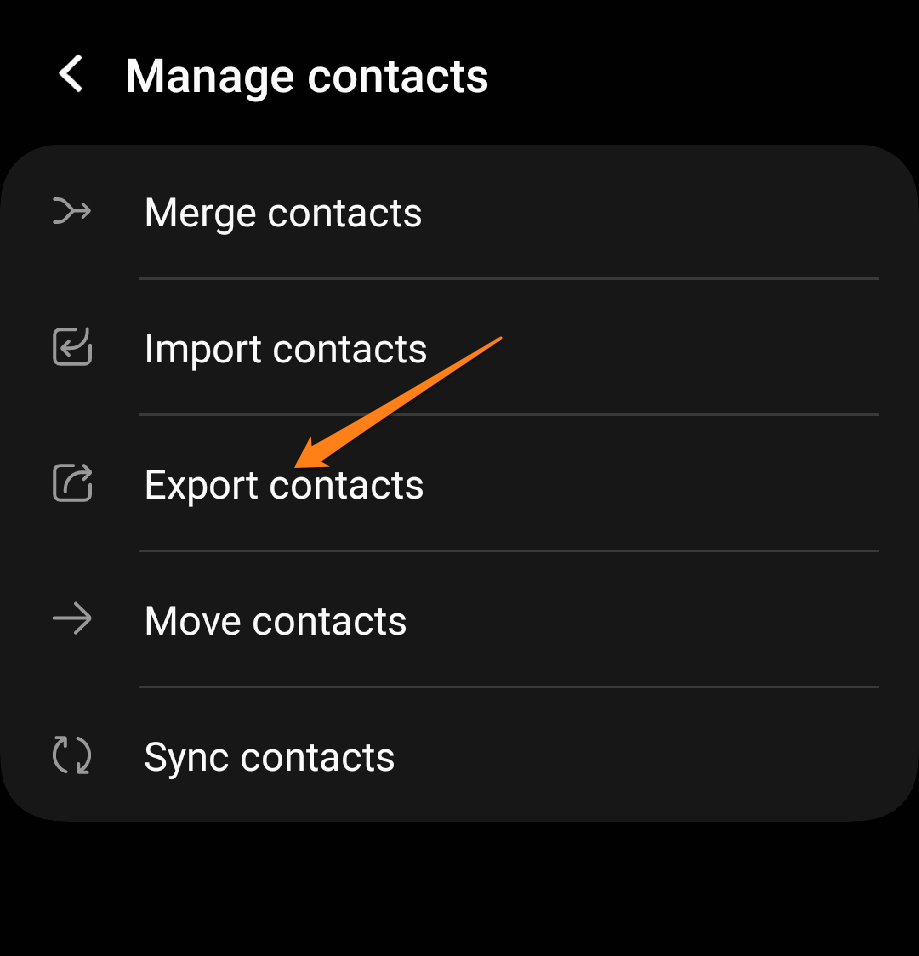
After that, you will choose the SIM you will add to your iPhone. Then, you confirm exporting the contacts to the slide. After completion, you will transfer the SIM to your iPhone, and all communications will appear.
Export in a file to Internal Storage
You can also create a file of your contacts and share it with your phone by clicking Internal Storage. And confirm the export. Continue below
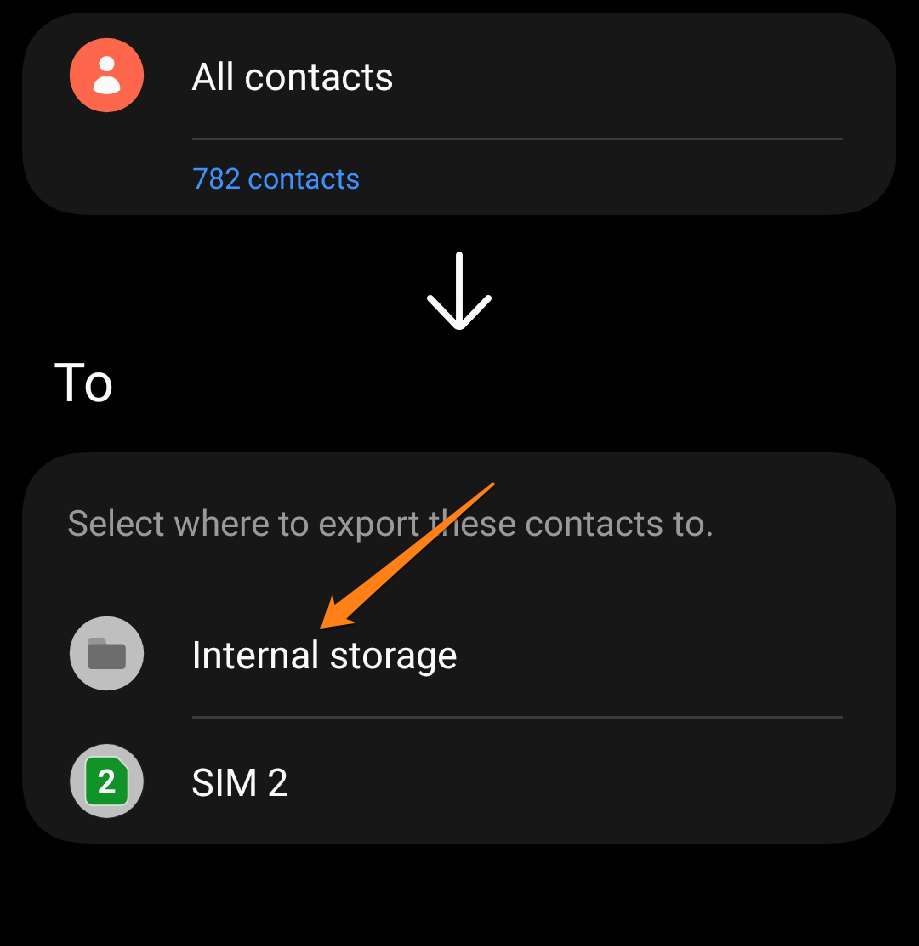
After that, click on export and wait for the export to complete.
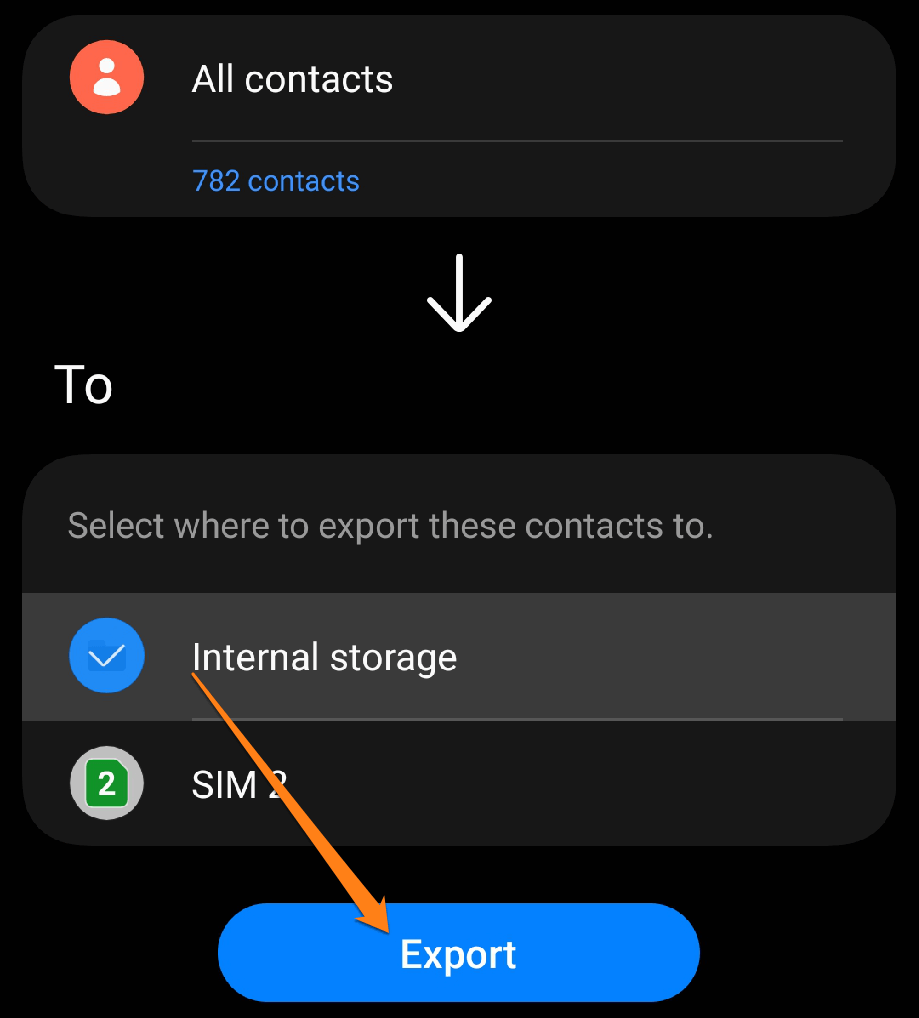
After completing the export, go to your phone memory by opening the file manager and the downloads folder.
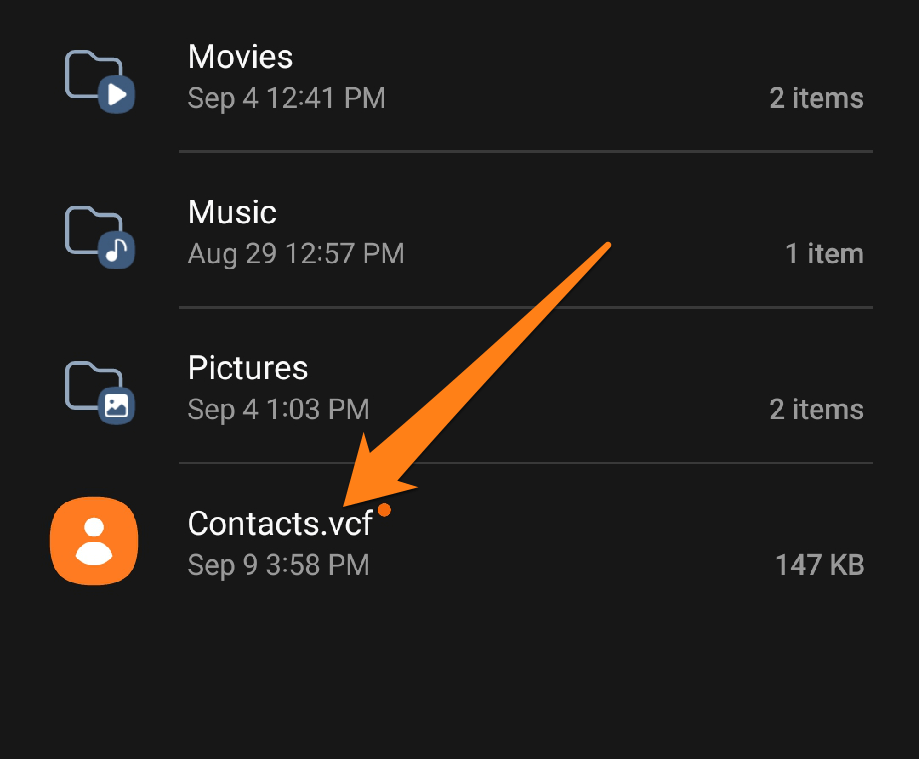
After that, you can upload the contacts file to Google Drive or share it via Bluetooth to your iPhone.
This is all, of course, and you should be reassured about sending the file via Bluetooth. The file will be shipped quickly due to its small size.
Android to iPhone, how
When it comes time to move from an Android phone to an iPhone, the main question becomes: “How can I transfer my data easily?” Whether you’re planning to switch phones or have a new device and want to transfer data from your old appliance, here we’ll explore how to do it as quickly and conveniently as possible.
This section will review an application through which you can send and receive files, photos, and other media.
SHAREit app
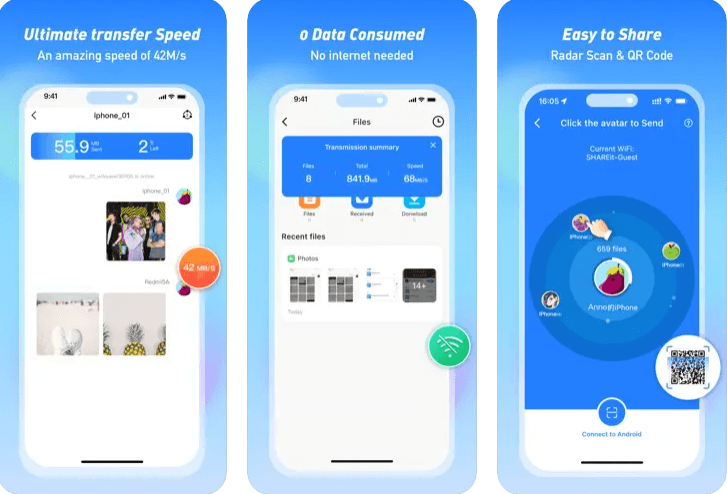
SHAREit is a popular app for sharing files and data between different devices. Without going into the technical details and features, here is a general description of the app:
SHAREit is an application that aims to make it easier to share files and content between mobile devices quickly and without needing an Internet connection. It can be used on various systems and devices, including Android and iOS phones and PCs.
When using SHAREit, users can quickly transfer files such as photos, videos, songs, and documents between their phones or between their phones and computers without cables or an internet connection. The application provides a simple and user-friendly interface that makes it easy for users to select the files they wish to share and choose the target device.
Transfer Contacts Android to iPhone using Google
When you think of moving from an Android phone to an iPhone and want to keep your contacts, Google comes to the rescue. Google’s service provides an efficient and easy way to transfer contacts and other information between two phones. In this section, we will guide you step by step through sharing contacts from an Android phone to an iPhone using your Google account.
With the strong connection between Android and Google services, you can quickly transfer all your contacts stored in your Google account to your new iPhone. You’ll learn how to set up your Google Account on your iPhone and how to enable contact syncing to transfer information securely and seamlessly.
First, open the settings on your iPhone.
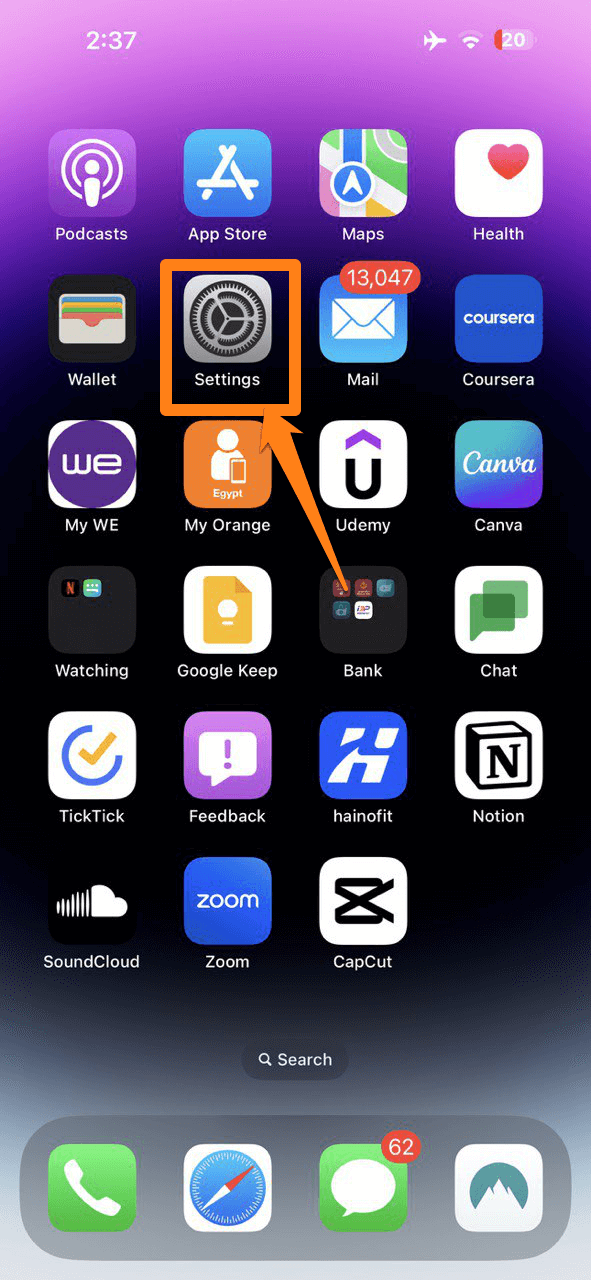
Then scroll down to reach the contacts and then click on it.
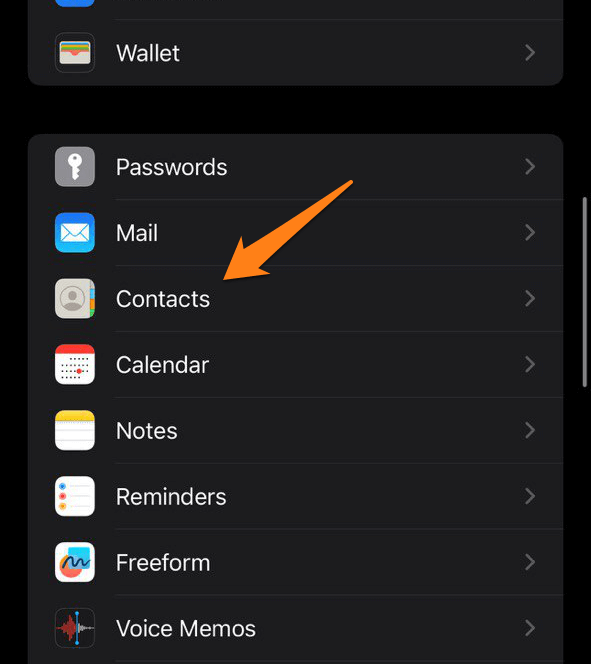
After that, go to Accounts.
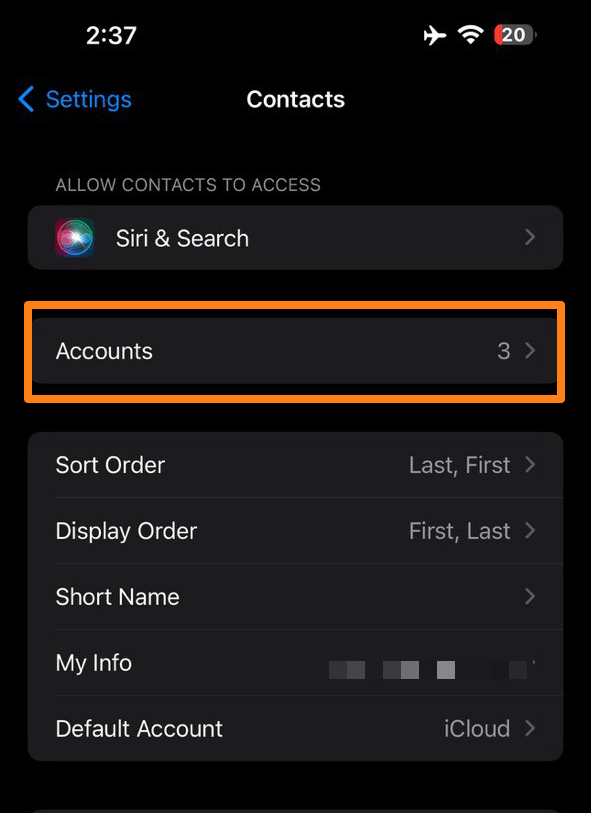
After that, you will proceed to add an account.
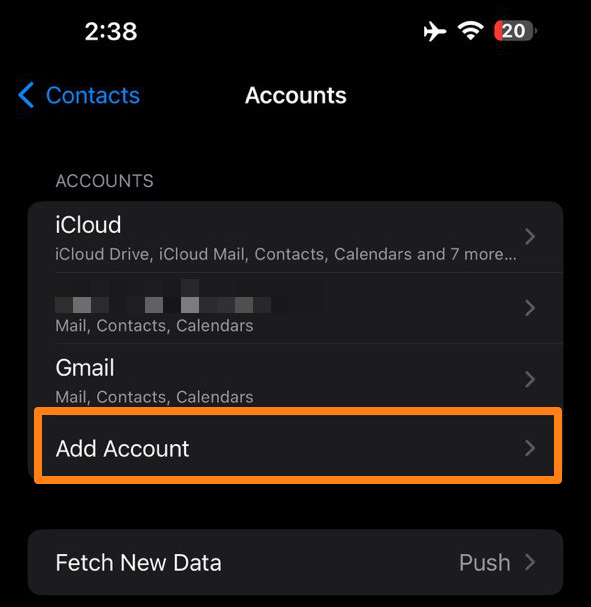
After clicking on Add an account, you will choose a Google account. After that, you will log in to the account on your Android phone.
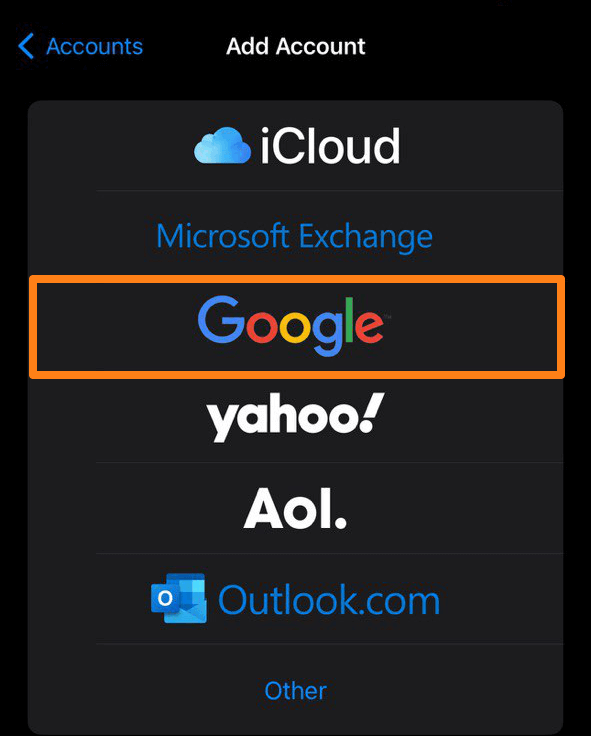
After adding a Google account, go to your Google account.
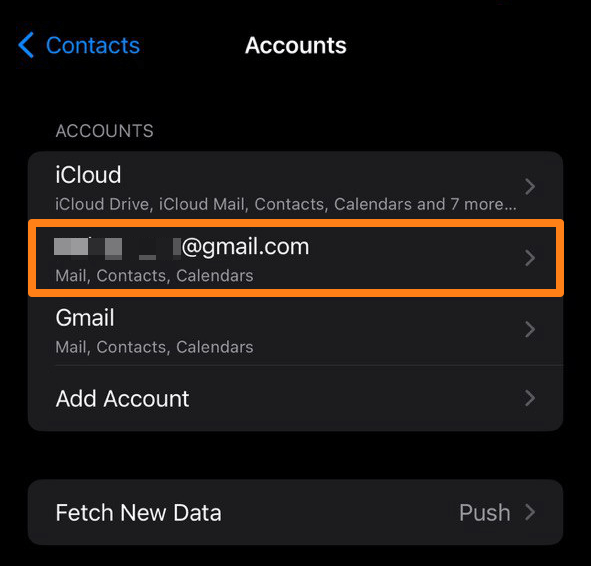
After that, activate the Contacts button. To save the contacts on your Google account on your iPhone.
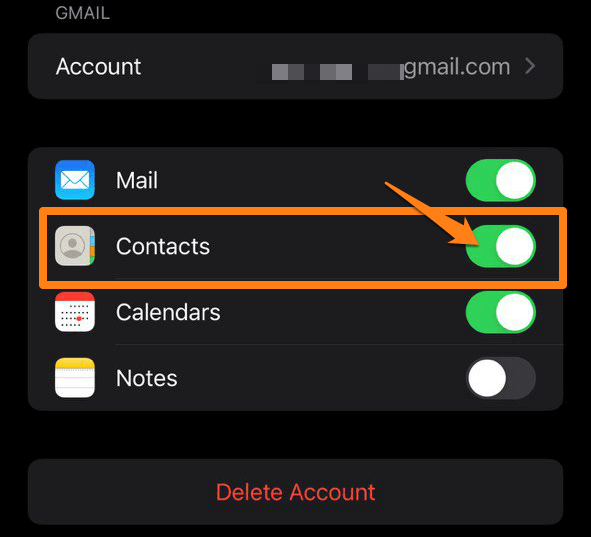
That’s it. In this way, you can transfer the contacts to your Google account. To your iPhone with ease.
After following the simple steps explained in this section, you can now enjoy your new iPhone with your contacts by your side. Transferring contacts using a Google account is a simple and effective process that saves you time and effort.
Always back up your data before any transfer to ensure the safety of your information. Now that your contacts have been successfully transferred, you can explore and take full advantage of the new iPhone’s features and capabilities.
Conclusion
Ultimately, How to Transfer Contacts Android to iPhone Transferring from an Android phone to an iPhone can be an exciting and new step. Transferring contacts is integral to this process; you’ve learned how to do it quickly and smoothly.
Following the steps and guides in this How to Transfer Contacts Android to iPhone article, you can now confidently and securely transfer your contacts to your new iPhone. Don’t forget to backup your data before starting and check if the transfer was successful after completion.
Please make the most of your new iPhone experience, enjoy its features and performance, and use it to connect with your friends and family easily. This is the beginning of a new adventure with a great smartphone, and we hope How to Transfer Contacts Android to iPhone helped you make this process easier.