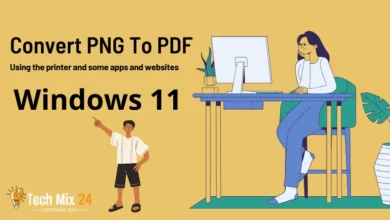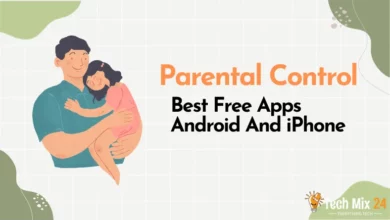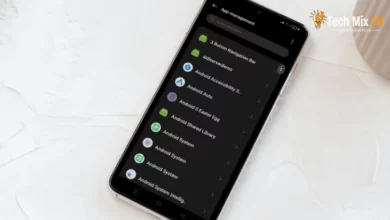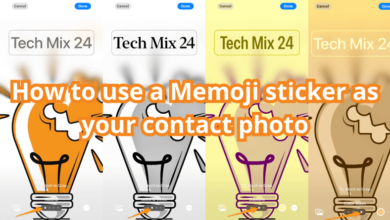How to share my location on an iPhone
Sharing your location on iPhone is easy. This article will guide you through the process using iMessage.
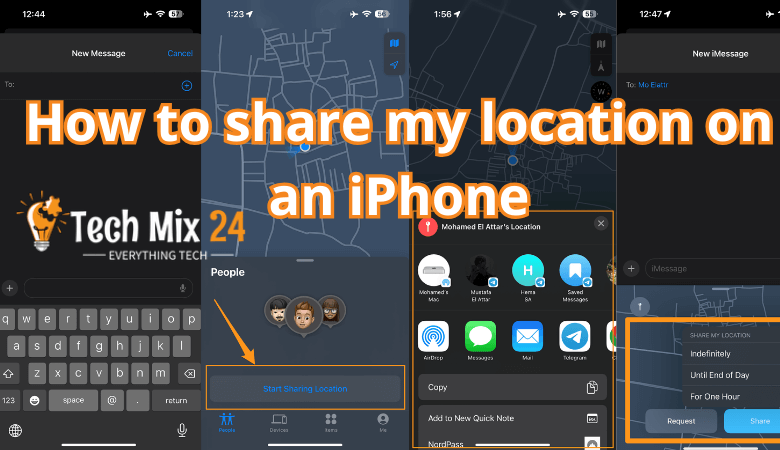
How to share my Location on an iPhone:
Table of Contents
Smartphones have made it easier to navigate without constantly asking for directions. However, it can still be challenging to direct someone to your location when needed.
iPhone users can share their current location, including Messages, Apple Maps, Google Maps, and Apple’s Find My app. Although Apple has made it easier for iPhone users to share their locations with others, there are a few ways to share your location with someone using an Android device.
In this article, we will discuss four different methods to share your location, including how to share your location from your Mac and how to stop sharing your location when necessary.
Social media and modern technology have made sharing your location with friends, family, and coworkers commonplace and often necessary. Sharing your location on an iPhone is accessible and incredibly useful. You can arrange a meeting, guide someone to your location, or even share your location details. This article will guide you on quickly and conveniently sharing your location on an iPhone, making your location-sharing experience smoother and more efficient.
Sharing your Location on your iPhone can be helpful when talking with others. This article guides you on how to share your Location using iMessage easily.
How to share my Location on an iPhone
Sharing your Location with others through iMessage is a feature provided by Apple.
How to share your location using iMessage
This method is the easiest, assuming you’re already in a text conversation with the person you want to share your location with. Here’s how to share your exact location via text:
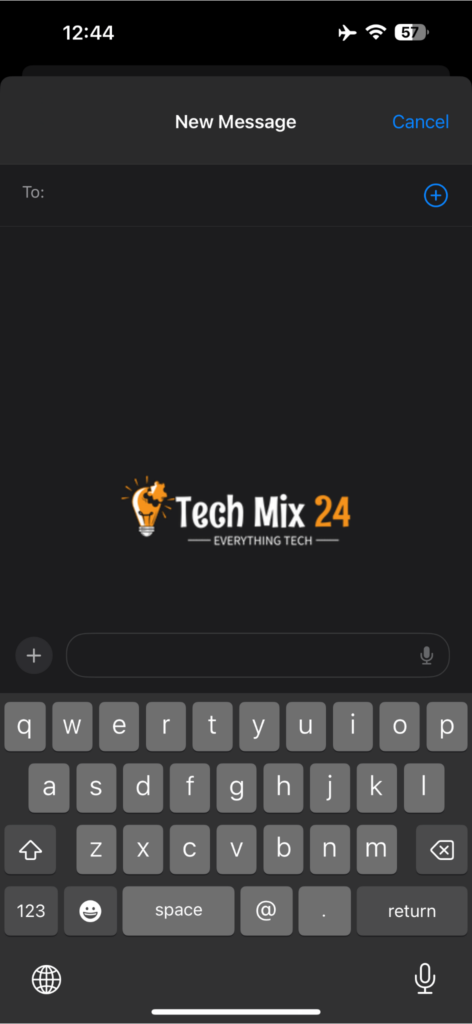
To share your location with someone via iMessage on your iPhone, follow these steps:
- Open the iMessage app.
- Select the conversation with the person you want to share your location with. If you’re starting a new chat, click the pencil icon in the upper right corner and select the desired contact.
- If this is your first time chatting with that person, you can enter their phone number.
Open the data of the person you want to share with
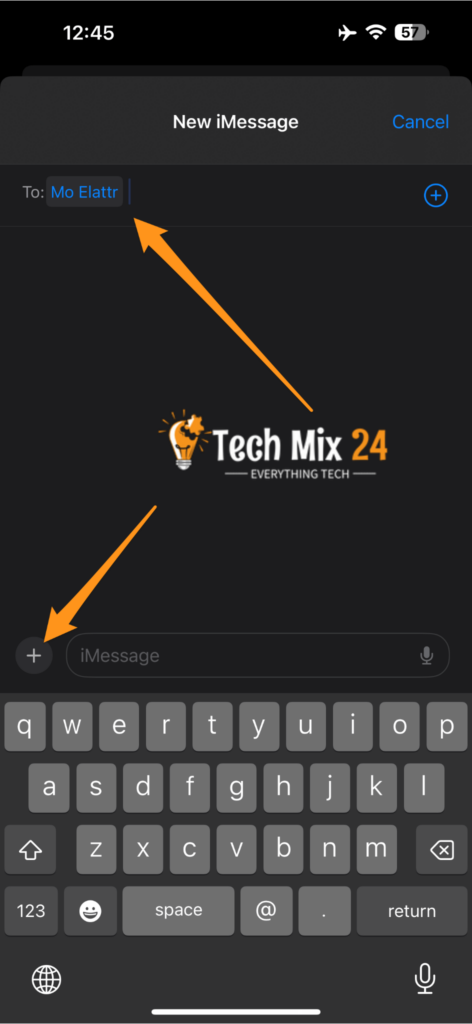
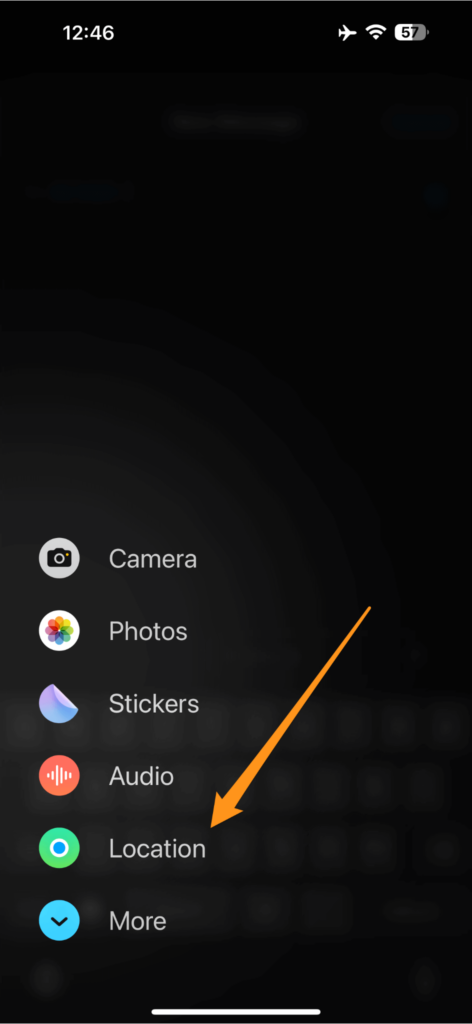
Please tap the caller’s name in the conversation to access their contact details.
Share My Location
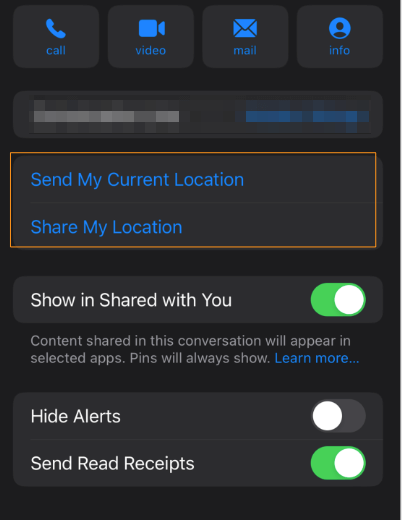
To share your location, look for a button labeled ‘Share My Location’ and tap on it. You will find this option in your account in Contacts if you are using ios16
Duration for which you want to share your Location
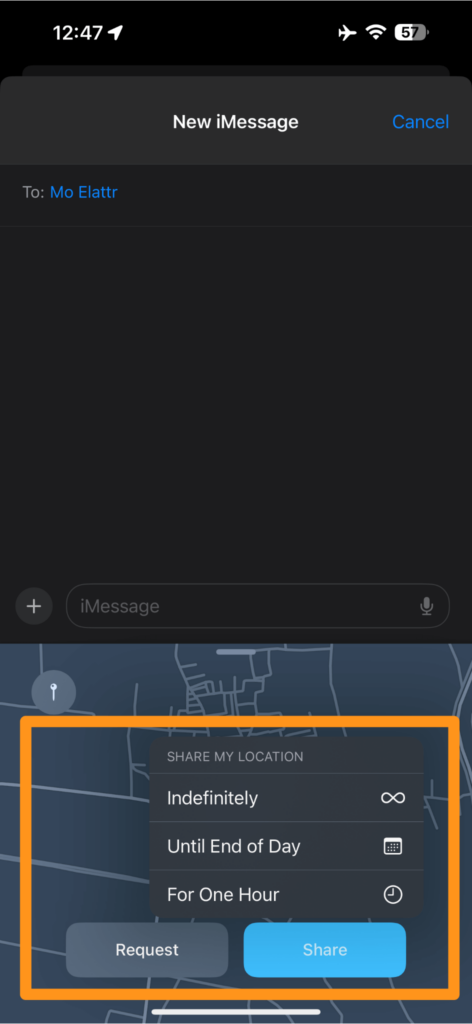
To share your location, you will come across a menu that offers several options to choose from. Depending on your preference, you can either share it for an hour until the end of the day or select the ‘no end date’ option to keep the site active until you manually stop it.
Start sharing your Location
How to share your home address quickly via Message
If you have saved your home address in your contacts, you can quickly send it to someone via message by simply typing “my address is” in the text box. The Messages app will automatically suggest your home address to fill in, making it easier and faster for you to share your location.
Moreover, your address will be sent as a link to the recipient, which they can click to open in their default Maps app. This will help them navigate and reach your destination without any hassle.
How to share my location on Find My
The “Find My” app helps locate and share your Apple devices with other iPhone users. This app has combined two previous Apple apps: Find My iPhone and Find My Friends. It is important to note that this feature is exclusively available to other iPhone users.
If you want to share your location through this app, follow these steps:
- Tap the Find My app on your home screen, then choose Start Sharing Location.
- Next, click the ‘+’ icon at the contacts list’s top.
- Type the name of the person you want to share your location with. Please note that only your contacts with iPhones or email addresses will appear.
- Finally, click “Send.”
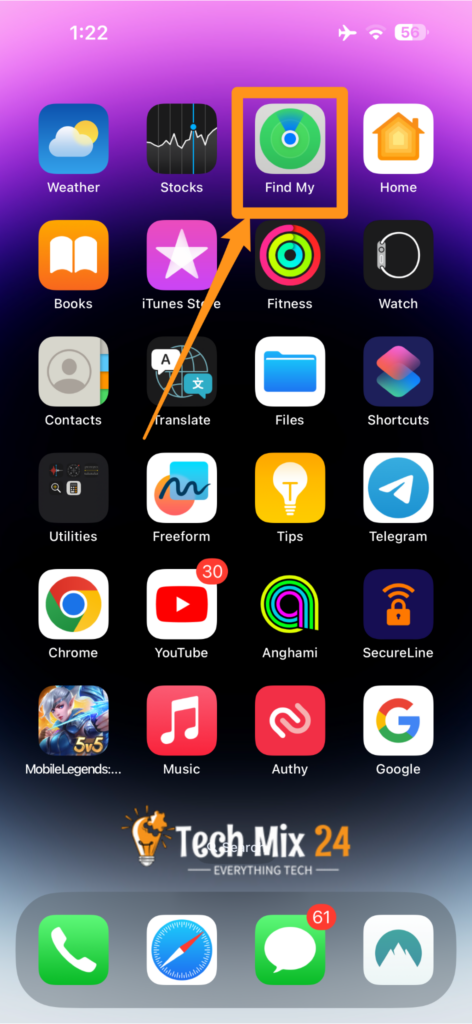

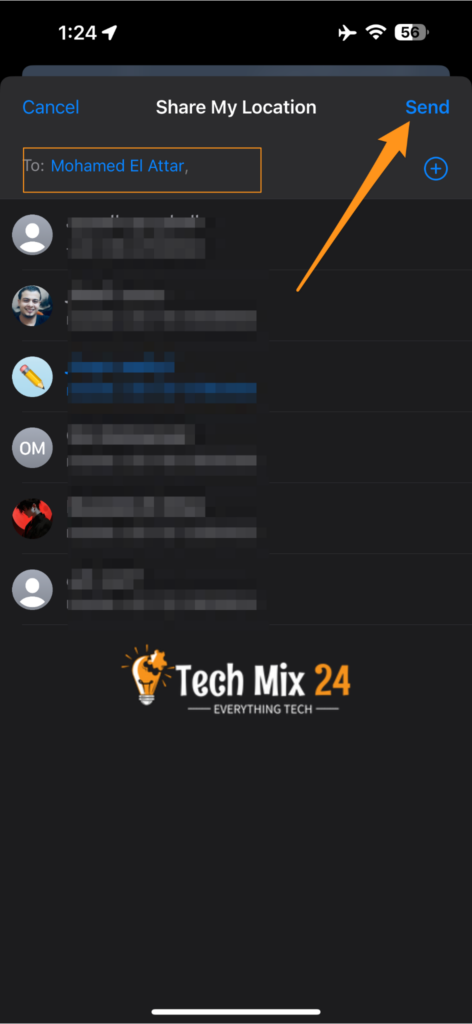
After tapping “Send,” a confirmation message indicates that location sharing has started. The recipient will be notified that the location has been shared and can access this information in their “Find My” app.
Share your location using Apple Maps
If you want to navigate and share your location using the Apple Maps app, follow these steps:
If you want to share your location using Apple Maps, follow these simple steps:
- Open the Apple Maps app.
- Swipe up on the panel on the screen’s bottom half.
- Scroll down until you find the “Share my location” option, then tap it.
- You will see a list of suggestions of people you can share your location with. Alternatively, you can select an app such as Messages or Mail. You also have the option to add a comment. Once you are done, click the blue button to share your location.
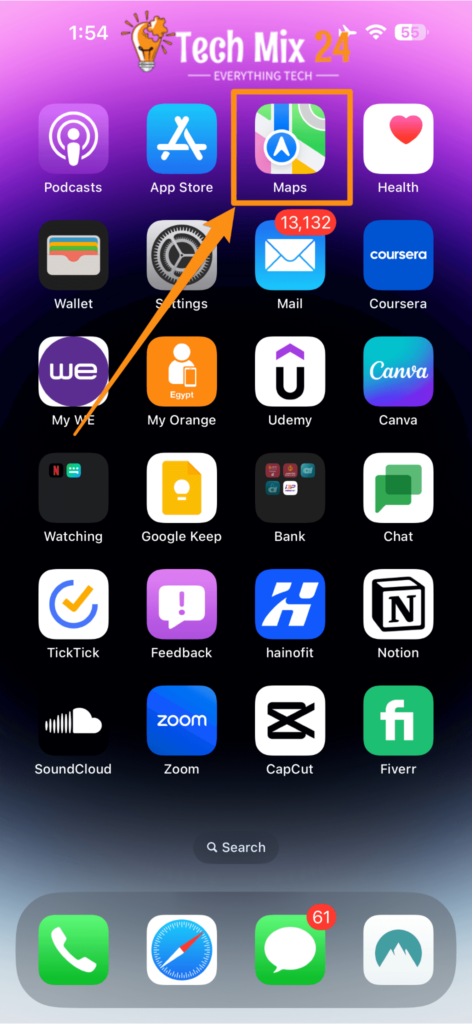
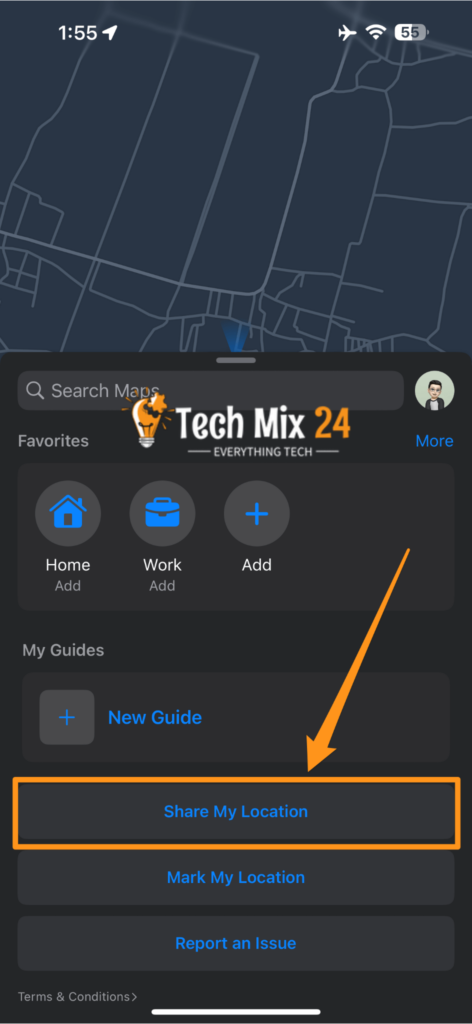
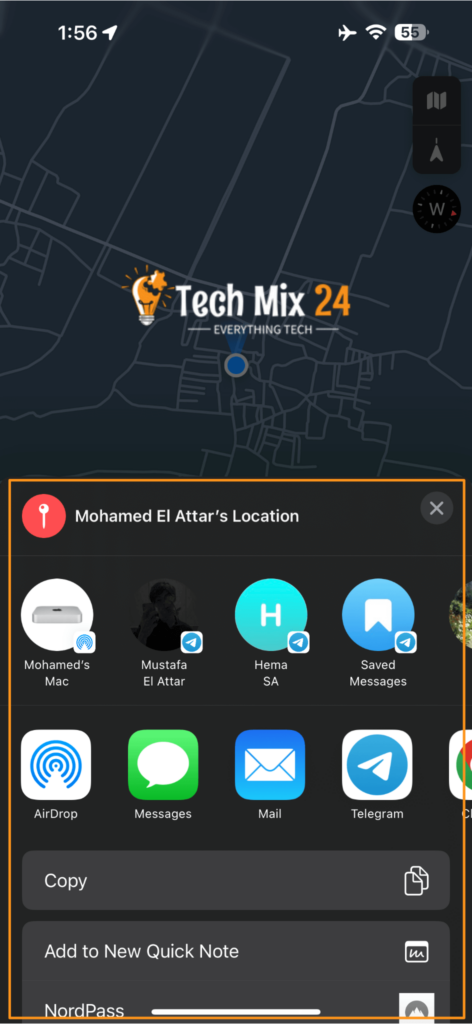
How to share your location using a Mac
If you want to share your location through the Find My app on your Mac, follow these simple steps:
- Open the “Find My” app on your Mac. You can find it in the applications list or by using Spotlight.
- You will see a menu on the left with “Your Devices” and “Your Friends” options. Select “Your Friends”.
- You will see a list of friends added to the friend search service. Choose the person you want to share your location with.
- The information page for the person you chose will appear. You will find an option in the lower right corner that says “Share my location.” Click on it.
- A pop-up window will appear with options to share your location. You can choose how long you want to share your location (one hour or until the end of the day) and add a note.
- Once you select the appropriate options, click “Share” to send your location to the other person.
The other person will be notified that your location has been shared and can view it on a map. They can also share their location with you if they wish.
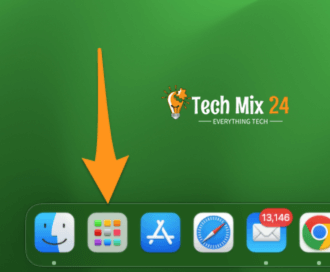
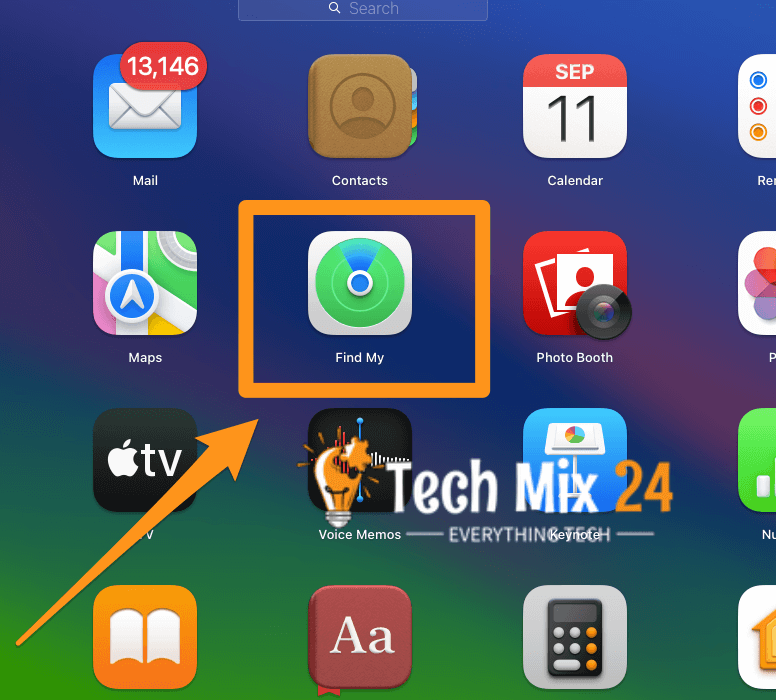
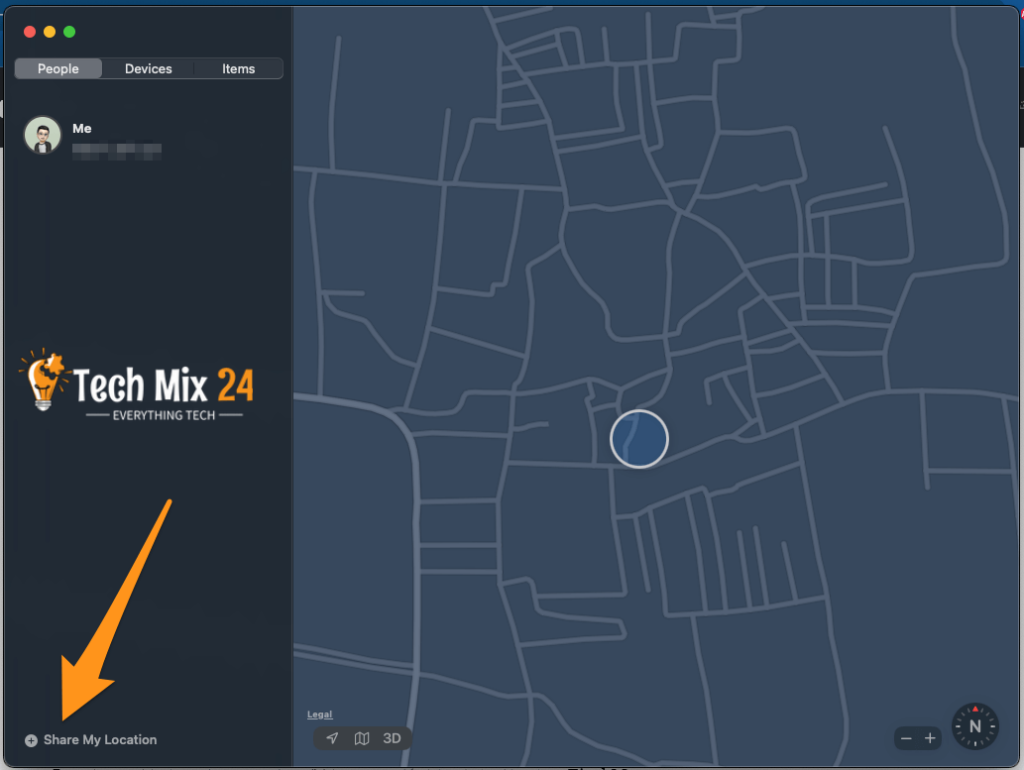
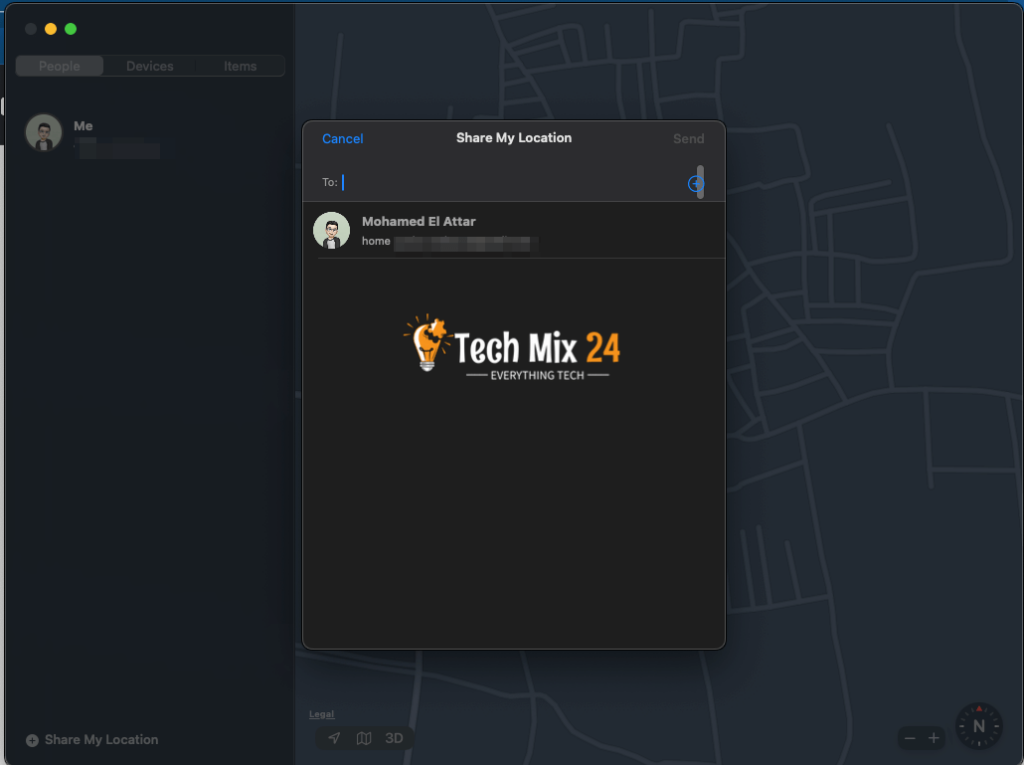
That’s it! Just make sure to share your location information only with people you trust and want to share your location with.
How to stop sharing your location
If you have been sharing your location for a while through apps such as Find My, Google Maps, or Family Sharing, you can stop sharing it anytime. However, if you have shared your location using a single-use link through Apple Maps, Messages, or Google Maps, you won’t be able to undo this action, just like you can’t unsend an email or text message.
To stop sharing your location via Find My, open the app and select the name of the person you want to stop sharing with. Then, swipe up on their dashboard and tap “Stop Sharing My Location.”
To stop sharing your location via Family Sharing, open Settings, select your Apple ID tile, and click on Family Sharing. From there, select Location Sharing and turn off “Automatically Share Location.
Sharing your location can be a valuable tool for coordinating with others, but it’s essential to prioritize your privacy and security. After tapping the confirmation message to confirm, sharing your location will begin, and the recipient will receive a notification with your location details. You can stop sharing your location anytime by accessing the “Stop sharing my location” option on the connection screen.
It’s crucial to only share your location with contacts that you trust the most. If you don’t use iMessage, you can use third-party instant messaging apps like WhatsApp to share your location. For Android users, Google Maps can be a preferred option for sharing your location.
Always remember your privacy and security are paramount. Ensure that you only share your location with trusted contacts.
Conclusion
Sharing your location via your iPhone is essential to remain connected with your loved ones while quickly and securely exchanging your whereabouts details. You can accomplish this using Apple Maps, Messages, or the Find My app. Regardless of the service you select, you have complete control over the extent to which your location is shared, ensuring your privacy is always safeguarded.
Leverage the location-sharing feature on your iPhone to simplify coordination with your friends and family and ensure they can reach you easily. However, always bear privacy in mind and share your location only with those you trust.