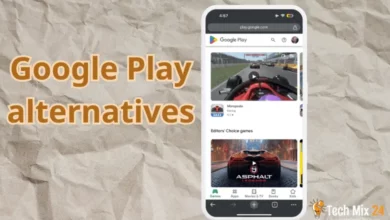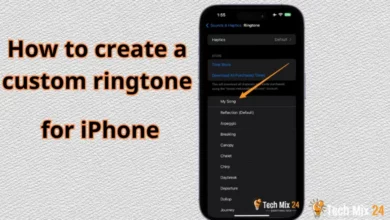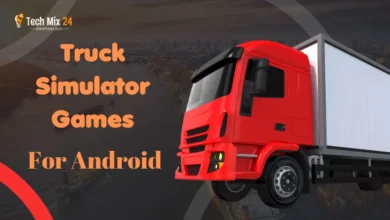How to forward calls on Android
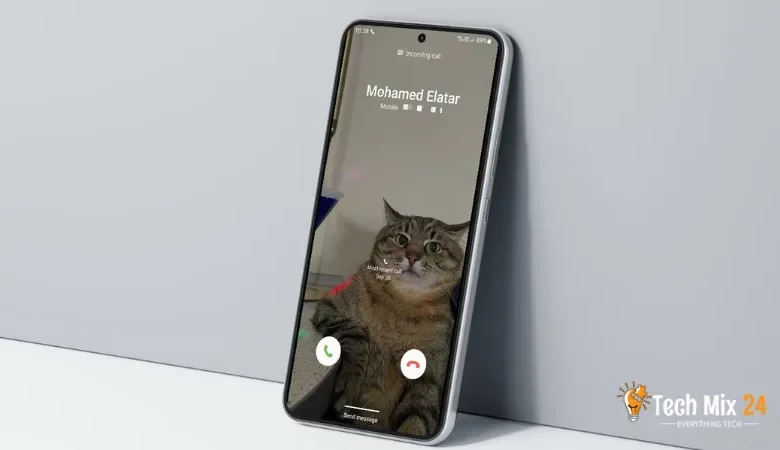
How to forward calls on Android
Table of Contents
Smartphones have become essential in our daily lives, providing a crucial link to the world and enabling us to stay connected with those who matter. Call forwarding is a handy function that can significantly enhance our communication capabilities among the many valuable features available.
How to forward calls on Android
This article outlines the process of forwarding calls on an Android phone, including a step-by-step guide for the seamless execution of this feature. It also delves into the various applications of call forwarding, including redirecting calls to an alternative phone number when one is preoccupied or unavailable. Additionally, this feature can help direct work calls to a personal phone on weekends or during off-hours. Call Forwarding can be a practical tool for optimizing communication and availability.
Related: How to Record Phone Calls on Android
Forward calls on Android
This section provides comprehensive guidelines for activating and utilizing your Android device’s call-forwarding functionality. Additionally, we offer helpful tips on effectively managing your privacy and fully controlling your call-forwarding experience.
First, go to your Android phone contact manager.
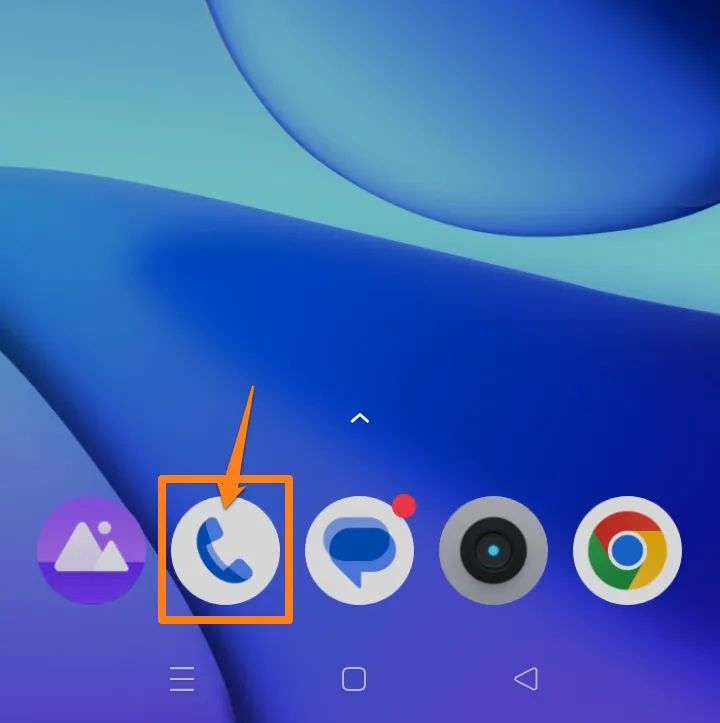
After that, click on the three dots at the top right of the screen.
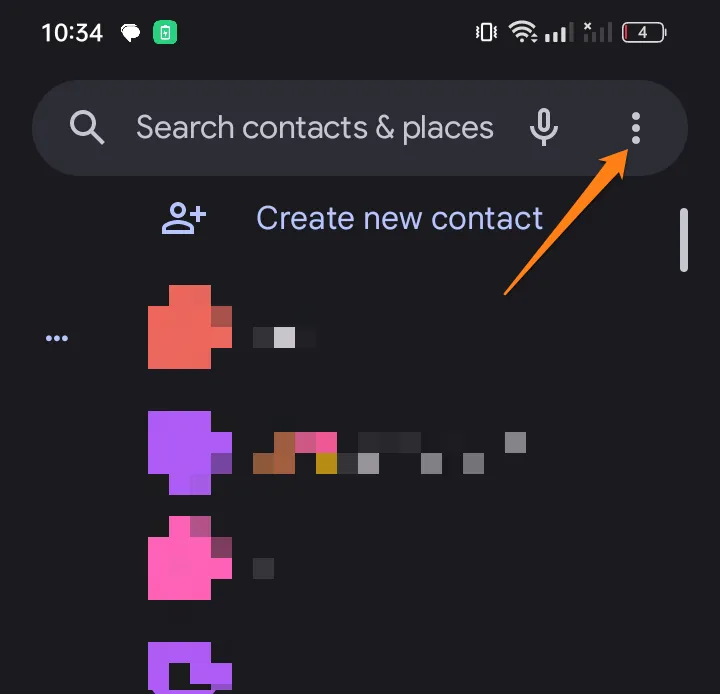
Now Click on settings.
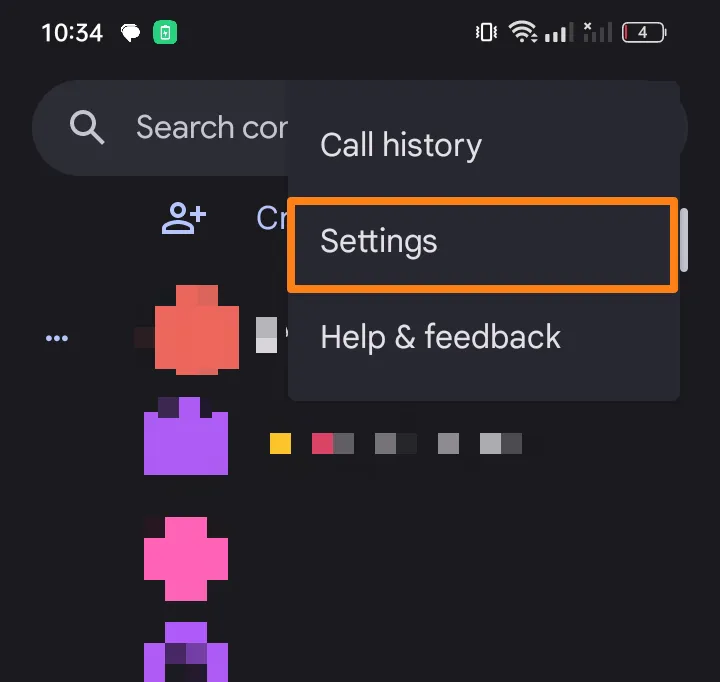
After going to Settings, scroll down a little and click on Calling accounts.
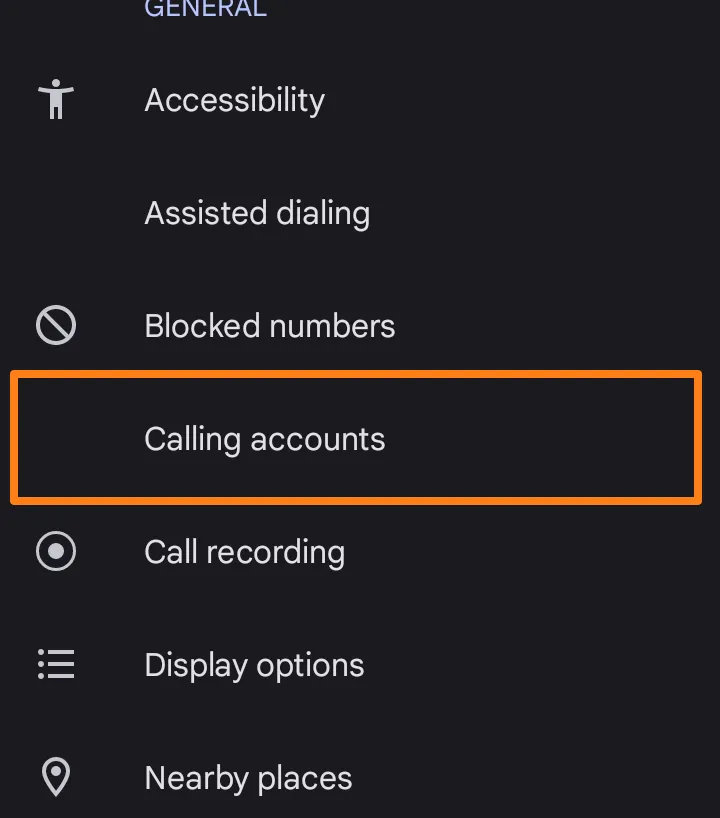
After that, click on Carrier-related settings.
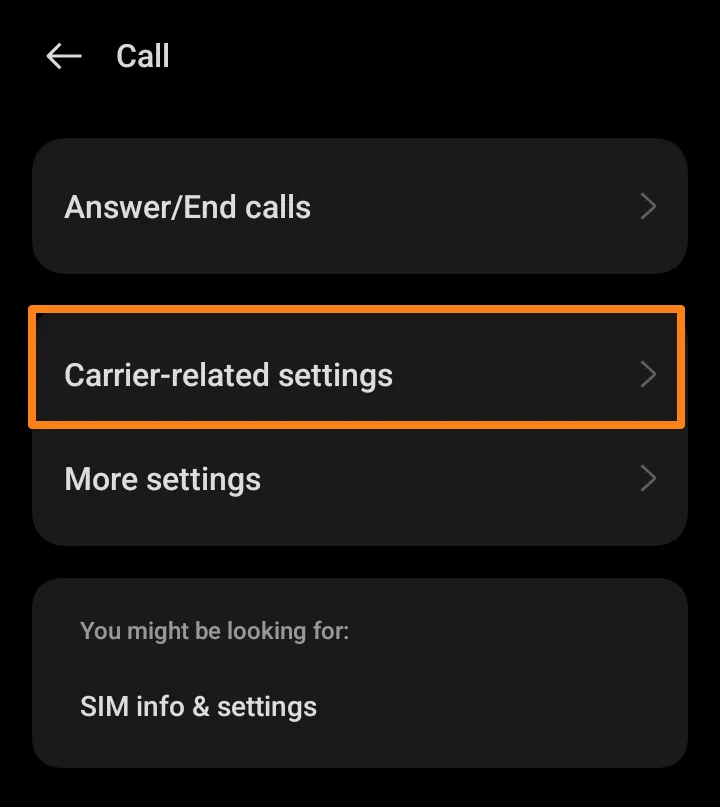
After going to Carrier-related settings, click on Call forwarding.
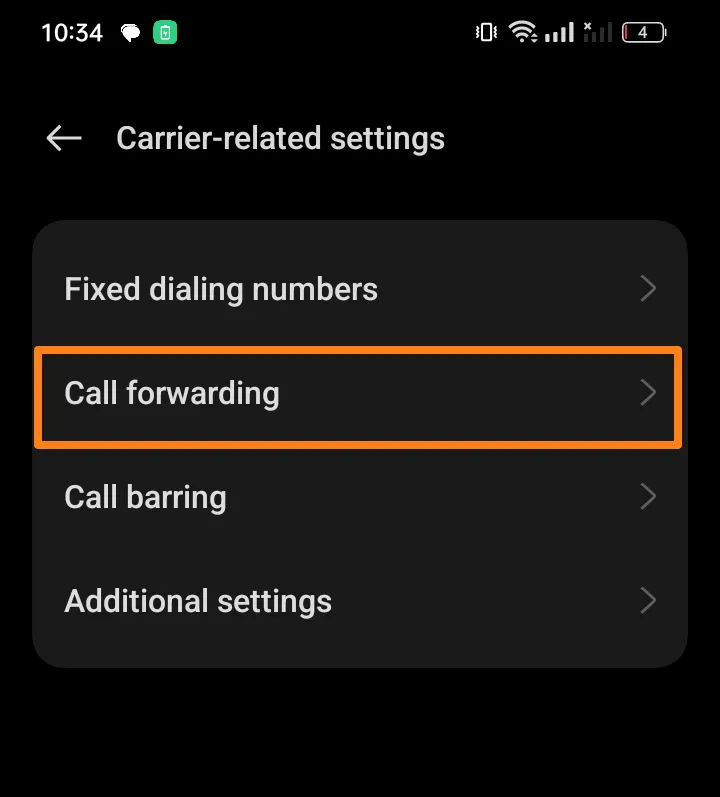
Next, you will be asked to select which SIM card you want to forward incoming calls to if you have dual SIMs. Select the SIM card, then choose Divert for all calls when the phone is out of range or busy or Divert has strange numbers not registered in your contacts.
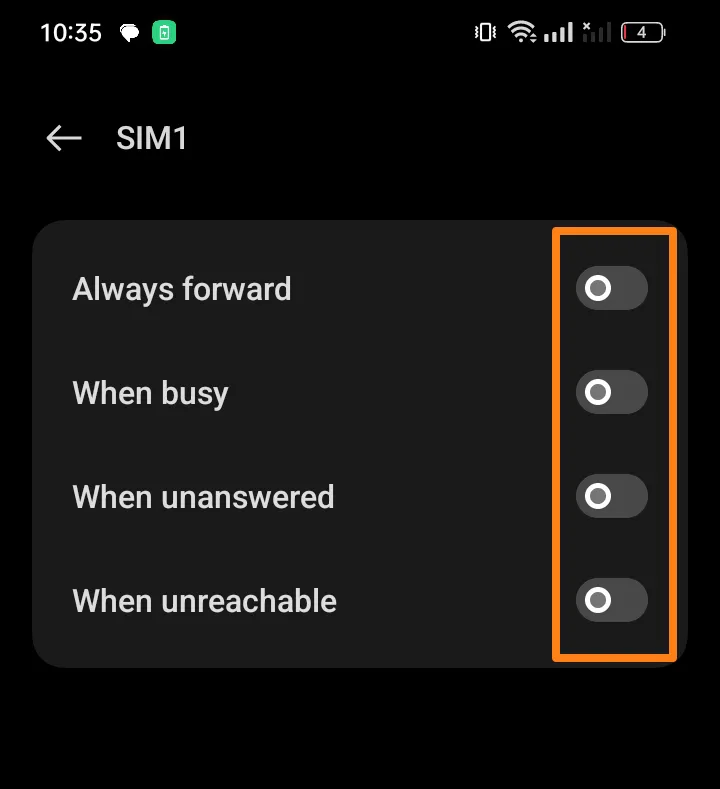
After activating the appropriate option, such as forwarding calls to unregistered numbers, you will be asked to enter the number to which you want to deliver the ring.
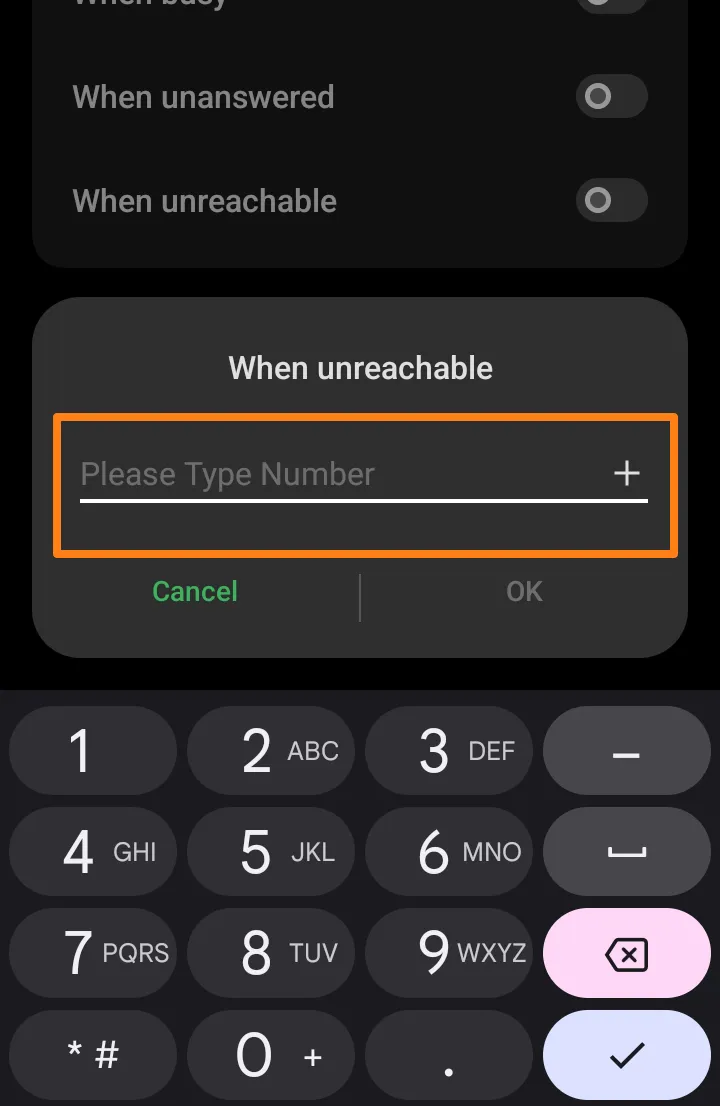
You can also add a number from the contacts registered on your phone. For example, if you have an existing SIM card on another person’s phone, you can add it to forward calls to her.
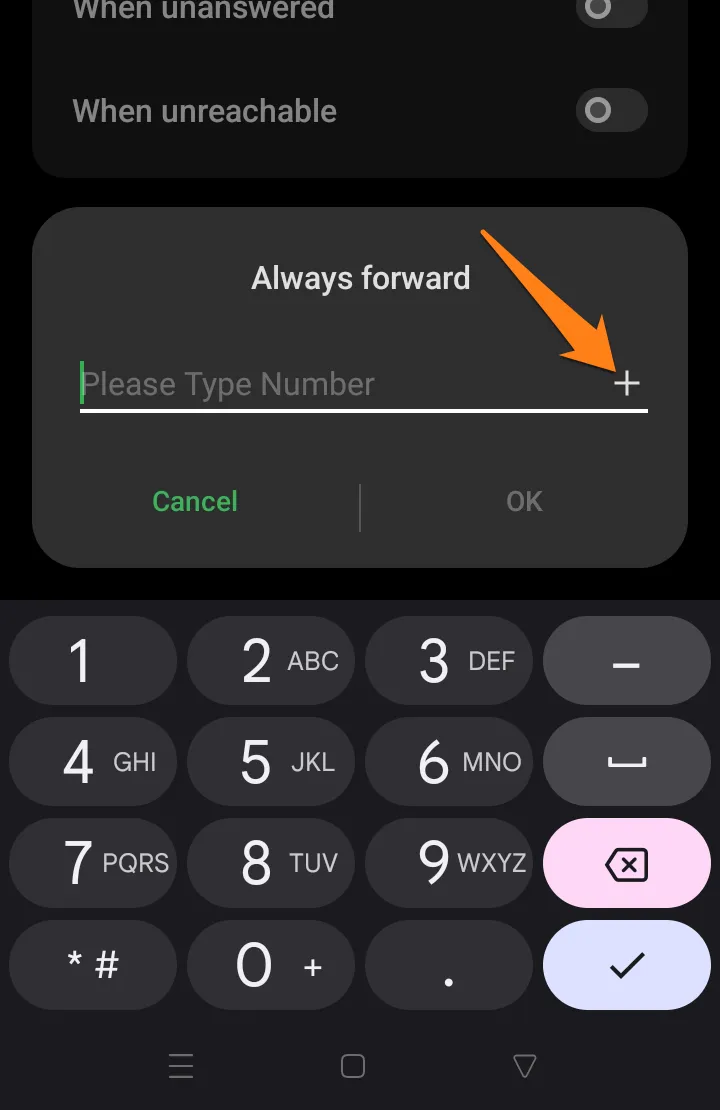
After adding the number to which you want to transfer the call manually or from your contacts, click OK, and the calls will be transferred to him according to selecting the option “Forward all calls” or any other option that is appropriate for you.
Staying in touch with your loved ones is essential, and this feature makes it easy and convenient. We have a lot of valuable articles about smartphones and different operating systems that you can check out.
Forward calls on Samsung Galaxy
Smartphones have become an essential part of our lives. And when it comes to smartphones, the Samsung Galaxy series is one of the most popular and sought-after ones. One feature that makes it even more valuable is the ability to forward calls. This feature is handy when busy or unavailable and must direct your calls elsewhere. So, let’s look at how to forward calls on Samsung Galaxy phones.
First, go to the contacts via phone.
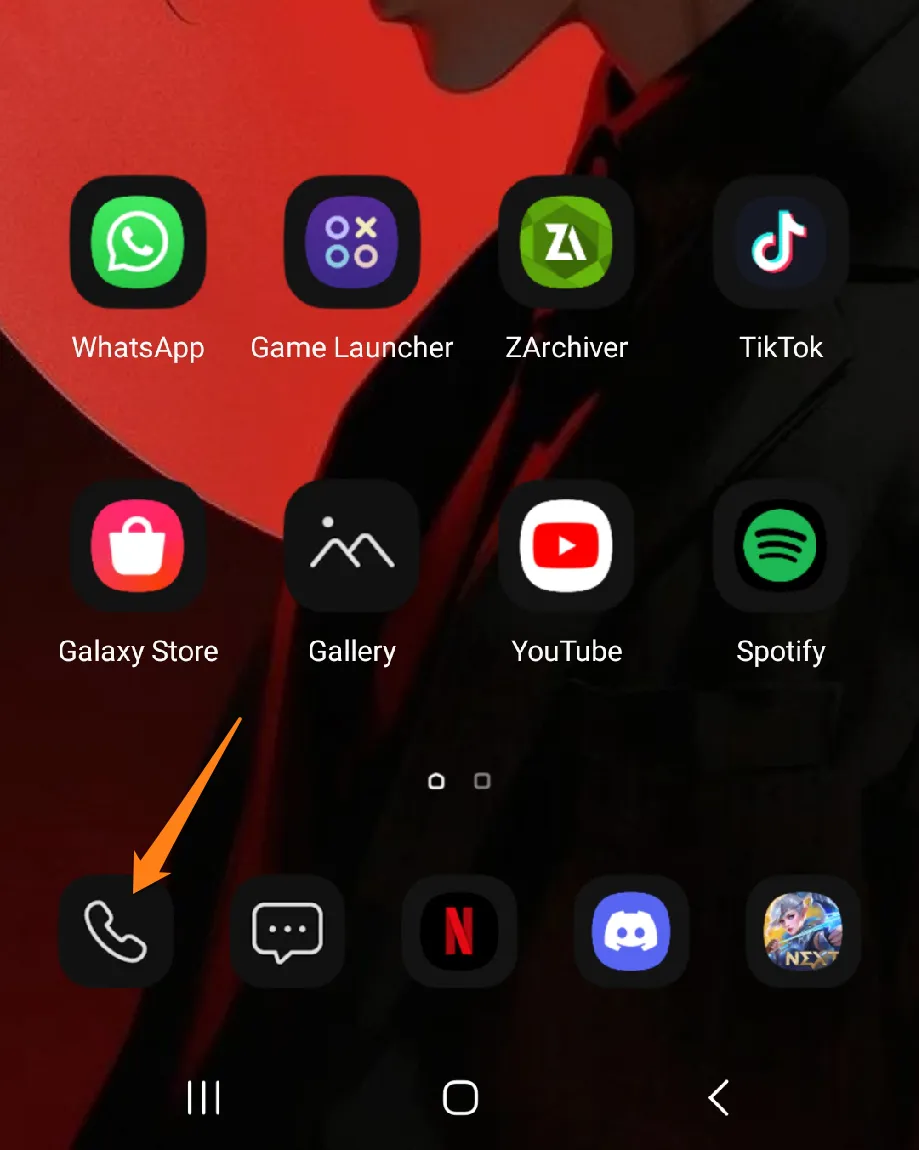
After that, click on the three dots at the top right of the contacts screen.
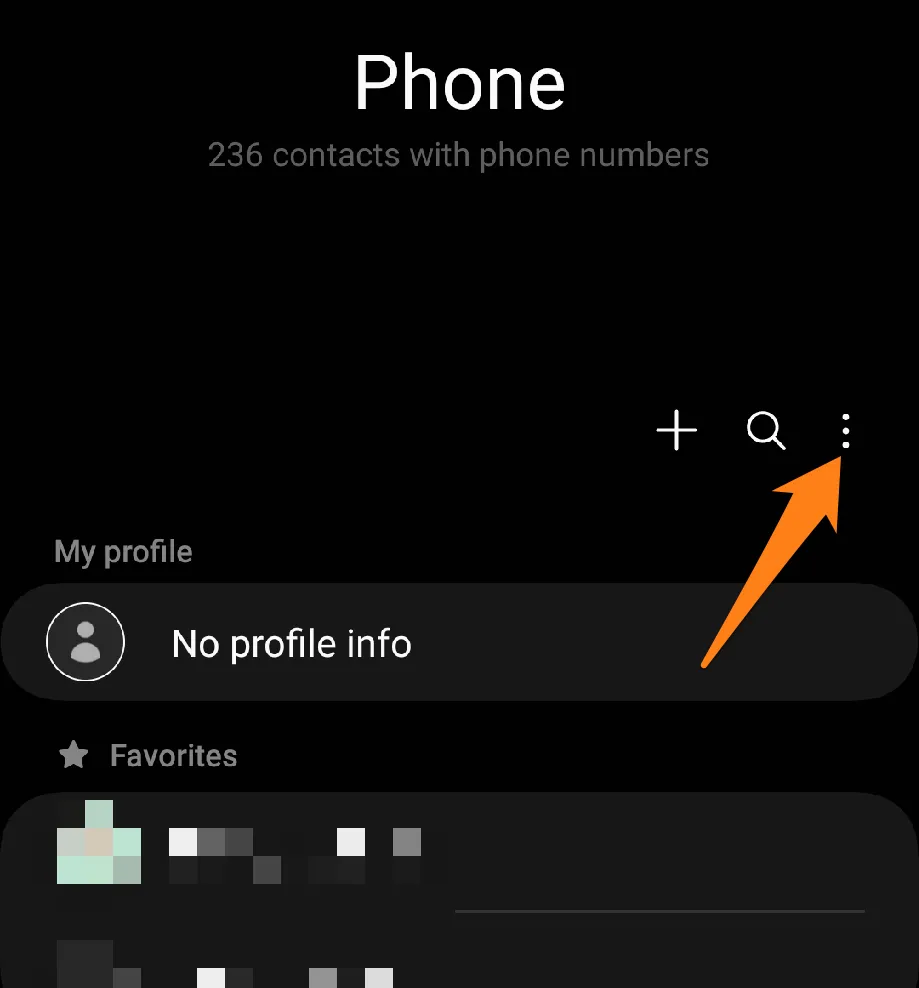
After that, click on Settings In the floating window.
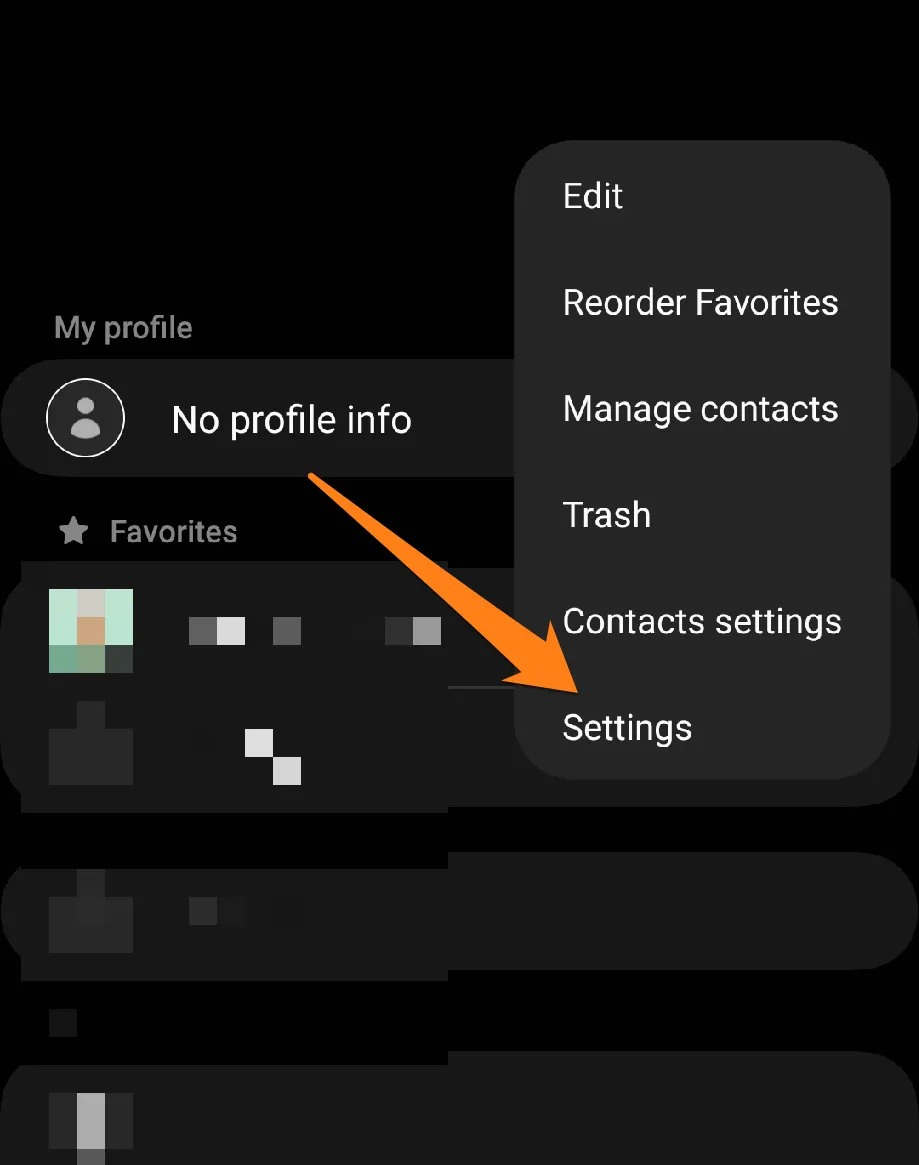
After going to Settings, scroll down a little and click Supplementary services.
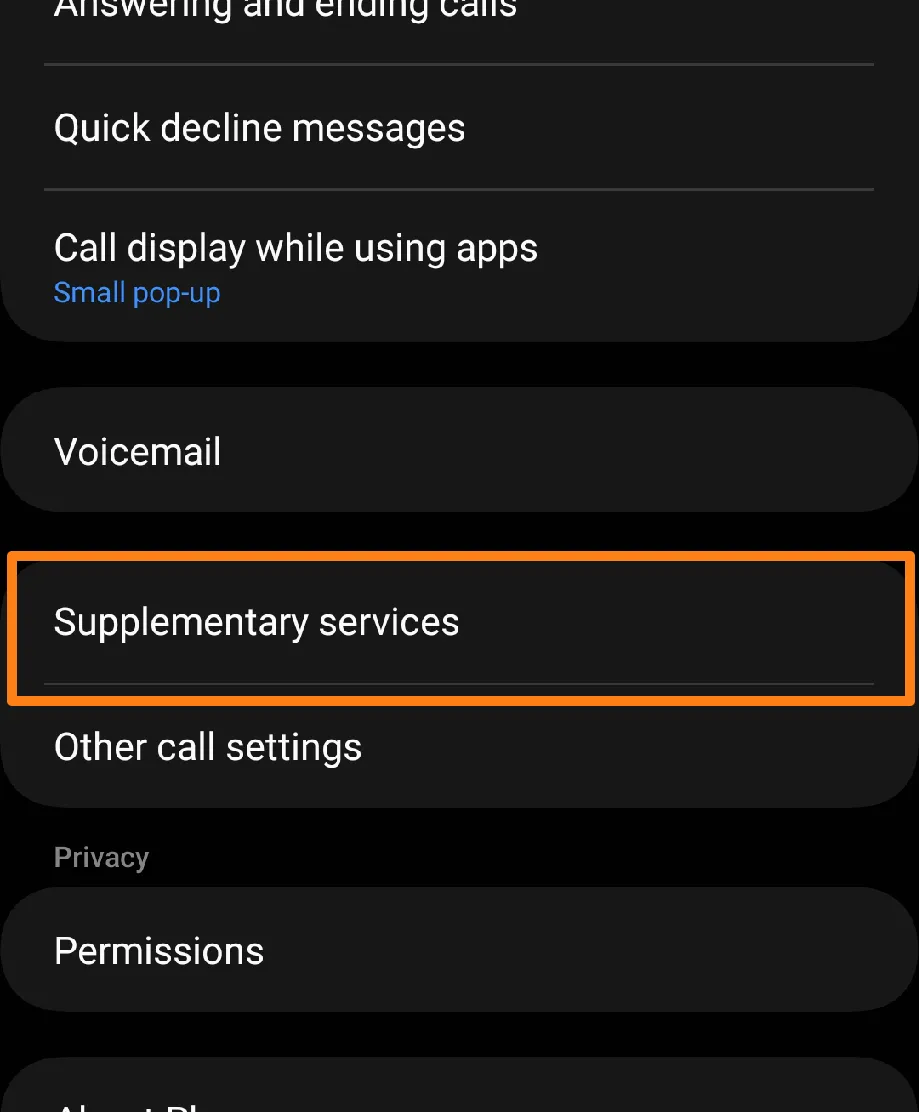
After that, click on Call forwarding.
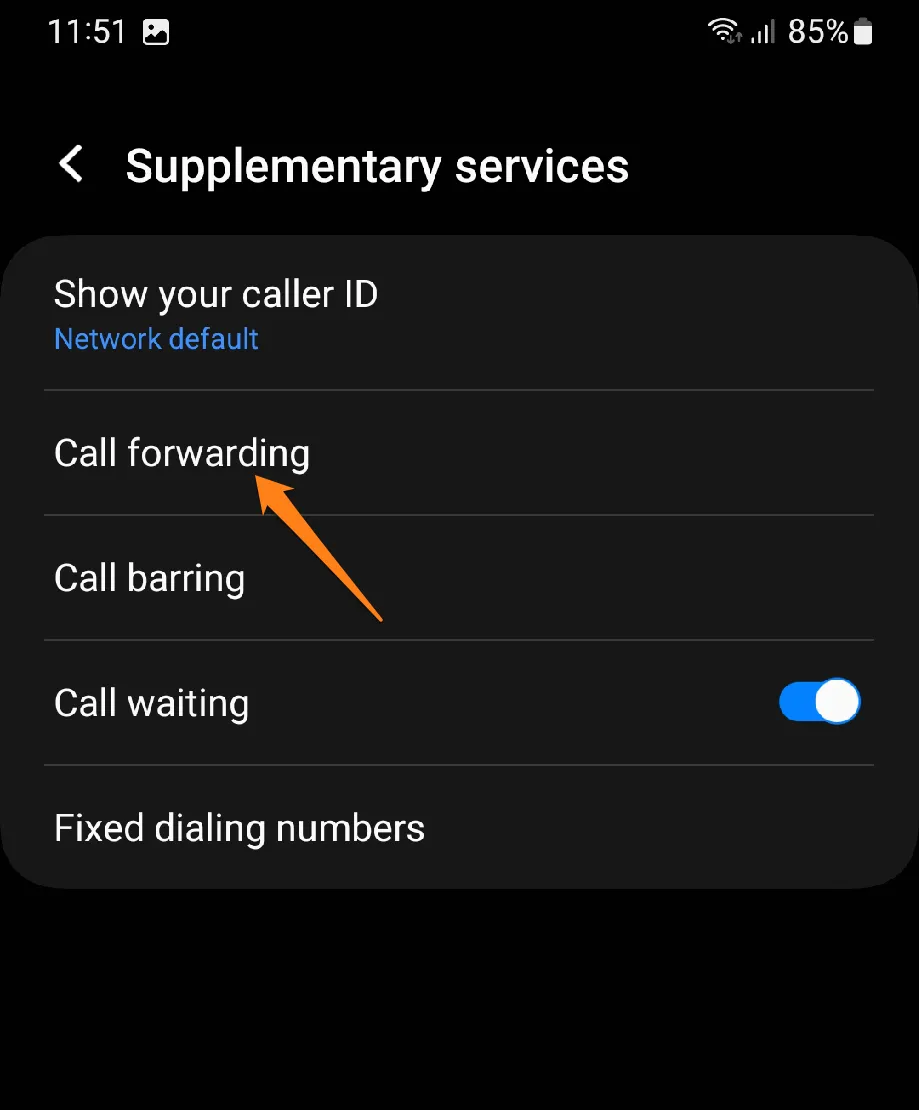
After that, you can choose the appropriate option, such as diverting all calls when you are out of coverage or busy, or to unregistered numbers, or one number only.
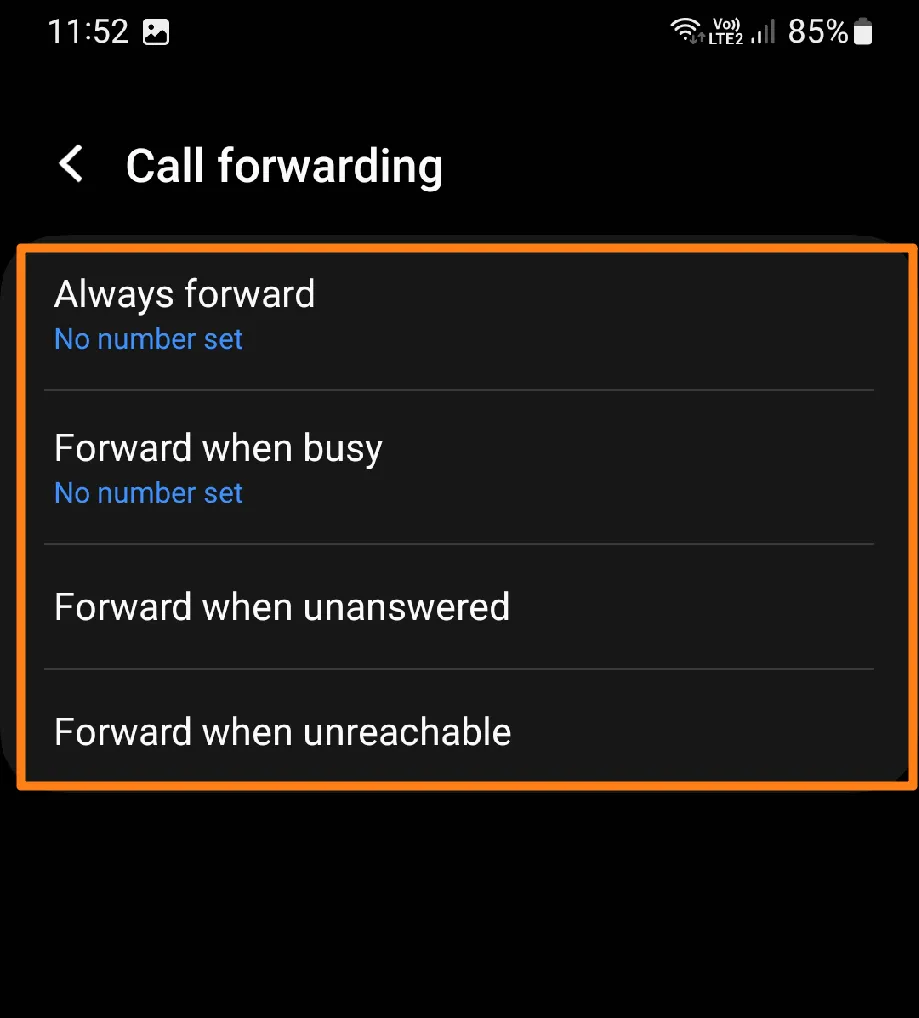
After clicking on the appropriate option, you will be asked to enter the number you want to transfer the call to, such as your second phone number or any other number you wish. You can enter the number manually or choose it from your contacts by pressing the person sign. Don’t forget to click Turn on after you finish entering the number.
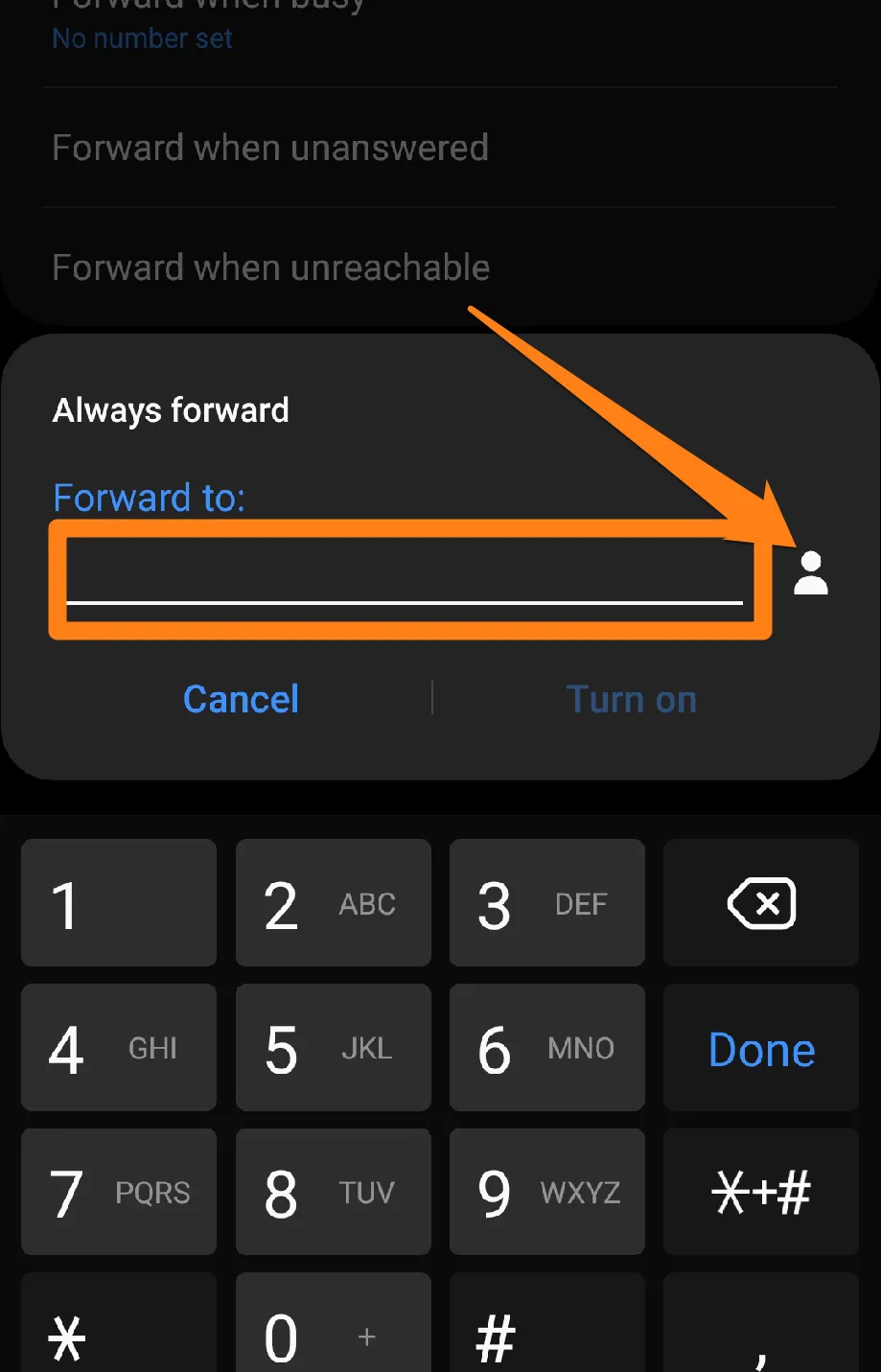
The Samsung Galaxy phone’s call-forwarding feature is valuable to your personal and professional life. With this incredible tool, you can stay connected with the world around you, even when you’re busy or away from your phone. By using this feature intelligently, you can simplify your life and boost your productivity. As we continue to explore the many unique features and functions of Samsung Galaxy phones, we hope to inspire your personal and professional growth.
Forward the call with the dialing code
In certain circumstances, it may be necessary to redirect incoming calls from your mobile device to another number. This can be particularly crucial during transition, on the job, or emergencies. Fortunately, call forwarding codes exist to simplify the process. You can quickly and effectively redirect your calls with simple steps and tools. Empower yourself with the knowledge to turn your calls with ease and confidence.
Call forwarding codes
*004* :Call Forwarding when the line is busy.
*62* :Forwarding out-of-band calls.
*21* :Unconditional call forwarding.
*61* :When not received
First, open the phone app.
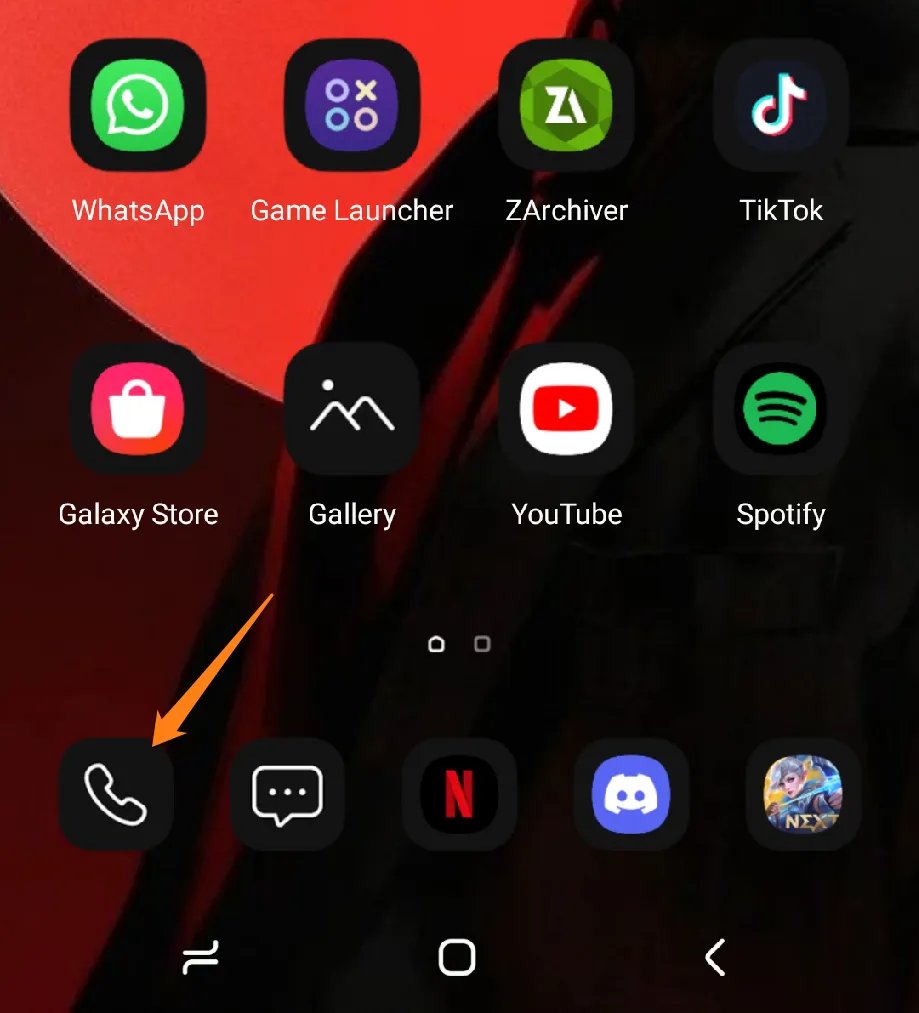
After that, enter the appropriate code for you at the top and add the number you want to forward calls to, then #. Then click Connect.
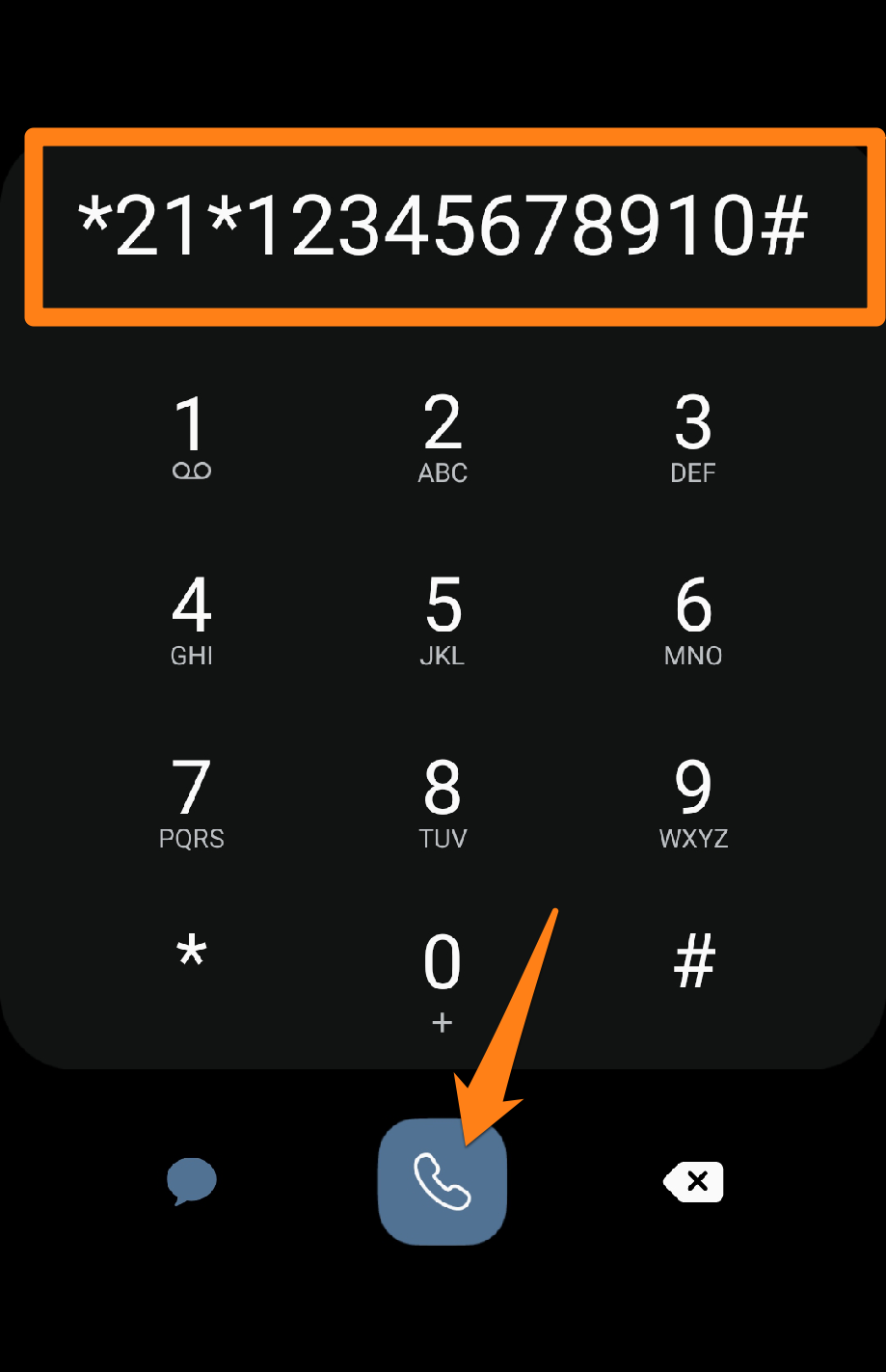
After entering the code and number, then #, the call will be transferred to the added number immediately after clicking on the call.
Utilizing calling codes can provide a convenient and efficient means of call forwarding. This function can be quite helpful in various scenarios, whether for professional or personal reasons. If you need to direct calls to an alternate phone or number, employing these codes may be invaluable.
Phone call forwarding apps
Call forwarding apps are indispensable tools for managing your smartphone usage, enabling you to redirect calls to designated individuals or locations, regardless of your whereabouts. Whether you require call forwarding while traveling, working, or to bolster your security, such apps offer complete control and flexibility over your phone experience.
1. Call Forwarding
The Call Forwarding app is a user-friendly tool that empowers Android device users to take charge of their call-forwarding needs. Its straightforward interface allows users to effortlessly set up and customize call forwarding settings according to their preferences and requirements. The application’s flexibility enables automatic replay options for different situations, including no response, busy, or specific time rules. With complete control over forwarding calls to other phone numbers or voicemail, users can stay connected and never miss an important call.
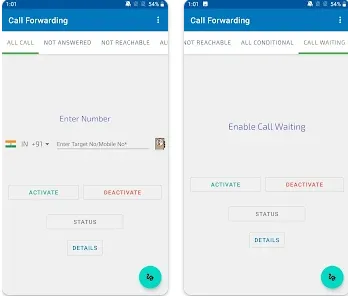
This application offers users a range of benefits, including privacy protection, quick call forwarding activation and deactivation, and no additional fees. With the ability to customize call management and divert calls as needed, users can ensure they do not miss important calls and handle incoming calls intelligently. This app can be a valuable tool in managing communication needs while maintaining confidentiality and privacy.
2. Automatic Call Forwarding
It’s an excellent app for Android users that makes call forwarding a breeze. With this app, you can create personalized rules for call forwarding based on the situation. For example, you can set it up so that calls are forwarded to voicemail or specific phone numbers when your phone is busy or unable to answer.
Even better, you have complete control over how your calls are handled. You can even forward them to other apps if you’d like. Plus, you can set up schedules for automatic replay based on certain days or times of the week.
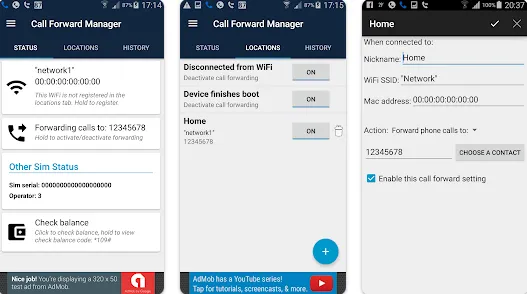
The app empowers users to protect their privacy by configuring redirection to keep personal information safe and secure. With quick and effortless activation and deactivation, users can enjoy the convenience of automatic replay without any manual intervention. The user-friendly interface makes it easy to configure mechanical repetition according to individual preferences. Automatic Call Forwarding is a powerful tool for efficient call handling, allowing users to intelligently set and organize call forwarding based on personal and professional needs.
3. Call Forwarding – Divert
Call Forwarding – Divert app It’s super user-friendly with a simple interface that makes setting up and configuring call forwarding a breeze.
This app offers multiple settings to fit your needs, so you can set up automatic call returns when there’s no answer, when you’re busy, or even when you want all calls diverted to another number. Plus, you can customize call forwarding to redirect specific callers to another phone number, which is a great way to keep your calls organized and efficient.
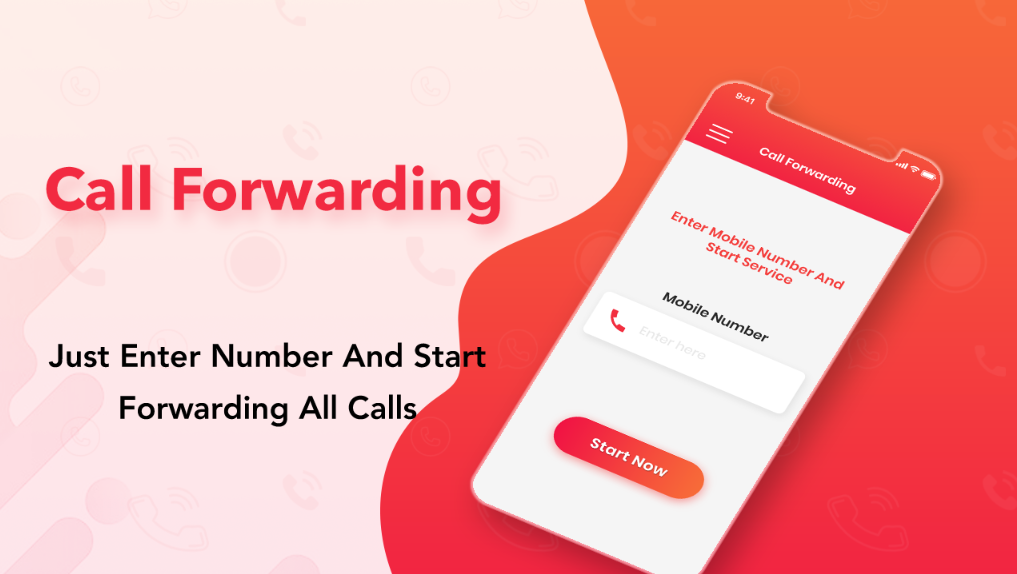
The Call Forwarding – Divert app is an essential tool that enables you to manage your calls and configure call forwarding according to your needs. With this powerful tool, you can rest assured that you will never miss an important call and can handle your calls efficiently even when you are on the go, or your phone is busy. Additionally, you can activate and deactivate automatic replay quickly and easily without any manual intervention required. This application also allows you to protect your privacy by keeping your personal information safe and secure. Take control of your calls and be more productive with Call Forwarding – Divert.
4. Simple Call Forwarding
The Simple Call Forwarding app for Android devices is a handy tool that offers users a straightforward and efficient way to configure and manage call forwarding. This application boasts several key features that make it an excellent choice for those looking to optimize their call management strategies.
One of the most noteworthy features of this application is its intuitive and user-friendly interface. The Simple Call Forwarding interface is designed to provide users with easy access to main options and configuration settings, ensuring a smooth and hassle-free experience.
Moreover, this application offers many settings that cater to various user needs. Users can configure automatic call forwarding for missed and busy signals or divert calls to a different phone number. This flexibility allows for a highly customizable and personalized experience, ensuring that each user can tailor their call management strategy to suit their unique needs.
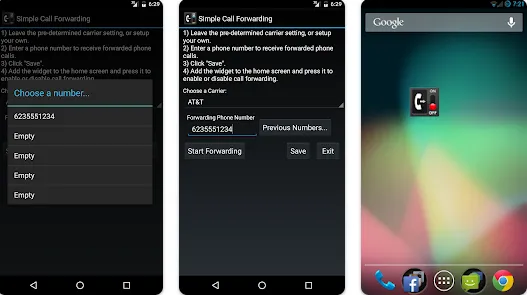
If you want to adjust your call forwarding, Simple Call Forwarding is here to help! With this tool, you can set specific schedules for automatic replay, keeping your personal information safe and protected. Plus, activating and deactivating the feature is super easy, giving you more time to focus on what matters most. So, whether you’re juggling personal and professional calls or need extra help handling incoming calls, Simple Call Forwarding has covered you.
Inbound calls and outbound calls
Incoming calls: You receive calls when someone else calls you. Someone else is trying to reach you when you receive a call on your phone or communicator. You can either answer the call and participate in the conversation or reject the call if unavailable. If available, incoming calls usually display the caller’s number on your phone screen.
Outgoing calls: These are the calls that you make when you call. When you want to call someone, you can initiate an outgoing call by pressing the call button on your phone or mobile app. This process enables you to communicate with the person you wish to speak to, and their caller ID will be displayed on your phone screen.
Conclusion
These simple steps allow you to quickly and effectively forward your calls, which can be helpful for personal and professional reasons. With call forwarding, you can ensure you never miss an important call, route calls to team members, or achieve other purposes. Ultimately, this feature gives you more control over your experience with your Android phone.