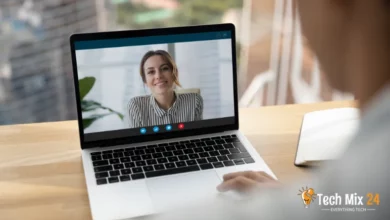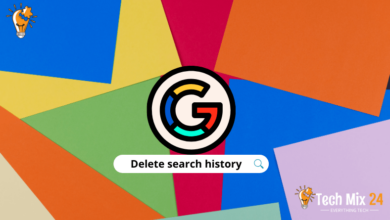How to Transfer Contacts to New Phone

How to Transfer Contacts to New Phone
Table of Contents
Transferring contacts from an old device to a new smartphone can be daunting. If you are unsure how to share your contact list without compromising information, you have come to the right place. This article will provide a comprehensive guide on seamlessly and effectively transferring contacts. We will explore various methods and tools to simplify the process for you. We invite you to read on and discover the optimal solutions to ensure a smooth transition of your social and work contacts to your new device.
How to Transfer Contacts to New Phone
As we continue to advance in technology, switching to new smartphones is becoming more common. However, with this change comes the challenge of transferring contacts without losing data. But fear not; this process can be accomplished effectively and efficiently with proper preparation and focus. This article provides valuable tips to ensure a smooth and successful transition, whether transferring via the cloud, using transfer apps, or using different methods. Don’t let the fear of losing contacts stop you from upgrading to a new device. You can make this process a smooth and wonderful experience with the right tools and mindset.
Transfer Contacts to New Samsung Galaxy
When you first get a Samsung Galaxy phone, one of the first things you’ll need to do is transfer your contacts. With its advanced features and easy-to-use interface, you should be able to make the most of your device. We’re here to help you with simple, practical steps and valuable tools to transfer your data safely and securely. Come with us on this journey to a seamless transition to the new age of technology with Samsung Galaxy, where endless possibilities await.
1. First, open the settings on your old phone.
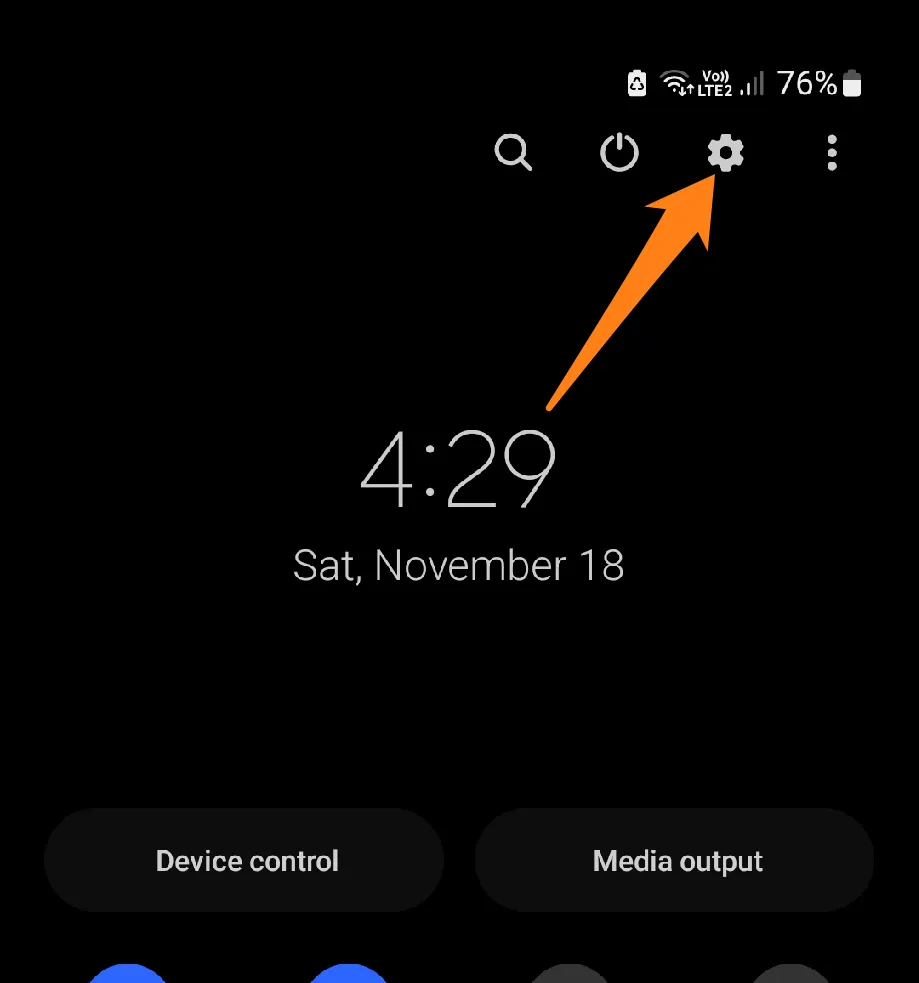
2. After that, click on Samsung Account.
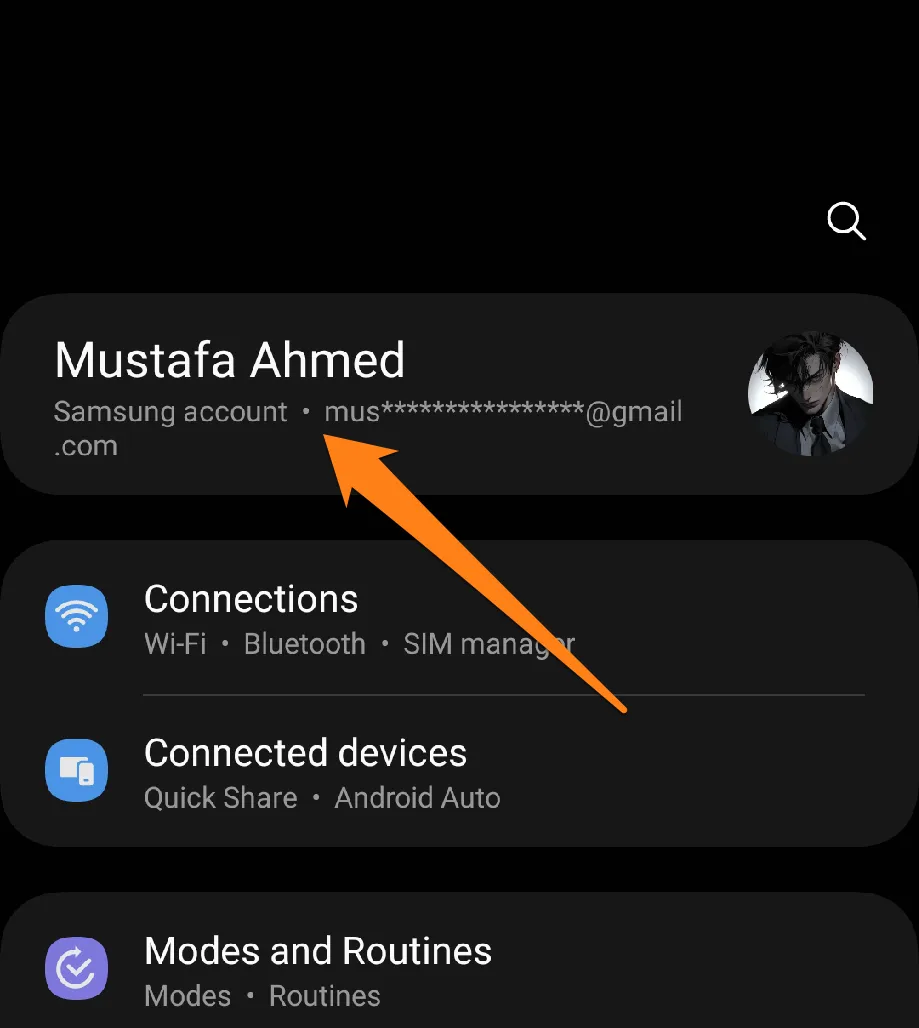
3. Now click on Samsung Cloud.
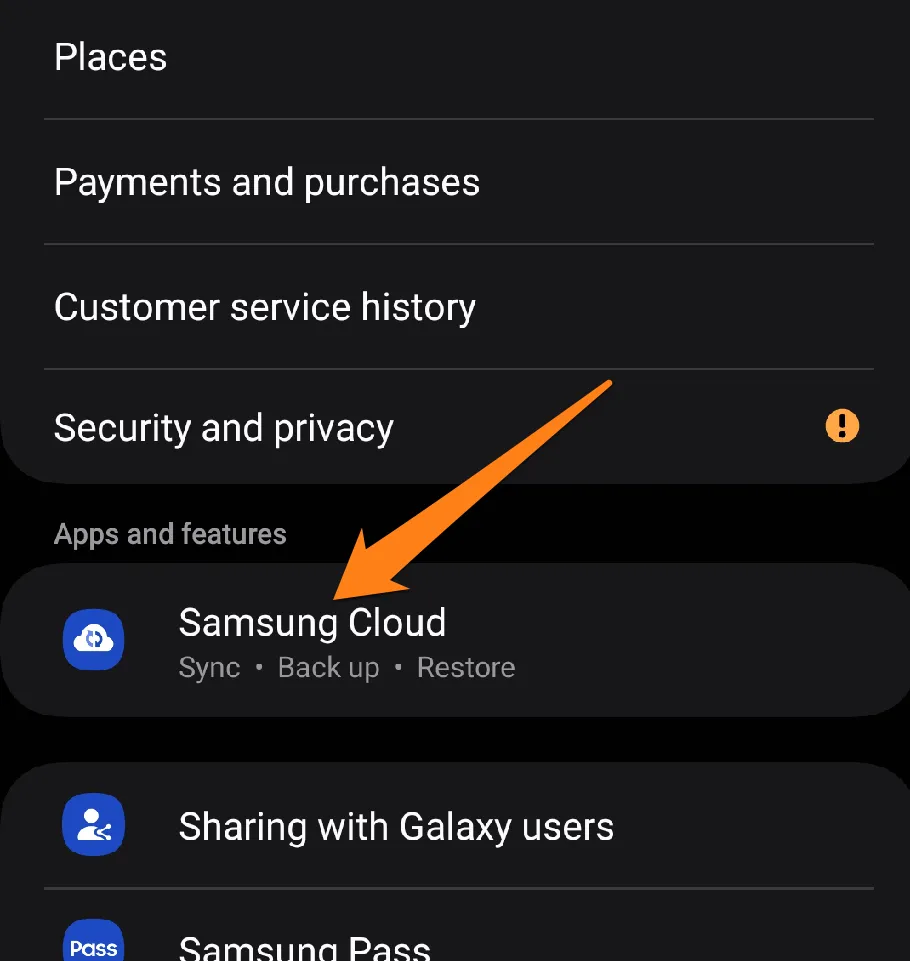
4. After that, activate the Contacts button. Then click on Backup Data.
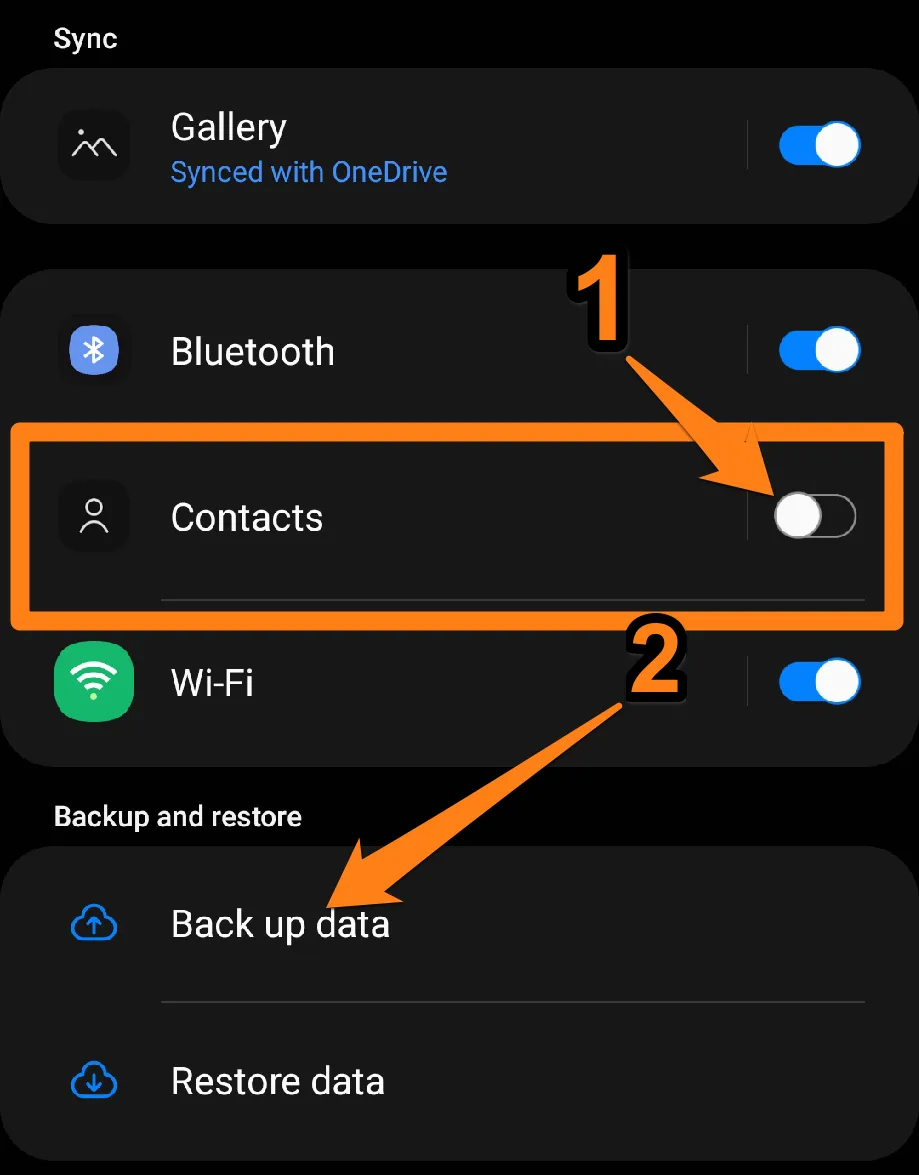
5. After that, make a backup of the contacts.
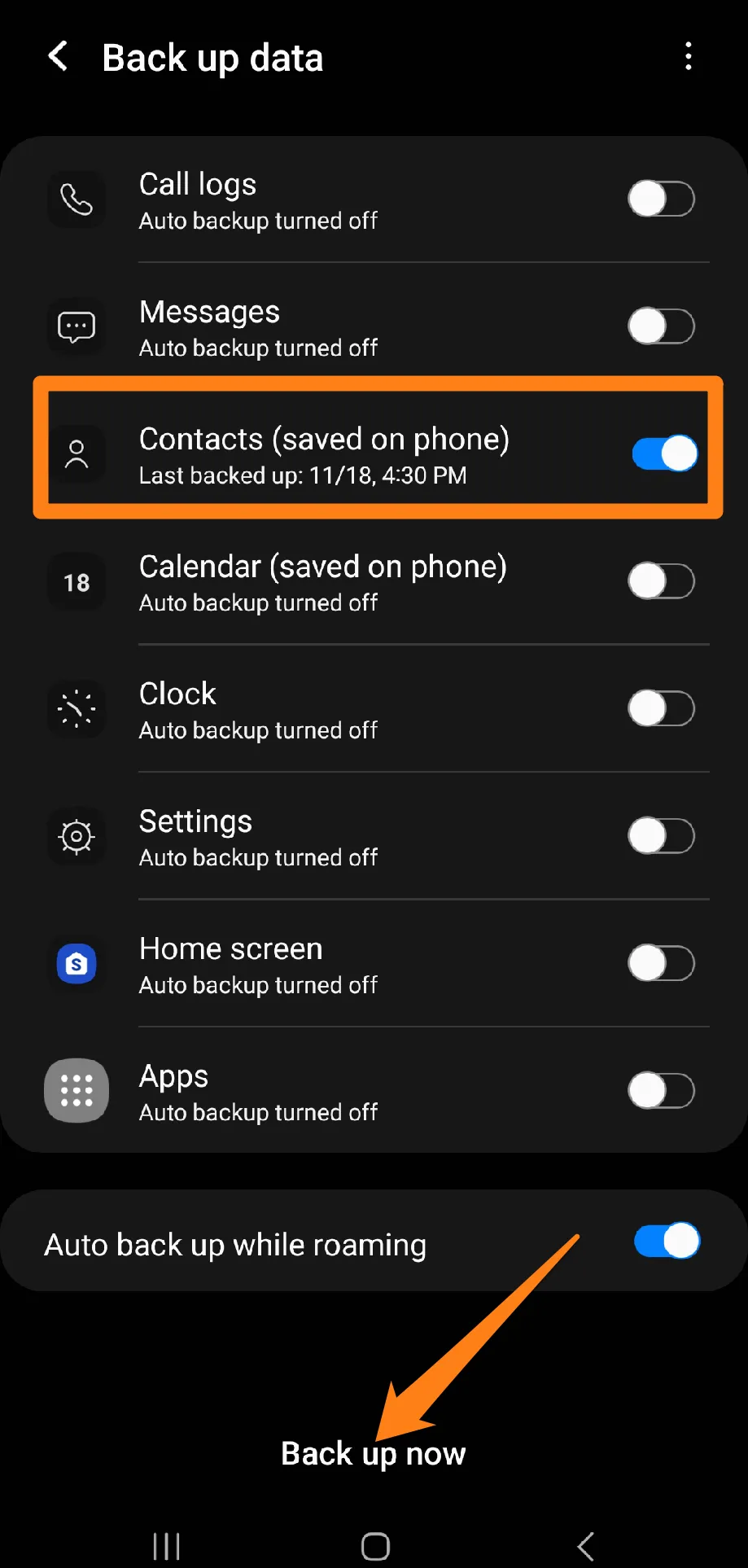
1. That’s it for your old phone. Now, you will open a Samsung account on your new phone and click Restore Data.
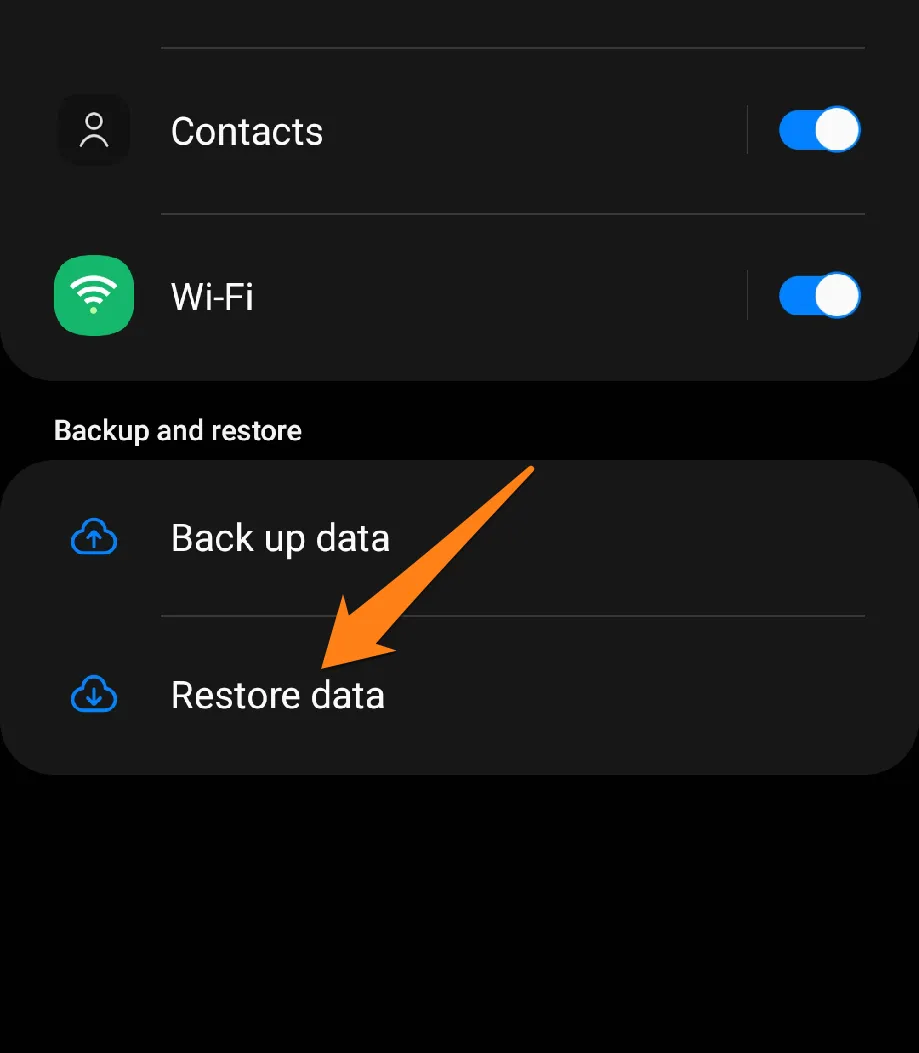
2. After that, click on Restore below.
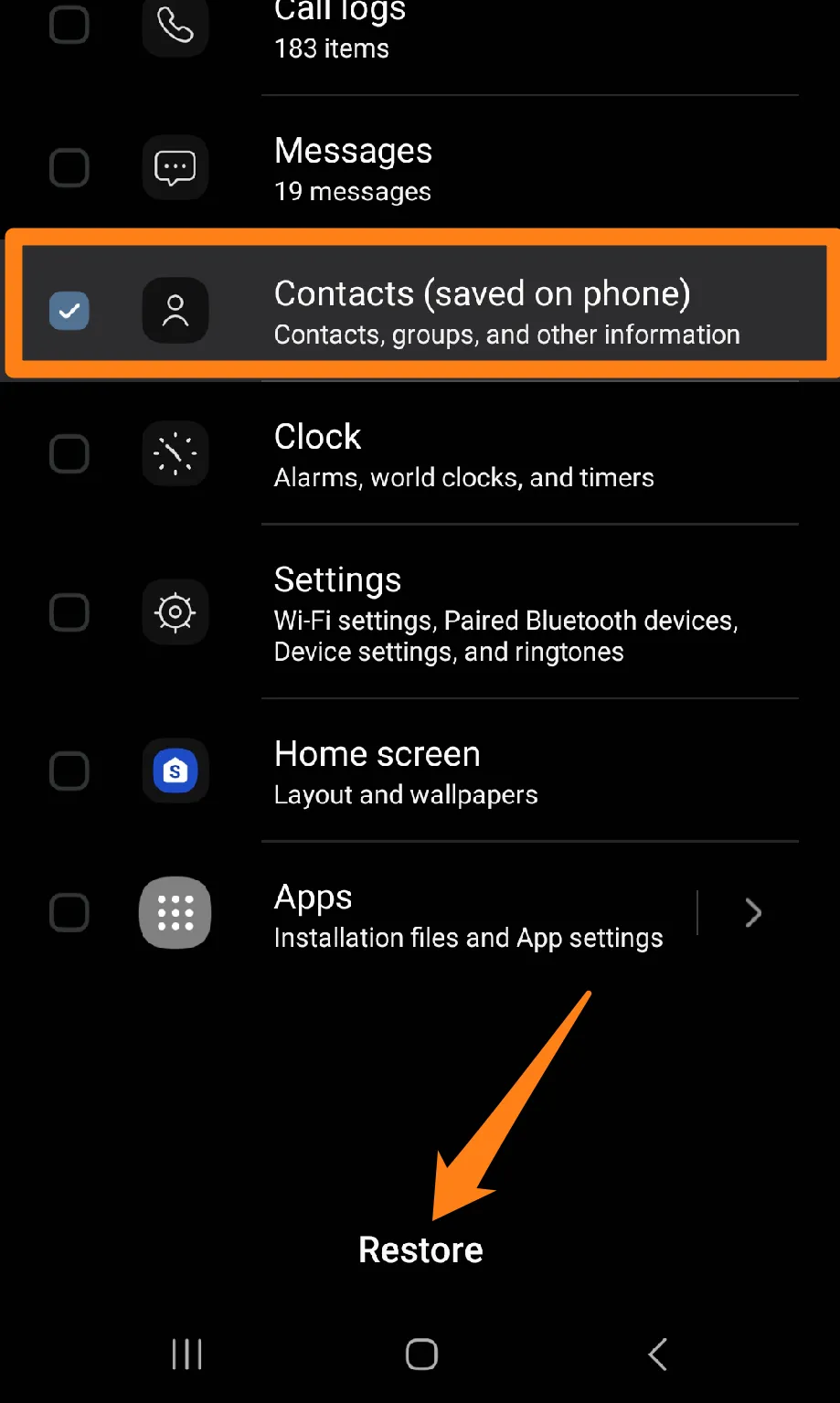
With the help of advanced technology and intelligent solutions, you can easily enjoy the benefits of your new phone without losing any essential contacts. Following the tips and tricks in this guide, you can make a smooth and successful transition and enjoy seamless communication on your new Samsung Galaxy device.
Share contacts using Nearby Share
Nearby Share is a highly efficient and convenient app that enables quick and effortless transfer of personal information between mobile devices. In this paragraph, we will delve into how Nearby Share can simplify the process of sharing contacts, highlighting significant details of this application and how it can significantly enhance the communication experience. We invite you to join us on this journey as we explore the world of instant contact exchange with Nearby Share.
1. First, open the Contacts app on your old phone.
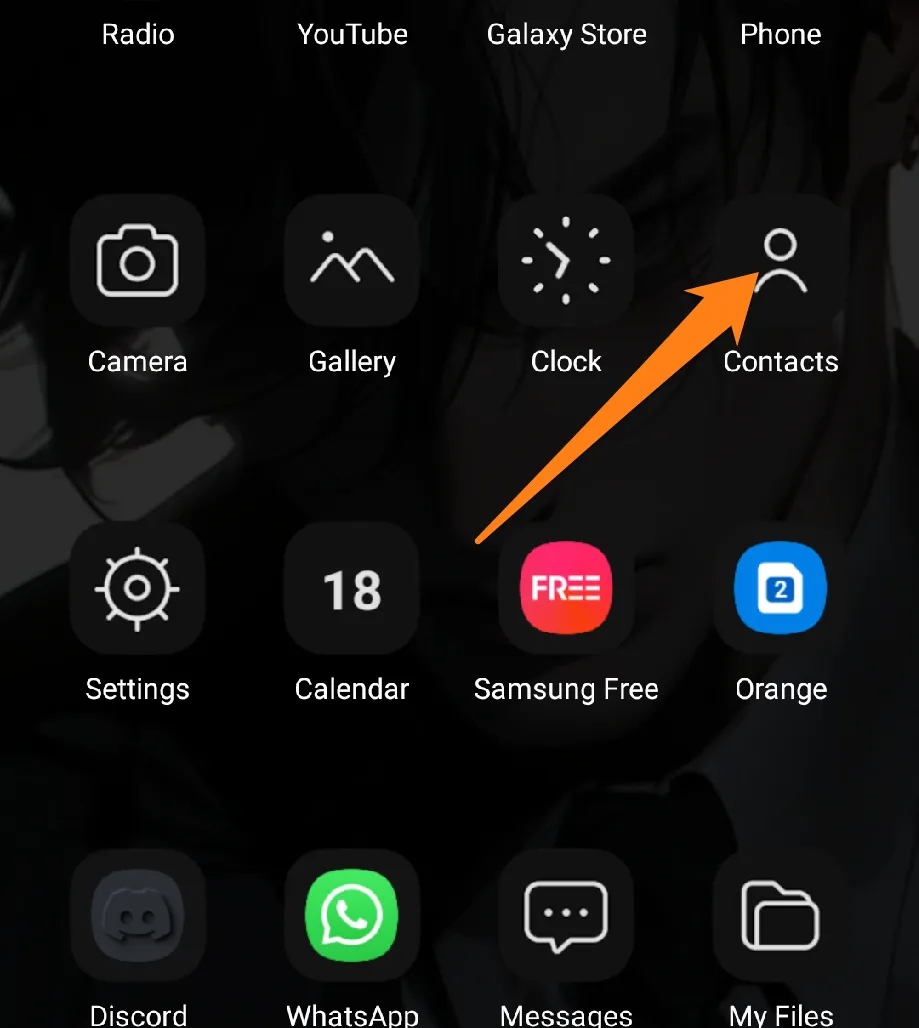
2. After that, click on the three dots above, then click on Edit.
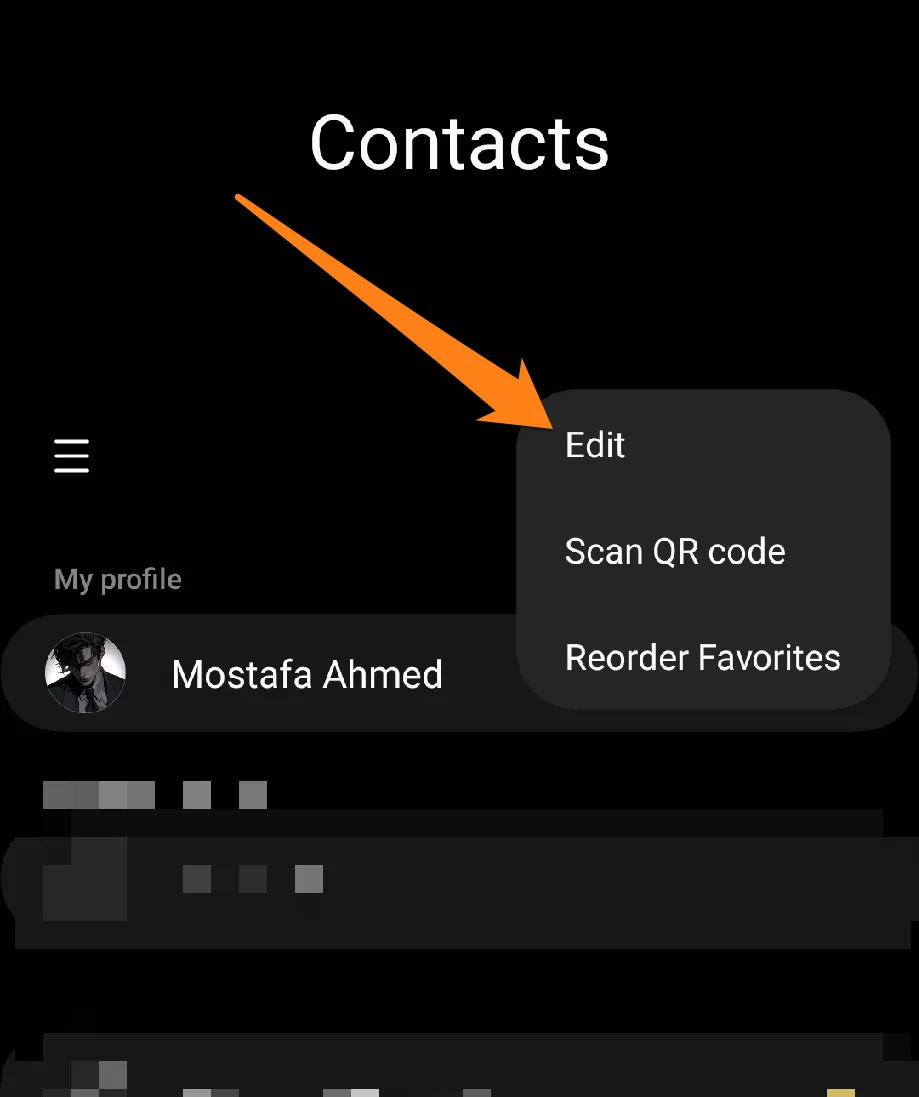
3. Now select all contacts and click Share below.
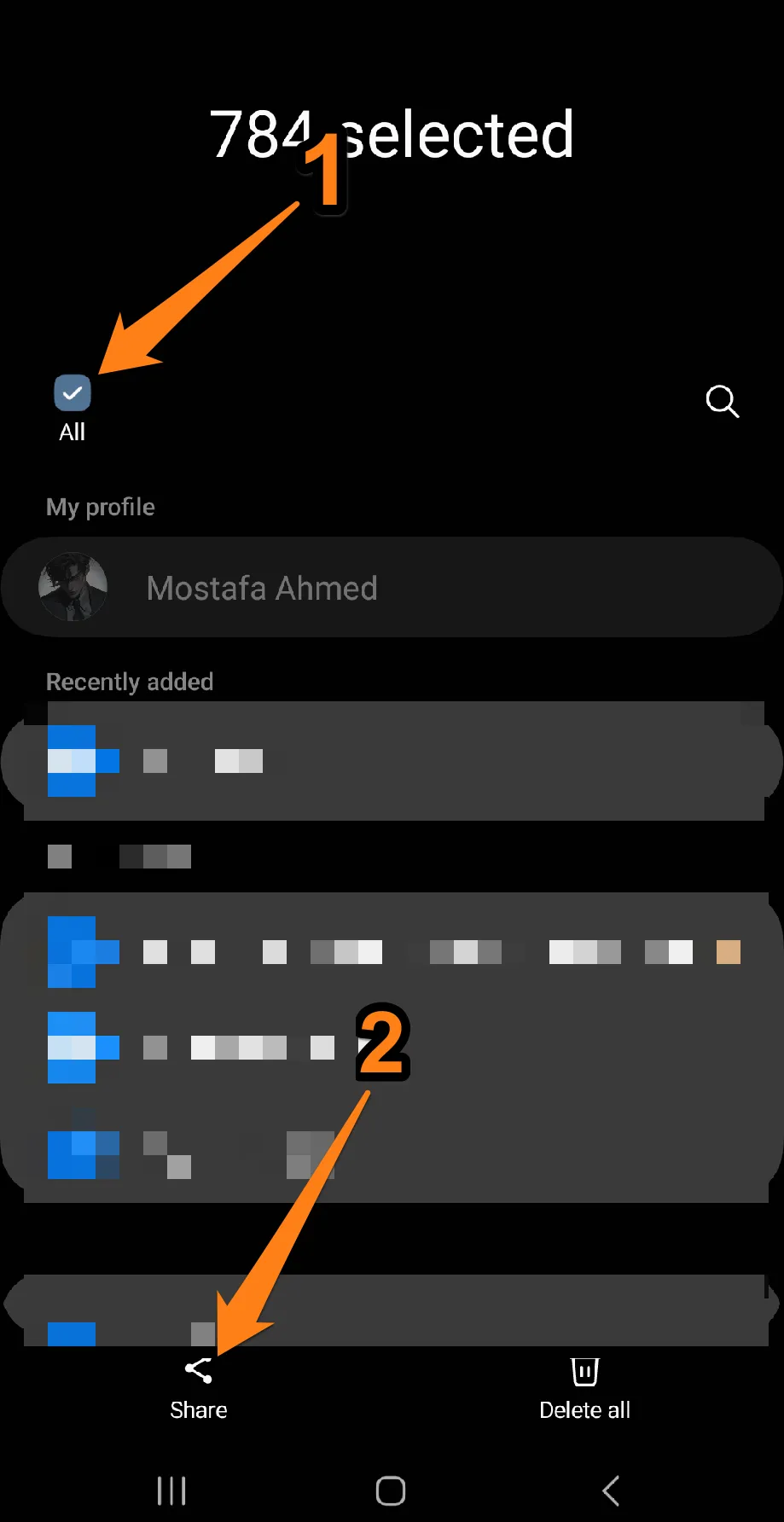
4. Now click on Nearby Share.
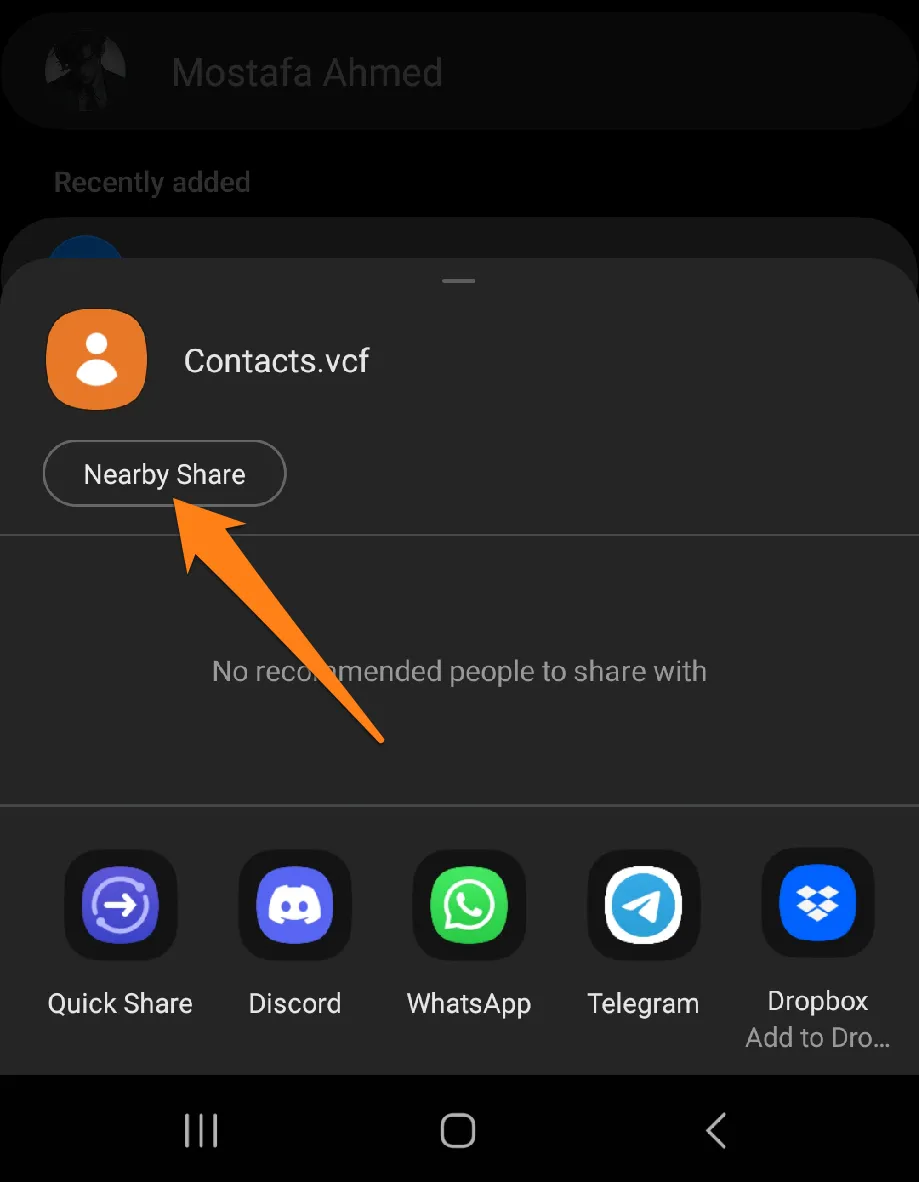
Now turn on Nearby Share on your new phone.
(If a shortcut does not exist, add it to the shortcuts).
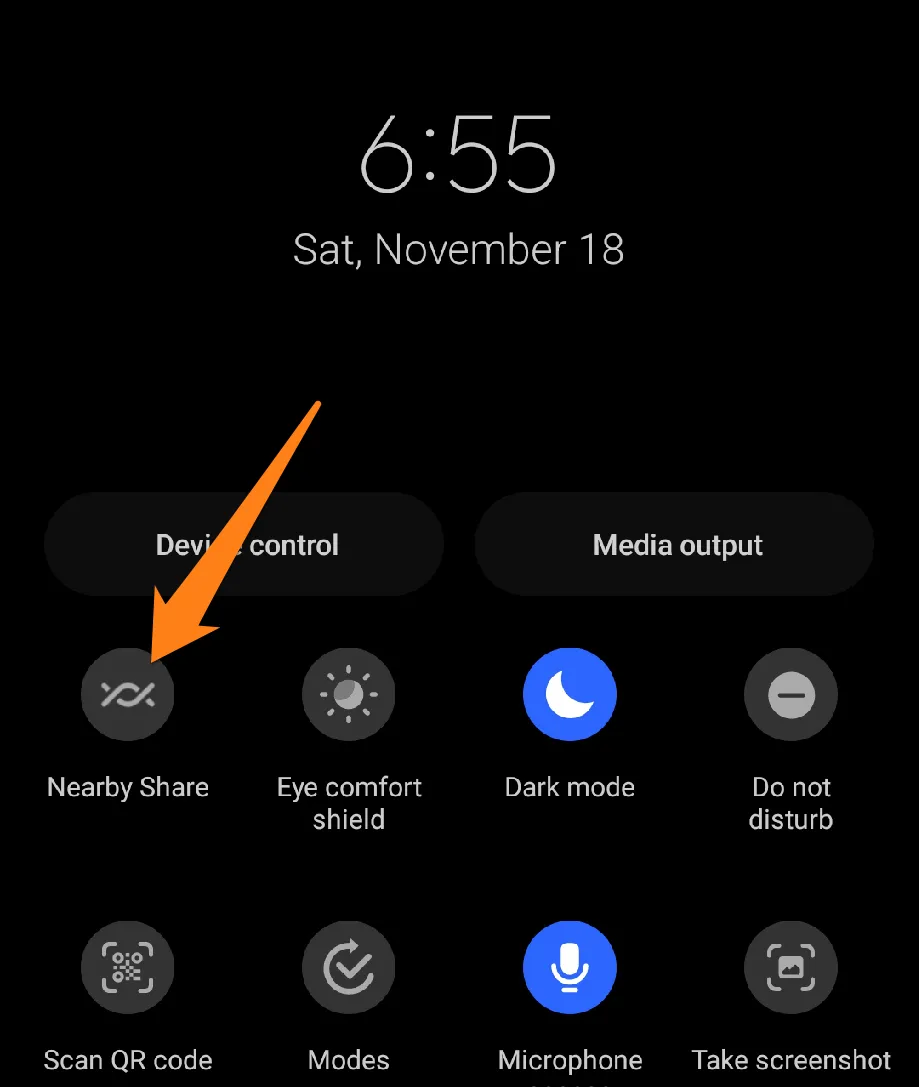
After that, select everyone so your old phone can see the new one.
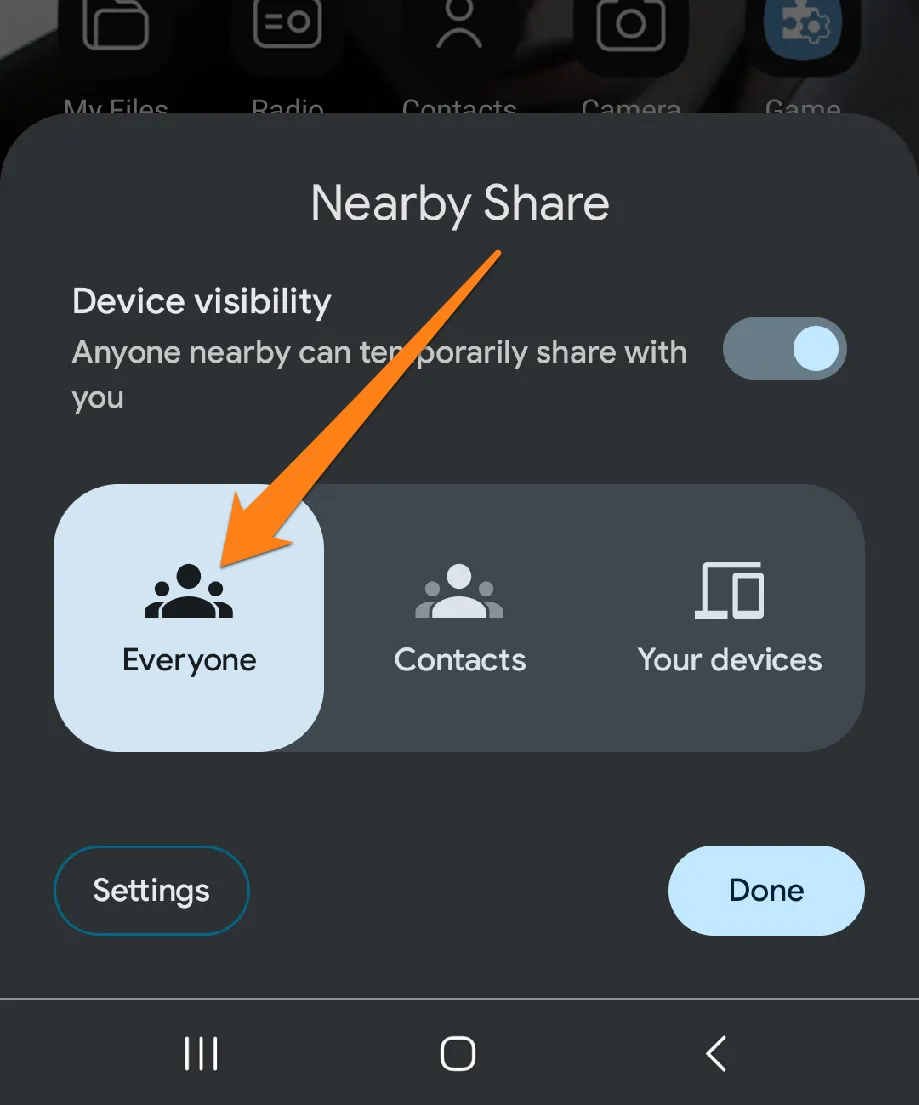
You will click Done, then select Sending to your new phone from the old phone.
Nearby Share is a reliable tool for sharing contacts between devices. This app offers a seamless and convenient communication experience with its user-friendly interface and efficient performance. It provides a modern solution for transferring personal information quickly and securely, ensuring that sharing contacts remains easy and delightful.
Copy And Restore Contacts File
Transferring and restoring contacts between devices is a crucial task that requires proper attention. This paragraph will review some methods and tools that can simplify this process. Here are some tips to make adding contacts to your new device more accessible and efficient, allowing you to keep your connections.
(Copy Contacts to a File)
1. First, open the Contacts app.
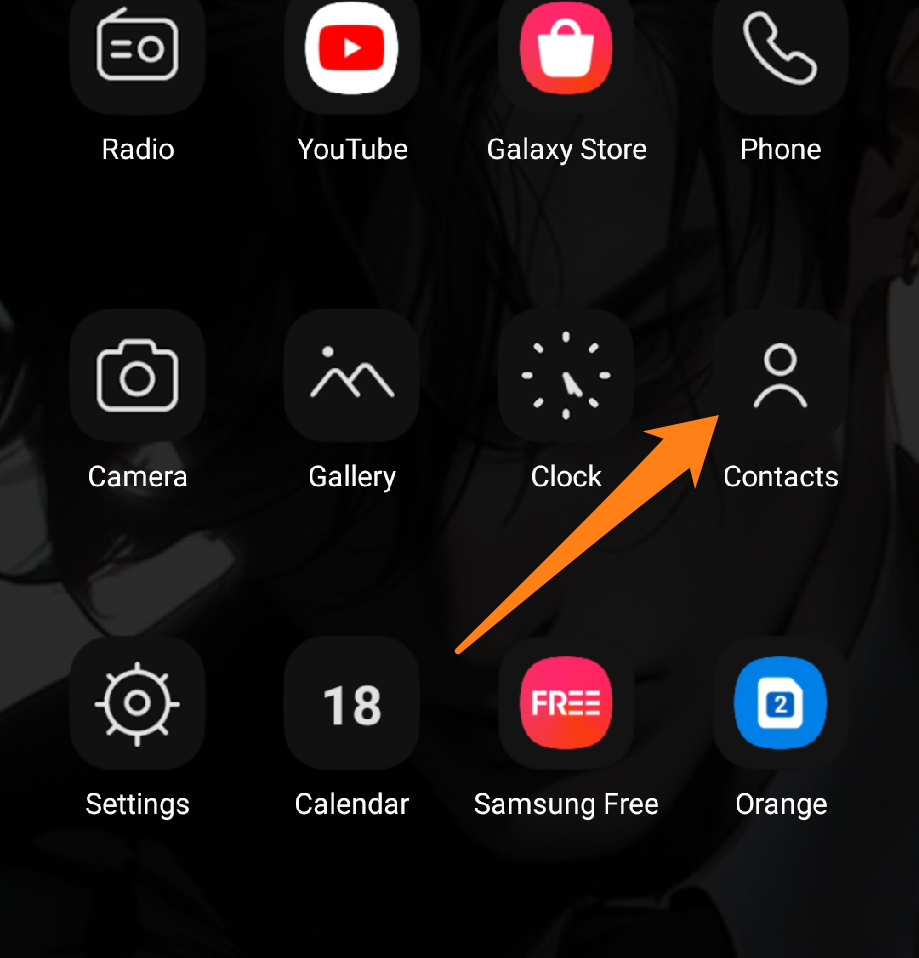
2. After that, click on the three dashes.
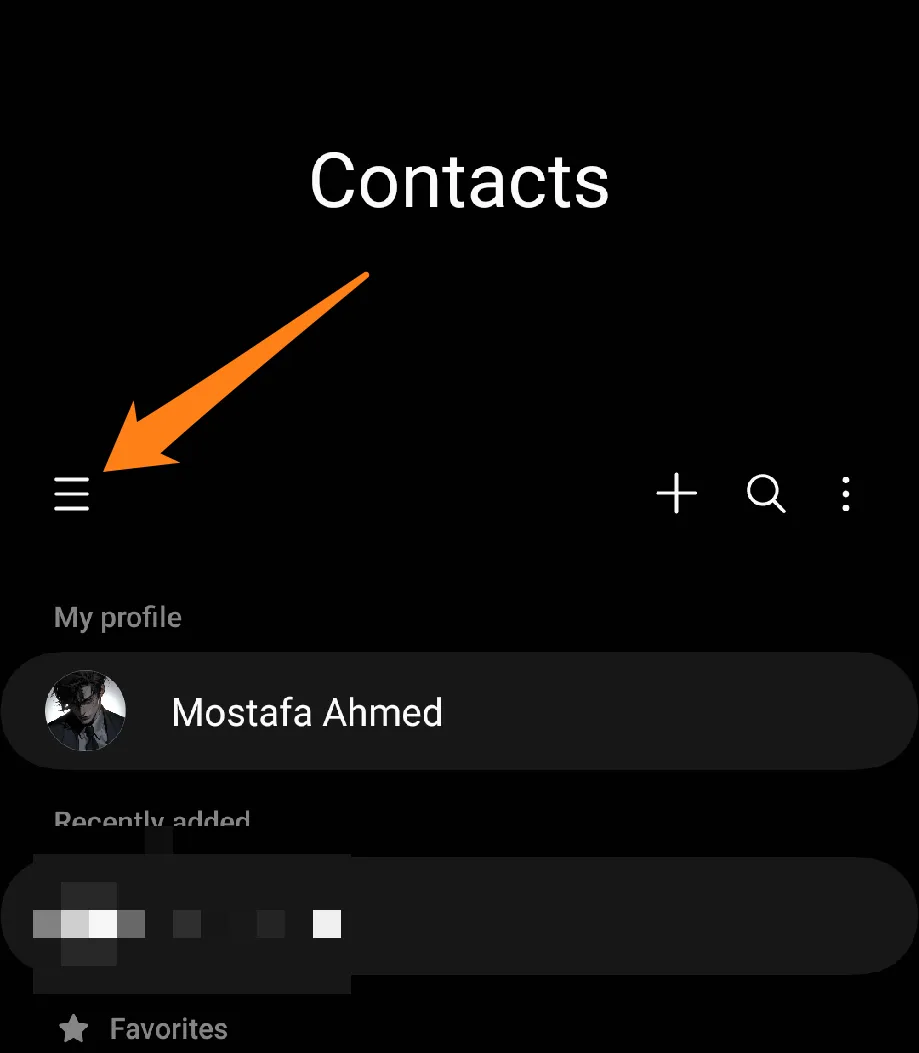
3. Now click on Manage Contacts.
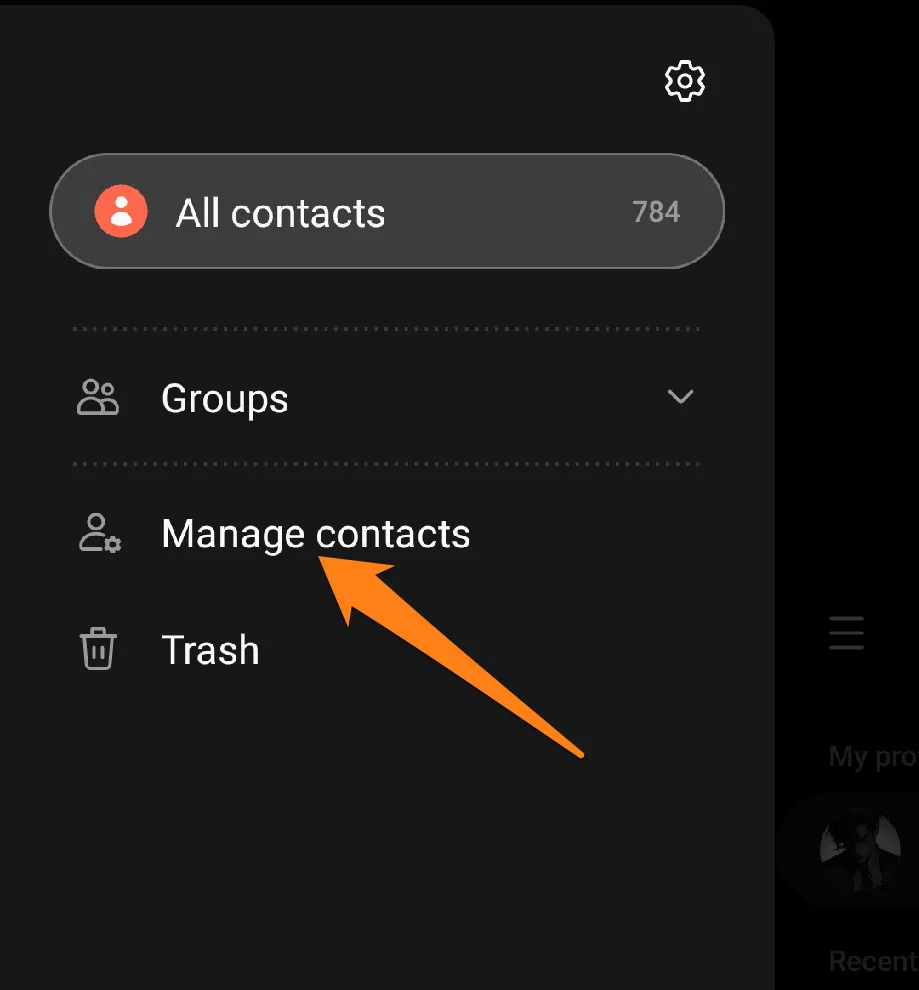
4. After that, click Export Contacts.
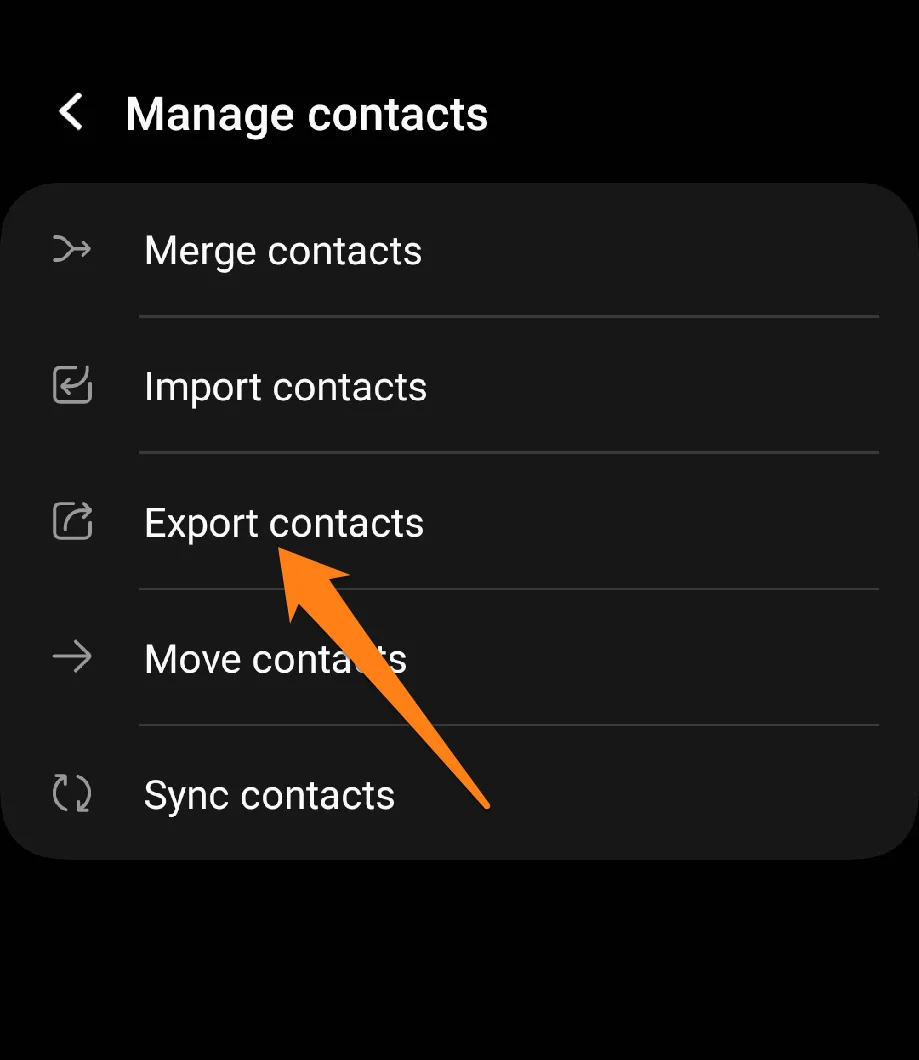
5. Now select Internal Storage, then click Export.
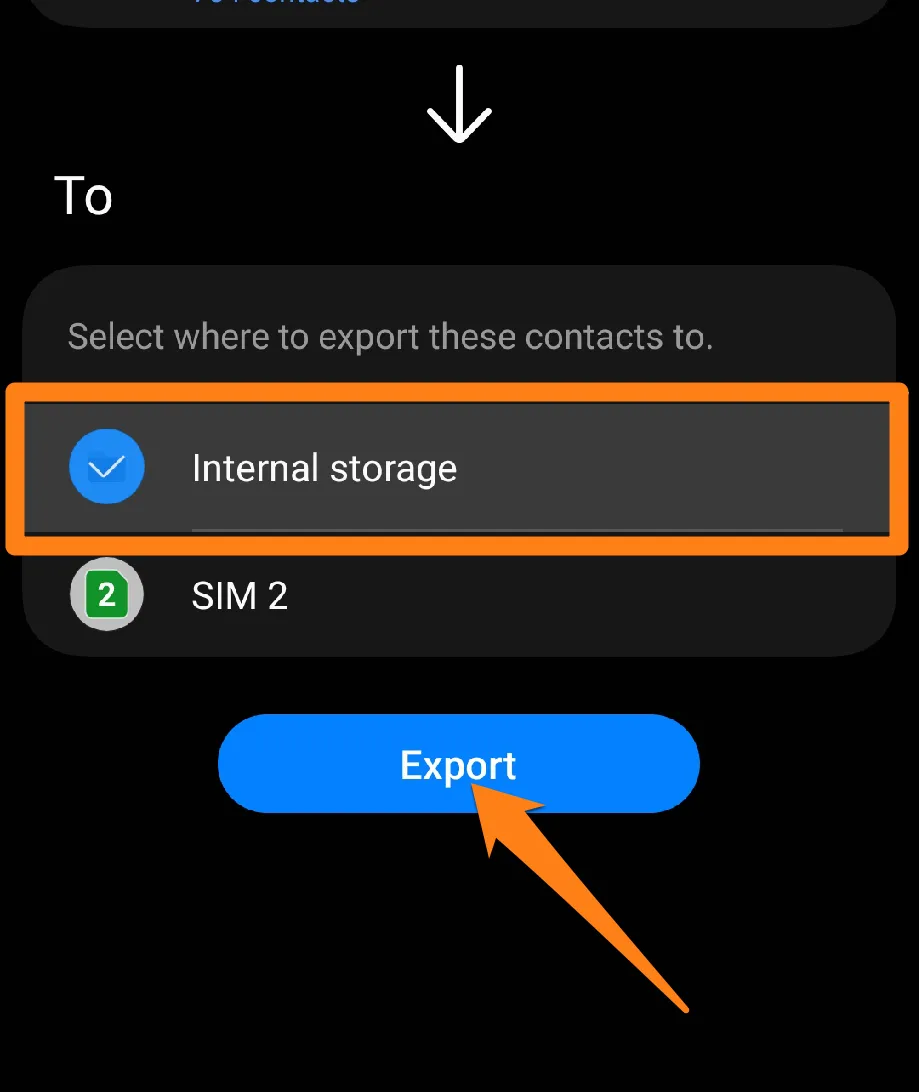
You only need to make copies of contacts in a file. Afterward, you will share the connections file with your new phone using the method below👇.
(Share Contacts File)
1. First, open the file manager on your phone.
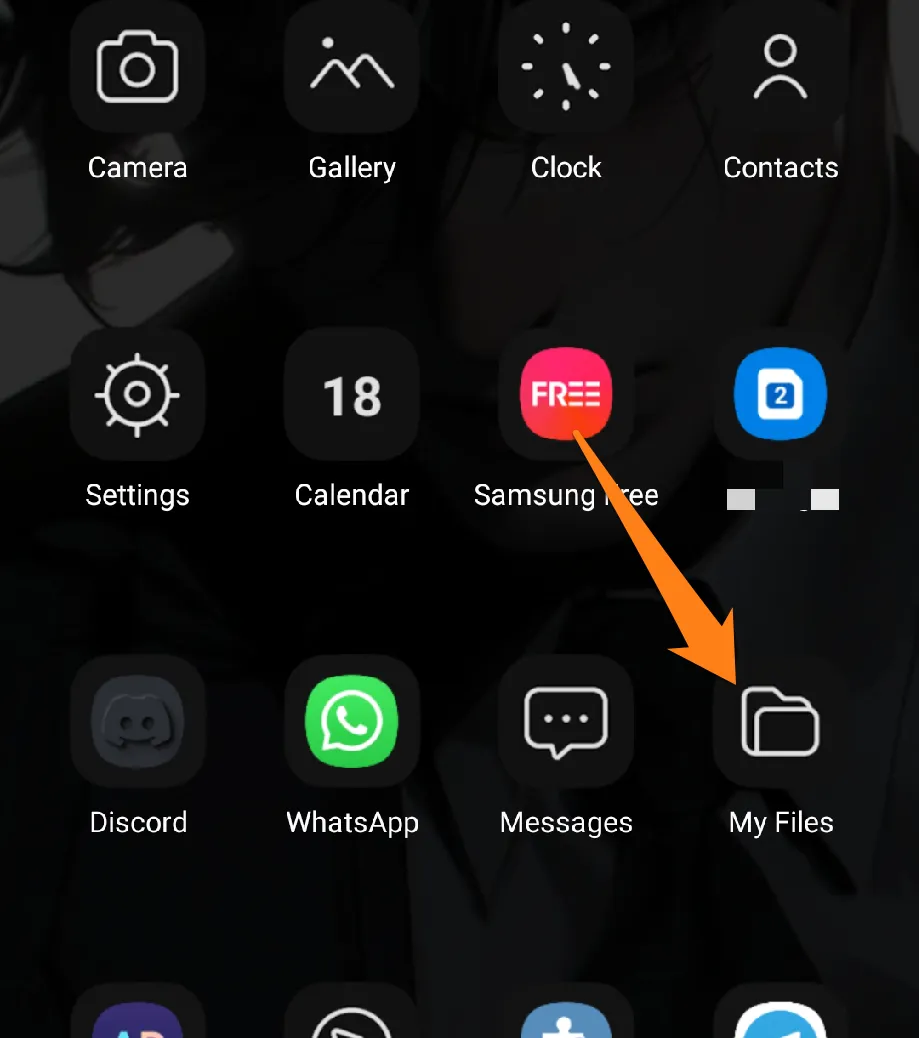
2. After that, open the Download folder.
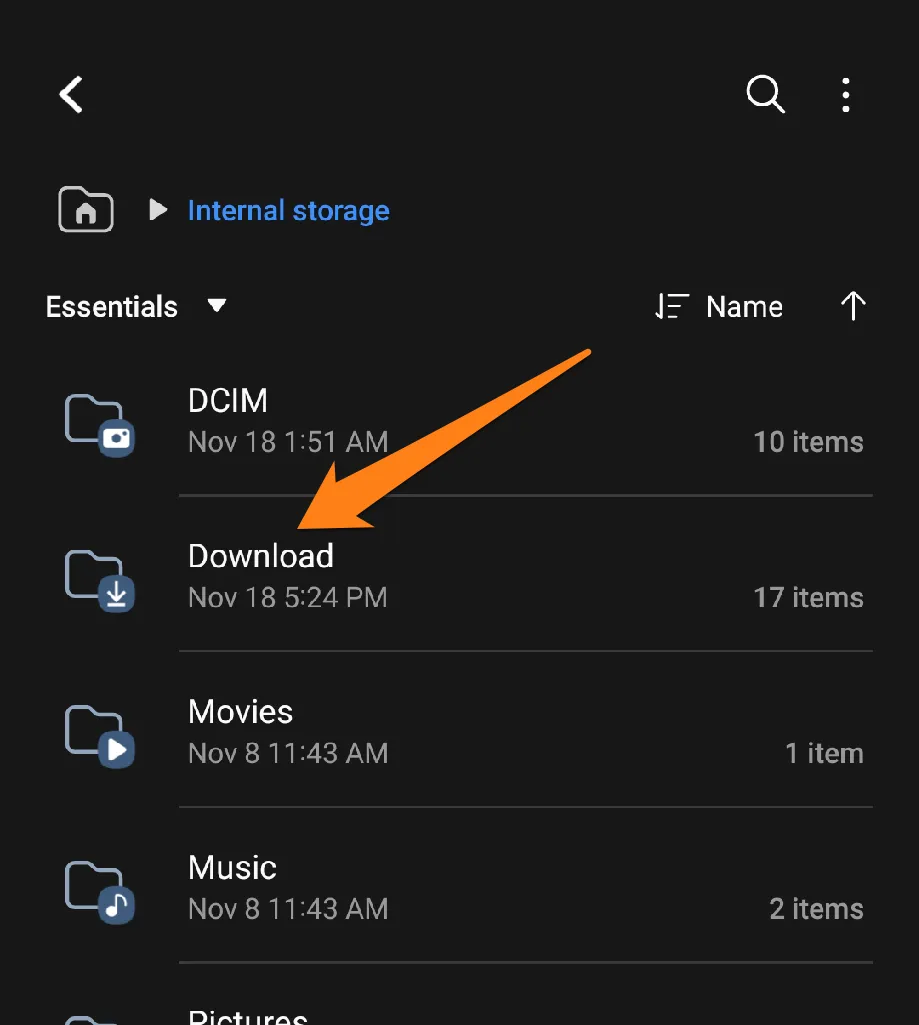
3. Then, share the contacts file with your new phone.
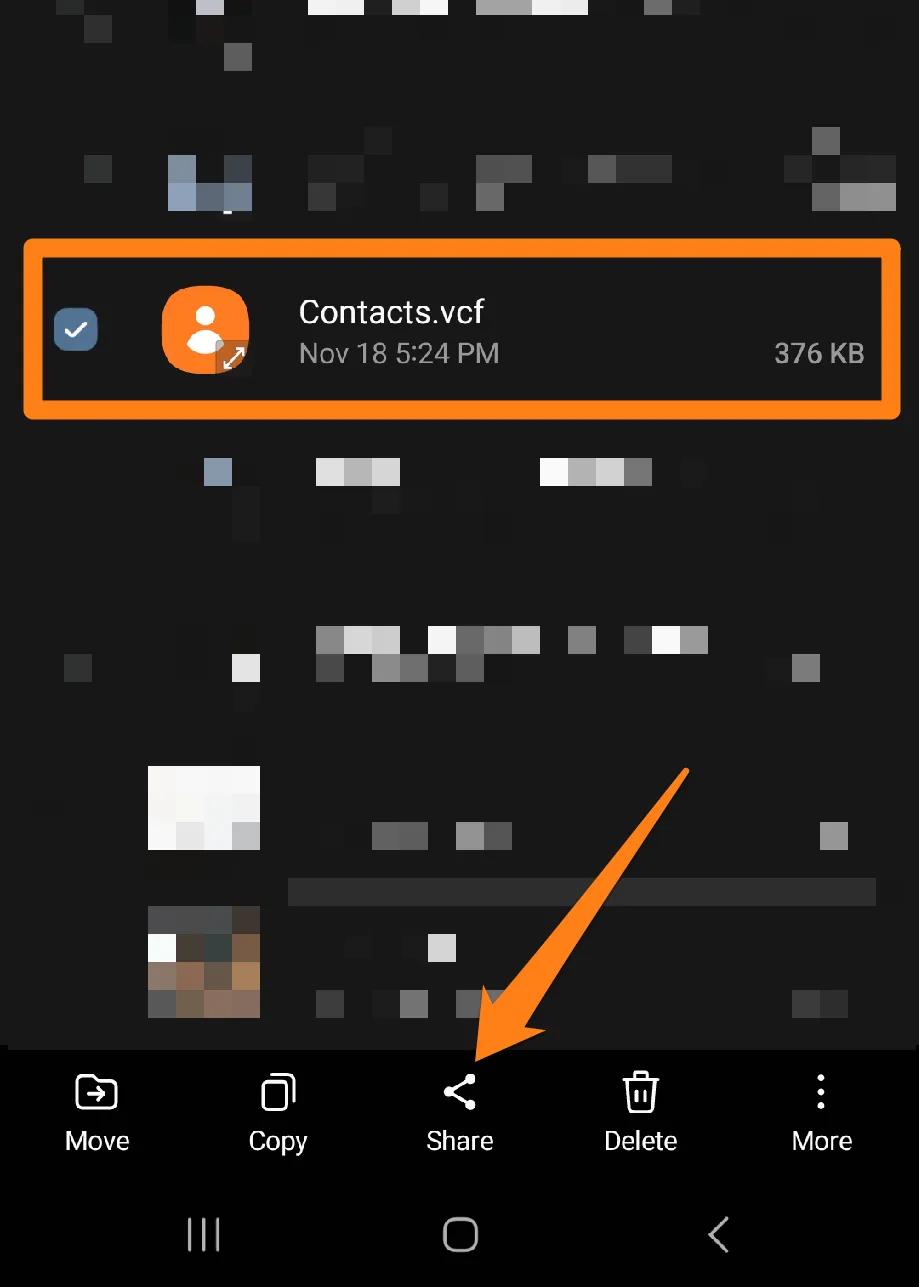
Of course, that’s all there is to it. After receiving the file on (your new phone), please open it and click Import below.
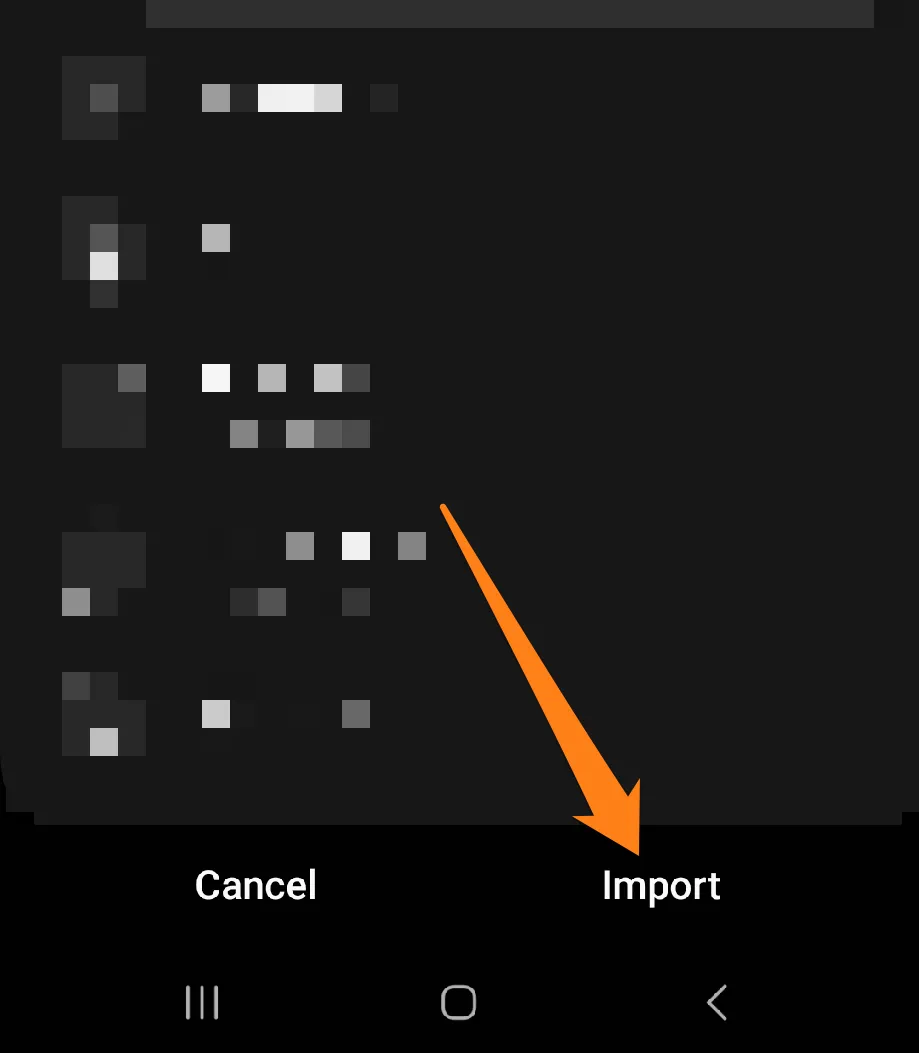
Follow the steps in this guide for a smooth and efficient copy and restore experience. This will allow you to continue to benefit from your communications with confidence and ease.
Remember, your connections are your power, so keep them close and cherish them always.
Transfer Contacts Using SHAREit Lite App
Seamless communication is crucial in our fast-paced world. And when it comes to transferring contacts between smartphones, we need a reliable solution that guarantees continuity. That’s where SHAREit Lite comes in – it challenges the status quo and provides an instant and effortless way to transfer contacts. Let’s explore how this excellent app can help you enjoy a hassle-free switching experience and immerse yourself in intelligent transfer. With SHAREit, you can confidently stay connected and communicate effectively, no matter your device.
SHAREit Lite
SHAREit Lite enables users to seamlessly share files across different platforms and devices at blazing-fast speeds, making it the perfect tool for effortless file transfer. With an easy-to-use interface and a wide range of supported file types, SHAREit simplifies how we share content, allowing us to focus on what matters. This app gives users complete control over their transfer connections by prioritizing security and privacy, ensuring a worry-free experience.
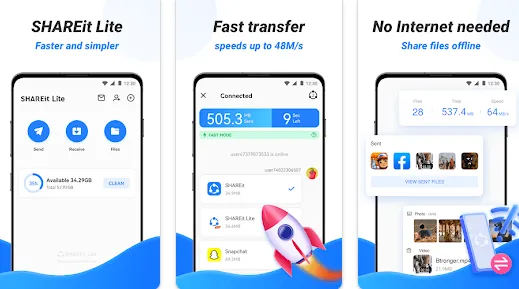
1. First, download the app from Google Play on your new and old phones. After installing the app on your old phone, please open it and click on Send.
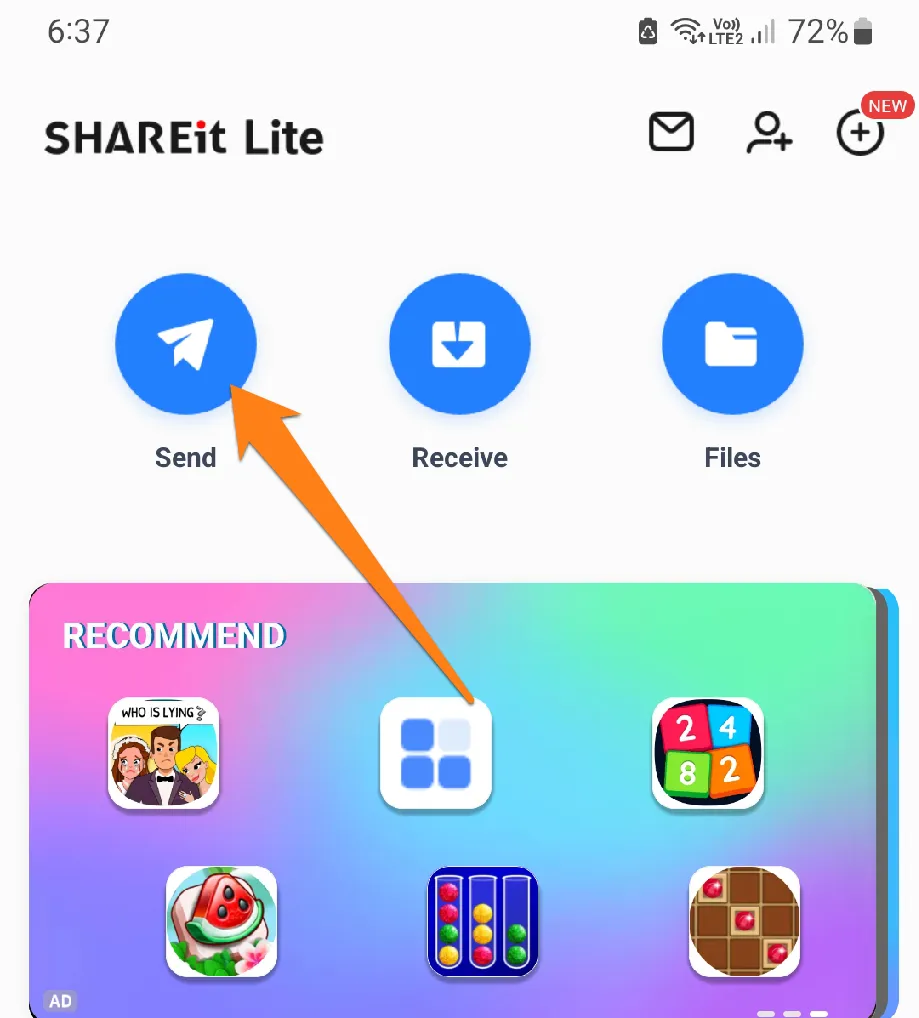
2. Then click on Contacts.
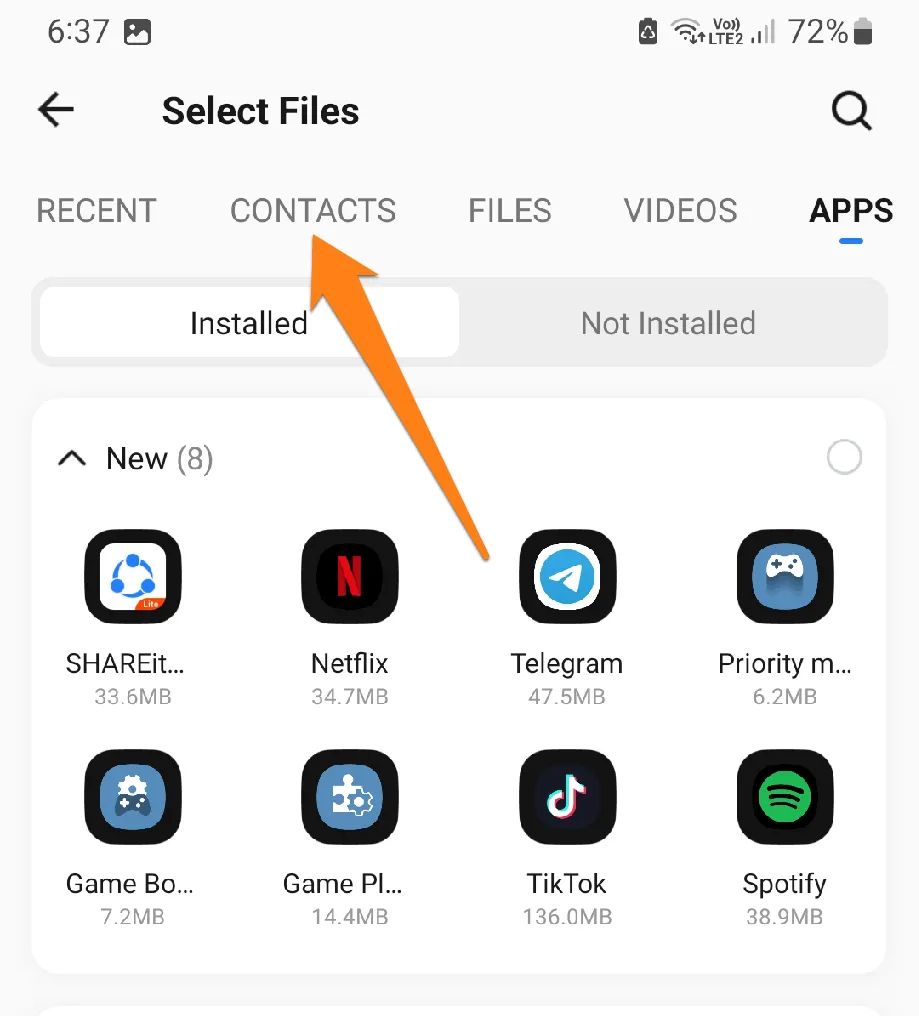
3. Now select all contacts and click Send.
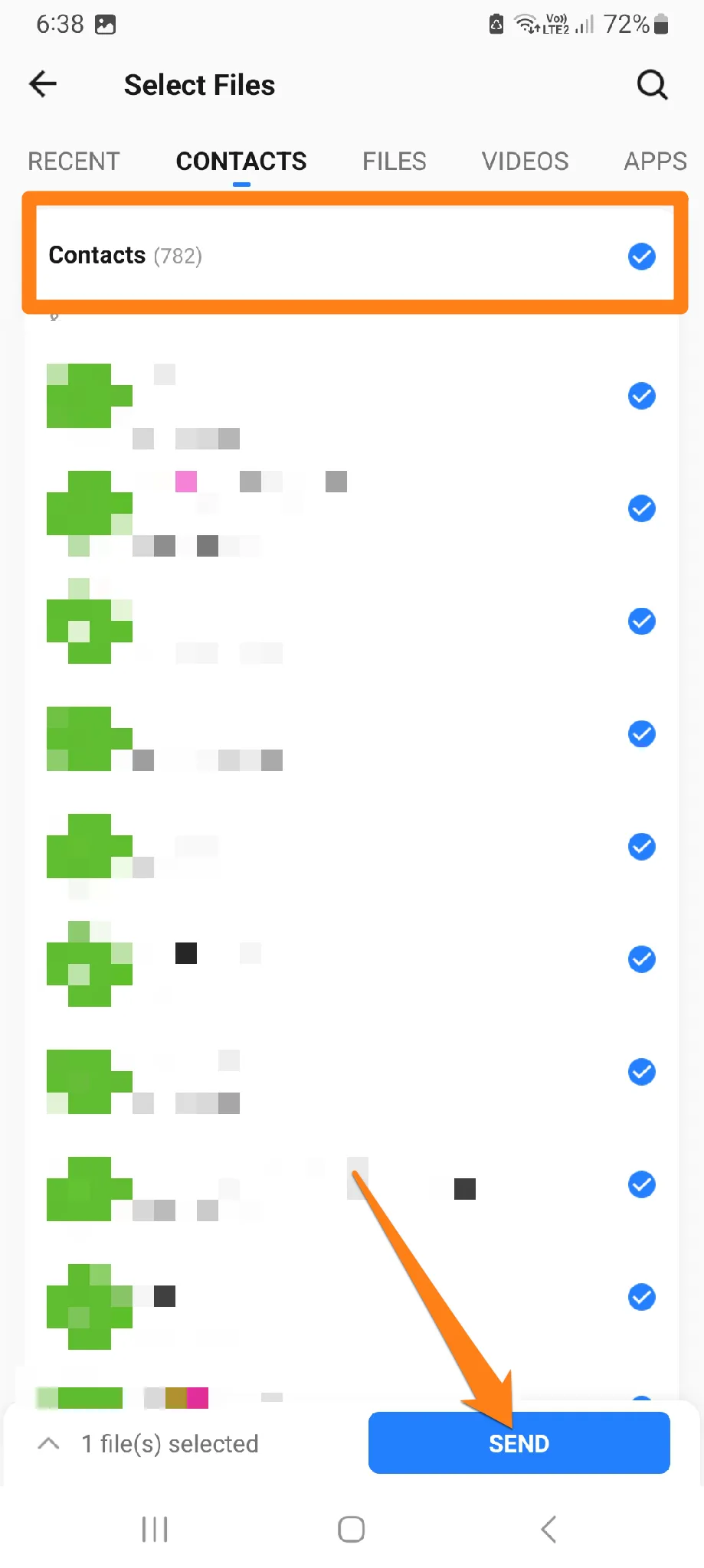
Now, you will open the app on your new phone and click Receive.
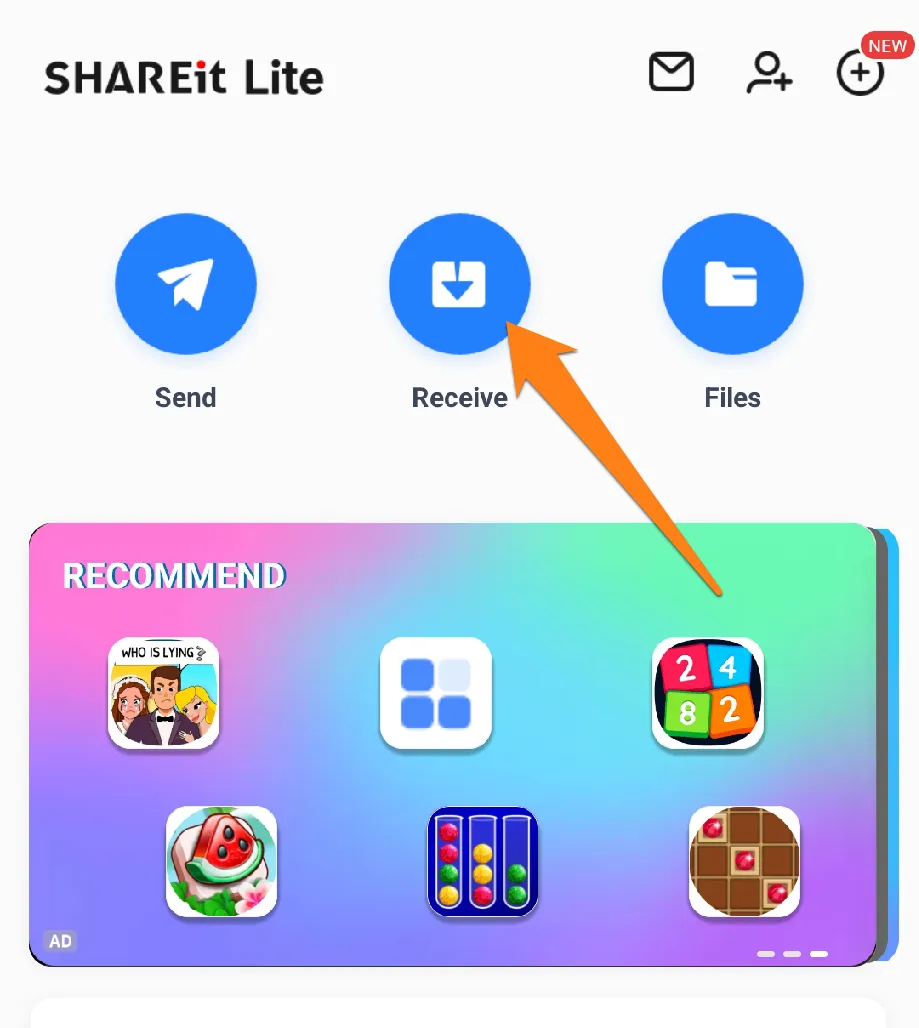
This description highlights how the SHAREit Lite app provides an efficient, streamlined solution for transferring contacts. The app’s lite version offers a reliable and user-friendly experience that doesn’t take up a lot of device space. With its straightforward interface and dependable performance, SHAREit Lite is an excellent option for those seeking a hassle-free method of transferring contacts. Ultimately, SHAREit Lite embodies the values of modern communication by facilitating swift and efficient data exchange. This solution can be confidently recommended to anyone seeking a reliable and user-friendly means of transferring contacts.
Conclusion
Moving to a new phone can be exciting, but ensuring you don’t leave any necessary contacts behind is essential. The good news is that transferring contacts is easier than you might think. Just follow a few simple steps and use some great applications. You can easily make this transition to save a backup, check all the details, and explore the synchronization features to ensure that your new phone’s contacts are still of the highest quality. With all your precious contacts still with you on your new journey, you can move confidently to your new phone and enjoy continued communication with your friends, family, and colleagues.