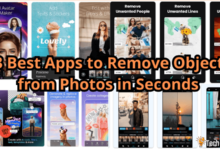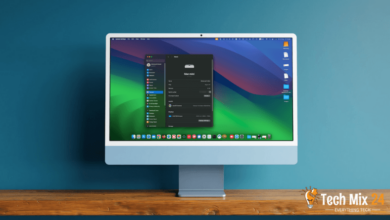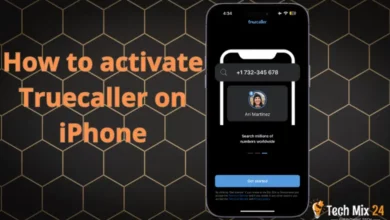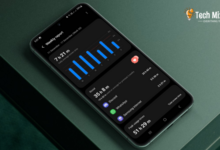How to Block or unsubscribe from Gmail – phone

How to Block or unsubscribe from Gmail: block, unsubscribe from, and report emails on Gmail
Table of Contents
As online email services become increasingly common daily, knowing how to manage our electronic accounts efficiently has become necessary. Among the most important and widely used email services is Gmail, which Google provides. If you’re looking for ways to keep your email better and organized, knowing how to block or unsubscribe in Gmail will help keep your email platform safe and efficient.
Gmail allows you to filter your inbox in multiple ways, whether you want to block spam or unsubscribe from unwanted email lists. This article will provide detailed guidance on using these tools effectively to organize your inbox and get the most out of your Gmail experience.
In this article, we’ll go over how to block spam and unsubscribe from unwanted mailing lists, allowing you to get the most out of Gmail and make your email management experience smoother and more efficient. Learn how to take control of your email and protect your inbox by following the simple instructions in this article.
Linked: How to find archived emails in Gmail
Blocking and reporting spam vs. unsubscribing
Gmail is one of the most prominent email services on the Internet, and it offers multiple features to help you keep your inbox secure and organized. The importance of these features is the ability to block, report spam, and unsubscribe, and here we will take a look at how to use each of them and the differences between them.
The ban
When you use the blocking feature in Gmail, all future emails from the blocked sender will be moved directly to your spam folder. This means that messages from this sender will not appear in your primary inbox.
Report Spam
When you report spam in Gmail, the registered email will be moved to your spam folder. In addition, a copy of this mail will be sent to Google, which will help them improve spam filtering and detect similar messages in the future. However, you should note that unless you also block the sender, you may still receive notifications from them in your primary inbox.
unsubscribe
If you unsubscribe from messages from a specific sender in Gmail, you will no longer receive newsletters from that sender. Note that this feature is not intended for dangerous messages but for recurring emails you do not want to receive anymore.
In short, Gmail offers three powerful options to manage your inbox better: block, report spam, and unsubscribe. Depending on your needs and preferences, you can use these features to keep your inbox organized and secure.
Linked: How to create a custom ringtone for iPhone
How to block emails on Gmail on the phone
Here’s how to block emails in Gmail on mobile. It is the same method on the computer, the same steps, and the same options, but we will explain them all on the phone.
- Open an incoming email message for anyone you want to block.
- Click on the three dots next to the email address in the message.
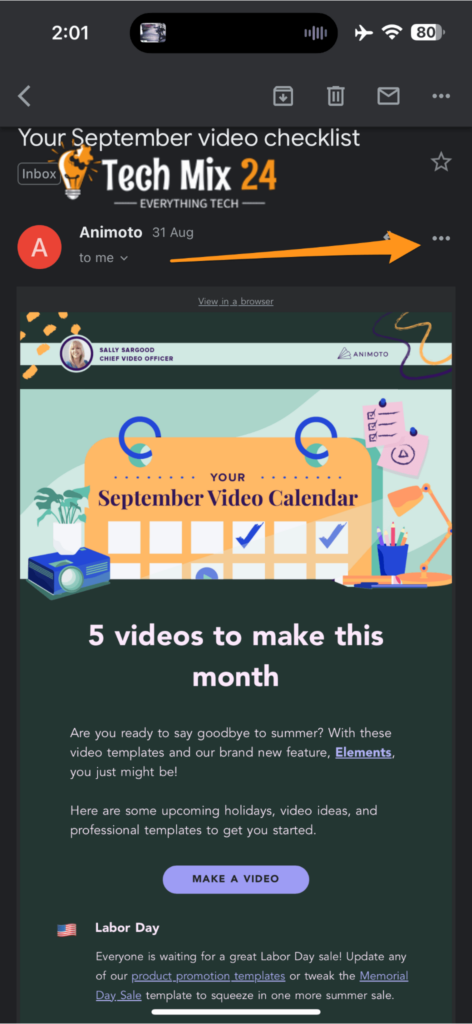
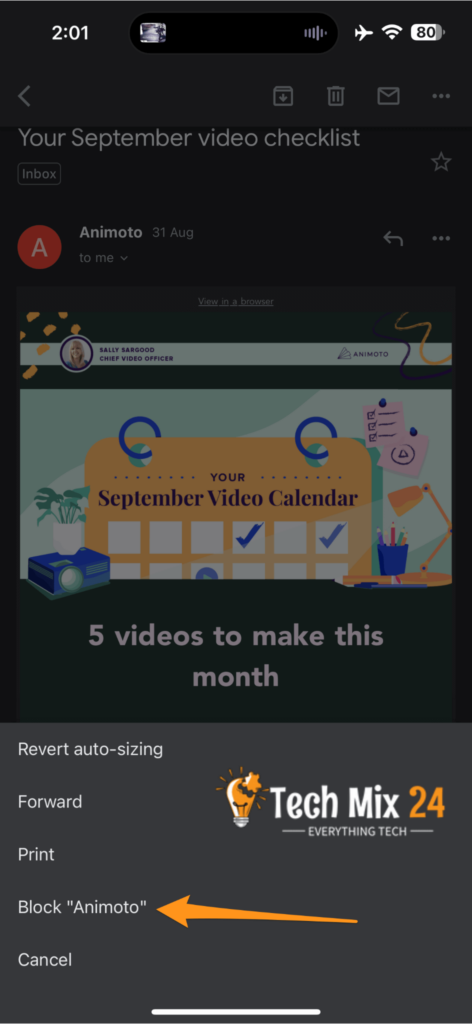
How to identify spam in Gmail on a phone
The same steps as before, but with different options.
- Open any random email.
- Click on the three dots in the upper right corner beside the message title.
- Then click “Report Spam.”
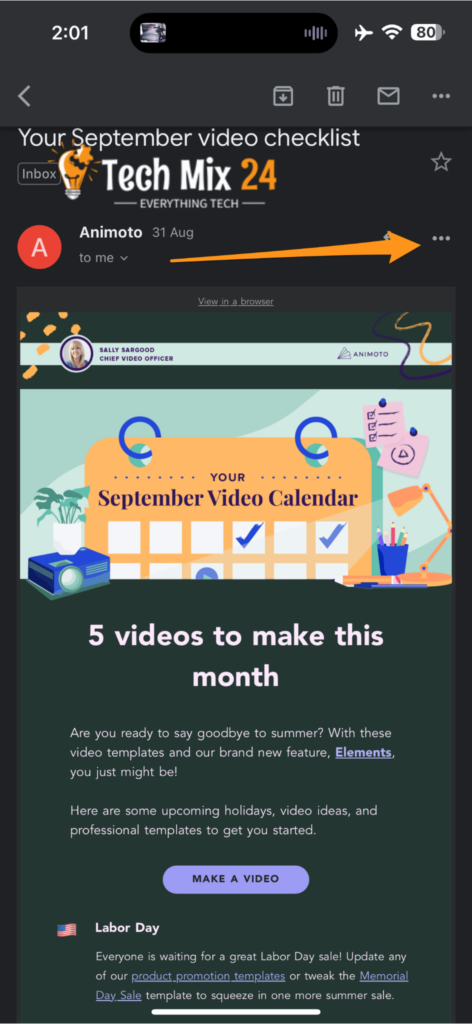
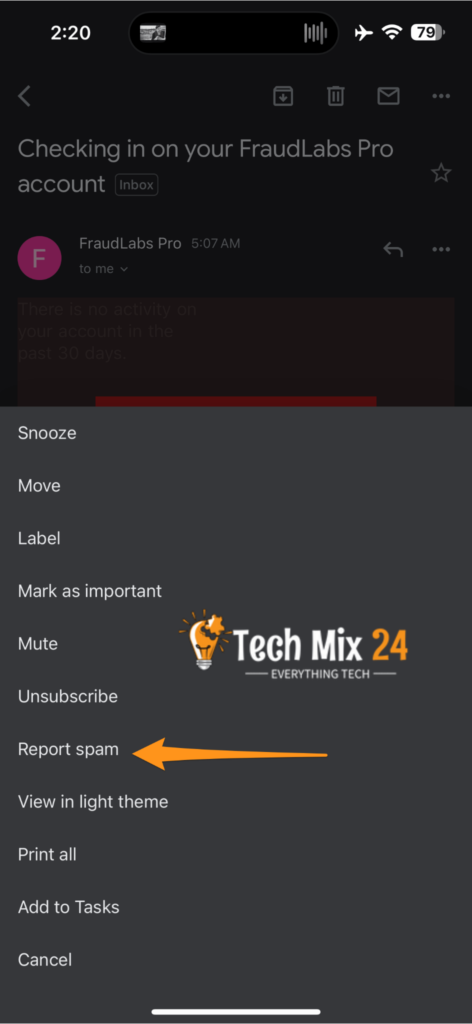
How to unsubscribe from mass emails
In the rapid and continuous electronic communication era, our email inbox receives hundreds of messages daily.
Including mass mailings or mass advertisements that may be unsolicited. These messages can clutter your inbox and distract attention.
This makes searching for important messages difficult. Fortunately, a solution to this problem is to “unsubscribe from mass emails.“
- Open any email from the sender whose mailing list you want to unsubscribe from.
- You will find an unsubscribe button next to the sender’s name; click on it.

Sometimes, unsubscribing from emails takes some time; it may take two to three days.
Unsubscribing from emai
The process for unsubscribing from email is different from blocking email or reporting spam.
Frequently Asked Questions
Unfortunately, it is impossible to unsubscribe from all mailing lists simultaneously in Gmail. Instead, You should go to each email and unsubscribe separately.
Yes, you can unsubscribe from emails on Gmail without entering the message. All you have to do is go to your mass email list and find the list you want to unsubscribe from, then click on the three dots in the top right corner and choose “Unsubscribe.”
Yes, you can recover blocked emails at any time. All you have to do is open your Gmail settings and go to the “Blocked Email” section. From there, you can quickly manage and unblock blocked addresses.
Indeed, flagged emails are usually automatically moved to the spam folder in Gmail. This automatic action helps organize your mailbox and reduce unwanted mail. Thus, you can focus on important messages and improve your email experience.
Concluding this comprehensive article in which we explored how to block and unsubscribe from Gmail on your phone, we find that managing your email is easier and more efficient than ever. Gmail’s powerful tools and features can positively impact your daily email experience.
Don’t forget to follow the steps and use these features cautiously, as they can also affect how you receive essential mail. You should now be able to organize your mail better, eliminate junk, and enjoy a more efficient and productive email experience.
In this article, we have clarified reporting spam vs. unsubscribing and blocking emails on Gmail.
And How to identify spam in Gmail on a phone and unsubscribe from mass emails.
I hope I succeeded in clarifying these steps for you, dear reader. Best regards