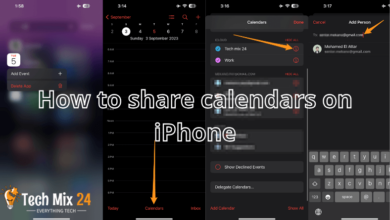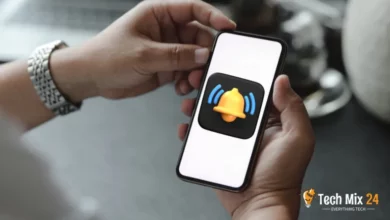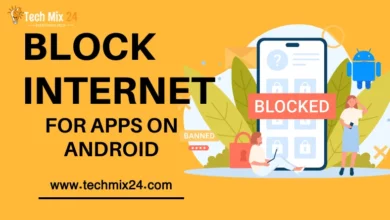How to Restore Apps on Android
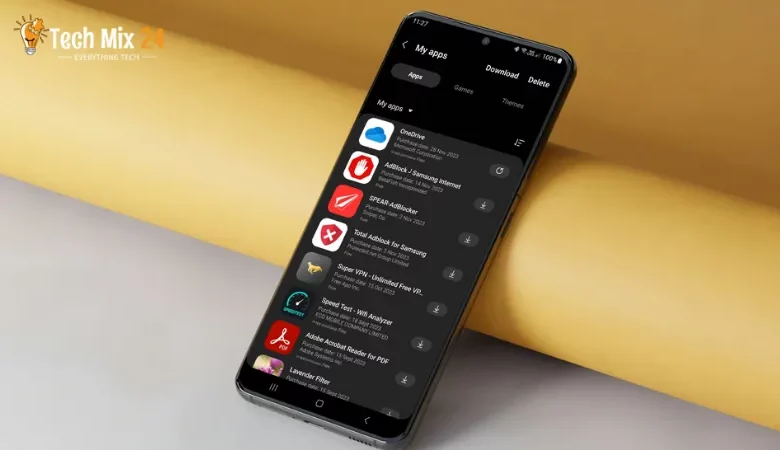
How to Restore Apps on Android
Table of Contents
Mobile apps have taken on a new significance in a world that moves at lightning speed and where smartphones have become an indispensable part of our lives. They are no longer just sources of entertainment or fulfilling our daily demands but also companions that help us navigate our fast-paced lives. However, with constant upgrades and technological advancements, it may be necessary to reinstall an app or game on your Android device.
How to Restore Apps on Android
This article provides a comprehensive and detailed guide on restoring apps on Android devices. The guide explains the importance of restoring apps, especially when facing challenges like software updates and factory resets. The guide provides step-by-step instructions on activating backup options and leveraging Google Play Store and Samsung Cloud to recover lost apps. This guide is valuable for anyone seeking to restore their apps to Android devices.
Related: How to Hide Apps on Android
What Does Restore Apps Mean?
- App recovery is reinstalling apps on a smart device after they have been lost or deleted. This need may arise for various reasons, such as an operating system update, resetting the device to its factory settings, or changing it altogether.
- When an app is restored, it is downloaded and installed again on the device. To make this process easier, most Android devices offer the option of backing up and restoring data. This enables users to save a backup of their apps and data and restore them when required.
- Restoring applications is particularly helpful when changing or upgrading devices. It lets users quickly convert all the previously installed apps on their old device.
Restore Apps in Samsung Galaxy
In our modern world, smartphones have become an essential part of our daily lives, providing easy access to our favorite apps. Whether losing our phone or upgrading to a new device, restoring our apps becomes crucial to maintaining our digital experience. Thankfully, Samsung Cloud is a dependable tool that offers a seamless and secure process for retrieving apps on Samsung Galaxy devices, making it easier for us to stay connected to what matters most.
1. First, open the settings.
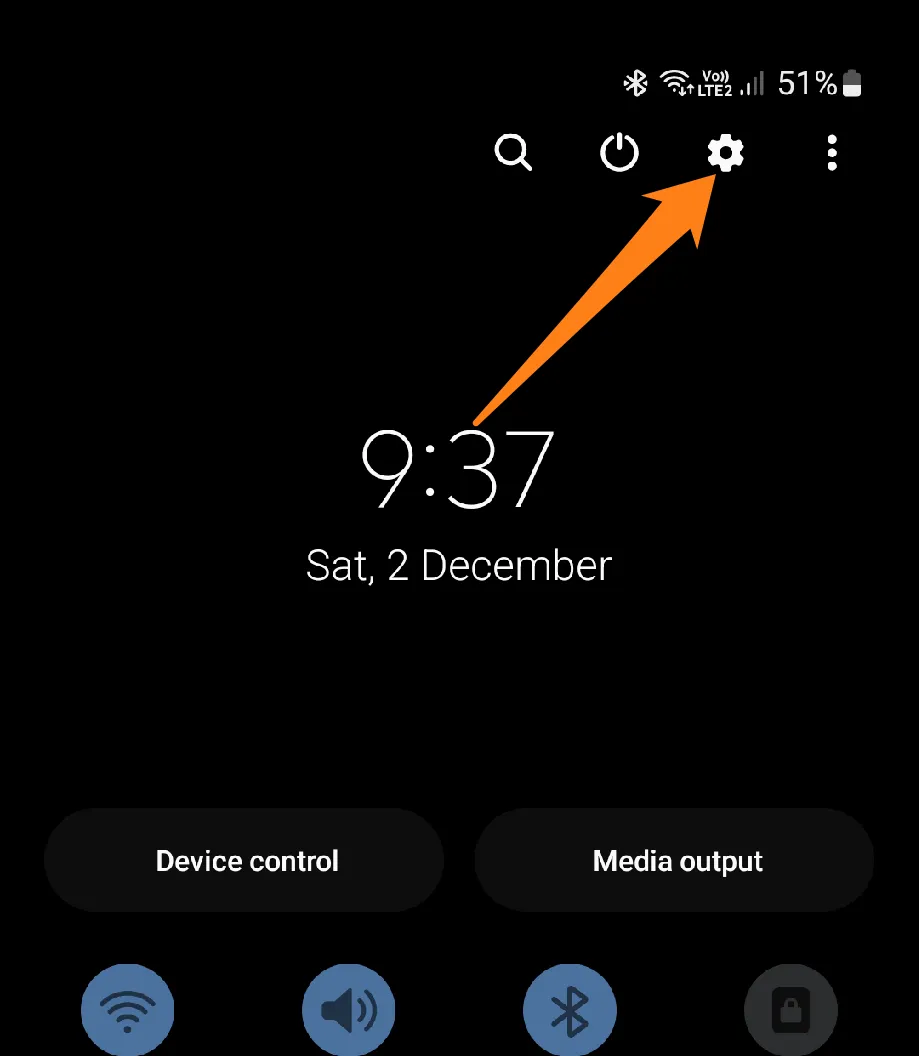
2. Now, click on Samsung Account.
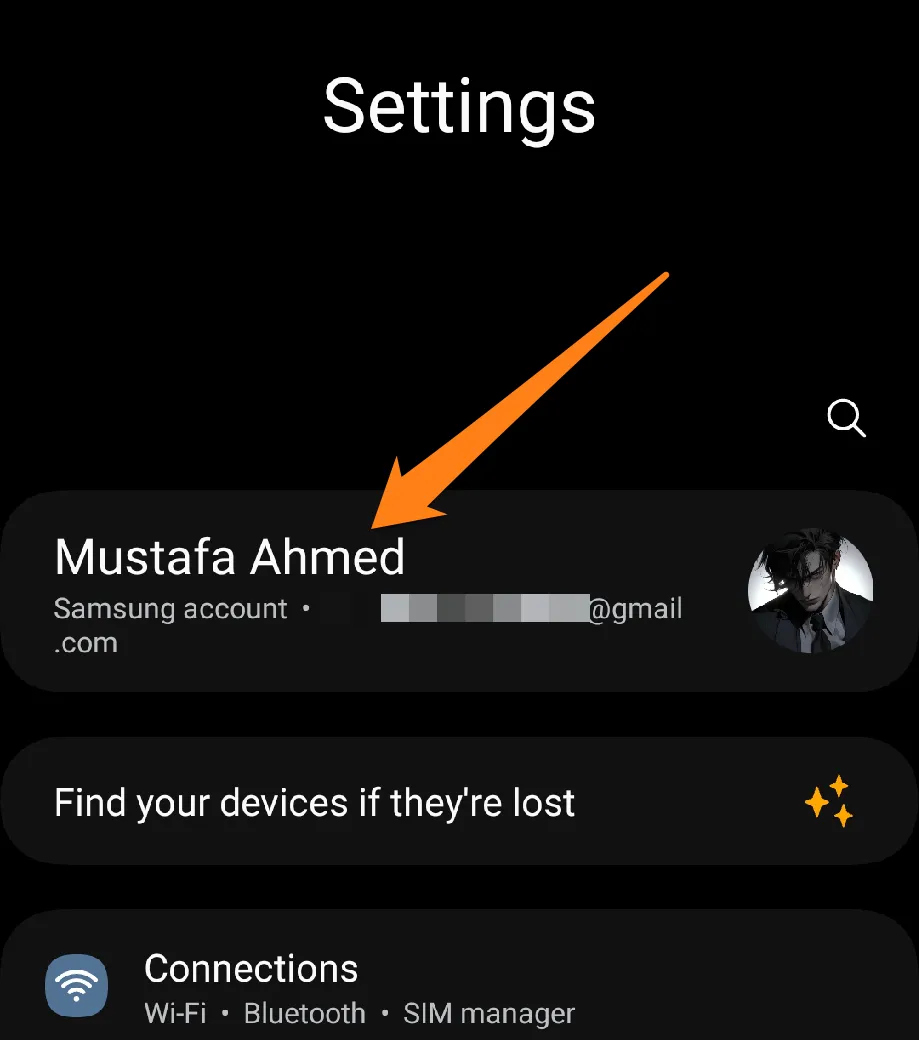
3. After that, click on Samsung Cloud.
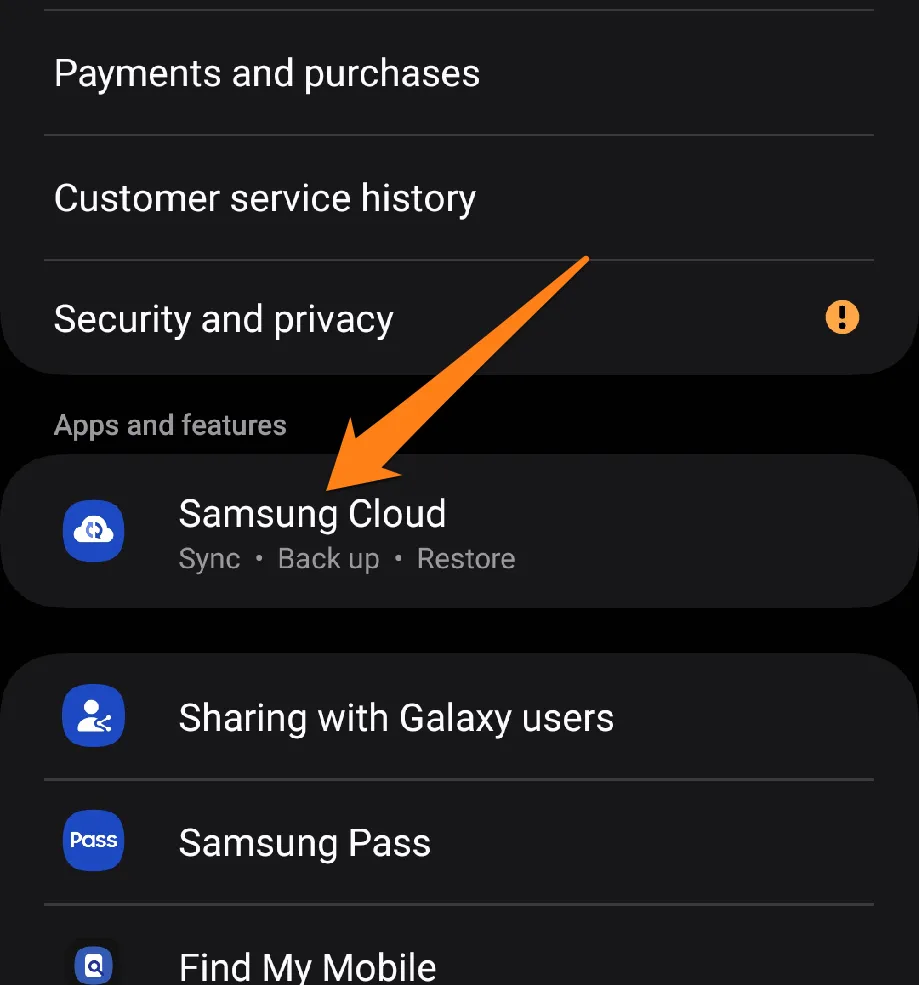
4. After that, click on Restore Data.
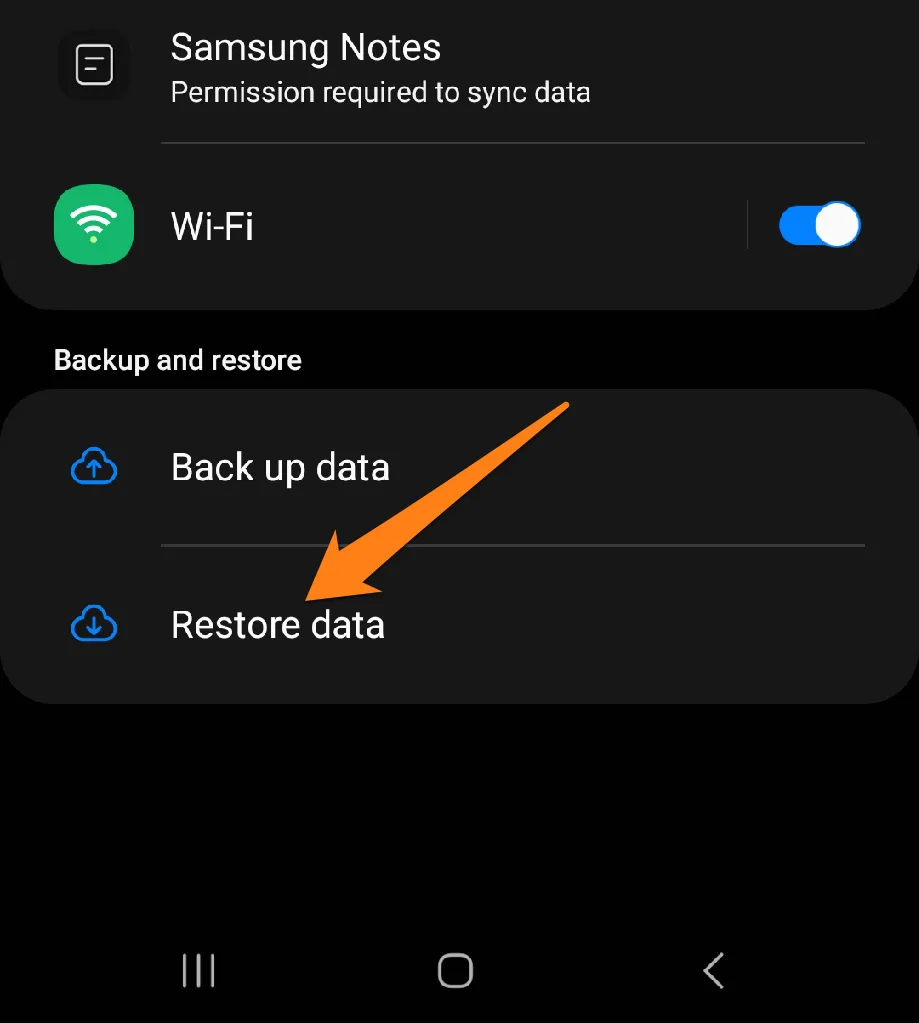
5. Now, select the apps or restore any other data as you wish, then click Restore.
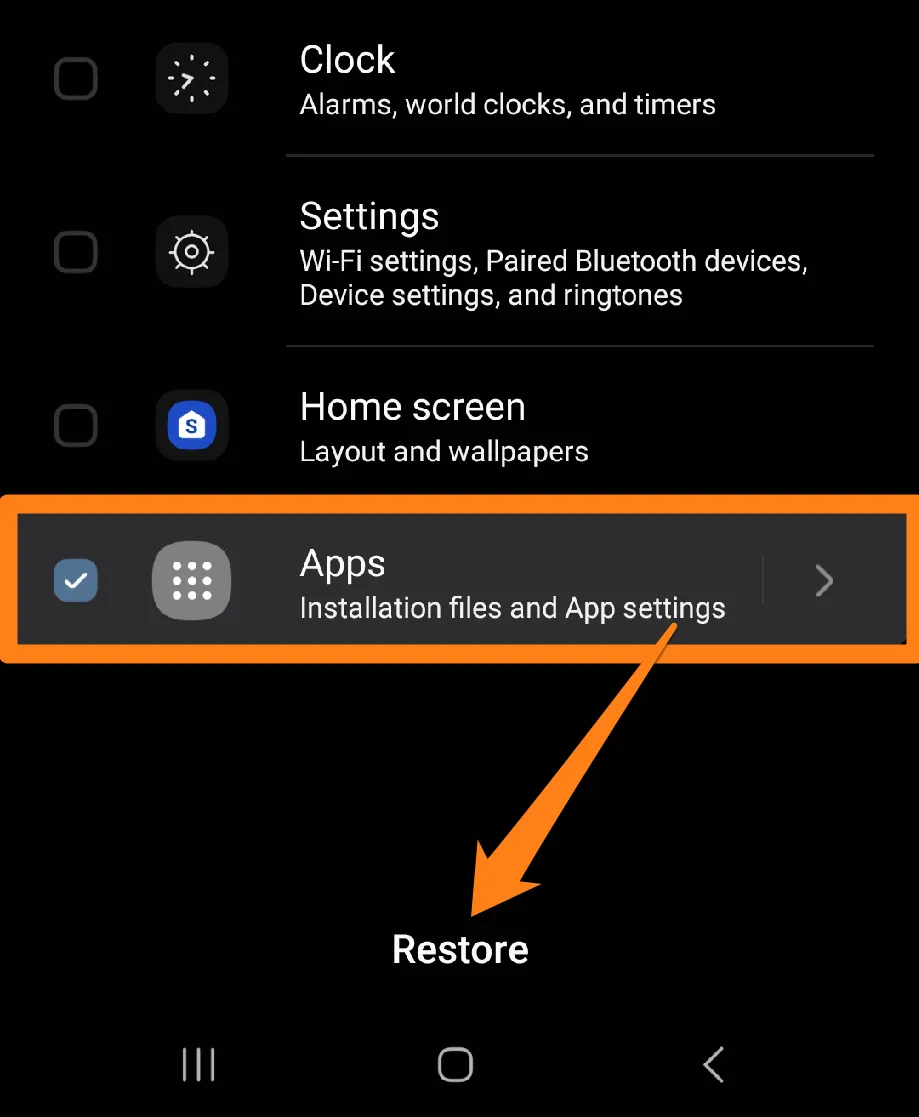
Samsung Cloud offers flexibility for users looking to restore their apps seamlessly. Users can rely on this effective service to preserve their digital experience and ensure the continuity of using critical apps by activating backup and restore options. Simply put, Samsung Cloud lets you enjoy your experience on Samsung Galaxy devices without worrying about losing apps or data, making it an ideal choice for those seeking seamlessness and security in the modern world of technology.
Restore Apps From the Galaxy Store
The Galaxy Store is an essential hub for apps and digital experiences in the smartphone industry. Restoring apps via this store allows you to enjoy a seamless and effortless process that makes your digital experience even more unforgettable. This introductory guide offers practical instructions for retrieving your preferred applications from the Galaxy Store. With its help, you can ensure the continuity of your Samsung Galaxy phone usage with confidence and convenience, opening up a world of endless possibilities and exciting discoveries.
1. First, open the Galaxy Store.
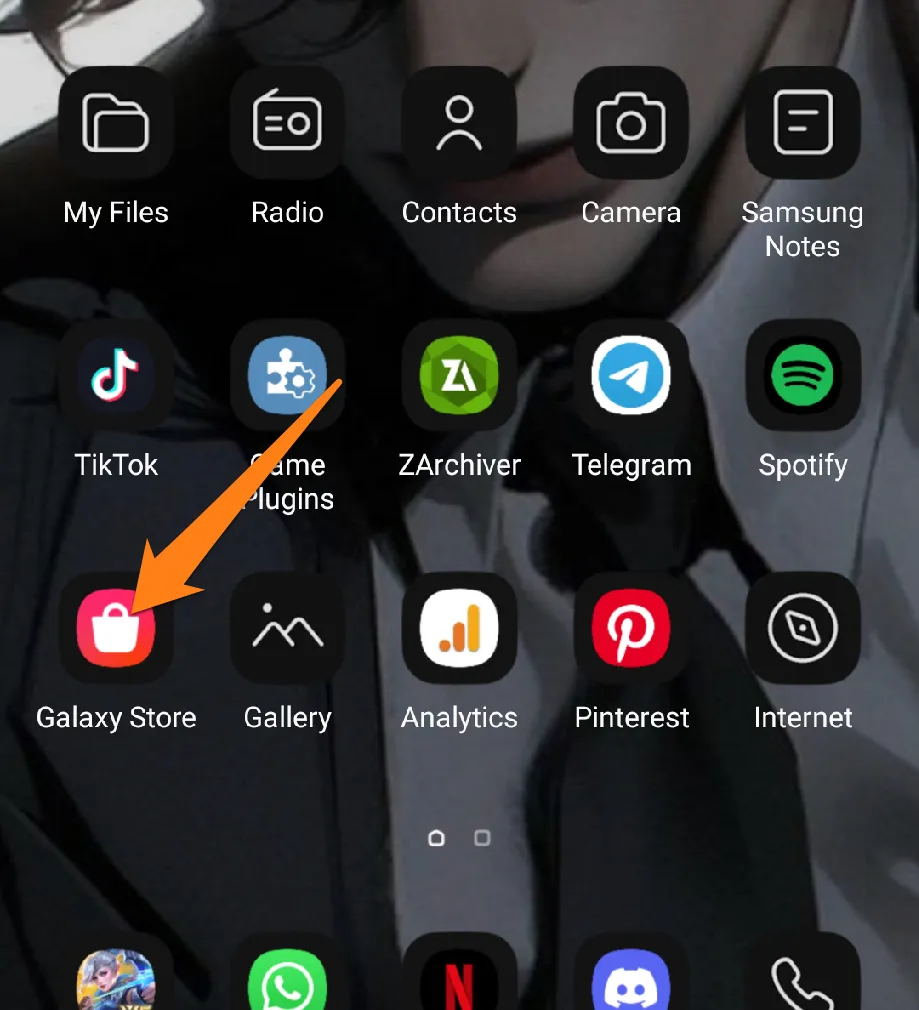
2. After that, click on Menu.
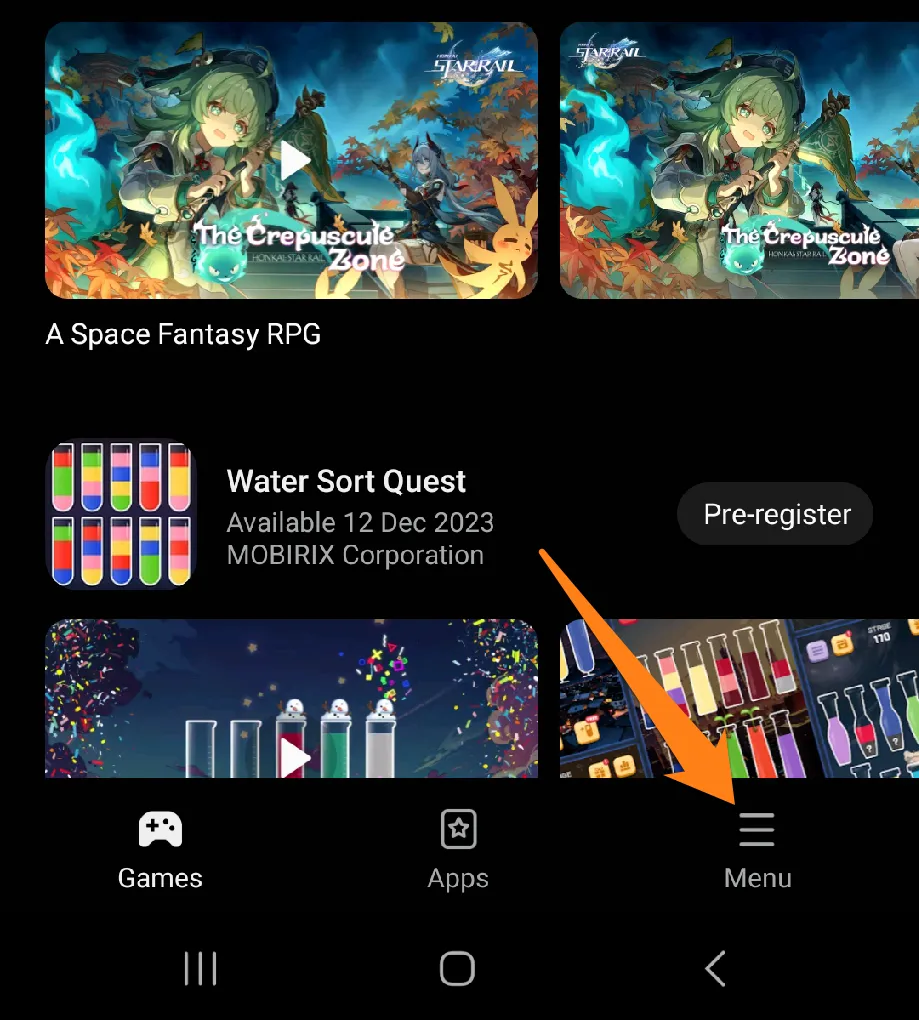
3. Now click on My Apps.
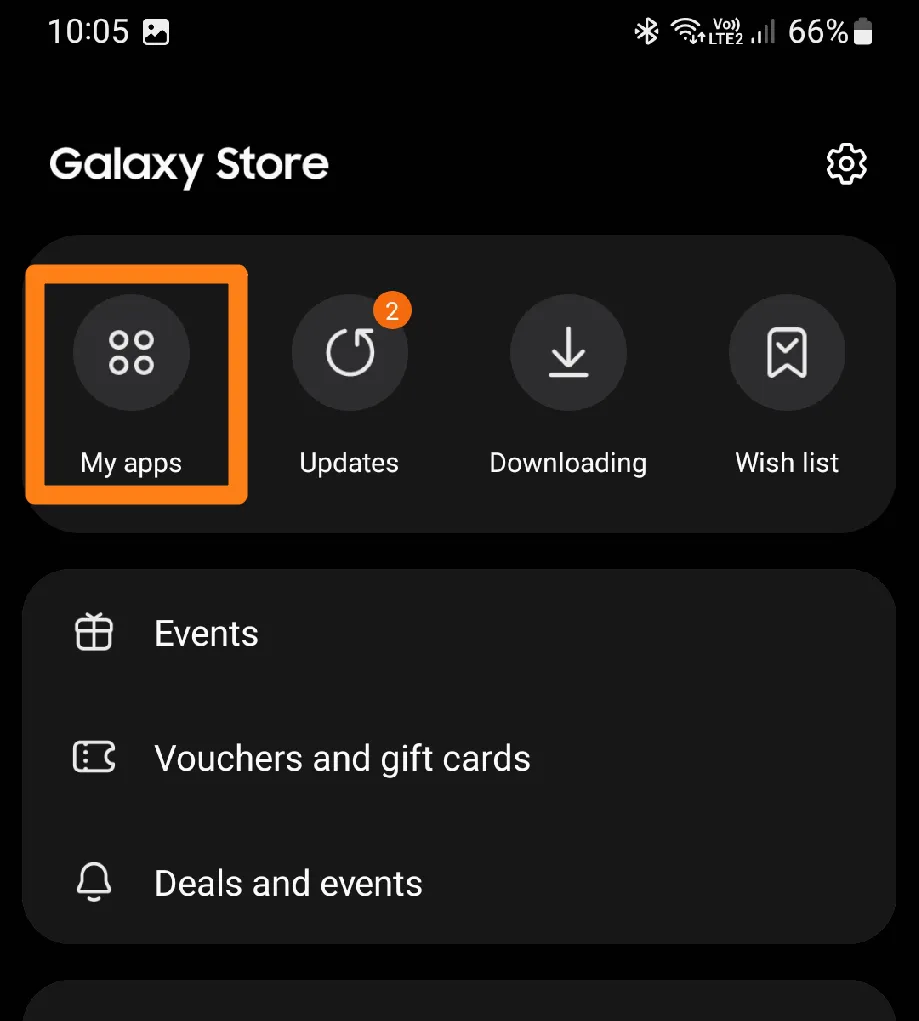
4. click the download icon next to the app you want to restore.
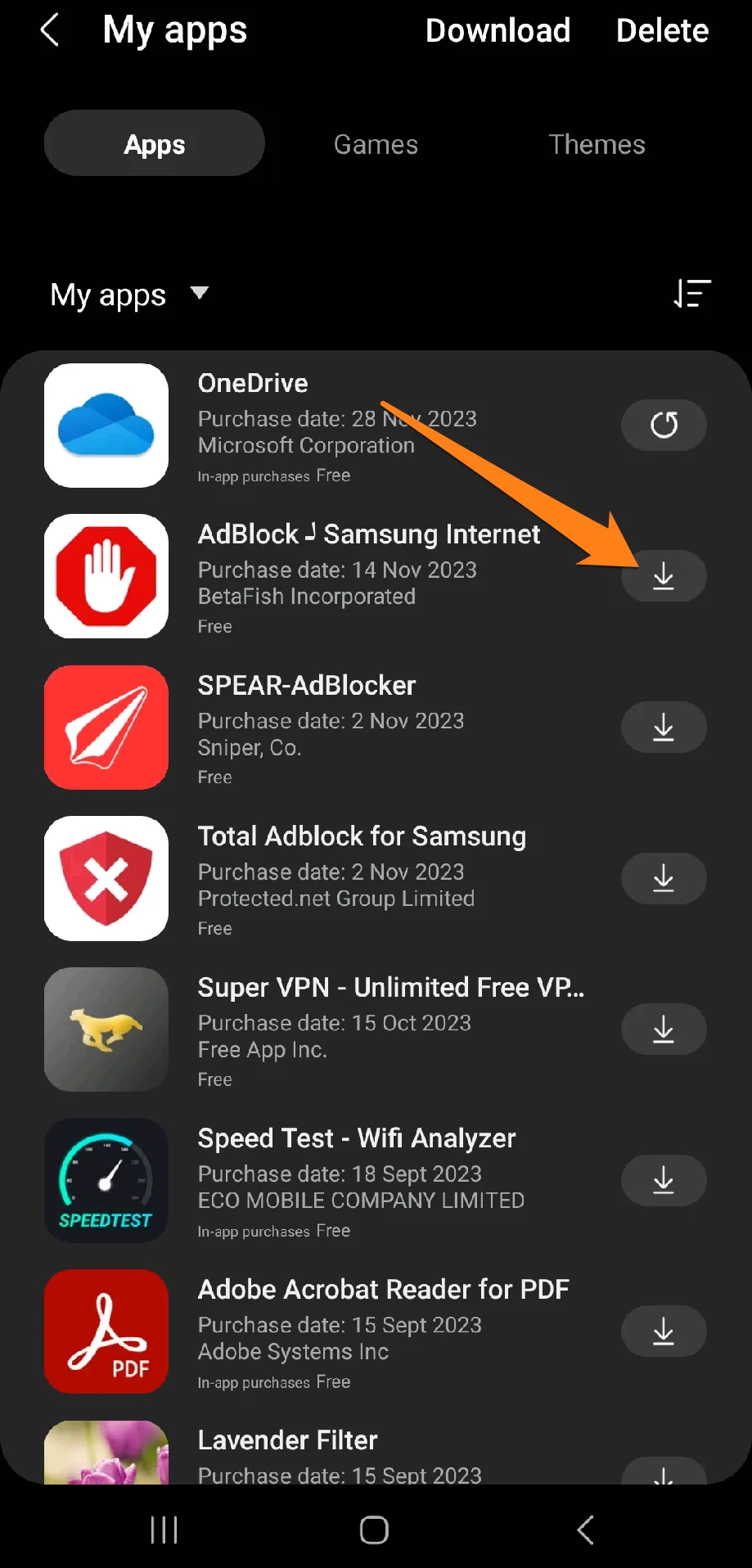
The Galaxy Store offers Samsung Galaxy phone users an effortless and secure way to access their favorite apps. The Galaxy Store makes managing your digital experience seamless, saving you valuable time and effort. The interface of the Galaxy Store prioritizes security and simplicity, ensuring a hassle-free experience for users. Embrace the future of digital management with the Galaxy Store and enjoy a world where your digital needs are met with ease and comfort.
What is the Galaxy Store?
As a Samsung Galaxy user, you have access to the Galaxy Store – a one-of-a-kind app store that offers an array of applications to take your device usage experience to the next level. Whether you’re looking for social, gaming, entertainment, productivity, health, or other categories of apps, the Galaxy Store has you covered. With its seamless browsing, downloading, and updating capabilities, the Galaxy Store is essential to the Samsung Galaxy digital ecosystem.
Restore Apps From Google Play
Google Play is the primary platform for discovering and downloading applications and games. In the event of app recovery, Google Play is an essential partner on this journey. This guide provides a comprehensive overview of restoring your preferred applications from Google Play. As a leading digital entity, Google Play offers a seamless experience and ensures app usage continuity with ease and convenience.
1. First, open Google Play.
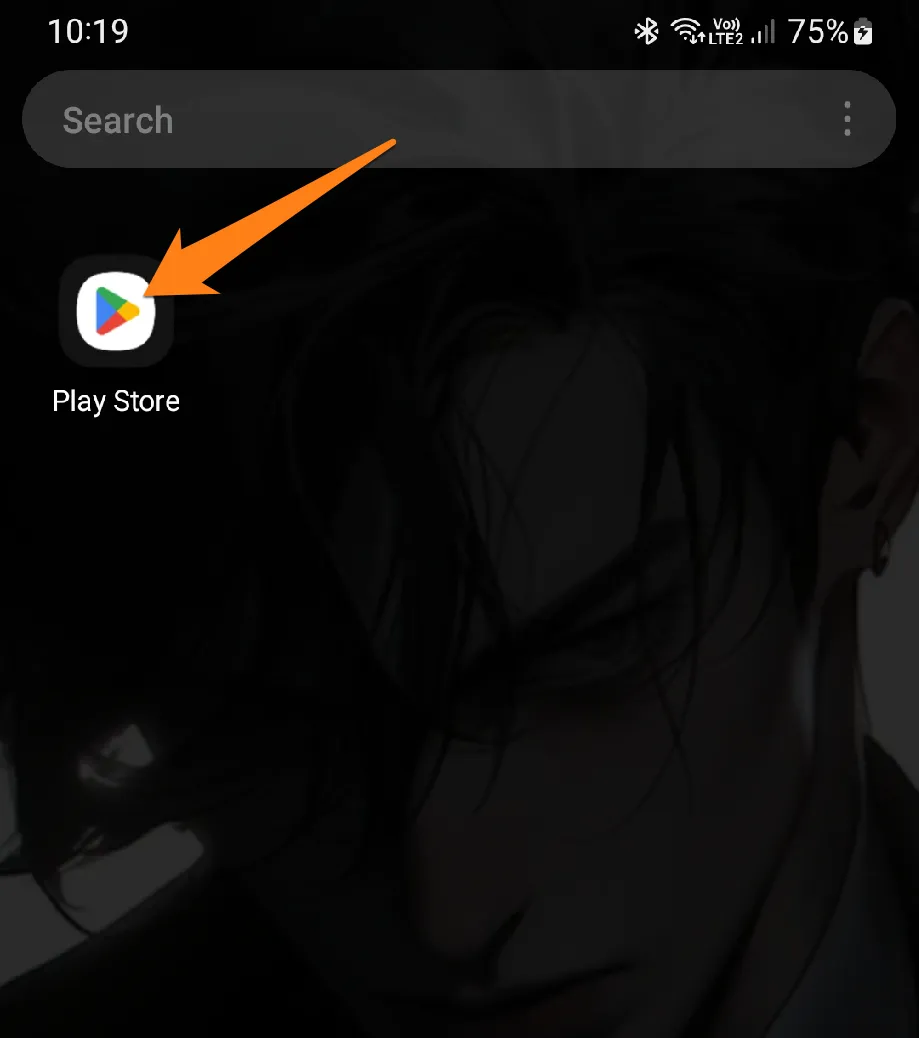
2. After that, click on the account icon above.
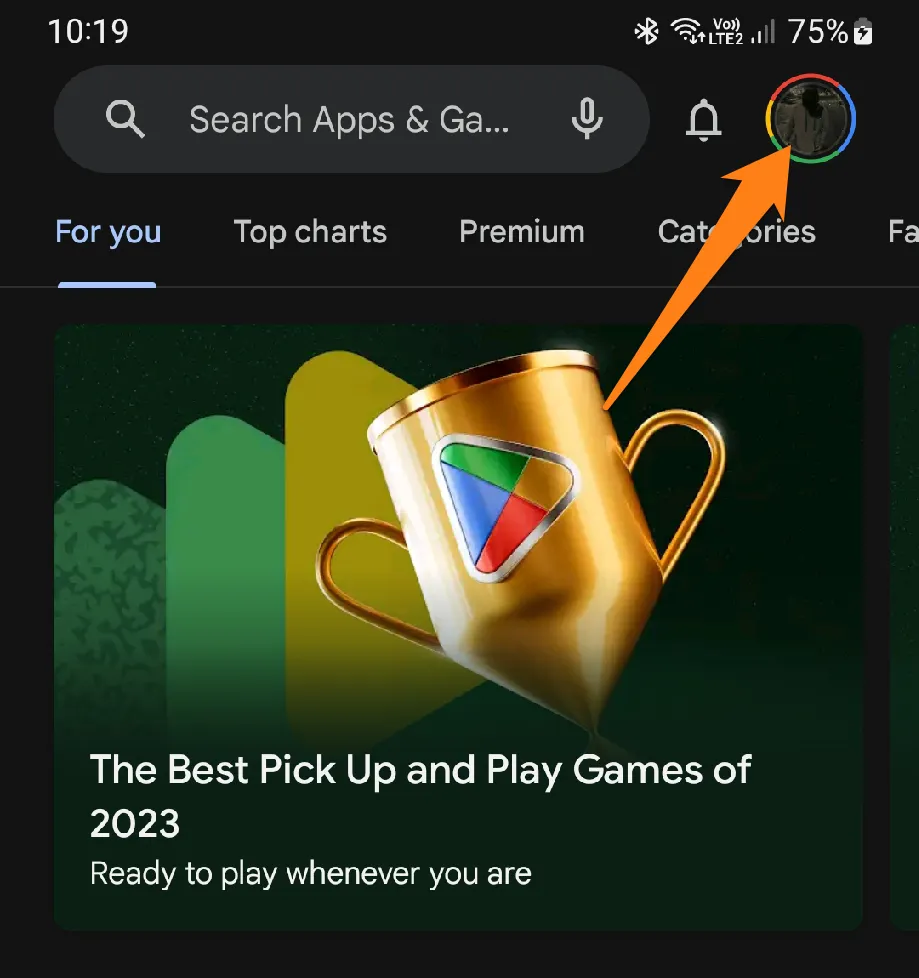
3. Now click on Manage Apps and Device.
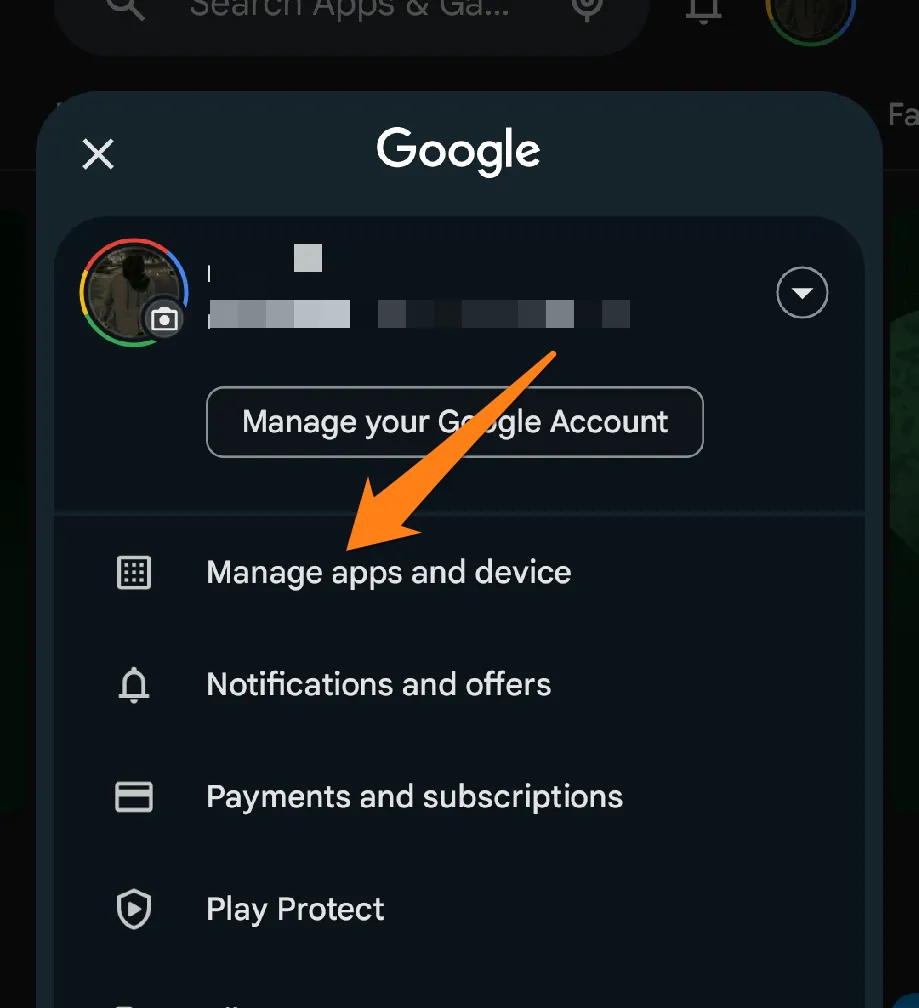
4. After that, click on Manage.
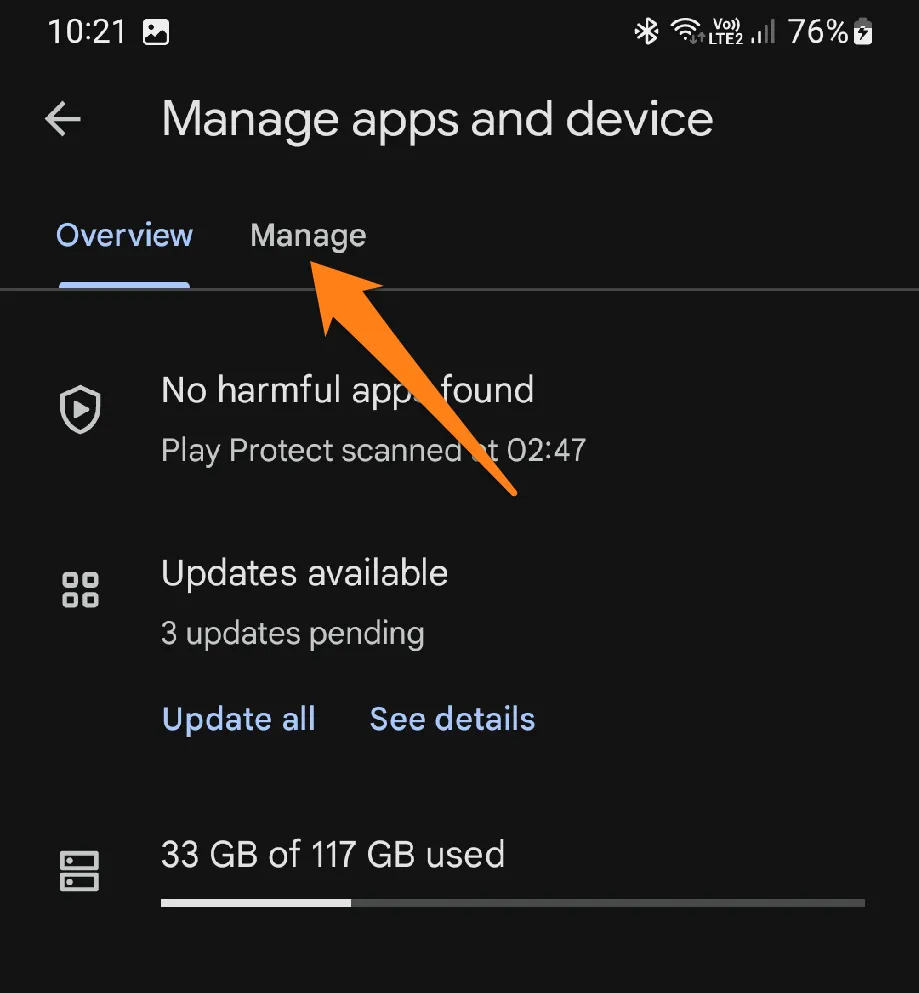
5. Now click on the word installed.
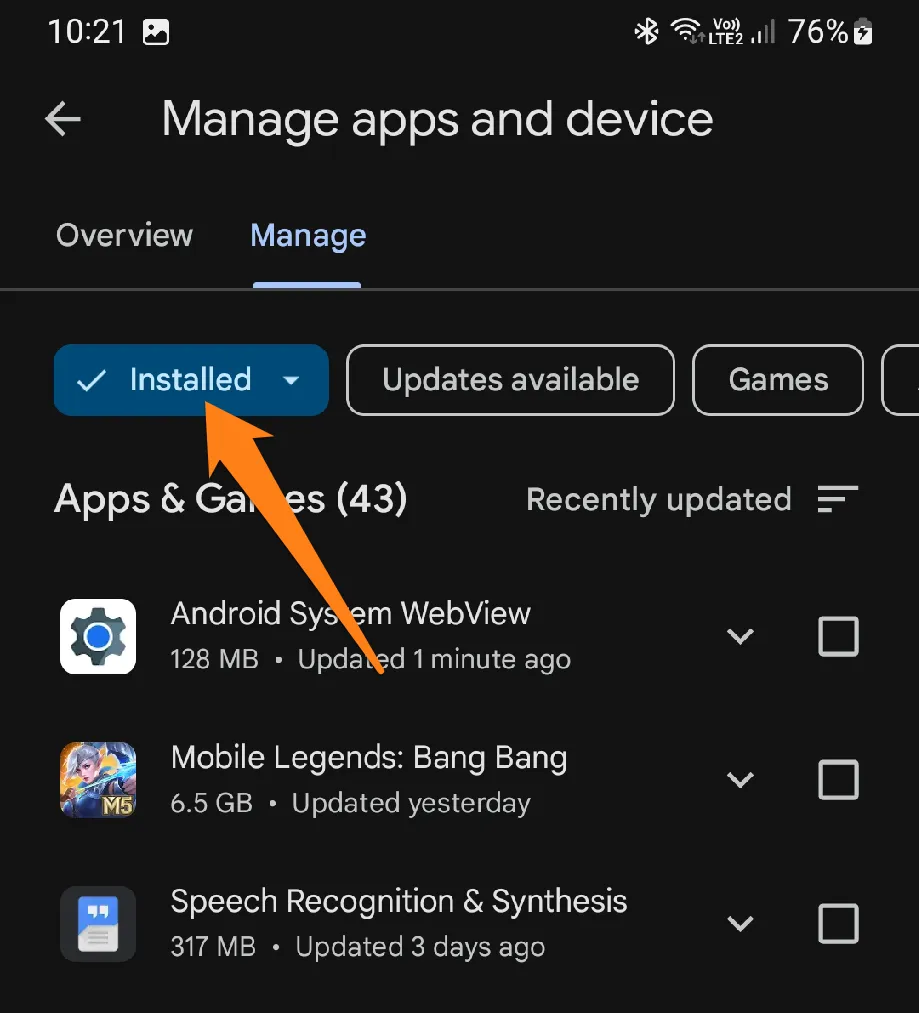
6. Then click on Not installed.
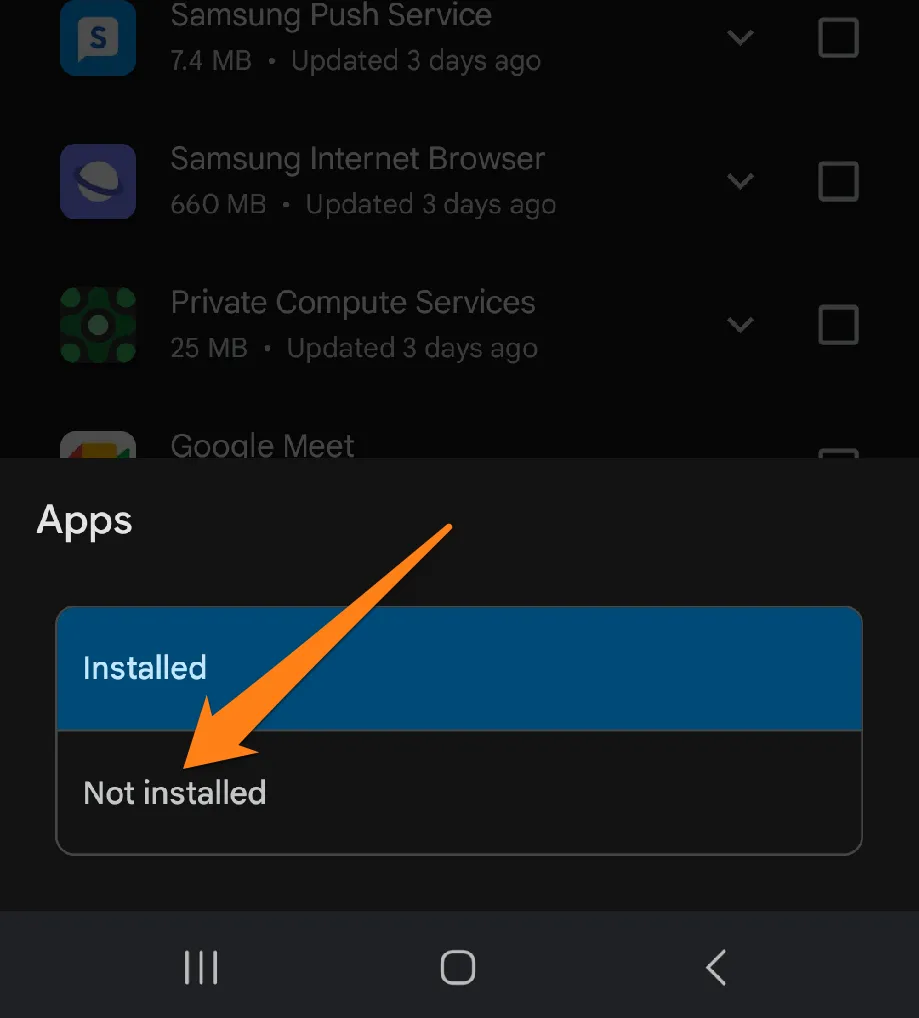
7. Select the apps you want to restore, then click the download icon above.
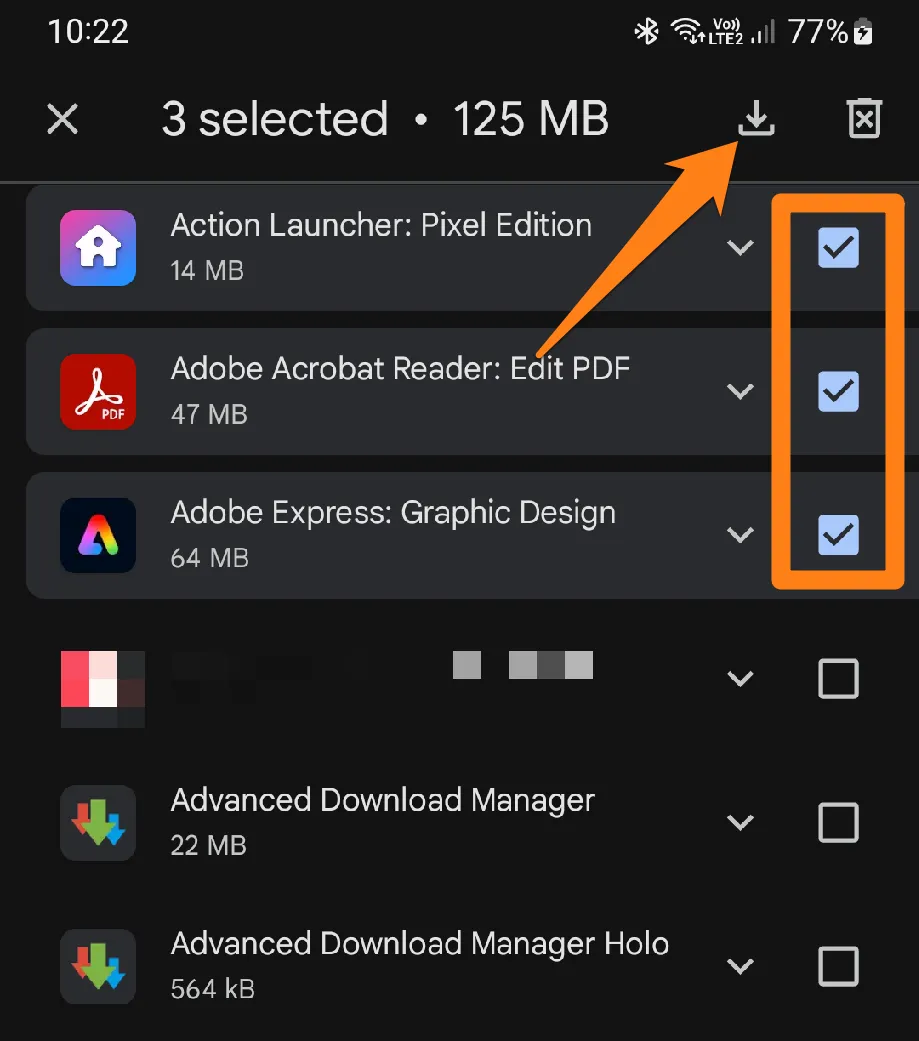
Ensuring a seamless digital experience is crucial, so restoring apps from Google Play is essential. Google Play’s intuitive and robust interface enables effortless access to your library, allowing you to retrieve apps that cater to your requirements. This translates into a hassle-free experience as you enjoy the latest content and experiences without inconvenience. Thus, Google Play is an indispensable partner on your digital journey.
Conclusion
By the end of this guide, you’ll find that restoring apps on Android is pretty straightforward and hassle-free. So, whether you’ve reset your phone or got yourself a new one, I’ve covered you with some easy-to-follow steps that will help you restore your digital world effortlessly. Just remember always to enable backup and refresh options through Google or Samsung Cloud services, as they are accommodating in keeping your data and apps safe.