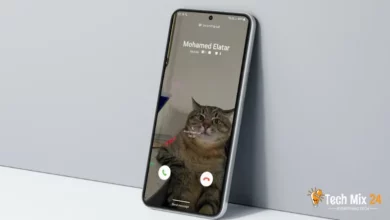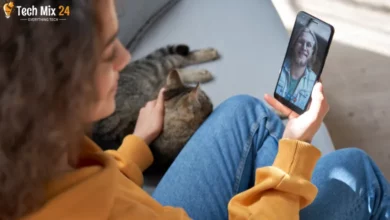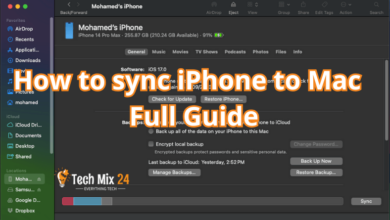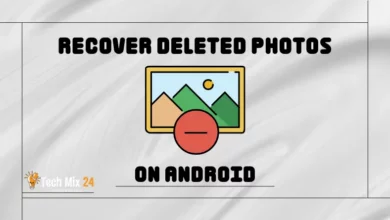How to change page color in Word
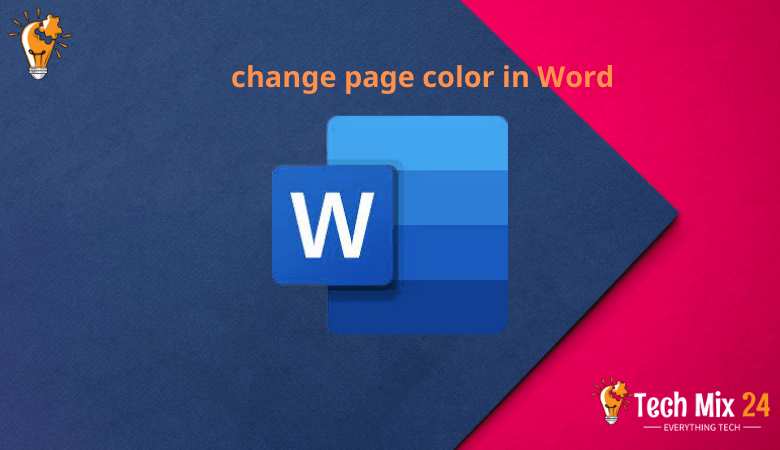
How to change page color in Word
Table of Contents
When we use Microsoft Word to create our documents and projects, we often stick to the text, shapes, and tables we add to the page. However, sometimes, we may feel like adding an extra creative touch or making our document uniquely special. Changing the page color can be a great way to achieve this if you want to make your page more attractive or unique. In this article, we will show you how to quickly change the page color in Microsoft Word. We’ll review steps that allow you to customize your document background and choose colors that match your goals and needs. Whether you want to create a color sheet for your next project or highlight text with a specific color, this article is for you. We will help you with Page Color in Word.
How to change page color in Word
The world of word processing has become an increasingly important aspect of everyday life. One common task is changing the color of a document page. This step is aesthetically pleasing and practical, as it can add a personal touch and enhance readability. Therefore, this article will provide a detailed guide on changing the color of a document page in Microsoft Word. We’ll focus on simple and practical steps that allow users to customize the color of their page, either for organizational purposes or to improve the document’s visual appeal. Together, we will explore how this change can improve your editing and viewing experience quickly and effectively.
Watch also: Convert Word to PDF
Is Microsoft Word Free?
- Microsoft Word is a word processing application that is an integral part of the Microsoft Office suite. The suite comprises other office applications like Excel, PowerPoint, and Outlook. A subscription to Microsoft 365 (previously Office 365) is required to access the complete suite of Microsoft Office.
- While Microsoft Word is not accessible, there is a free version known as Word Online. Accessible through a web browser, Word Online enables users to create and edit mainly text documents without installing an Office program. However, it may not offer all the advanced features available in the full version of Microsoft Word.
Change page color in Microsoft Word
In editing documents using Microsoft Word, modifying the color of the document page can be an effective way to personalize the overall appearance and give prominence to the text. This feature enables the integration of color and design, which enhances the document’s visual appeal. In the following passage, we will explore how to make this change efficiently in Microsoft Word, enabling users to customize the visible appearance of their documents conveniently and with ease.
First, open your document in Microsoft Word and go to the Design tab at the top.
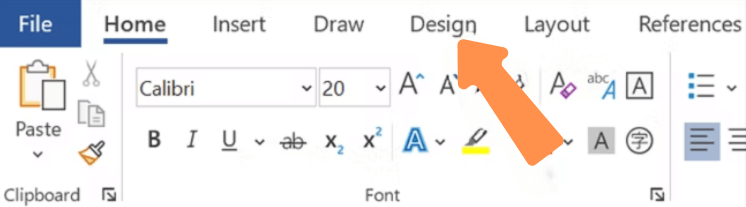
Now that you have opened the design. You will select the page color option to open a list of all the colors you can use for your page.
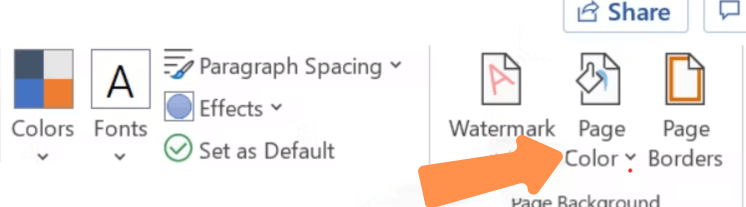
After moving to the page’s background, a menu will open with many colors.
You can choose the color that suits you, click on the colors to make a preview, and select the appropriate color for your page.
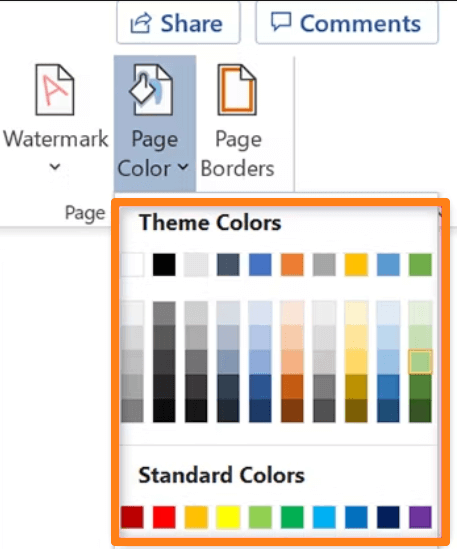
And that’s all. In Change page color in Microsoft Word, you can choose the color that suits you.
You can change between colors until you can create a page color that suits you.
As we conclude our exploration of the process for changing document page color in Microsoft Word, we have shown that this feature can significantly enhance the customization possibilities of your documents simply and easily. This function allows users to add an artistic touch and tailor their work to suit their personal or professional requirements. Exploring this feature is a valuable addition to one’s Word experience and can significantly elevate any document’s visual appeal and uniqueness.
How to make Microsoft Word print page color
As part of the printing process for Microsoft Word, users can tailor their printing experience, including the option to print the color of the document page. This feature is handy for those who wish to accentuate the visual layout of the page with specific colors or incorporate colored backgrounds into their documents. In this introductory guide, we will outline the steps required to enable Microsoft Word to print the color of a document page, detailing a simple process that users can follow to achieve this level of customization during the printing process.
First, you will click on the word “File” at the top of the screen, as shown below in the left corner of the program at the top.
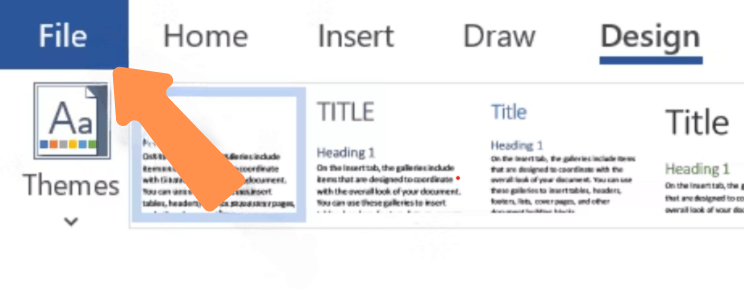
After clicking on the word File, the More option will appear to the left of the screen.
You will click More and then the word Options, as shown below.
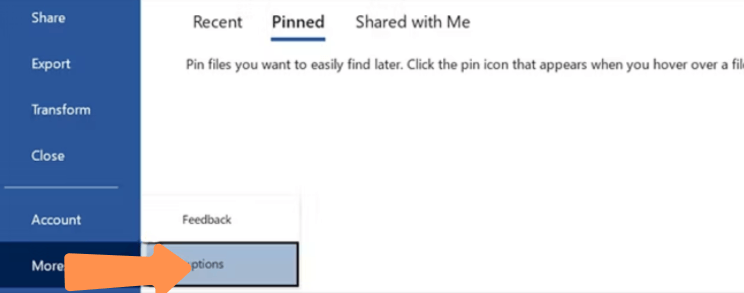
After clicking on the options, they will appear.
A new menu will now appear, and you will go to the display on the left of the screen.
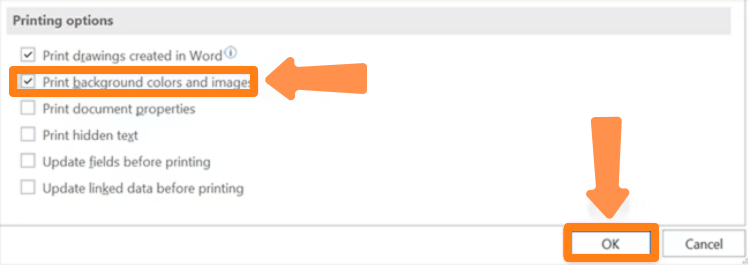
After that, you will click OK to save the modifications.
Including the color printing option in Microsoft Word significantly enhances the customization capabilities of the software, allowing users to improve the visual appearance of their documents. Users can leverage this feature by following the simple steps provided to imbue their papers with an artistic touch and integrate color aesthetics. This option enhances the flexibility of Microsoft Word and provides a valuable tool for visually designing documents.
Conclusion
It’s not just about adding a little pizzazz – changing your pages’ color can improve the reading experience and help you show off your personality or professional style. We’ve made the steps super easy so you can get creative and have fun designing your documents to make them stand out. The possibilities are endless with this feature, so go ahead and let your imagination run wild.