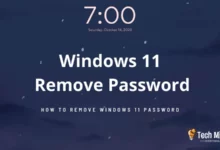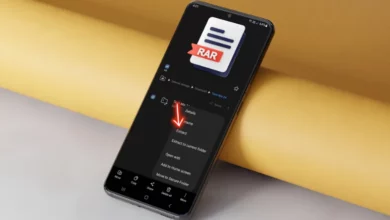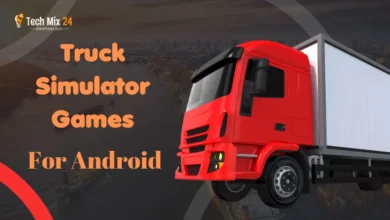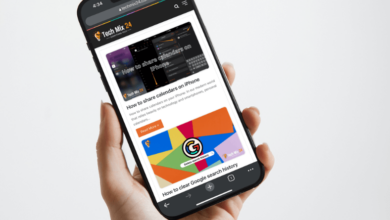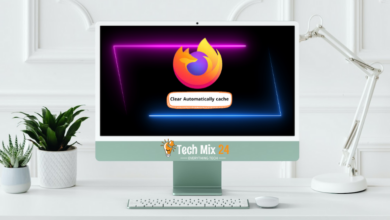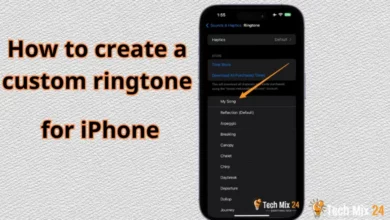How to Check Screen Time on Android
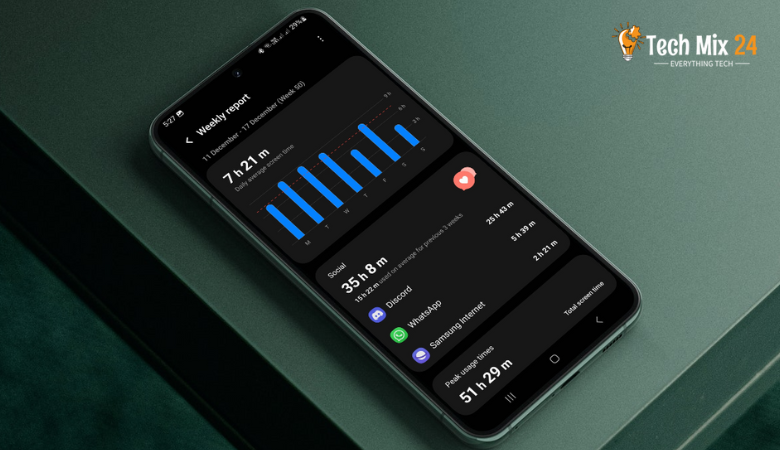
How to Check Screen Time on Android
Table of Contents
The use of smartphones has become an indispensable aspect of our everyday lives. However, it’s worth considering how much time we spend staring at our smartphone screens. Understanding how much we use our phones can help us improve our time management skills and maintain a healthy balance. This article aims to guide you through checking screen time on Android devices. Doing so lets you gain insights into your usage habits and take proactive measures to improve your digital life balance. Join us to learn effective ways to monitor and control your smartphone usage time.
How to Check Screen Time on Android
With the advent of advanced smartphone technology, our daily routines have become inextricably linked to screens. However, it is imperative to maintain a healthy balance between our digital and real lives. To this end, this article aims to provide an easy and practical guide on how to check screen time on Android systems. You will gain insights into monitoring usage time, analyzing data, and the significance of implementing strategies to improve smartphone usage. By monitoring screen time, you can take a crucial step towards better time management and enhancing the quality of your personal and digital life.
Related: How to check Android battery health
Check Screen Time on Samsung Galaxy
If you are a Samsung Galaxy phone user and wish to enhance your time management skills while using the device, this information will significantly help. Monitoring screen time on Samsung Galaxy phones is crucial to comprehending your usage patterns and working towards a better balance between your digital life and other commitments. This paragraph will provide an overview of the easy steps involved in checking the screen time on Samsung Galaxy phones and the various tools and features that aid in analyzing and understanding your usage patterns. Join us to explore how your phone can serve as an effective partner in managing your digital time.
1. First, open the settings.
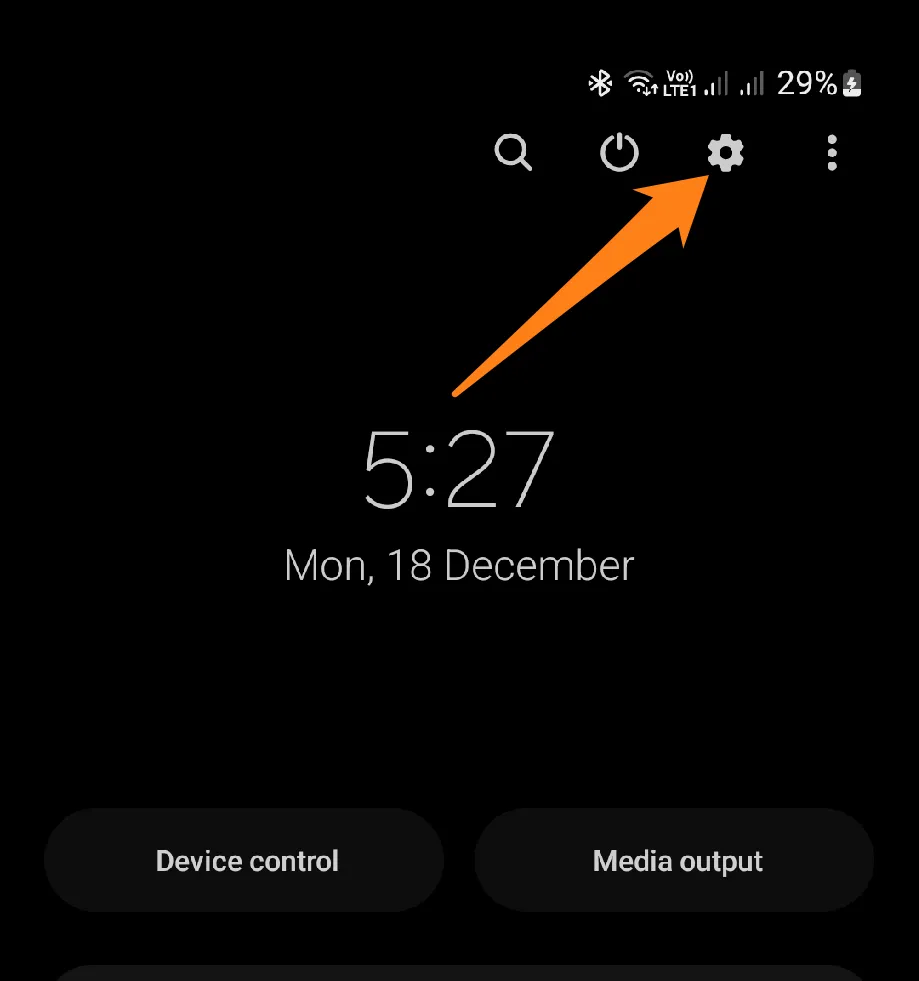
2. Then click on Digital Wellbeing and Parental Controls.

3. Now, click on the chart icon in the top right corner
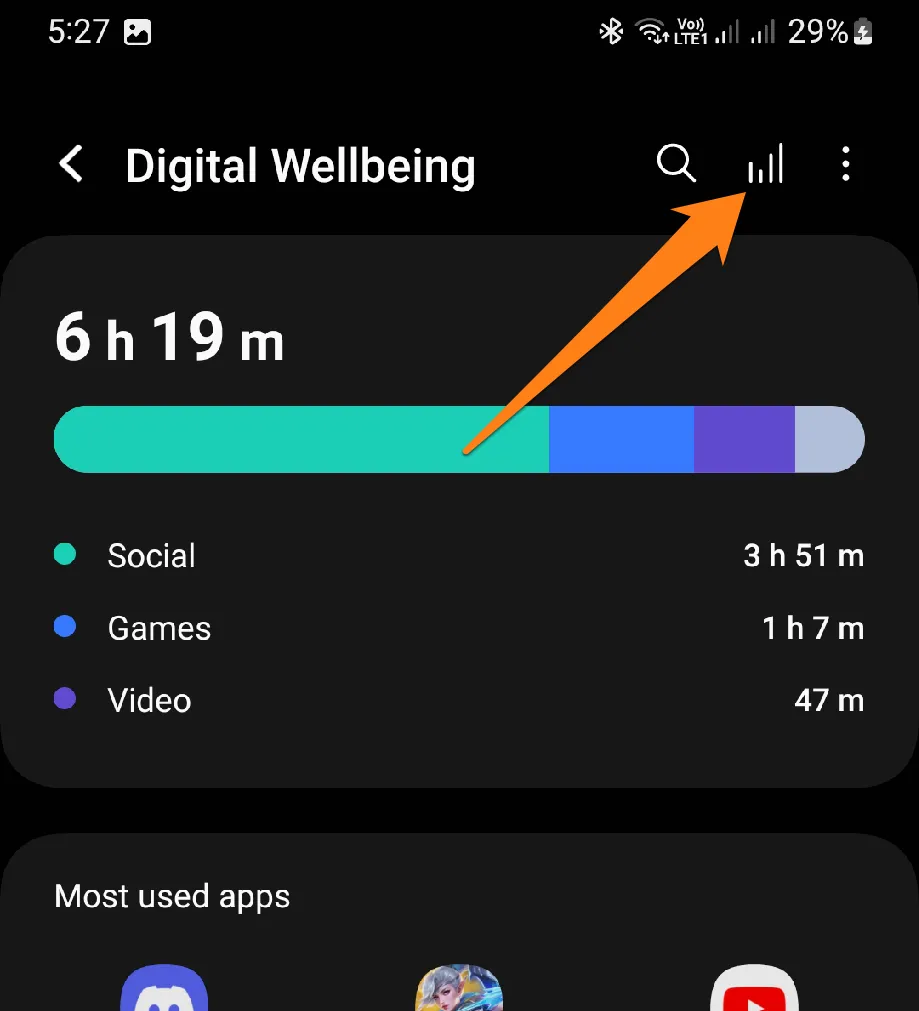
The bar graph will show how much screen time you spend each day of the week, giving you a closer look at your daily usage habits.
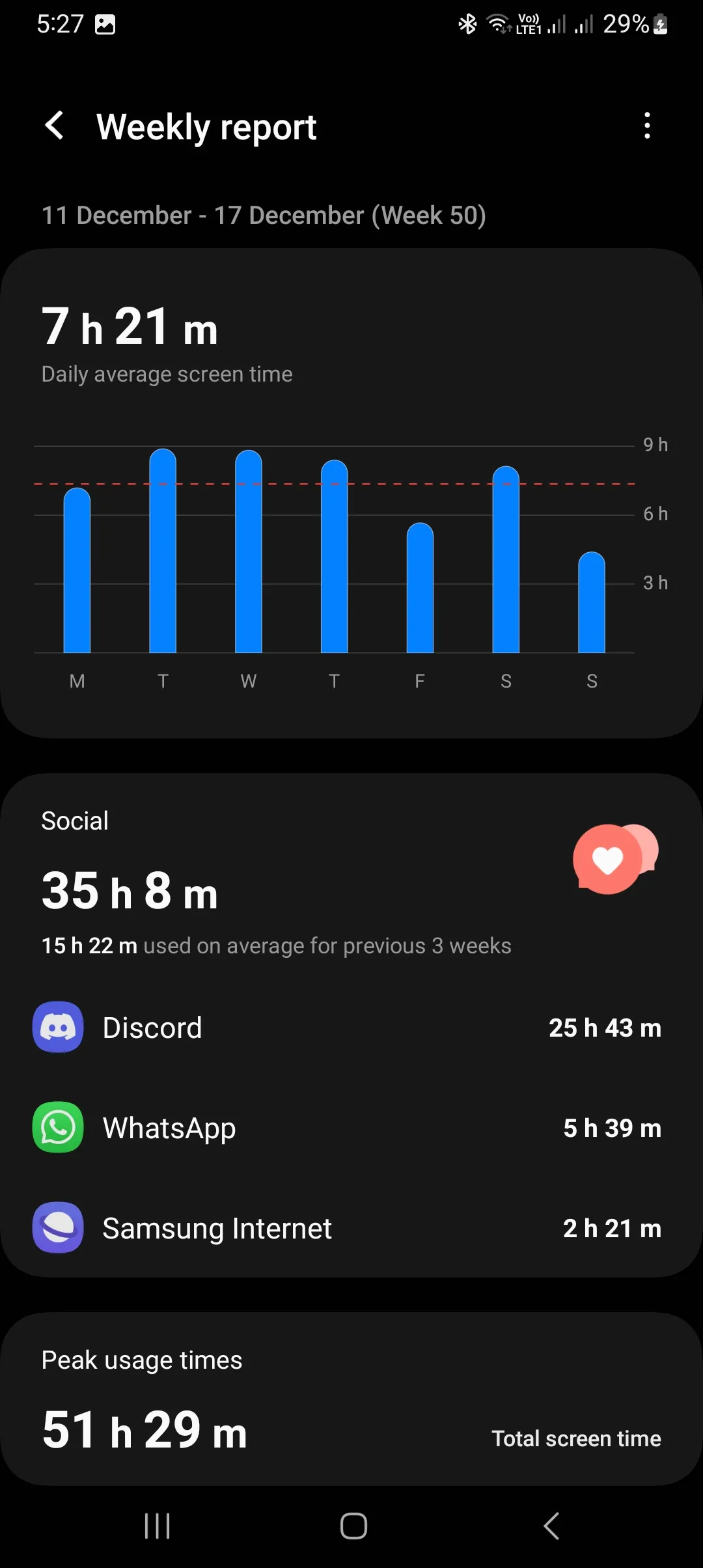
Monitoring the screen time on Samsung Galaxy phones is essential to achieving digital balance and using technology effectively. Analyzing the graph data, one can significantly improve daily habits and routines. The added advantages are the option to identify those times when a break is needed and to reduce over-reliance on the screen. With Samsung Galaxy as an intelligent time management partner, an individual can enjoy a healthy balance between digital and everyday life.
Check Screen Time on Android
Smartphones have become an integral part of our daily lives, and as our reliance on screens increases, it becomes imperative to monitor our screen time. This paragraph will delve into the methods available to check screen time on Android devices. We will examine the various tools and options that enable us to track our digital time usage and comprehend our daily patterns. Join us as we explore how this feature can be a significant stride towards achieving a healthy balance between our digital life and the real world.
1. First, open the settings.
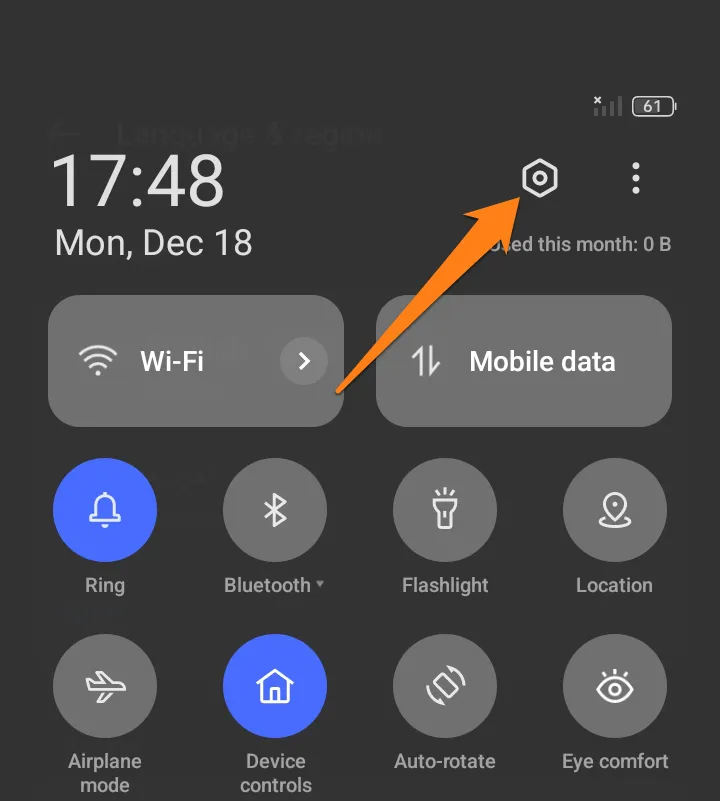
2. After that, scroll down and click on Digital Wellbeing & Parental Controls.
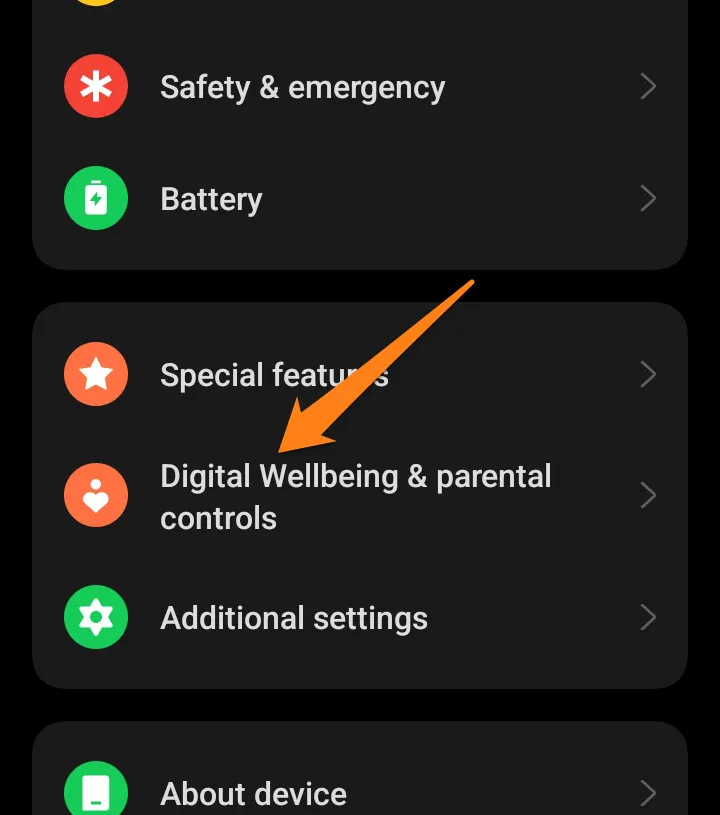
The pie chart shows your screen time for the day instantly and consistently. This graph clearly expresses your time consumption using different colors around the circle, making it easier to understand app usage patterns.
3. For a more comprehensive overview, you only have to click on the center of the process to see more details and statistics.
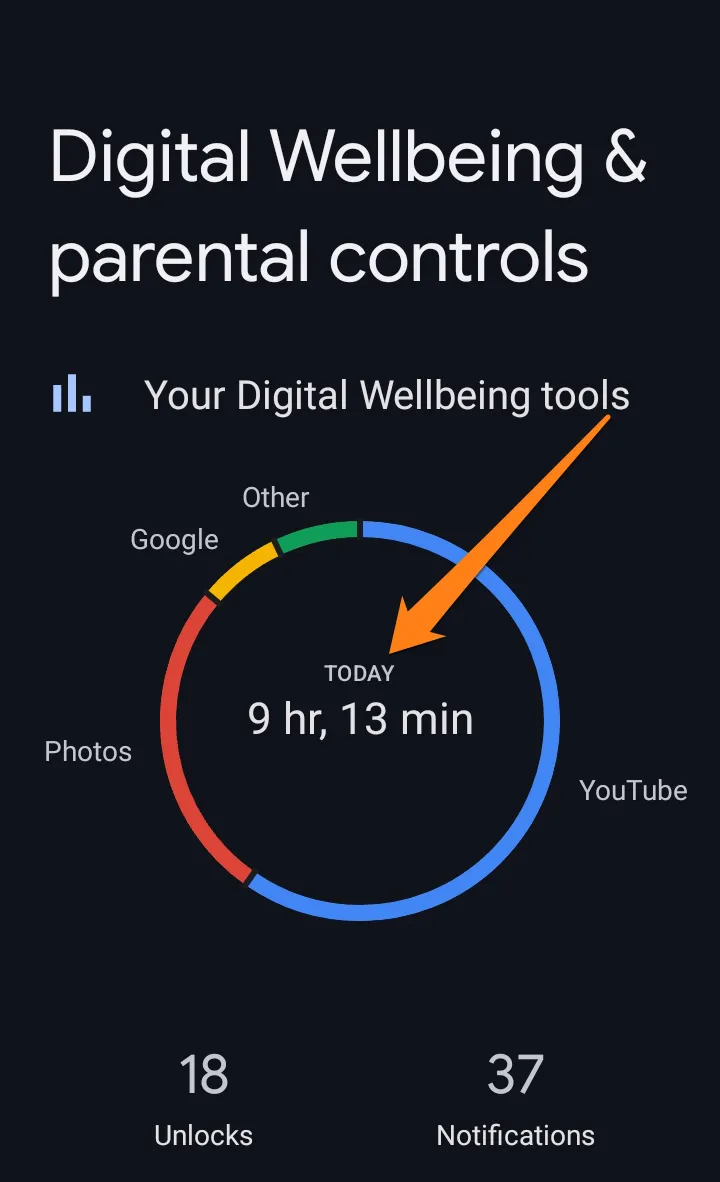
The bar graph clearly shows your screen usage time during the week, allowing you to compare usage between different days easily. In addition, the most frequently used apps are highlighted below the graph.
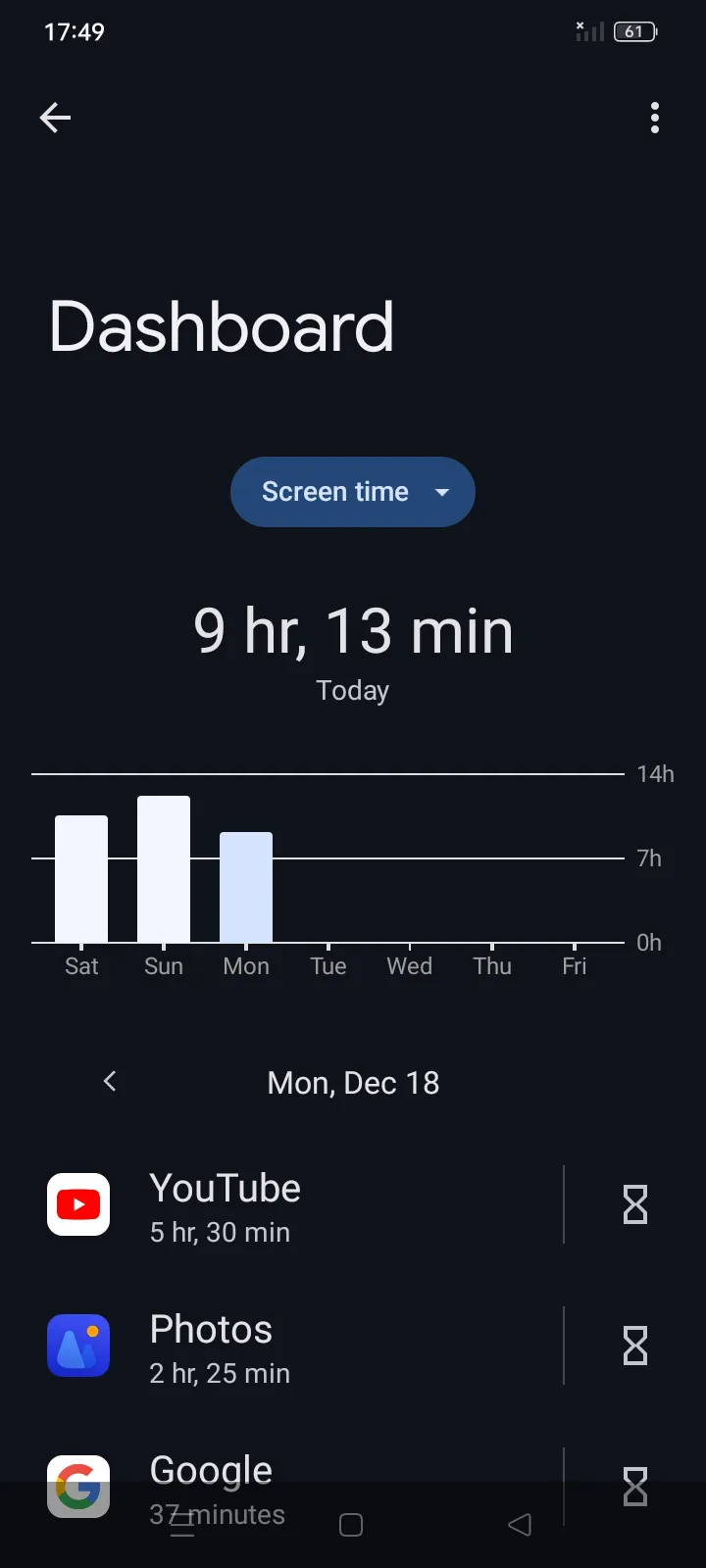
Monitoring screen time on Android reflects a desire to comprehend and enhance smartphone usage behavior. By gaining specific insights into how you allocate your screen time, you can make informed decisions to administer your digital life balance better. Leveraging the capabilities of Android technology can help you manage your time effectively and cultivate a balanced and healthy digital experience.
Apps To Check Screen Time
Apps that aid in monitoring screen time have become essential resources for regulating smartphone usage behavior. This paragraph will examine various apps contributing to watching screen time. Whether you aim to establish time limits or assess usage patterns, these apps are powerful tools that can help enhance digital time management and foster a better balance between virtual and real life.
Digital Wellbeing
The Digital Wellbeing app is a productive tool devised by Google to assist users in comprehending and enhancing their association with their smartphones and promoting equilibrium in their digital lives. This app enables users to monitor their screen time consumption and gain insight into their app usage. The Digital Wellbeing app features a Dashboard that provides a quick overview of the user’s phone usage, including the time spent on apps and the number of apps opened.
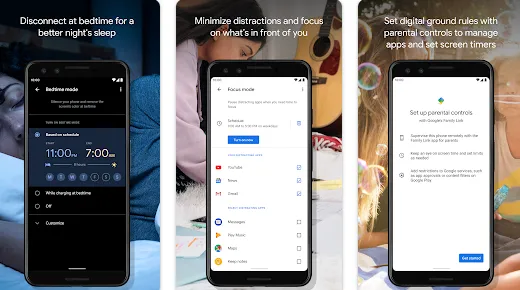
One can impose daily time limits on specific apps, which, once exceeded, would restrict access to the app. The down feature can adjust screen colors to warmer tones at night, preparing the user for better sleep. Focus Mode can disable apps that may cause distractions while working or studying. Lastly, Parental Controls can limit children’s app usage and determine the permissible time.
ActionDash
ActionDash is an advanced tool to enhance smartphone users’ time management skills. It offers a wide range of valuable features that assist in this regard, including a dashboard that displays real-time statistics about phone usage, such as the amount of time spent on apps and the number of opens. This feature provides a precise analysis of usage patterns, displaying detailed statistics about time spent throughout the day. Additionally, ActionDash allows users to set daily or weekly goals for app usage, empowering them to remain focused and in control of their time.
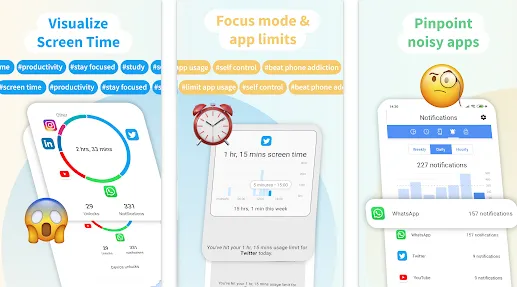
The app offers many features to help users manage their digital consumption. For example, it sends alert reminders when you exceed pre-set usage limits. This function helps to increase awareness of the user’s digital consumption pattern. Users can also activate focus mode that turns off distracting apps for a specified period. This feature enhances productivity while working or studying. Moreover, the app stores data locally on the device, ensuring user privacy.
QualityTime
QualityTime is a robust software solution designed to assist users in comprehending their smartphone usage patterns and enhancing their relationship with technology. The app offers a range of features that include the accurate display of daily and weekly phone usage statistics and a comprehensive analysis of app usage, enabling users to identify the most time-consuming apps. Additionally, the software allows users to set daily usage time limits for each app and notifies them when these limits are exceeded.
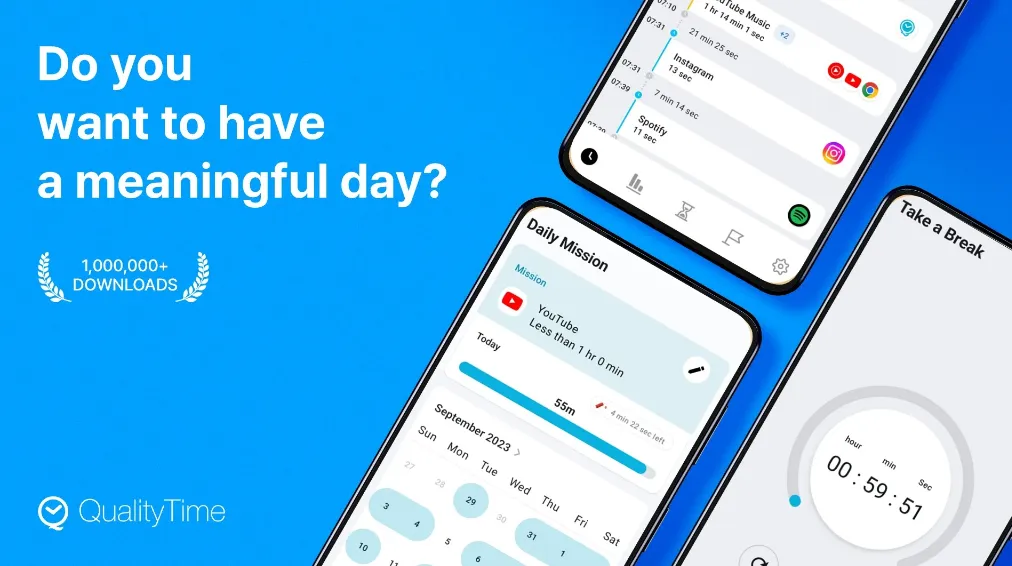
This app provides a “Take a Break” mode, which can be activated to disconnect from technology for a specified period, leading to improved focus and relaxation. It also accurately analyzes your daily usage habits, enabling you to recognize your most attentive and distracted times. In addition, it facilitates a summary of historical usage reports, which assists in comprehending the evolution of your habits over time.
Conclusion
Monitoring screen time on Android devices is an essential way to improve digital time management and balance our lives better. We can now examine our habits and understand how we use technology thanks to intelligent apps and tools. By leveraging statistics and analytics, we can enhance our understanding of our time consumption patterns and identify areas for improvement.