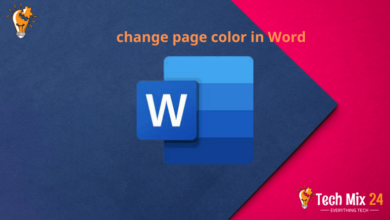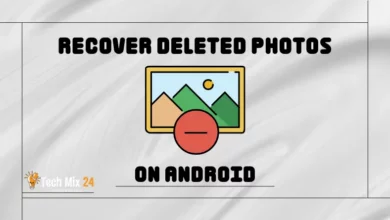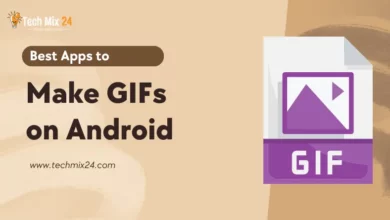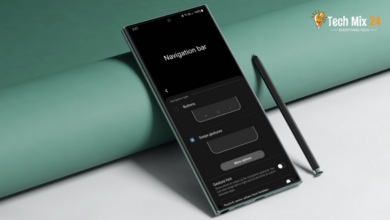How to Hide Apps on Android
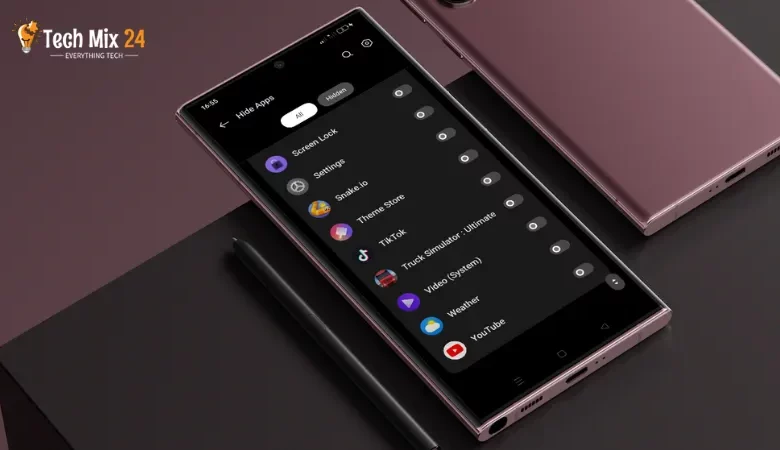
How to Hide Apps on Android
Table of Contents
Whether you need privacy for sensitive apps or to simplify your phone’s interface, it’s essential to know how to hide apps on your Android device. This article will guide you through several methods that meet the needs of different users, ensuring that your applications are easily secure and private. Read on to learn how to control your privacy and protect your personal information.
How to Hide Apps on Android
This article is a comprehensive guide to maintaining privacy and organizing smartphone interfaces by hiding apps on Android devices. It offers readers various practical methods, including using official phone settings, taking advantage of security apps available in the Google Play Store, and using phone manufacturer features. By following these methods, we can control access to our apps and ensure that our personal information remains private. Let us take responsibility for our digital footprint and safeguard our privacy with these simple yet effective tips.
Related: How to Hide Photos on Android
Why should I hide apps?
- Many mobile apps may contain sensitive or personal information that requires protection from unauthorized access. By hiding these apps, users can safeguard their privacy and ensure their data remains secure.
- In addition to offering privacy protection, hiding apps can help users organize their phone interface and prevent clutter, particularly in cases where numerous apps are installed. This can promote a smoother and more efficient user experience.
- For individuals who share their phones with others, hiding specific applications can be a crucial measure to prevent unauthorized access, mainly to personal content. By doing so, users can enhance their level of security and reduce the risk of privacy breaches.
Hide Apps on Samsung Galaxy
Samsung Galaxy phones are more than smart devices; they embody high performance and elegant design. In our fast-paced world, safeguarding privacy and regulating personal experiences is crucial. Fortunately, Samsung Galaxy phones empower users to exercise additional control over their digital content by allowing them to hide applications. By exploring the various options available in the Samsung Galaxy settings and leveraging the unique features of these devices, we can discover a new level of freedom and personalization.
1. First, long-click on any space on your phone’s home screen.
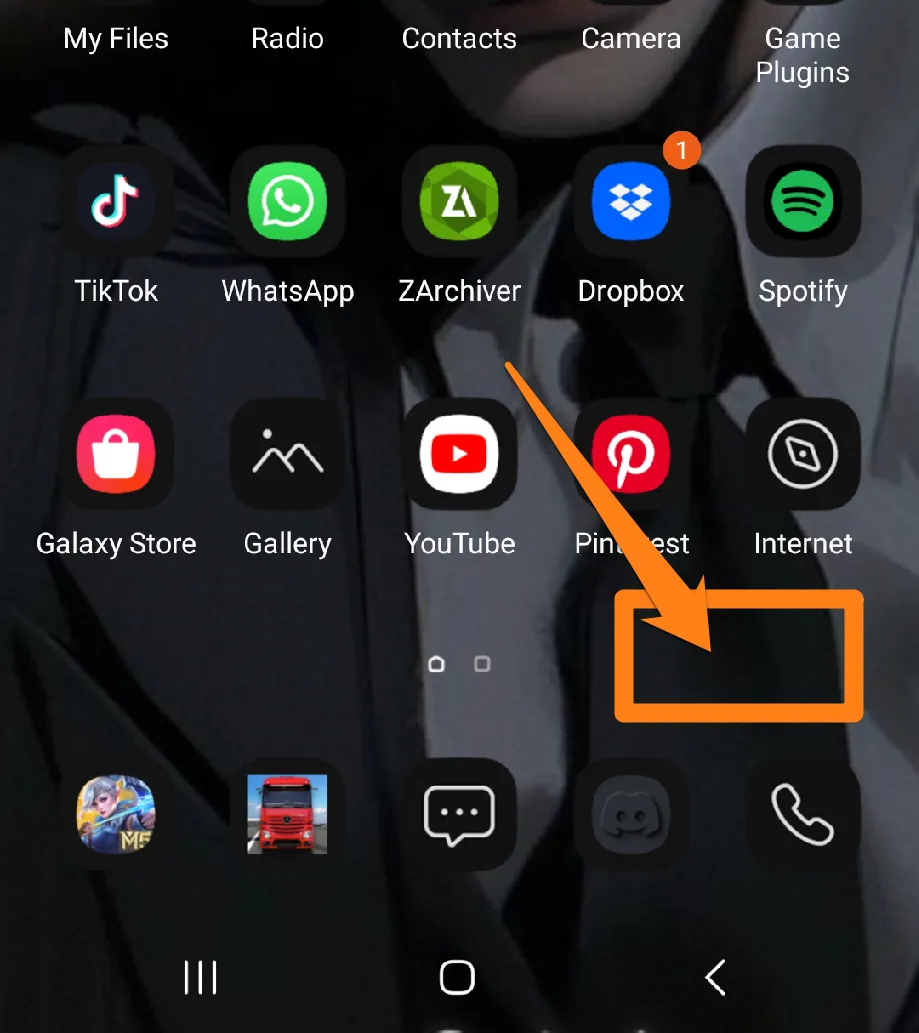
2. After that, click on Settings.
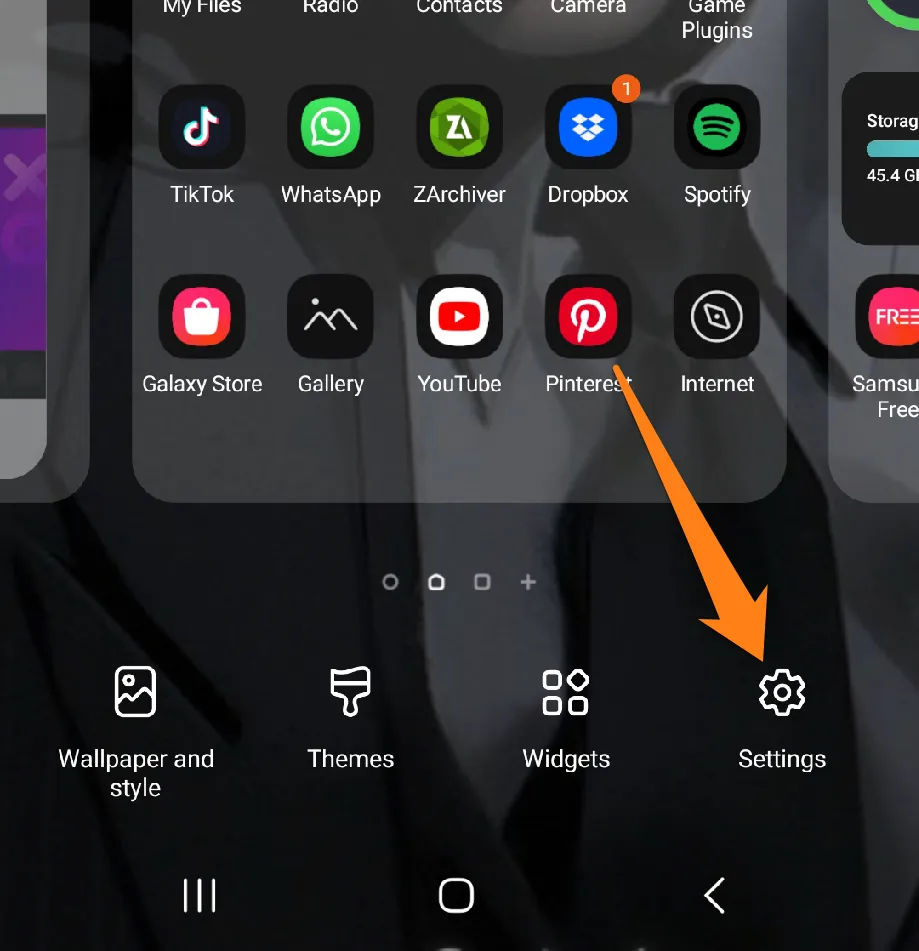
3. After that, click on Hide Apps on home screen and apps screen.
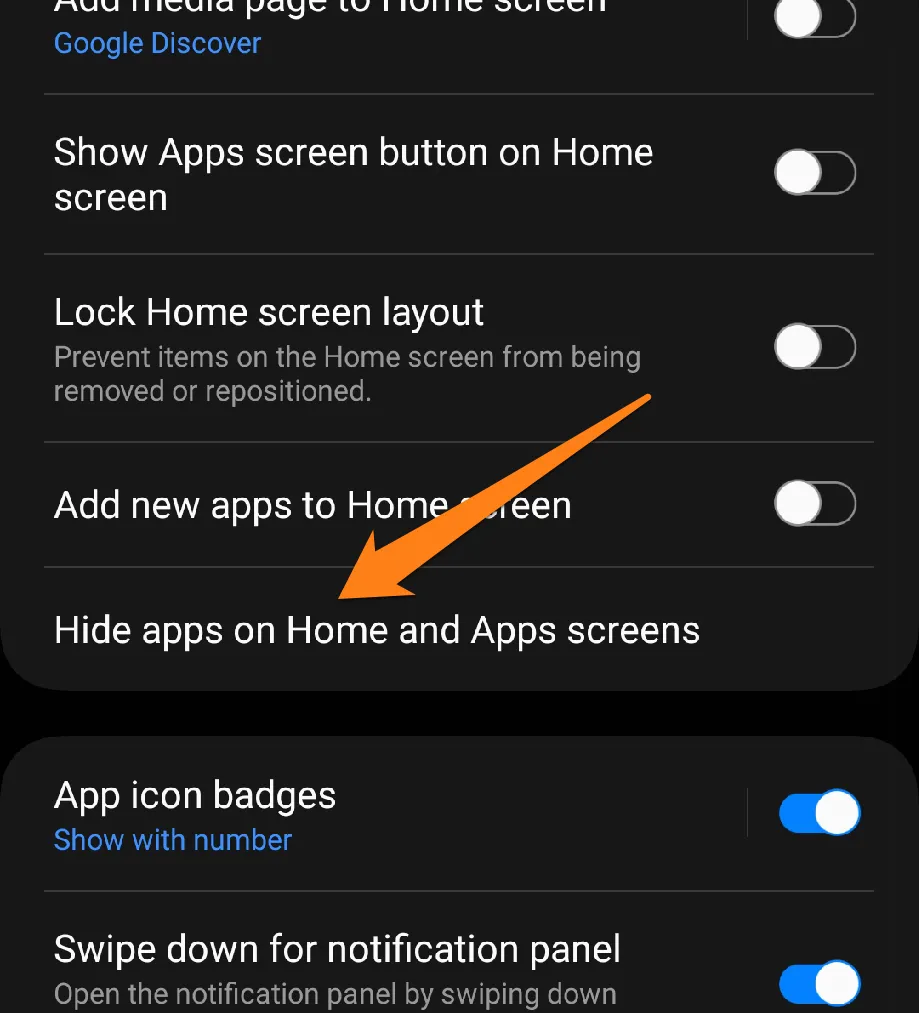
4. After that, select the apps you want to hide, then click Done.
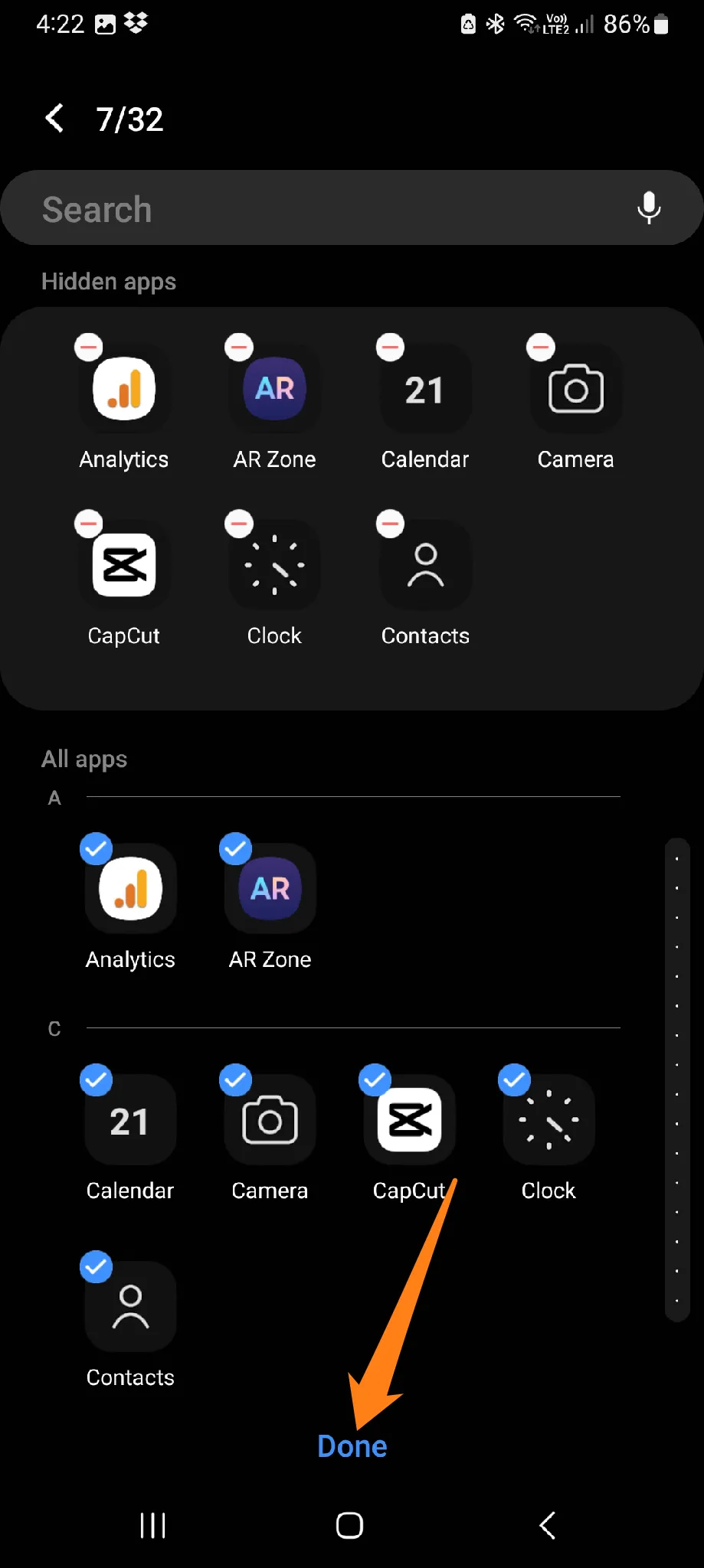
These innovative options enable users to hide sensitive apps, simplify the phone’s interface, and tailor their devices to their needs. With Samsung Galaxy technology, users can experience a unique and flexible user experience seamlessly integrating into their daily routines. Discover how Samsung Galaxy phones can enhance productivity and make life easier.
Hide Apps on Android Phones
Maintaining privacy in the digital age is crucial. It is common for individuals to seek methods for organizing their phone’s interface and protecting their privacy. The Android platform is one of the most widely used smartphone operating systems and offers various options for conveniently hiding apps. In this paragraph, we will explore how to hide apps on Android phones, providing users with comprehensive control over their digital experience and safeguarding their privacy in the fast-paced world of technology.
1. First, open the settings on your phone.
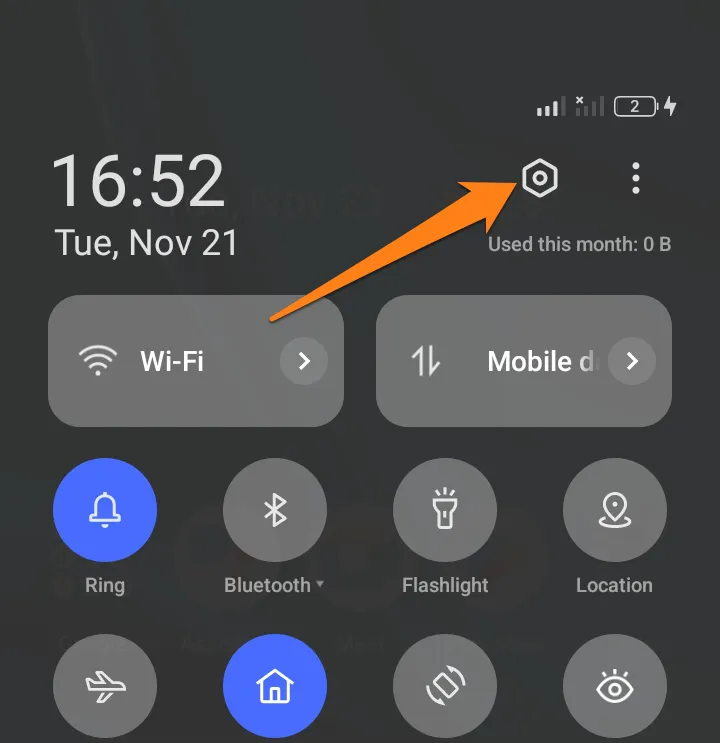
2. After that, search for (Hide Apps) and click on it.
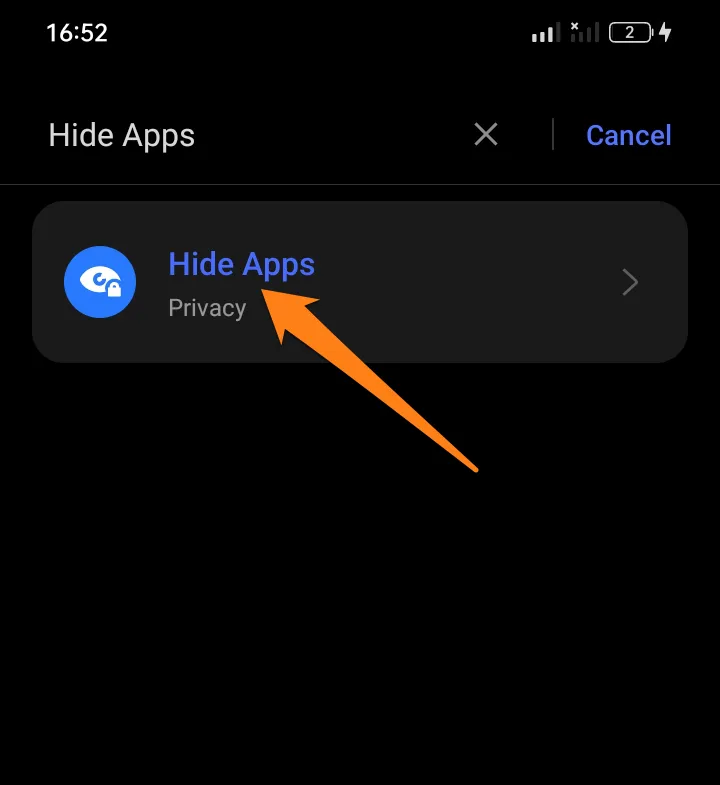
3. Now choose to Hide Apps.
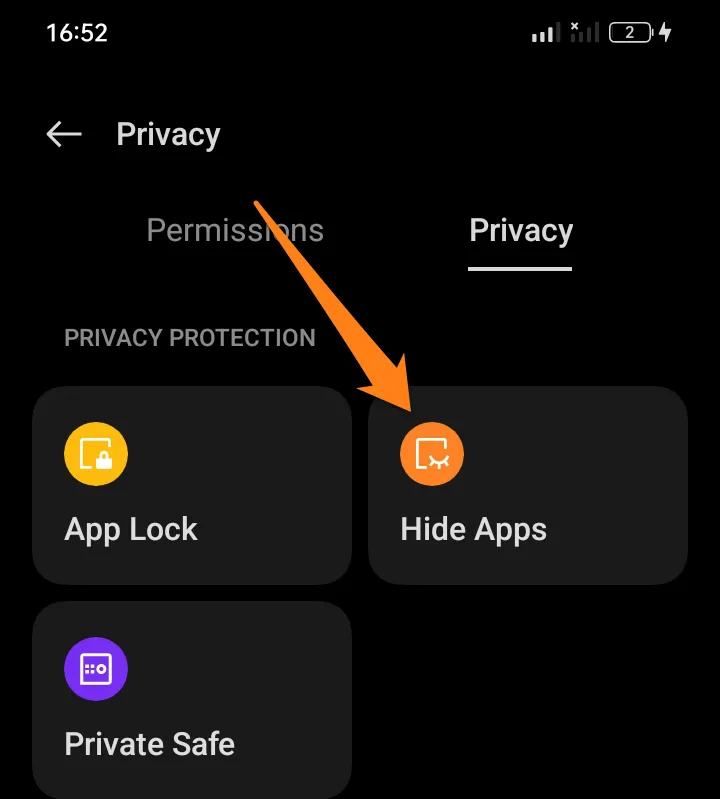
After that, you will be asked to enter your Lock Screen password. After that, you will be asked to enter a code, for example, #000#, to use later to show the apps you will hide.
4. After that, activate the button next to the app to hide it.
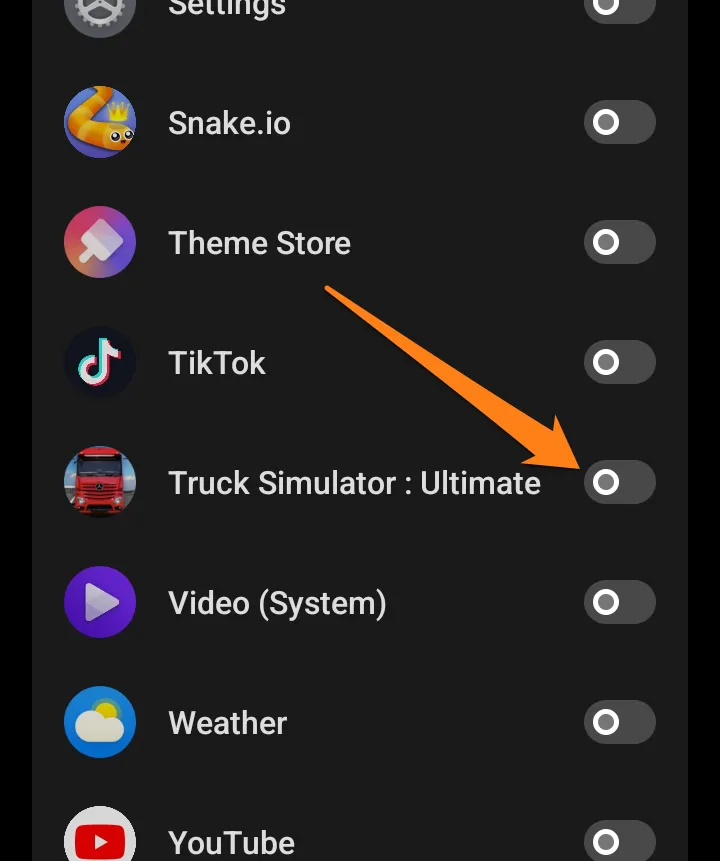
5. You can view your hidden apps by entering your code, such as #000#, into the dial pad.
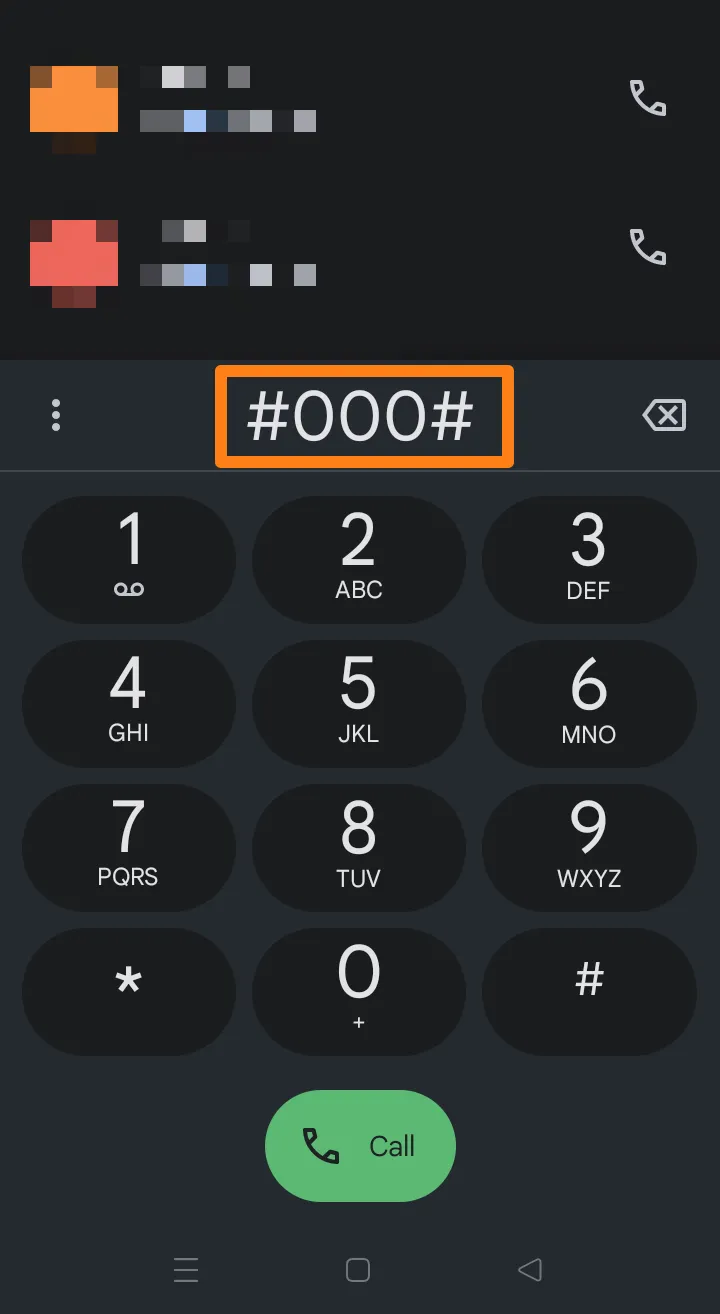
Android is a popular smartphone platform that allows users to hide their apps effectively. Whether your goal is privacy or personalization, multiple options are available to help you achieve both. Discover how to use Android features to safeguard your information and customize your phone to fit your unique needs.
If this option is unavailable on your phone, you can use one of the apps below.
Best Apps To Hide Apps
Certain apps may need to be concealed to safeguard privacy or enhance the organization of a phone’s interface. In light of this, we present presentations that provide straightforward and efficient methods for hiding apps, empowering users to exercise. These applications empower control over their digital experiences and uphold privacy in today’s interconnected world.
1. Nova Launcher
With Nova Launcher, the possibilities for personalization are endless. From customizing icons and wallpapers to resizing your home and lock screens, you can create a unique look that reflects your style. You can also take control of the appearance of your apps by changing their shape and size. With the alternate desktop feature, you can save multiple layouts and settings to switch things up whenever inspiration strikes.
Hide apps from your phone’s main menu to keep its interface clean and tidy. With transition effects and additional touches, you can enjoy a high level of customization. Nova Launcher’s fast response and smooth performance ensure a seamless user experience that inspires you to use it.
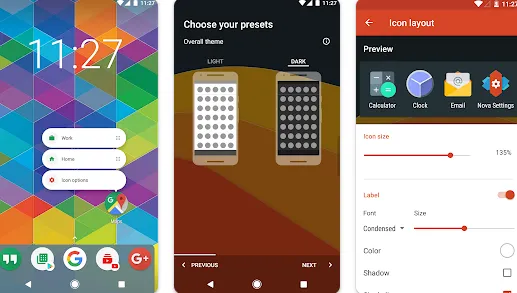
To begin, set up Nova Launcher as your home screen:
Upon successful installation, navigate to your device’s settings.
Choose the Home Screen or Display Panel option (terminology may vary depending on your device).
Select Nova Launcher as your preferred home screen application.
Access Nova Launcher’s settings:
Access the Nova Launcher menu by pressing and holding the home screen.
Locate the “App & Widget Drawers” or “Shelves & Widgets” option.
Select Hide Apps.
A list of installed apps will appear.
Select the desired applications you wish to hide using the Nova Launcher interface.
After selecting the desired apps, press the “Save” button to apply your changes.
2. App Hider
App Hider With this app, you can quickly and easily hide your sensitive apps from prying eyes, ensuring your personal information is kept safe and secure. The app’s advanced settings and customization options give you complete control over your privacy, allowing you to tailor your experience to your needs. Whether you want to protect your data or keep your apps organized, App Hider is the perfect tool to help you achieve your goals.
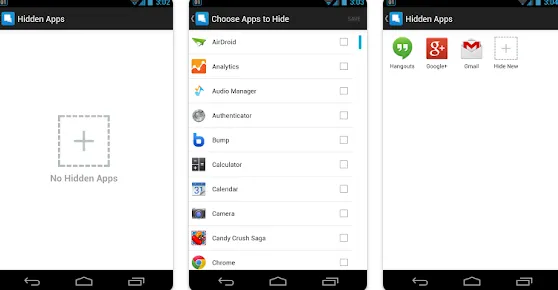
Open the “App Hider” app to hide apps on your phone. Once open, you will find a list containing all the applications installed on your phone. You can select the apps you want to hide from view from this list.
After selecting the desired apps, you may be prompted to confirm the hiding operation. Follow the on-screen instructions to complete the procedure. Additionally, some apps may ask you to specify how to access the hidden apps, such as entering a PIN or password.
Please note that this process is essential for ensuring the privacy and security of your device.
Conclusion
With the digital world increasing, taking charge of your privacy on your Android phone is essential. Don’t worry- there are plenty of options to help you out. You can easily hide apps and protect your sensitive content. You can use the built-in system settings, customize your home screen, or even use specialized hiding apps. The aim is to help you feel safe and control of your digital experience.