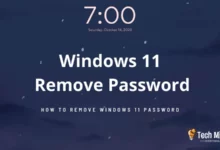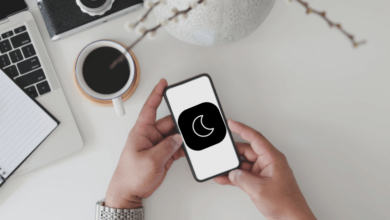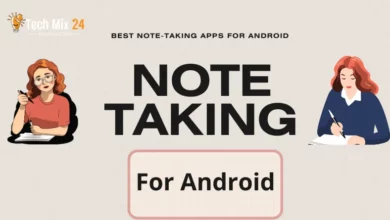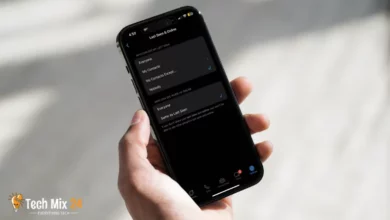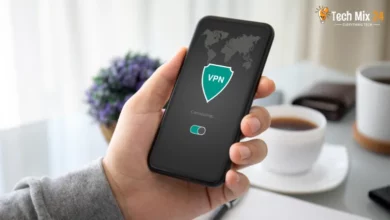How to spoof your location on Android
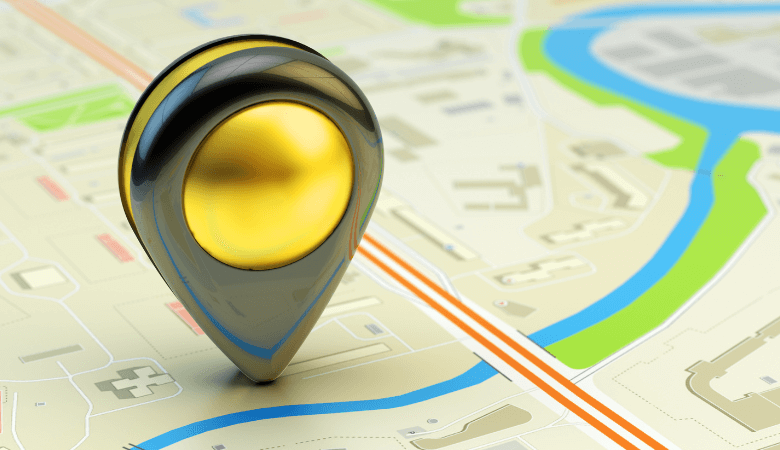
How to spoof your location on Android
Table of Contents
Nowadays, smartphones have become an indispensable element of our everyday lives. They provide us with a gamut of services and applications that rely on geolocation. However, there may be situations where it is necessary to modify the location displayed on a map or within a specific application. This requirement can arise for various reasons, such as safeguarding privacy, accessing particular services within designated geographic areas, or experimenting with apps that require a specific location.
Related: How to enable satellite view in Google Maps
How to spoof your location on Android
This write-up will delve into the methods of spoofing or altering your Android device’s location. We will explore different techniques that can reset your device’s location to default without resorting to intricate procedures. Furthermore, we will discuss valuable apps and methods that you can refer to for your specific location-based needs. Towards the end of the article, a gentle reminder will emphasize the importance of using these methods legally and ethically, respecting personal privacy, and adhering to usage policies.
Spoof your location
In some situations, it may be necessary to change your smartphone’s location without actually moving to a new place. This is where “Spoofing” technology comes in handy. By using this technique, you can easily modify your smartphone’s location to make it appear as if you are in a different place. This paragraph will explore how to perform Spoofing on Android devices.
First, open the App Store and download the Fake GPS location app.
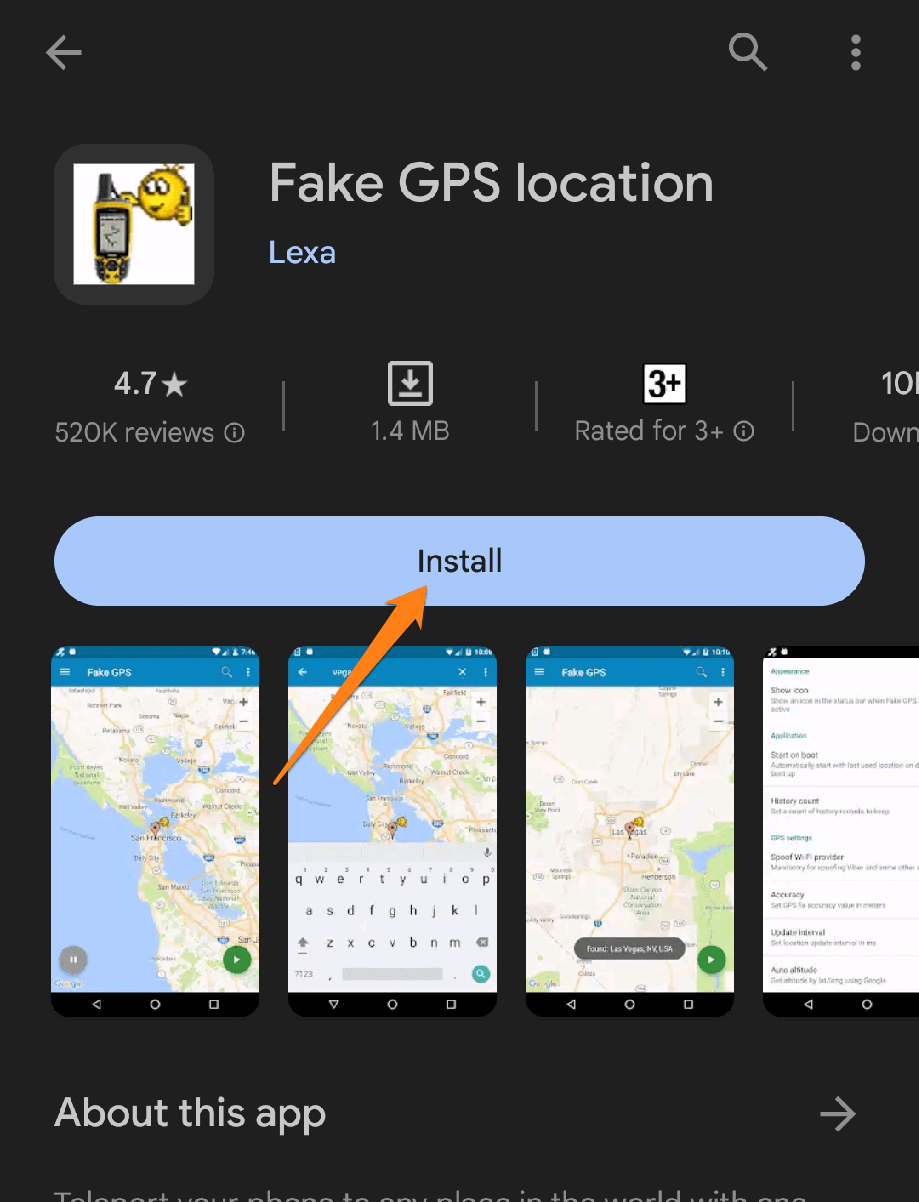
After installing the application, open your phone’s settings. Then, go to developer options.
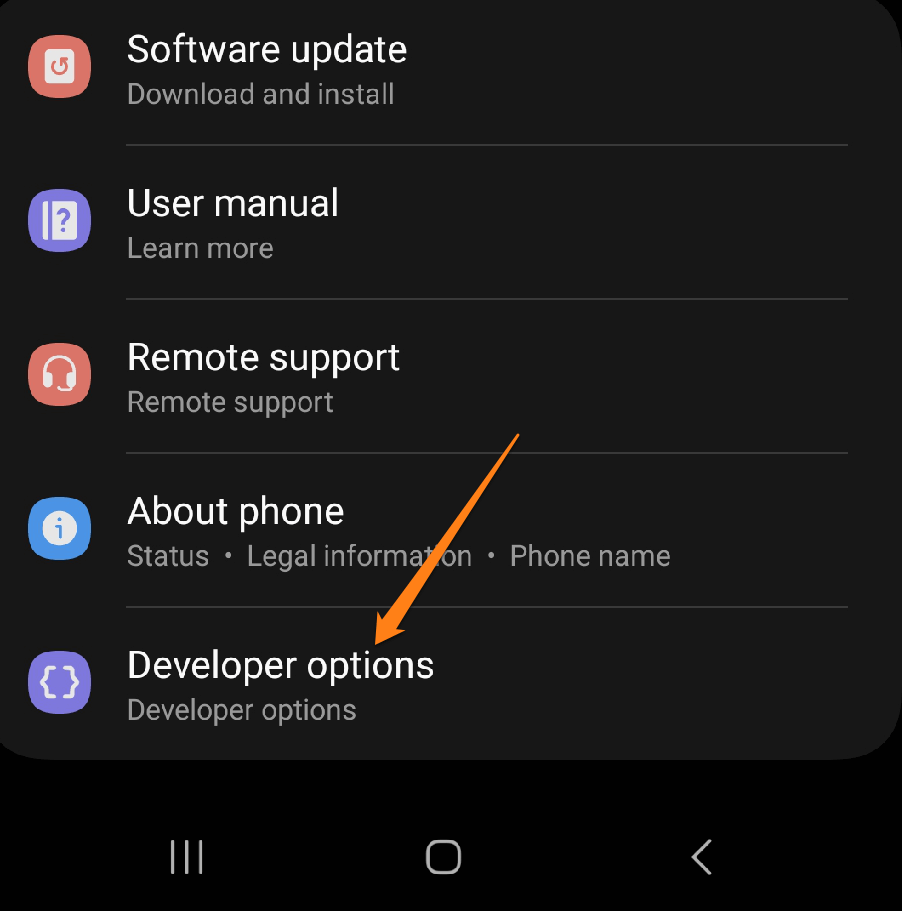
After that, scroll down and click on Select Mock Location app.
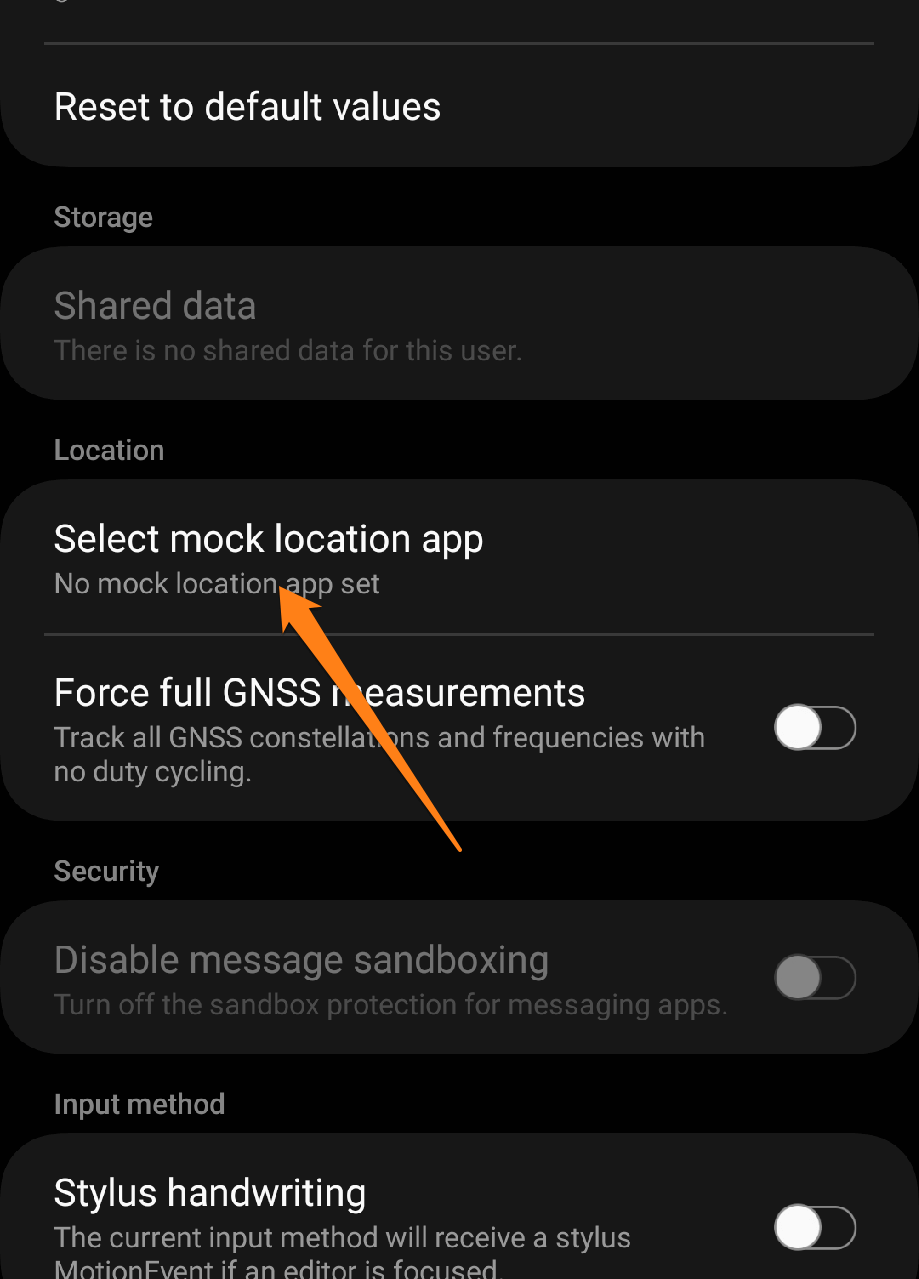
After that, choose the Fake GPS location app.
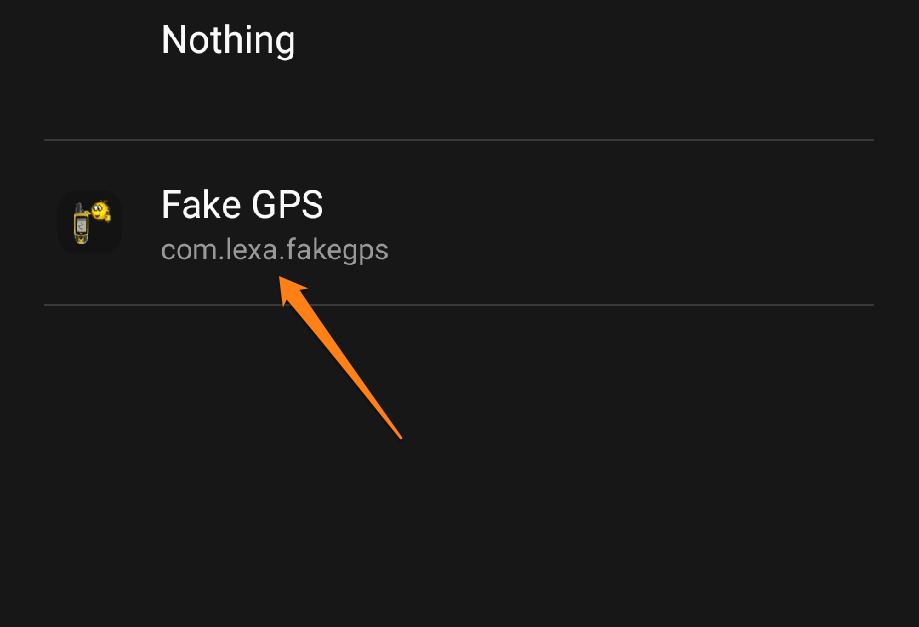
Next, open the Fake GPS location app and select your fake location. Click on the playback sign at the top right of the app screen.
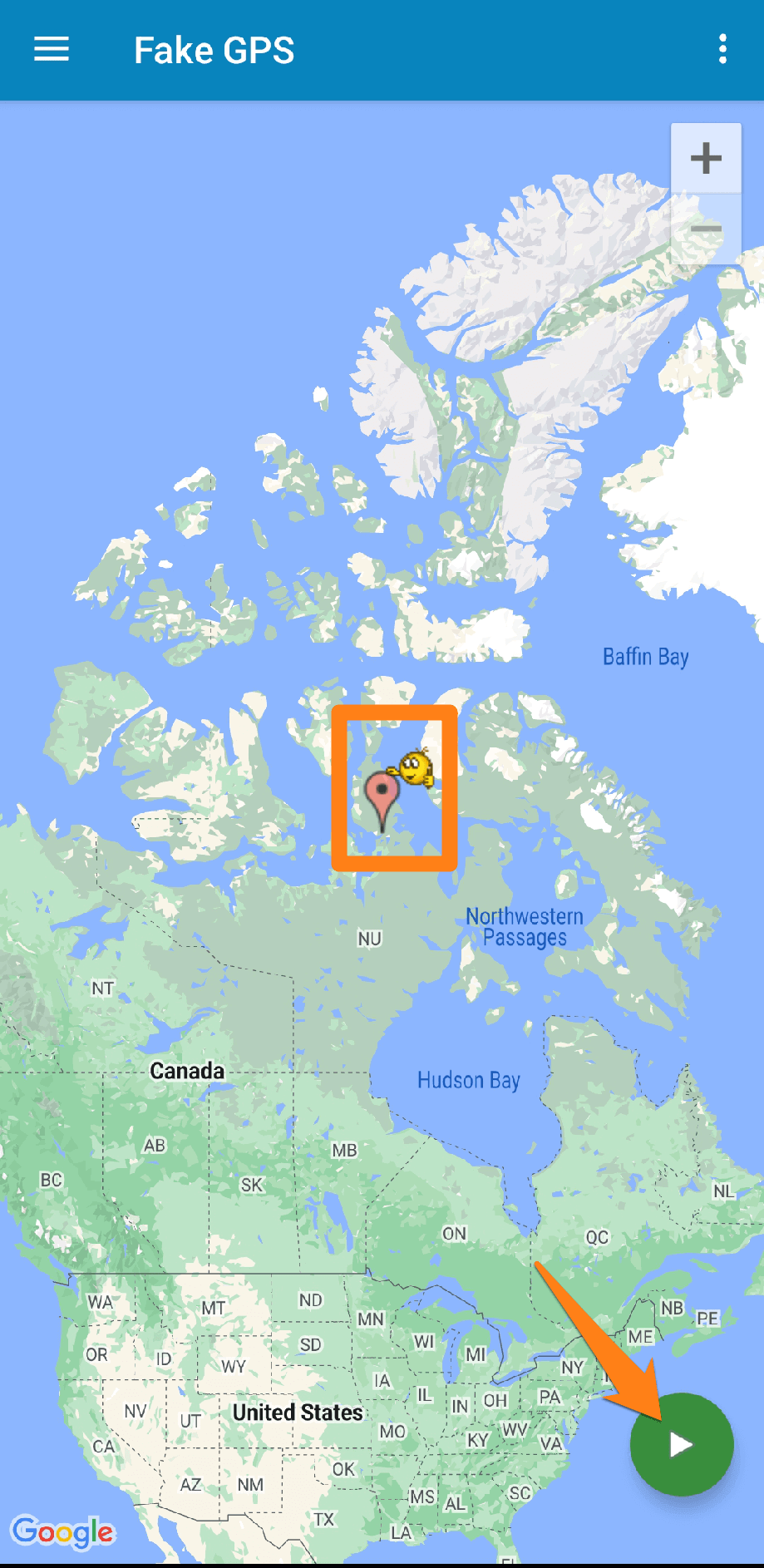
You will be asked to turn on the location service on your phone. Agree. After that, the fake site you specified in the application will run as your original site.
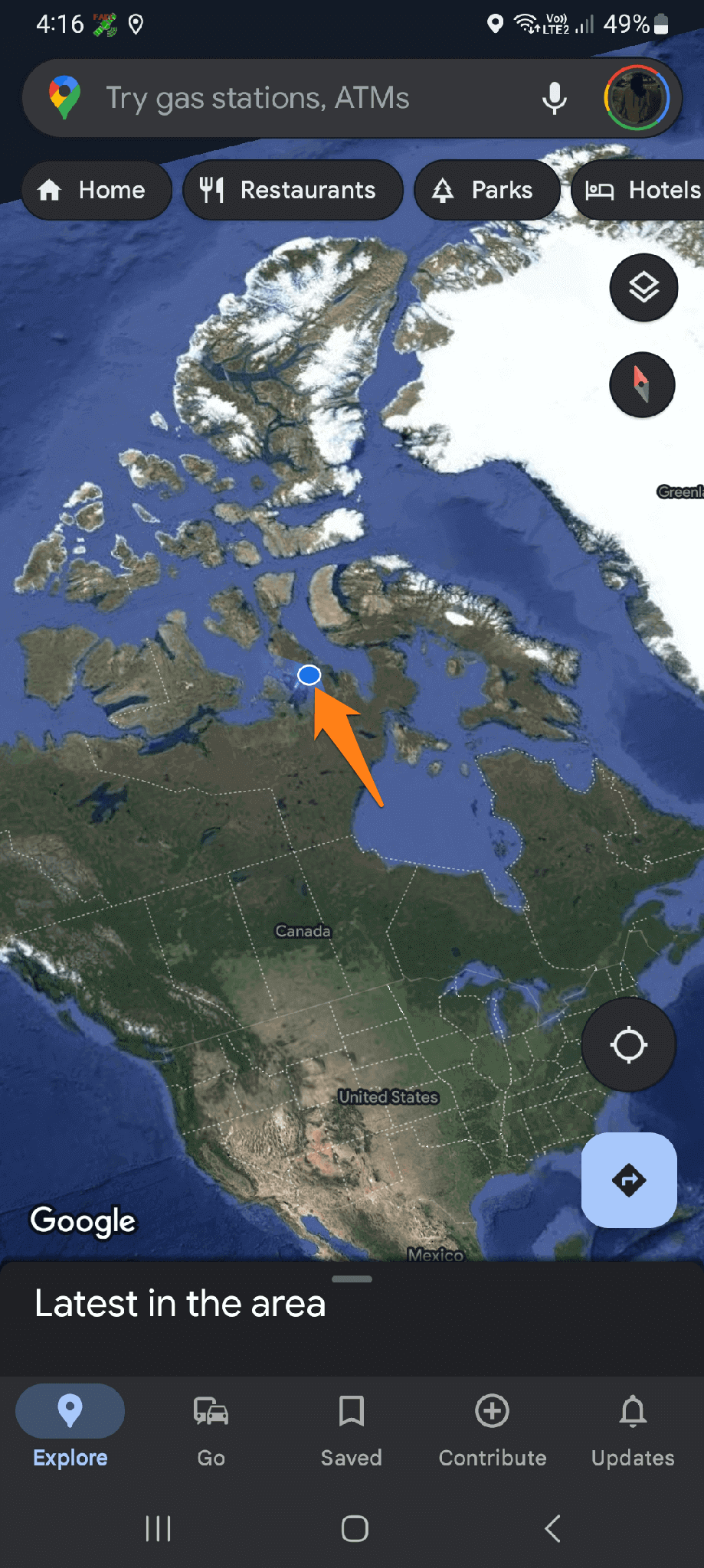
Of course, this is all about faking your location. This way, you will be able to influence your site easily. When you finish spoofing your location, return to the application, then press the stop button at the bottom left of the application screen to stop the fake location.
How to show developer options
In this paragraph, we will discuss the process of enabling and utilizing Developer Options on Android devices to customize and optimize the user experience. We will outline the steps required for accessing Developer Options and provide an overview of the various settings available in this interface, which can help explore advanced Android features and enhance the device’s overall functionality.
First, go to your phone settings. Then scroll down and tap About phone.
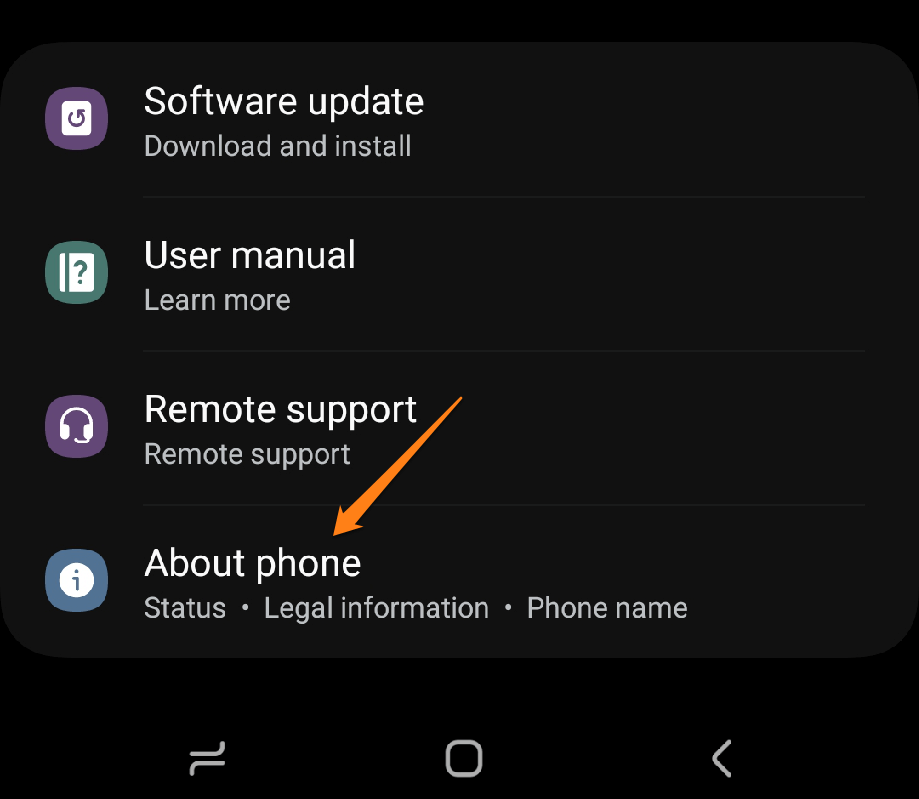
After that, click on Software Information.
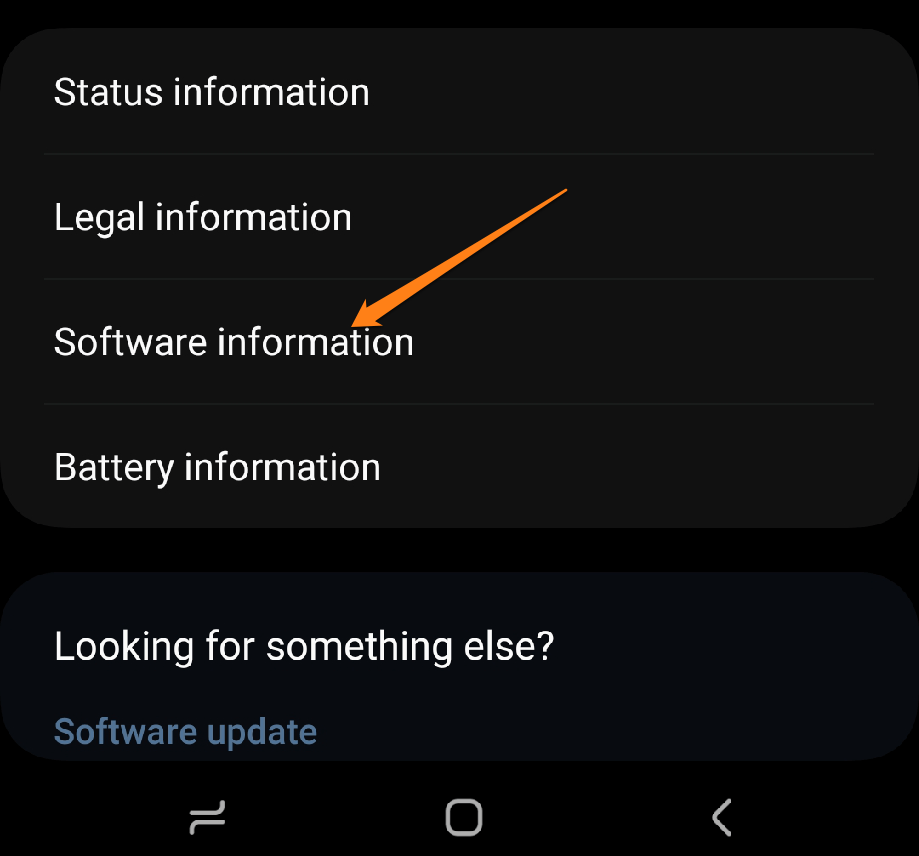
After that, press the Build number successively until the developer options appear.
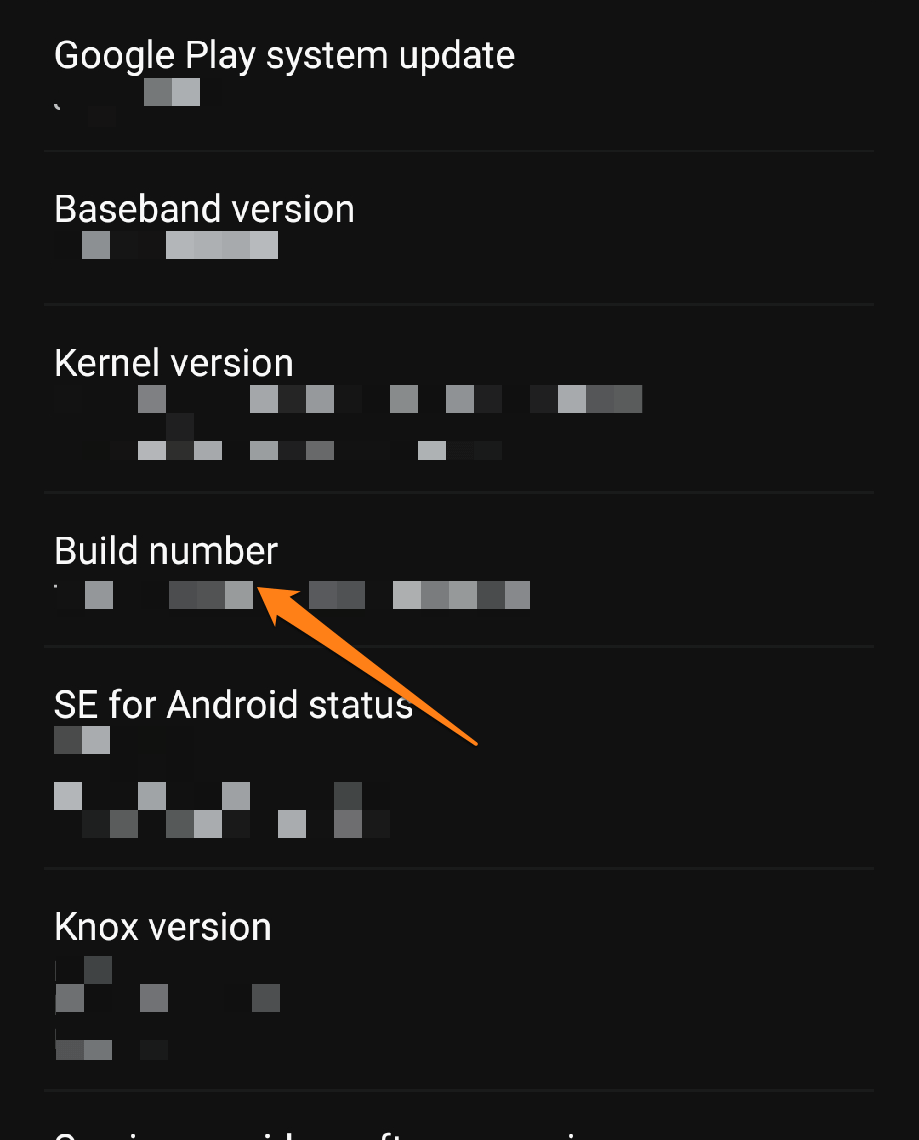
After clicking successively, you will be asked to enter the password assigned to your phone, whether a pattern, number, or letter. After that, go back to the settings page. You will notice that developer options are displayed; click on them.
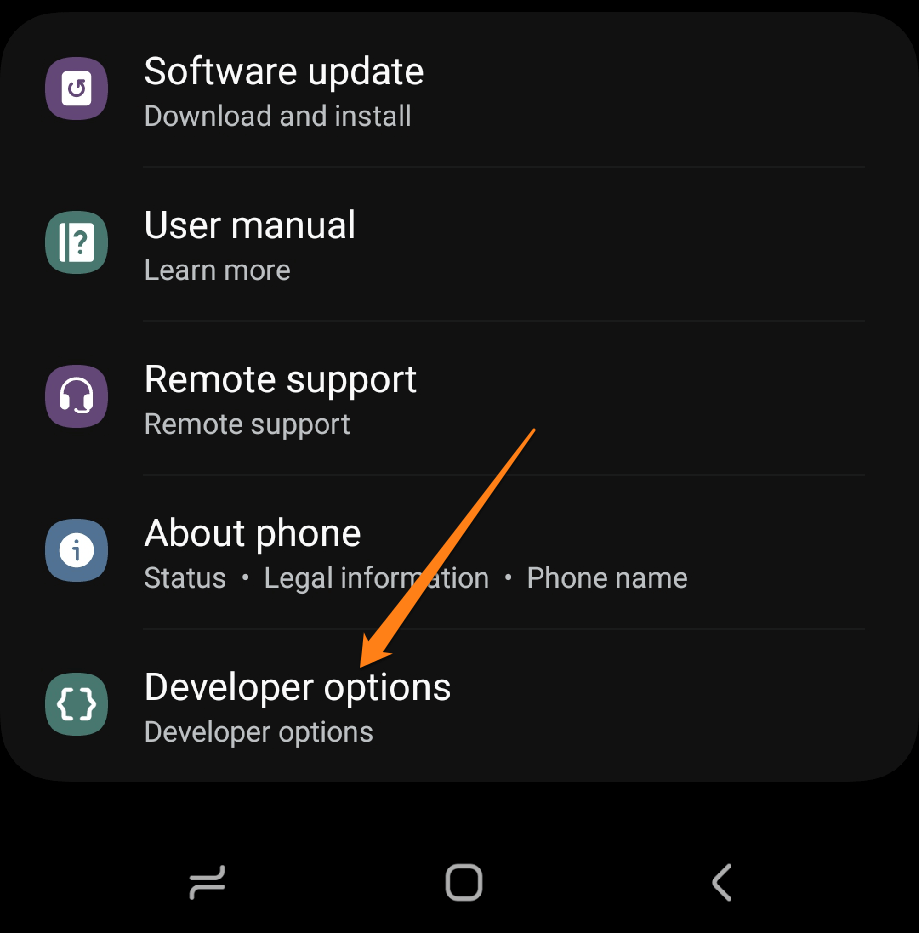
After that, activate the button at the top to turn on developer options.
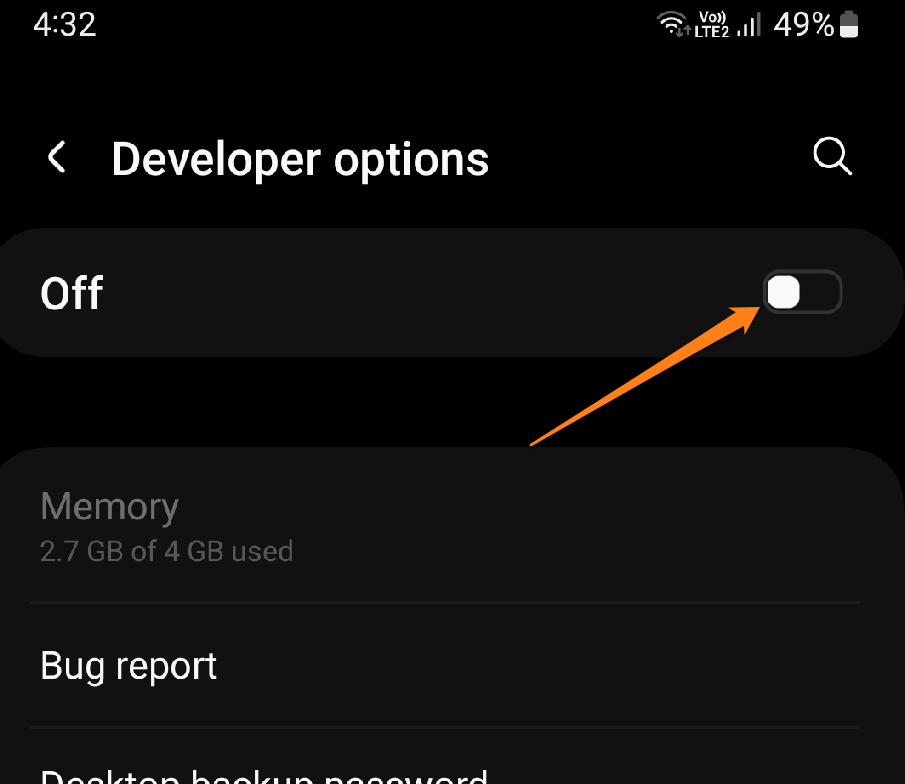
It looks like you have already enabled developer options on your phone. However, the process of accessing developer options may vary depending on your phone type. If you can’t select Developer Options at the bottom of the Settings screen, try going to the General Management or Additional Settings section. Once you successfully activate developer options, you may find them available.
If you are wondering, does activating developer options work on my phone? See the section below.
Are developer options causing problems?
Enabling developer options on an Android device does not usually cause direct problems. However, exercising caution when using these options is crucial since they provide access to advanced settings and opportunities that can affect system performance if incorrectly modified.
Some options that can be activated within developer options can cause problems if used carelessly, such as enabling the OEM Unlock option without knowing how to use it correctly, which could lead to issues with flashing the phone or voiding the warranty.
To avoid any complications, it is essential to be careful when activating developer options and use them with caution.
Conclusion
As the digital world keeps evolving, people have found creative ways of modifying their Android device’s location. Faking your location can be very useful, but it is essential to use this feature responsibly and with respect for the laws and privacy of others. When faking your location, being cautious and avoiding illegal actions is best. Whether you are trying to safeguard your privacy or exploring new apps and games, spoofing your location on Android puts you in charge of your digital experience. Always be responsible and use this feature cautiously to avoid potential problems.