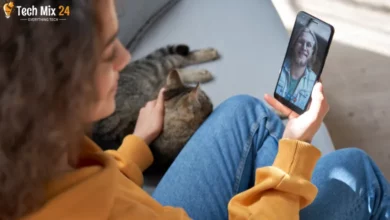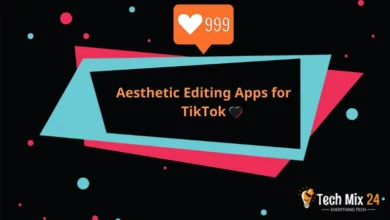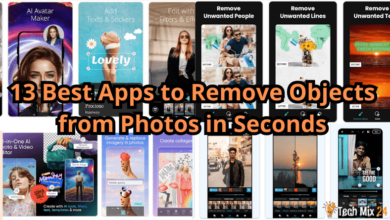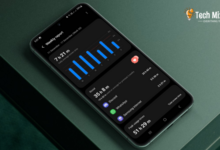How to open Telegram Web on PC and Phone
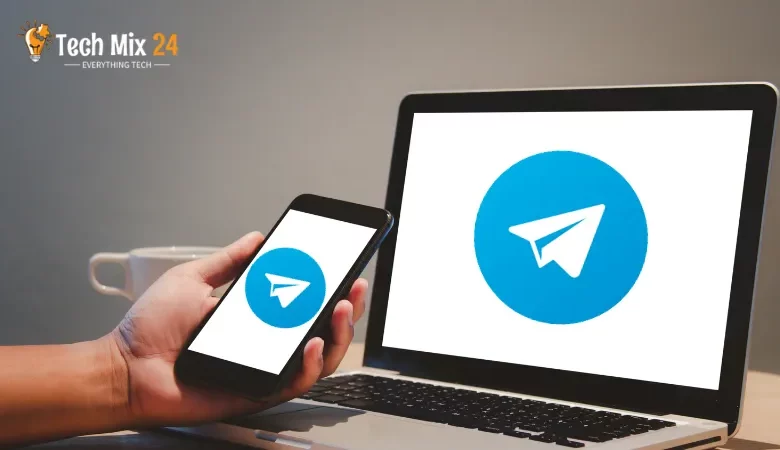
How to open Telegram Web on PC and Phone
Table of Contents
Greetings and welcome to our article on accessing the Telegram Web on your computer and smartphone. Telegram is a highly utilized instant messaging app facilitating communication between individuals, families, and colleagues. One of its notable features is the ability to open your account and messages on the web without installing a desktop application.
How to open Telegram Web on PC and Phone
Telegram Web is a valuable tool that allows users to access the Telegram application from their web browser, whether on a computer or smartphone, without needing a separate application. This means that users can access their messages, contacts, and files from Telegram on any device connected to the Internet. This article will comprehensively guide you on utilizing Telegram Web on your computer and smartphone.
Related: Telegram for PC
Open Telegram Web on PC
In our modern world, we all rely on social media and messaging apps to stay connected. One of the best apps is Telegram – it’s super user-friendly and makes communication a breeze. If you want to use Telegram on your computer, you’re in luck! You can access it through Telegram Web, which lets you quickly check your messages, files, and contacts through your browser. Let’s take a look at how to get started.
First, go to https://web.telegram.org.After, your bar code will appear and change every short time.
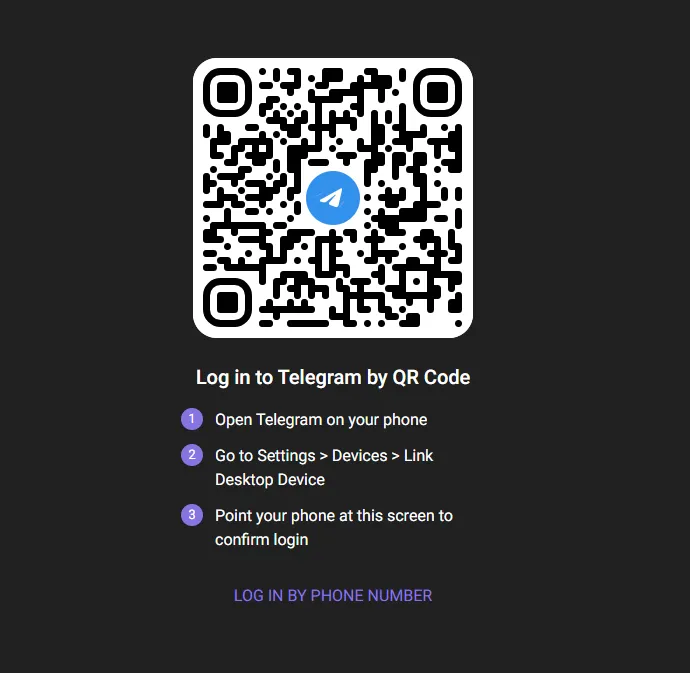
After that, go to the Telegram app on your phone.
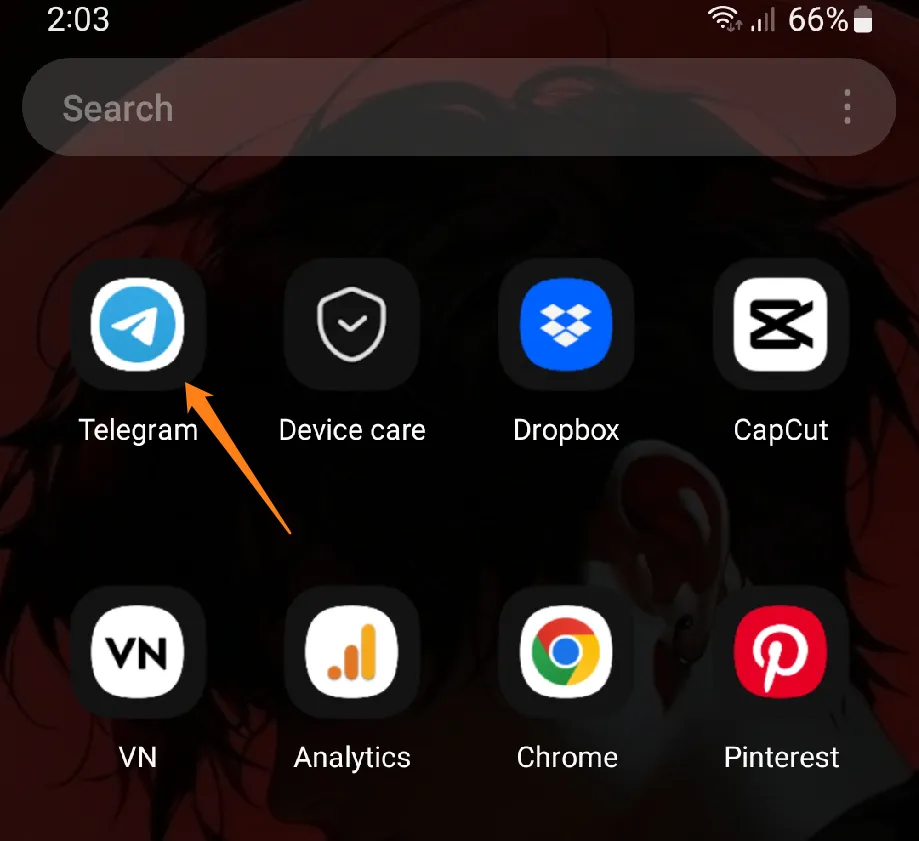
After that, click on the three dashes at the top left of the main app screen.
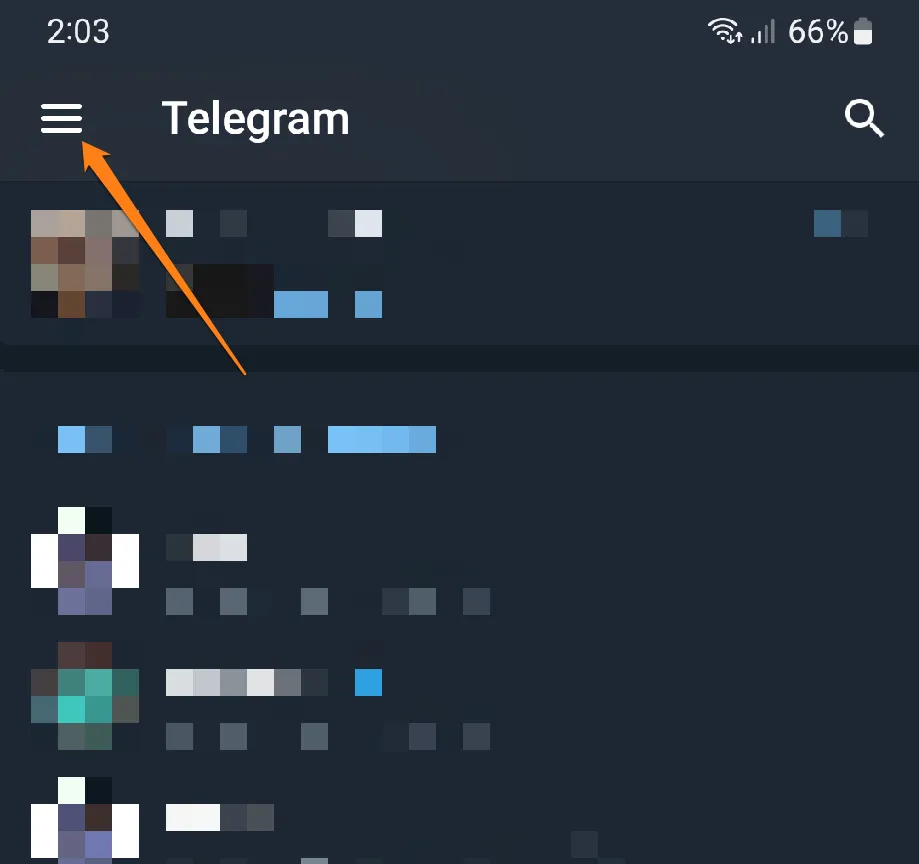
Now click Settings at the bottom of the drop-down menu to the left of the screen.
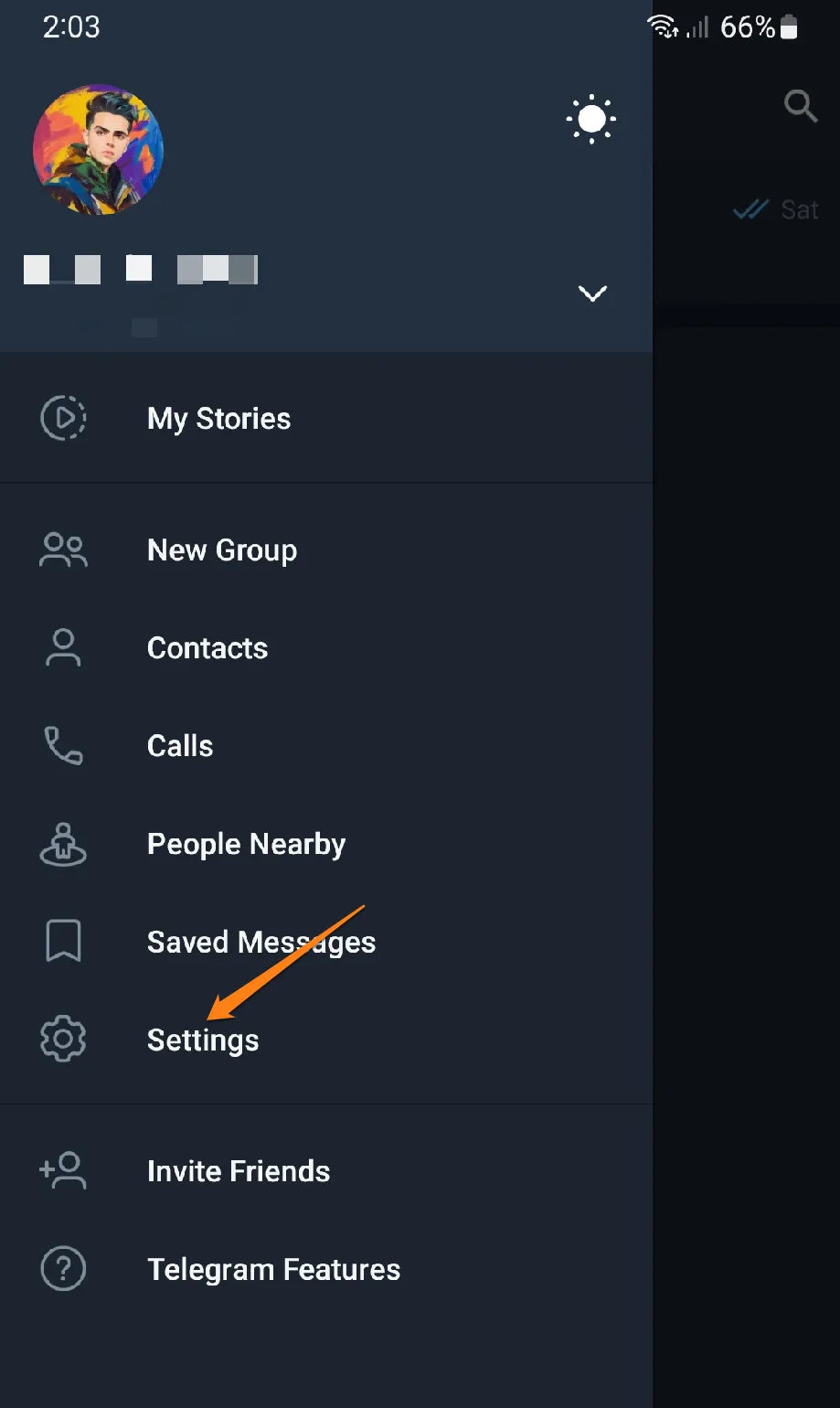
After that, go to Devices in Settings options.

Now click on Link Desktop Device.
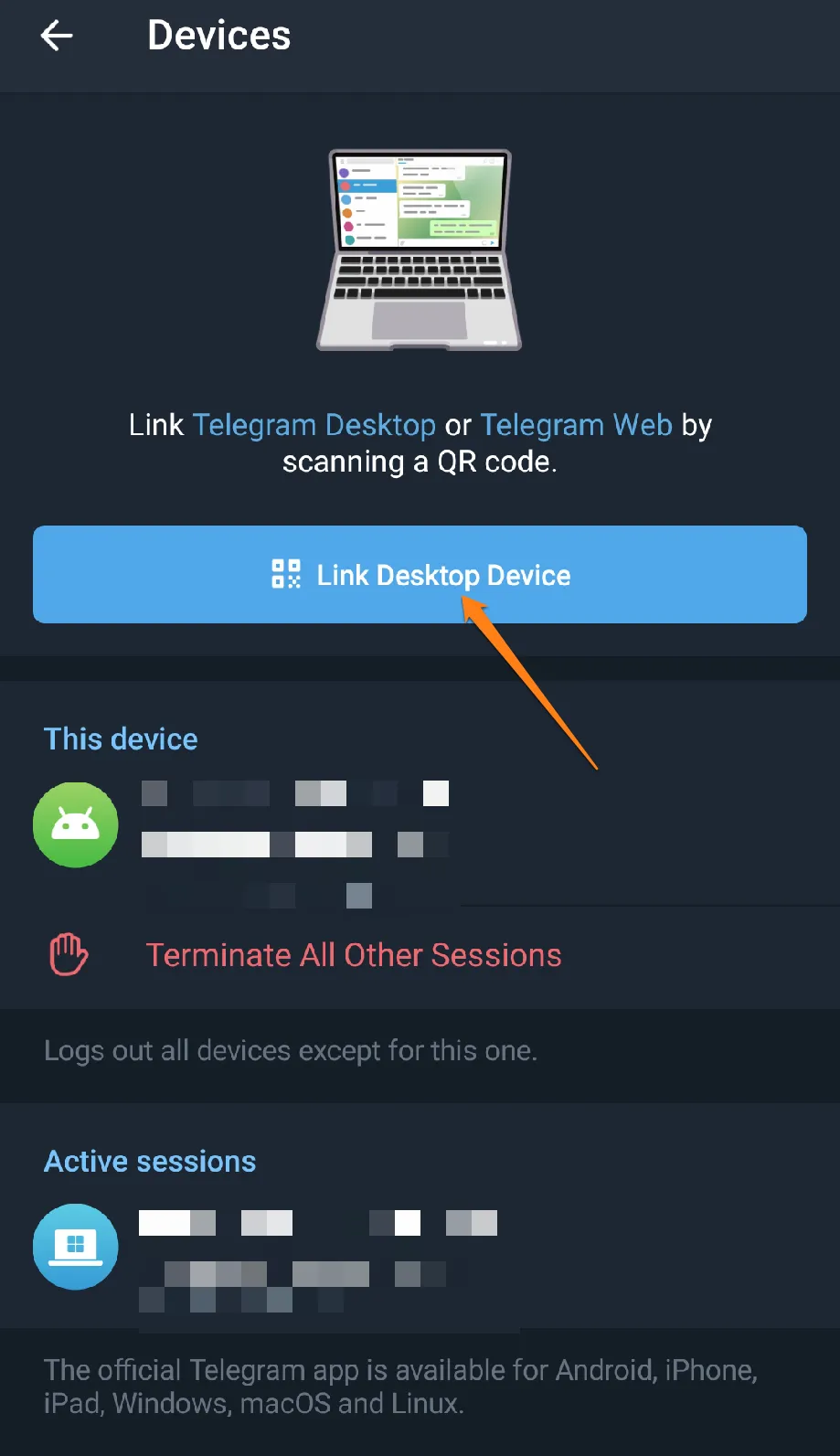
After that, your phone’s camera will open for you. Scan the barcode on your computer browser. On Telegram Web. You don’t have the Telegram app on your phone? You can log in to Telegram Web with ease using your phone number.
You can click “Log in by phone number” at the bottom of the bar code.
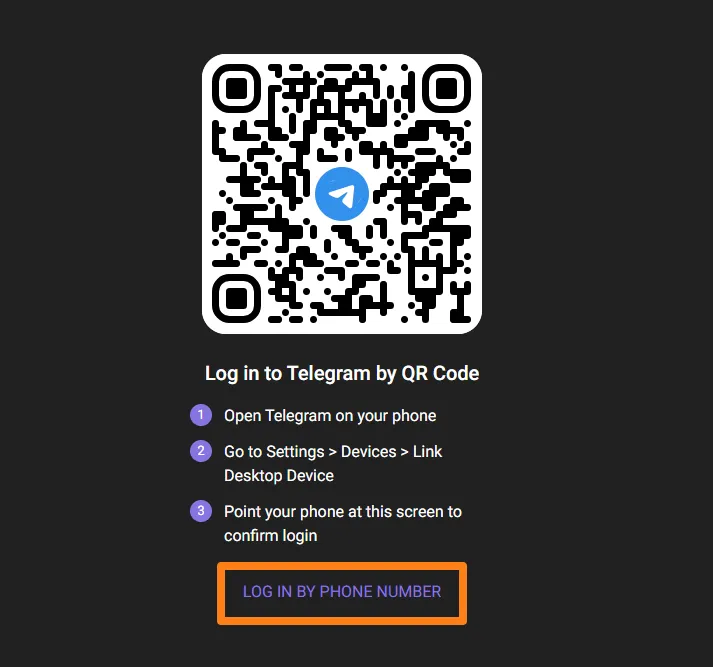
After that, select the country you reside in or the number you will log in with. Be aware that you will be asked to enter a code you will receive in a message at the number you will enter to log in.
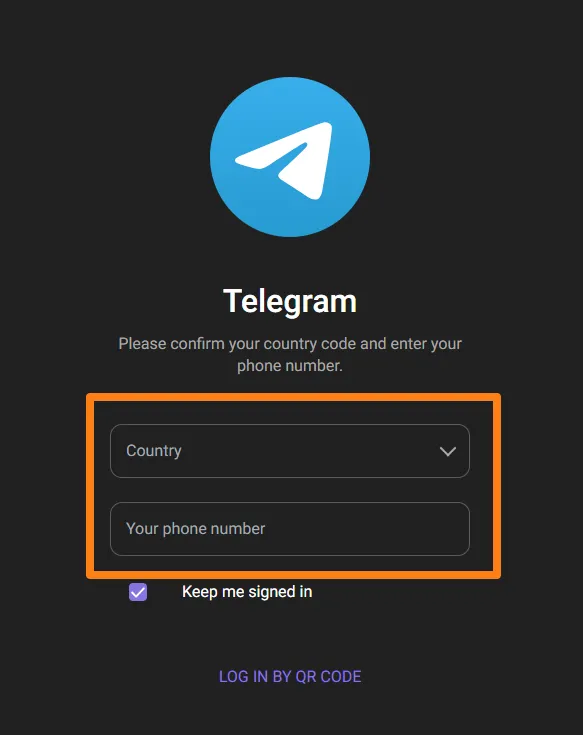
With Telegram Web, you can stay connected with your loved ones and colleagues effortlessly, no matter where or what device you use. By following the simple steps outlined above, you can easily access all of Telegram’s unique features on your computer, allowing you to streamline your communication and save valuable time. Don’t wait any longer to start experiencing the convenience and flexibility of Telegram on the web.
Open Telegram Web on Phone
Staying connected with loved ones is essential; instant messaging apps make it much more manageable. One such app that I love is Telegram. It’s secure, user-friendly, and just unique! But did you know that you could access Telegram on your smartphone through its web version? You can easily enjoy Telegram’s cool features on your phone screen. In this section, I’ll guide you through opening Telegram Web on your smartphone. It’s super easy, and you’ll love it.
First, open your phone’s Google Chrome or Samsung Galaxy browser. After that, go to https://web.telegram.org.
The Telegram Web profile will open on your phone. You can log in using the bar code to log in to an account on a different phone.
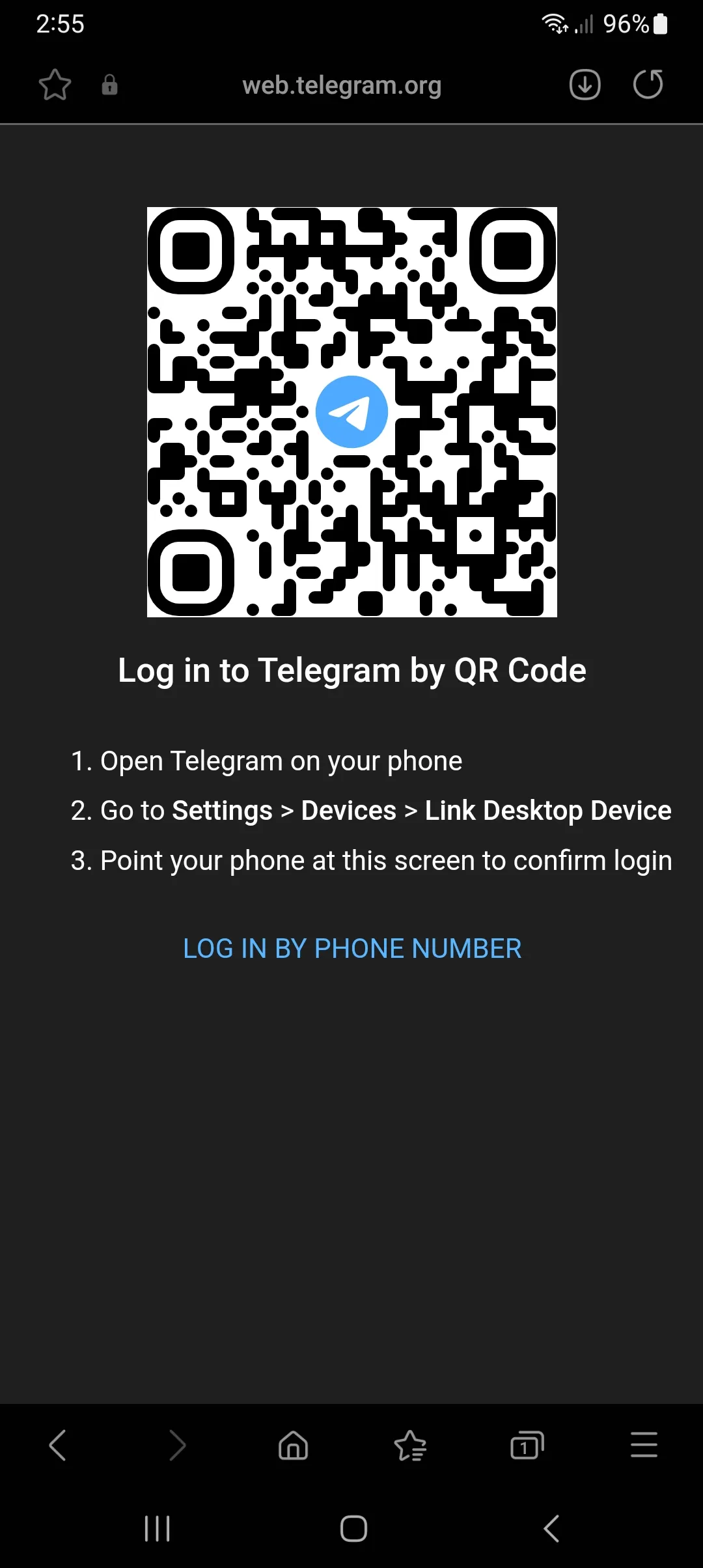
You can also sign in using another phone number. For example, if you have a different phone number and want to sign in with it via Telegram Web. Click on login by phone number below the bar code.
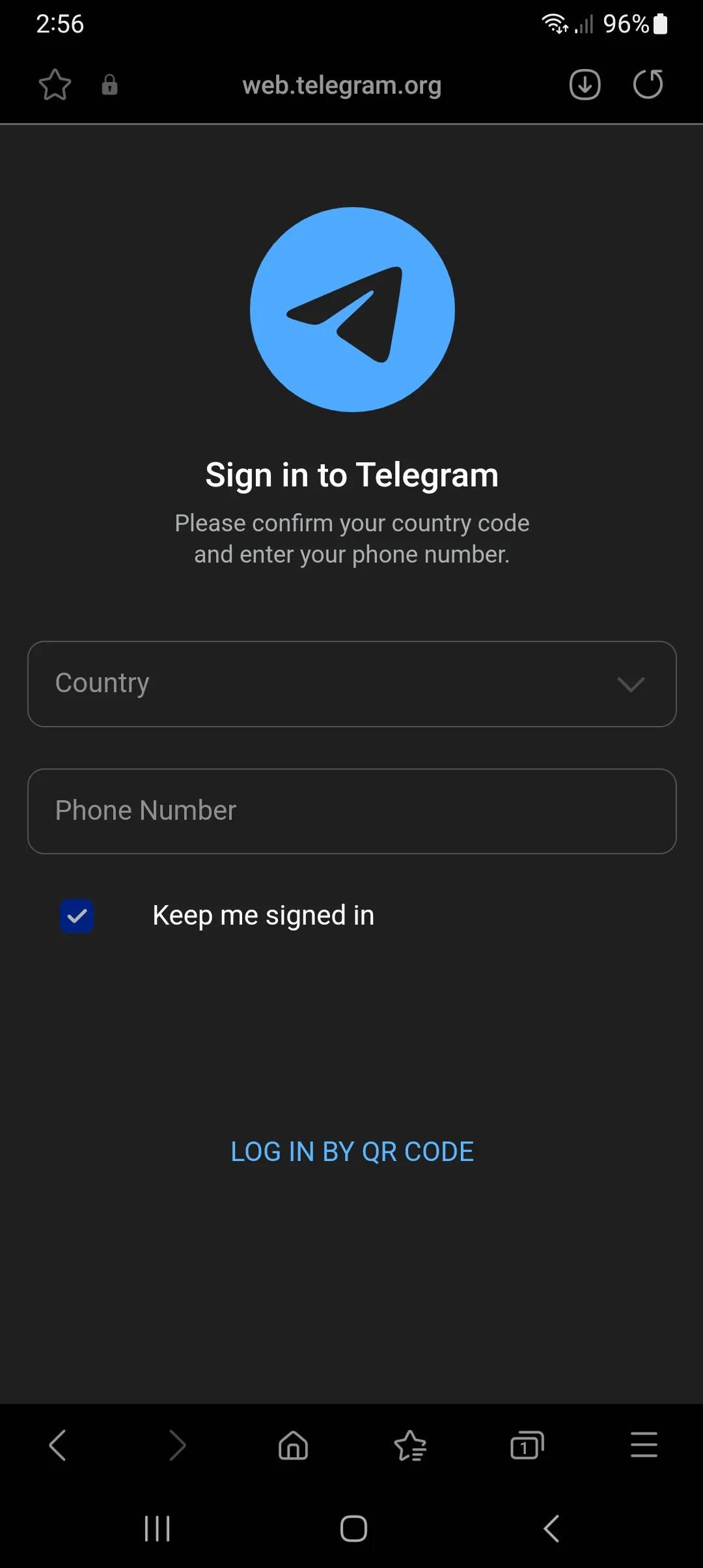
Now, you can log in to Telegram Web on your phone using another phone number, or if you do not want to download Telegram applications such as Telegram, Telegraph, and other applications affiliated with Telegram.
Did you know that opening the Telegram Web on your phone can make socializing and managing messages a breeze? It’s super flexible and easy to use to stay connected with the world from your smartphone. Follow the steps we’ve explained, and you’ll see how Telegram Web can be the perfect solution for all your messaging needs👌.
What is Telegram Web?
Telegram Web is a convenient and versatile service that allows users to access the Telegram application on their computer via a web browser. Rather than downloading the application, users can log in to their Telegram account on the official Telegram website and access all of their messages, contacts, chats, files, and groups through an interface that closely mirrors the Telegram mobile app.
This feature provides users with seamless integration between their devices, as the same Telegram account can be accessed simultaneously on a smartphone and computer, ensuring that conversations can be continued without interruption and with complete content continuity. Additionally, Telegram Web allows users to make voice and video calls, send text and media messages, and more, all in a user-friendly and streamlined manner.
Conclusion
Telegram Web is an excellent tool that can help you expand your Telegram experience. It’s super flexible, and you can use it on multiple devices! Whether you prefer using your computer or phone, Telegram Web makes accessing your messages, contacts, and files accessible. Check out the steps in this article to start with Telegram Web today. You’ll love how convenient it is to communicate with the diverse and exciting world of Telegram😉.