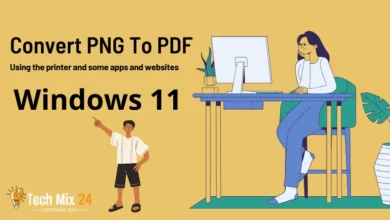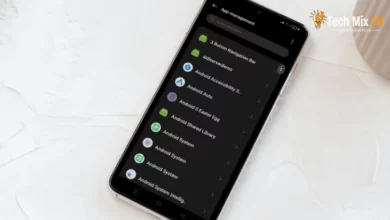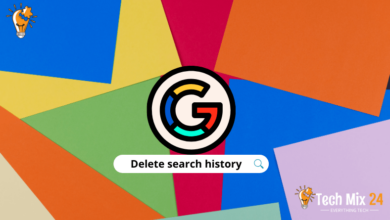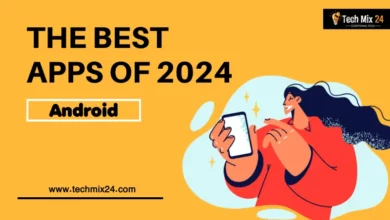How to Uninstall Multiple Apps on Android
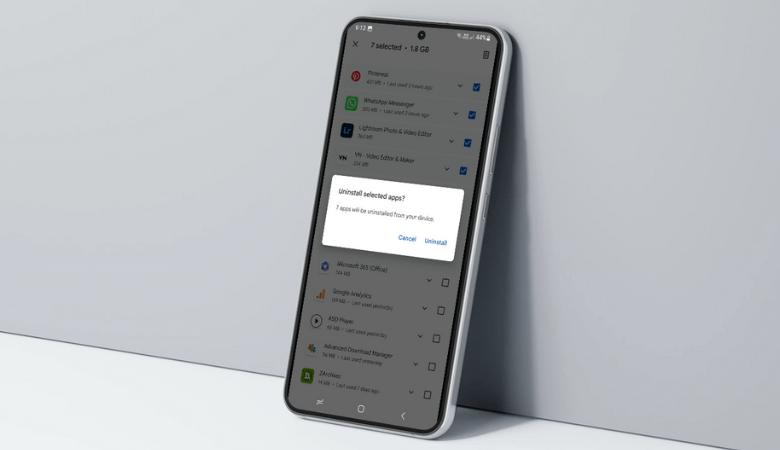
How to Uninstall Multiple Apps on Android
Table of Contents
Technology has made smartphones an indispensable part of our daily lives, offering us many apps that make our lives easier and cater to our diverse needs. As we continue to use these apps, there comes a time when we need to download new ones and sometimes get rid of old ones that are no longer useful. Fortunately, the Android platform, one of the most popular smartphone platforms, allows users to manage and delete apps quickly. If you are looking for an effective way to uninstall multiple apps at once on your Android device, then you are in the right place.
Related: How to Activate Dark Mode on Android
How to Uninstall Multiple Apps on Android
In this isle, we provide a step-by-step guide on uninstalling multiple apps on your Android device quickly and easily. We’ll explore the options available to you, whether you prefer using the graphical user interface on your phone or relying on app management apps available on the Google Play Store. You will learn how to free up space on your device, improve its performance, and simplify your smartphone experience by eliminating unnecessary apps.
Uninstall Multiple Apps
If you have downloaded several apps on your Android device and want to uninstall them because they are no longer helpful or have become redundant, removing them one by one can be time-consuming. In this context, we will discuss a simple and effective method that allows you to uninstall multiple apps at once on your Android device. Whether you want to optimize your device’s performance or free up storage space, this guide will help you simplify the process of getting rid of unwanted apps quickly and efficiently. Following these steps, you can easily uninstall multiple apps simultaneously without removing each app separately.
First, go to Google Play. Then click on the account picture at the top right of the screen.
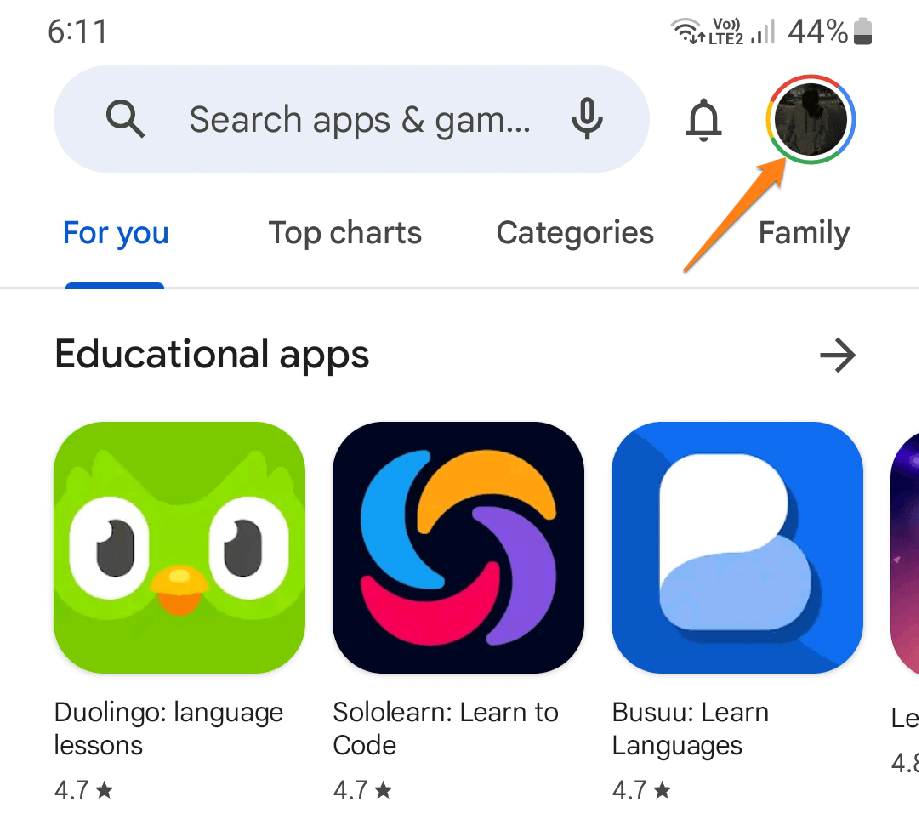
After that, click on Manage apps and devices.
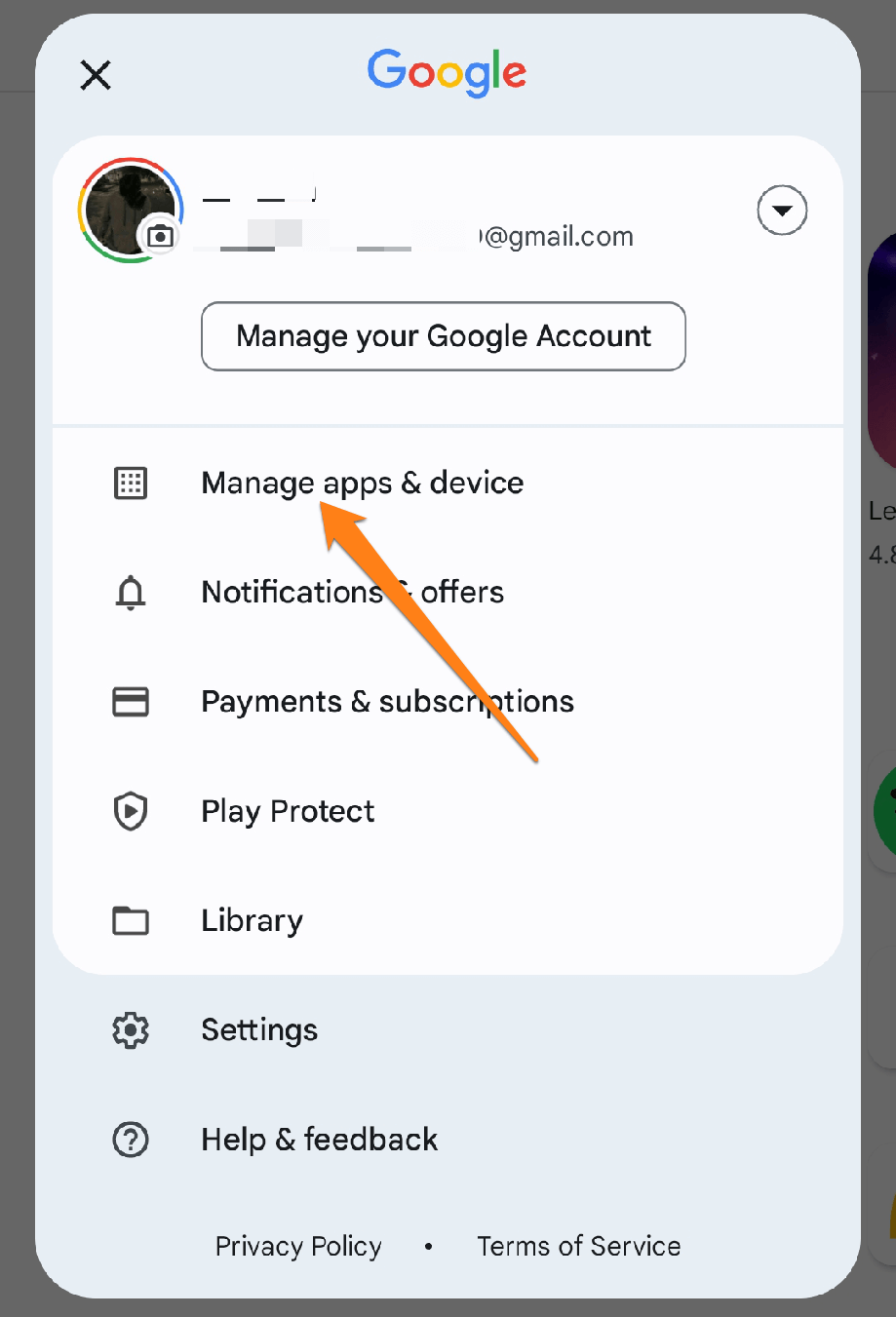
After that, click on Storage.
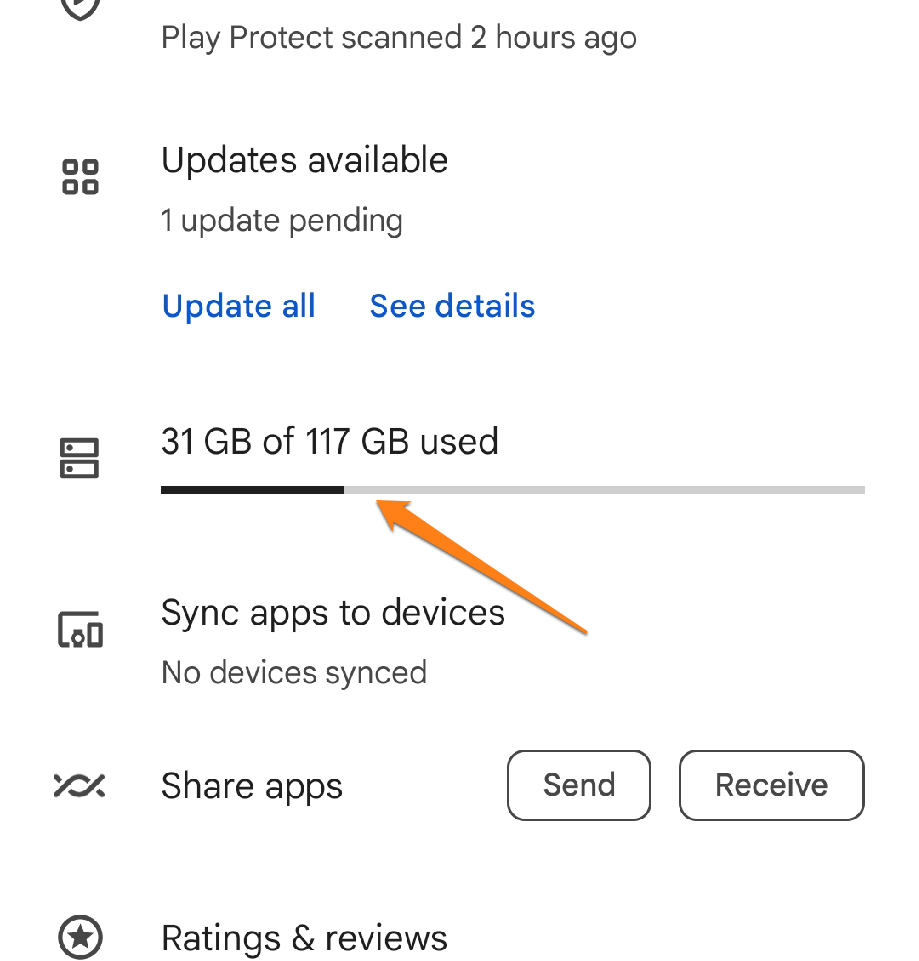
You will see a list of all the applications installed on your phone. Select the applications you want to remove by clicking on the box next to each app.
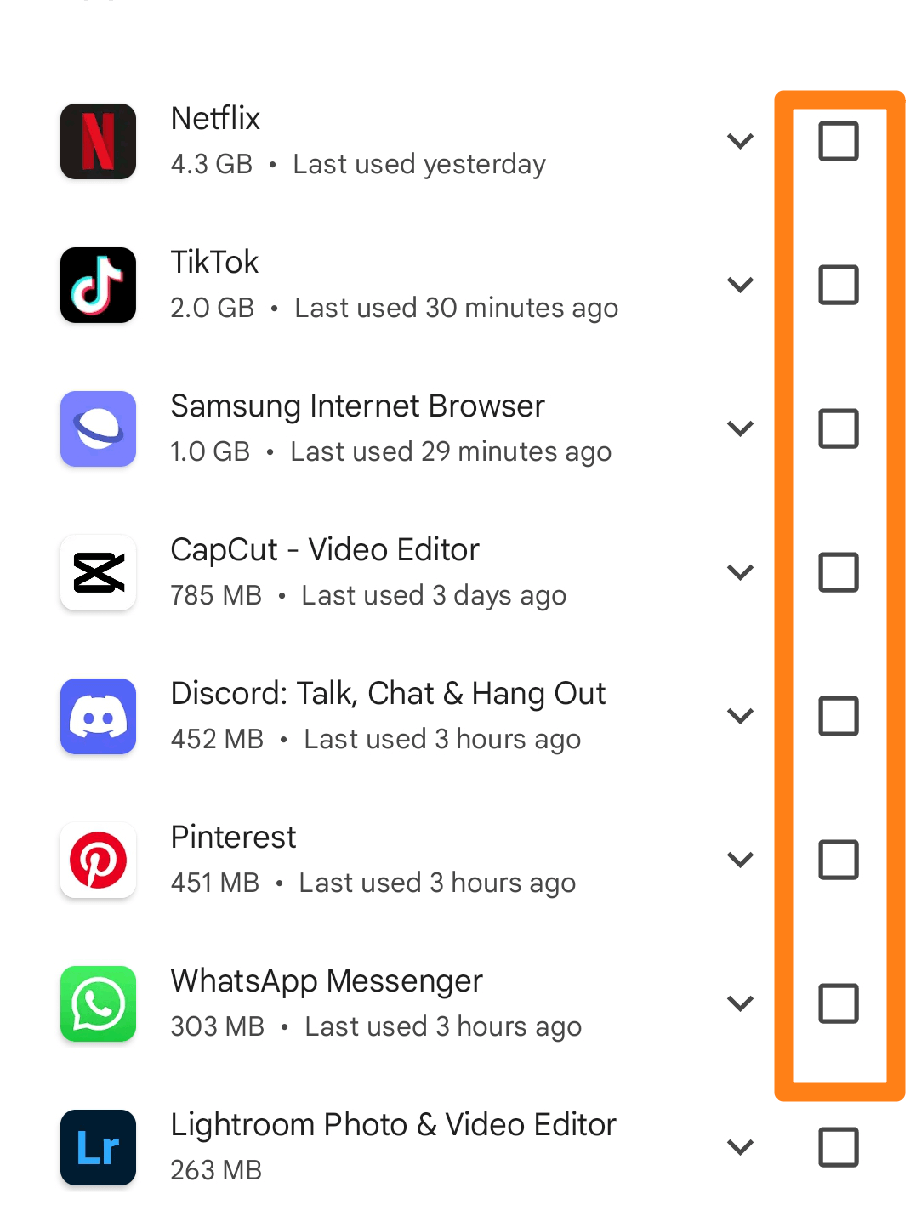
After clicking on the boxes next to the applications you want to remove. Click on the remove icon at the top right of the screen.
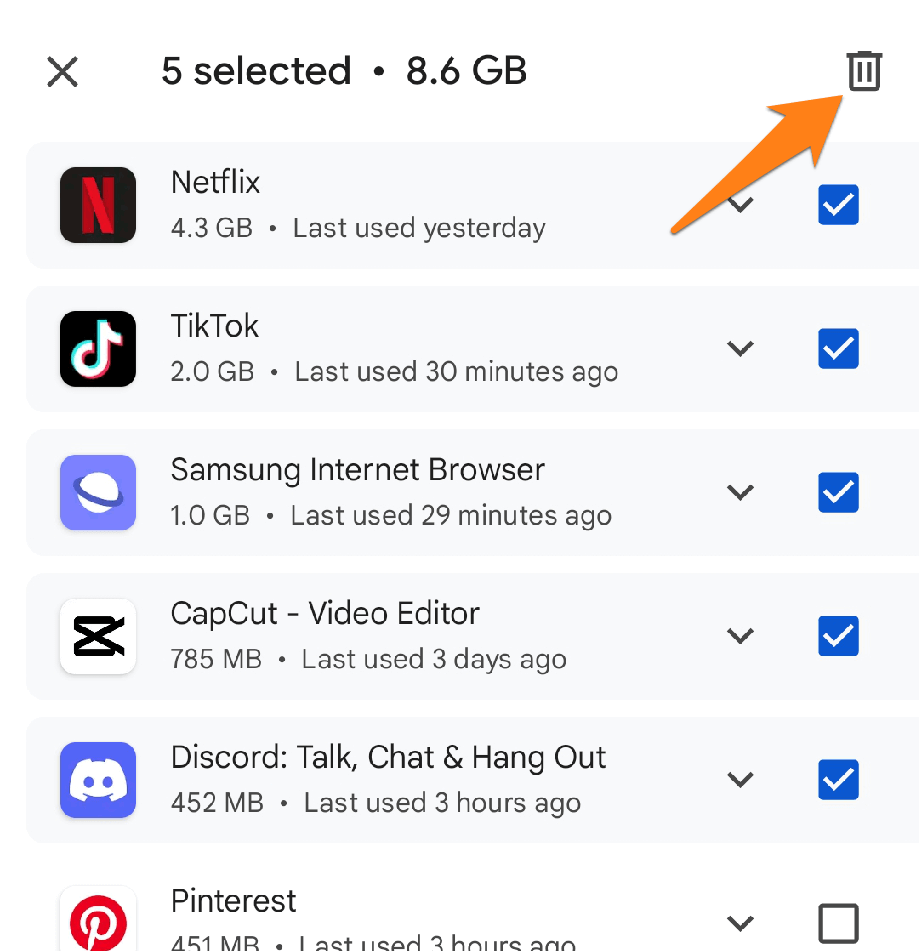
After selecting the applications you want to remove and then clicking on the remove icon, you will be asked to agree to uninstall the selected applications. Click on Uninstall.
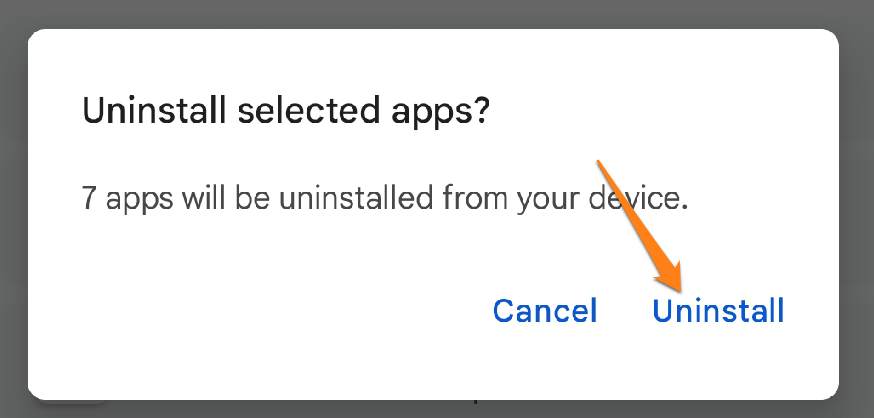
That’s it. You can now remove multiple apps at once with ease.
Uninstalling multiple apps on your Android device is a simple and time-saving process that can improve your phone’s performance and save valuable space on internal storage. You can use Android’s powerful capabilities to manage your apps effectively via the GUI and available app management apps.
Is uninstalling apps on Android important?
When it comes to your phone’s performance, having too many unused apps installed can cause serious issues. Each app takes up valuable storage space and may consume system resources, even when new. However, uninstalling no longer necessary apps allows you to free up storage space, improve your phone’s performance, and store important files and media without any limitations. So, take control of your device and uninstall those unnecessary apps to optimize your experience and enjoy a faster, more efficient phone.
Conclusion
To make your Android device run better and keep it organized, uninstalling multiple apps is a good idea. We’re here to help with some easy steps that can help you increase phone speed, free up storage space, and manage your apps more effectively. So don’t hesitate – follow these steps and say goodbye to unused apps for a happier and more efficient Android experience!