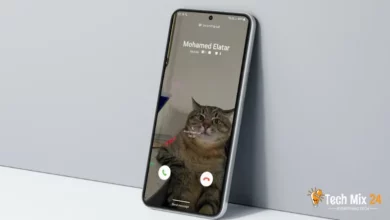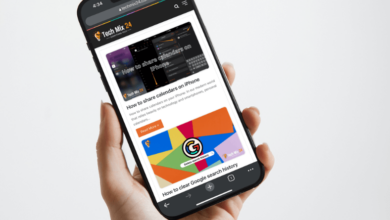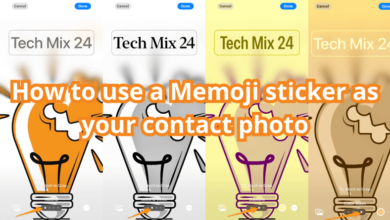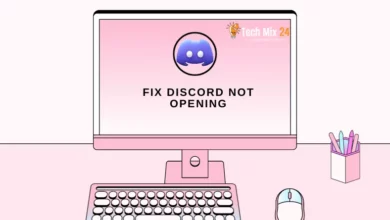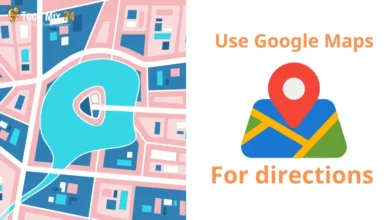How to find archived emails in Gmail on phone
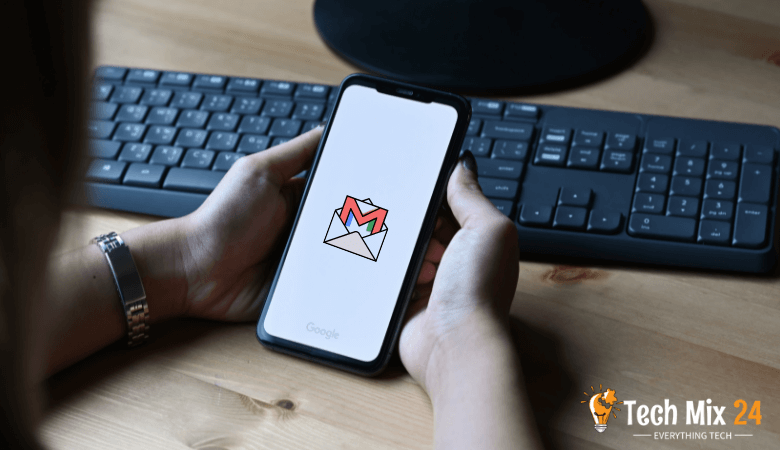
In our modern digital age, email has become one of the most prominent means of communication, whether you use it for personal or professional purposes. With the volume of incoming and outgoing messages increasing every day, it’s essential to keep your important mail and keep it carefully organized so you can find information quickly and easily. One of the notable features of the Gmail app is the ability to archive messages, which means moving messages from the primary inbox to an archived folder, which helps organize email and reduce clutter in the inbox. If you are using the Gmail app on your mobile phone and want to know how to find archived messages, then you are at the right place.
Table of Contents
How to find archived emails in Gmail on phone
It’s important to understand that the search process in the Gmail mobile app is very similar to the web version but considers the mobile interface and users’ needs on small devices. In this article, we will explain how to search for archived messages in the Gmail application on your mobile phone, and we will explain the steps clearly. You will learn how to access archived messages quickly and efficiently, enabling you to preview and restore them if necessary. We’ll start by opening the Gmail app and go through the careful searching and filtering steps to ensure you gain comprehensive knowledge and make the most of this unique feature.
So, feel free to follow this article to improve your experience managing emails on your mobile phone and finding information quickly. After reading this article, you will gain valuable skills and get the most out of the fantastic Gmail app.
Firstly :
How to archive emails in Gmail
All you have to do is open the Gmail application on your mobile phone, select the message or multiple messages, and then click the Archive button in Gmail.
These same steps work on the Gmail version of the browser.
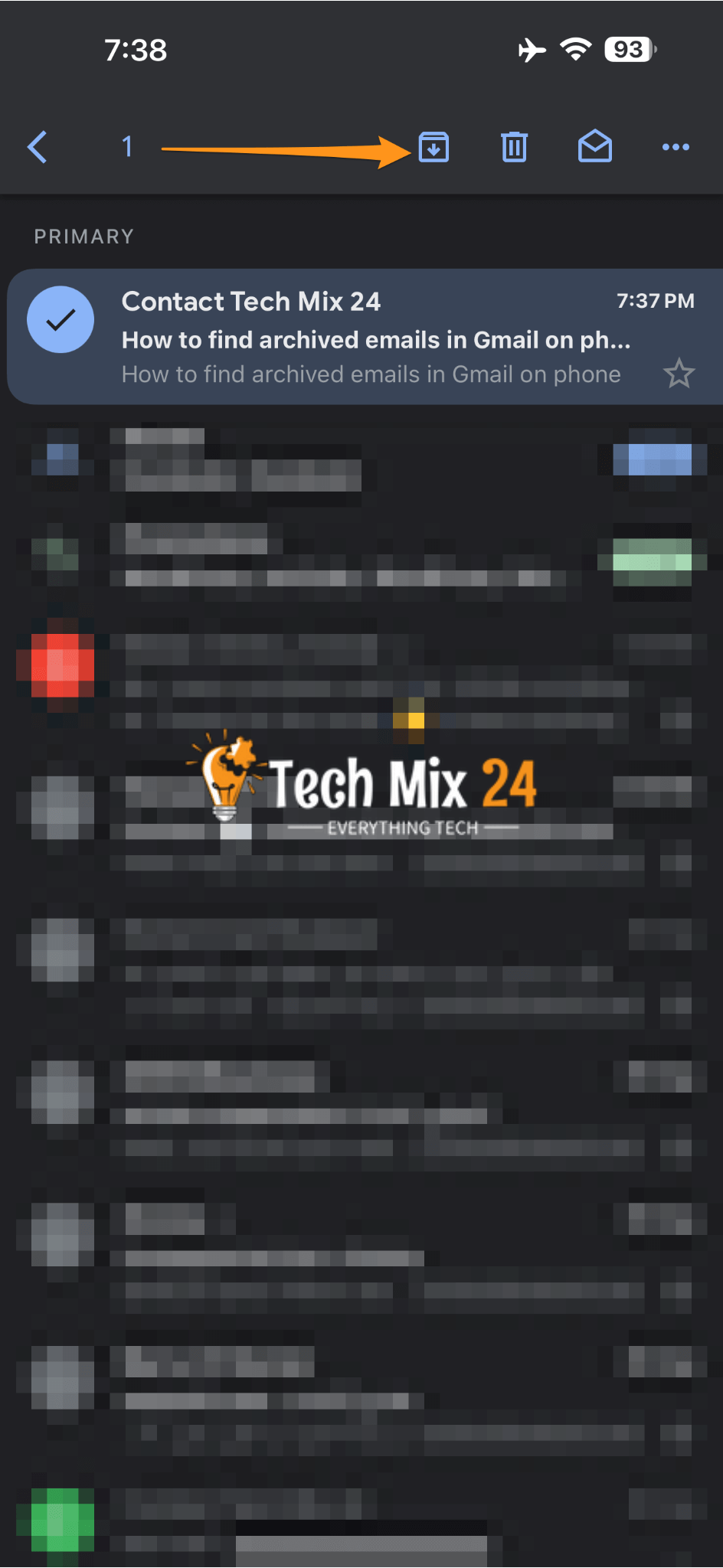
How to find archived emails in Gmail on phone
How to find archived emails in Gmail on the phone and retrieve them This is our article today, through which we can find archived emails in Gmail on the phone, whether iPhone or Android.
We know old emails are hidden when you archive them instead of deleting them. Here’s how to find archived emails in your Gmail inbox.
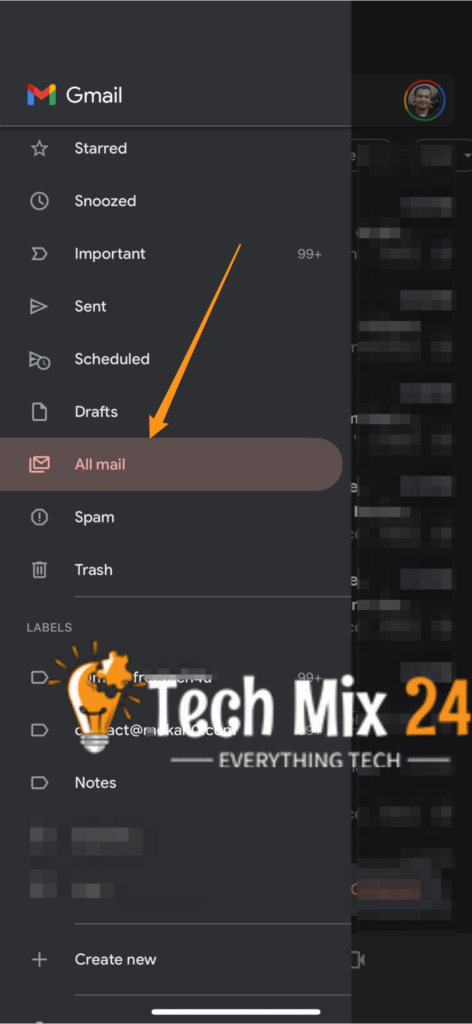
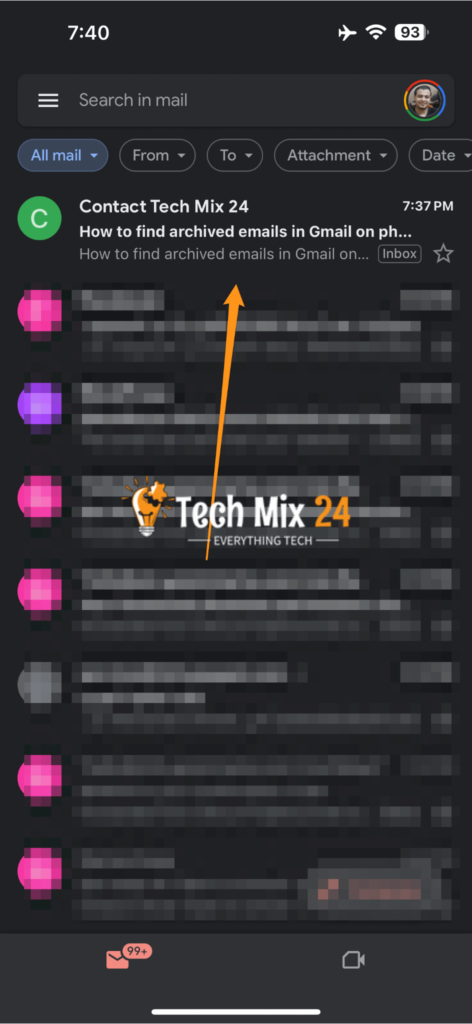
As mentioned earlier, Gmail has an archiving feature that removes archived emails from your typical mail view. Switching to the All Mail view is a valuable option if you’re looking for a way to recover those archived messages in Gmail.
This change will fetch all your Gmail emails and put them in one long list under “All Mail.” This list will include all emails of interest and any emails automatically categorized by Gmail. You can easily view this list by clicking the “All Mail” view tab in the left-side menu of the Gmail web interface.
This switch to the All Mail view can be helpful if you look for previous messages you may have archived and need to access again. It is an easy and effective way to quickly search and recover archived Gmail emails.
Archiving is not just a way to preserve email but a strategy for intelligent organization and management. It allows you to find your information quickly and effectively, making the burden of searching for things a thing of the past.
linked: How to use Google Maps for directions
How to archive and find emails in Gmail Tutorial video
Archiving is not just a way to preserve email but a strategy for intelligent organization and management. It allows you to find your information quickly and effectively, making the burden of searching for things a thing of the past.
How to create folders in Gmail
Here’s the unique way to create folders in the Gmail app on your smartphone:
- Start by opening the Gmail app on your phone.
- Click on the horizontal triangular icon in the screen’s upper left corner.
- Go to the “Categories” section.
- Click on “Create new folder”.
- Enter the name of the new category in the text box.
- Click “Save,” located in the upper right corner.
- Your new folder has been created successfully, and now you can organize your messages better.
Concluding our article on How to find archived emails in Gmail on the phone,
we see this process can become straightforward once you apply the proper steps. Keeping important emails archived can significantly benefit when searching for information or achieving effective communication.
Take advantage of the tips and tricks mentioned in the article to make accessing your archived messages easier and to help better organize your account. With the ability to quickly access archived email content, you’ll be able to increase your productivity, effectively respond to messages, and improve the organization of your digital life.
Feel free to explore more Gmail features and discover how to make the most of this excellent service. More knowledge about email tools represents a fruitful challenge that can positively impact your competence and professionalism in dealing with email.