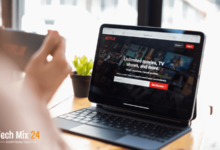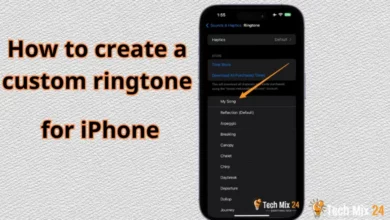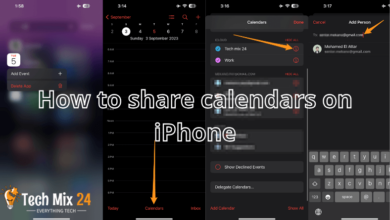How to Use Samsung AR Emoji

How to Use Samsung AR Emoji
Table of Contents
Samsung has taken the digital experience to the next level with its revolutionary “AR Emoji” feature. With this fantastic feature, you can create 3D digital versions of yourself that can interact and express themselves in the most unique and creative ways imaginable. Our article is your ultimate guide to unlocking the full potential of AR Emoji technology. We’ll show you how to bring your emojis to life and make them reflect your distinct personality in augmented reality. Get ready to explore a new world of exciting possibilities with AR Emoji.
How to Use Samsung AR Emoji
This article will delve deeper into the Samsung AR Emoji feature and explore how users can fully leverage its potential. You will discover how to create a 3D digital representation of yourself and how to customize it further to create a unique and personalized experience. The article will also highlight how augmented reality technology can enhance your interactive experience and enable customized emojis better to reflect your identity in a world of advanced technology.
See also: How to Copy Apps on Samsung Galaxy
What is The Samsung AR Emoji?
Samsung AR Emoji is an innovative feature that is available on select Samsung phones.
- This feature utilizes augmented reality technologies to enable users to create 3D digital versions of themselves. The AR Emoji feature allows users to transform their photos into interactive emojis that realistically respond to facial movements and expressions.
- Using front-facing camera technology, users can capture a picture of their face, which is then analyzed to create a unique digital character. Users can customize the digital character’s features and details, such as hair, clothing, and accessories, to give the emoji a personalized look.
- Samsung AR Emoji also enables users to share these emojis in social apps and messaging, adding fun and interactivity to digital communication. This feature enhances the user experience and makes digital communication more engaging.
Set up Samsung AR Emoji
This section will explore setting up Samsung AR Emoji, a simple and easy process. If you wish to create a 3D emoji that reflects your personality, configuring AR Emoji is the first step towards achieving this goal. You will learn how to use your Samsung phone’s camera to capture an accurate photo of your face and how to adjust the details to create an emoji that matches your unique features. Our step-by-step instructions will guide you through setting up Samsung AR Emoji quickly and easily, making your digital experience more engaging and interactive.
1. First, open the AR Emoji app.
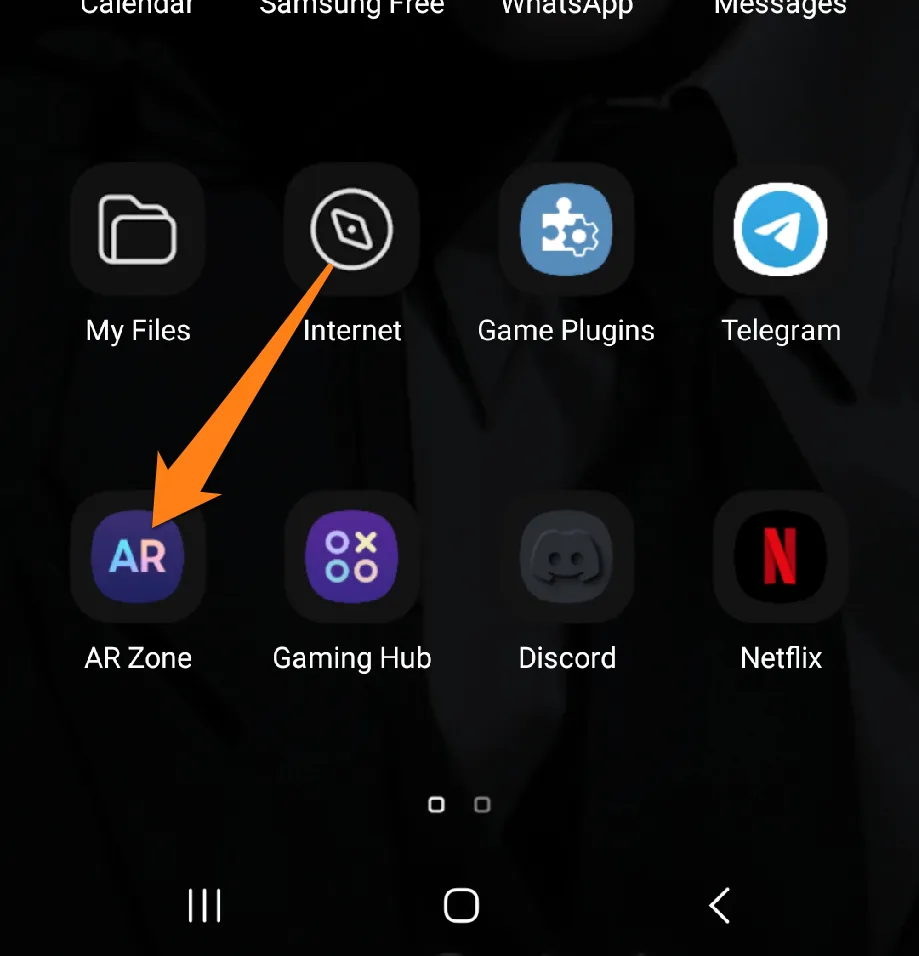
2. After that, click on AR Emoji Studio.
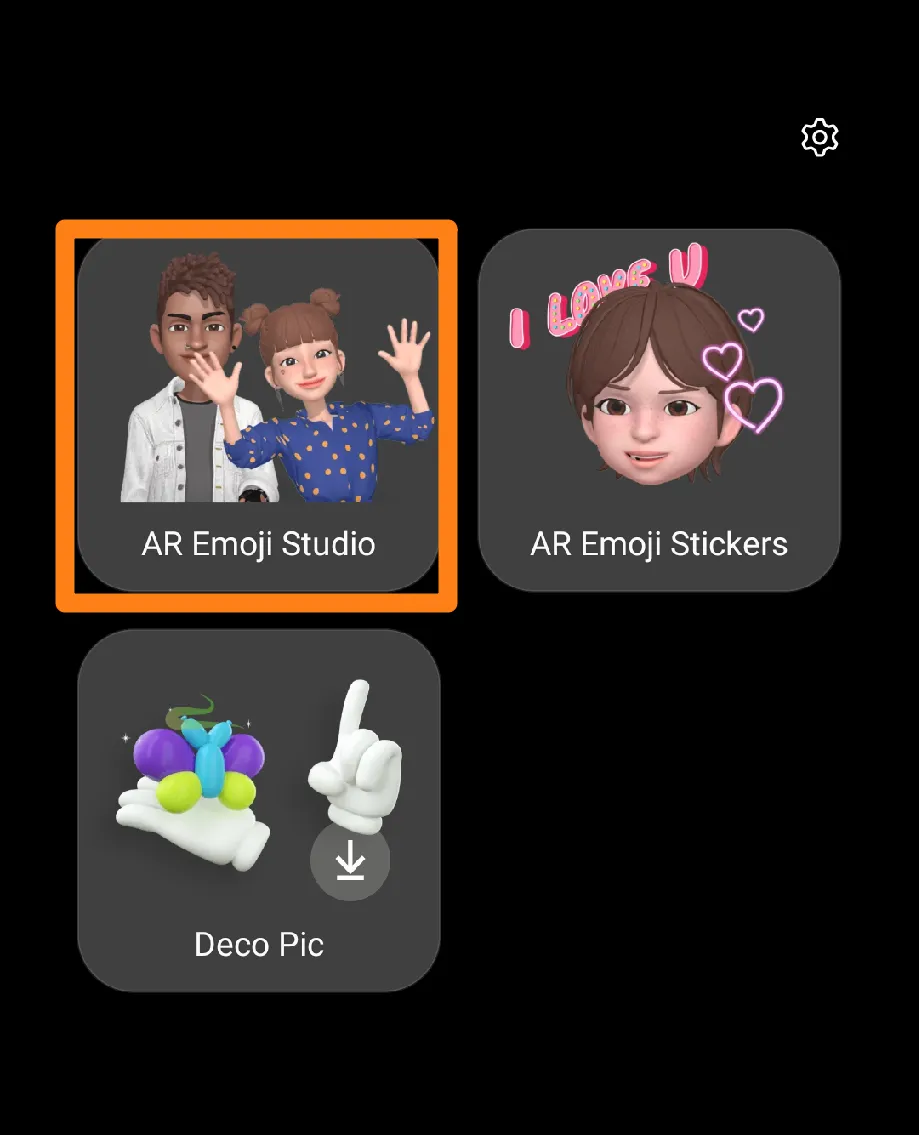
3. After that, swipe the screen to change the person according to appearance, then click on the arrow.
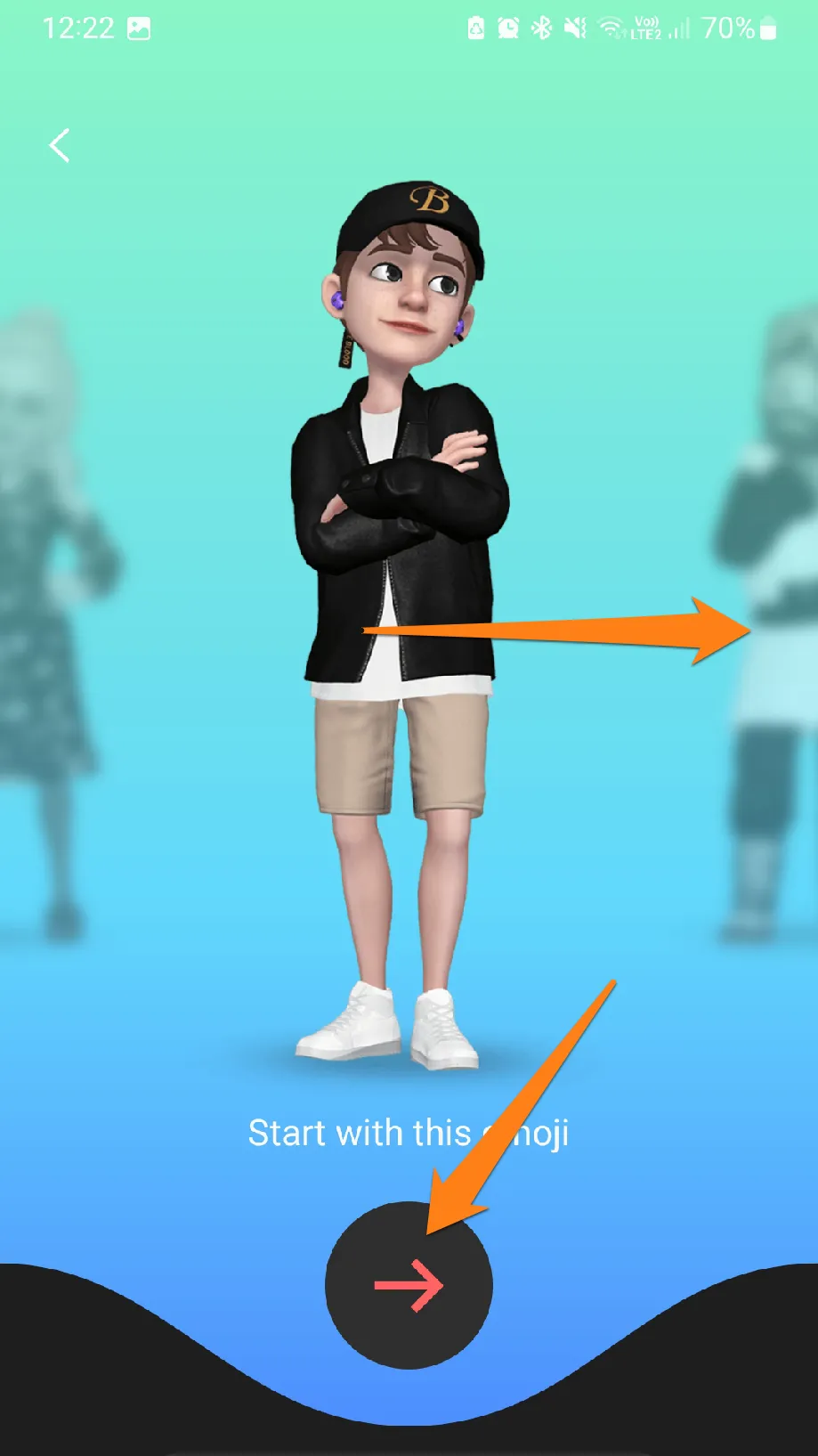
4. Now, customize the look that suits you by adding hair and many other additions.
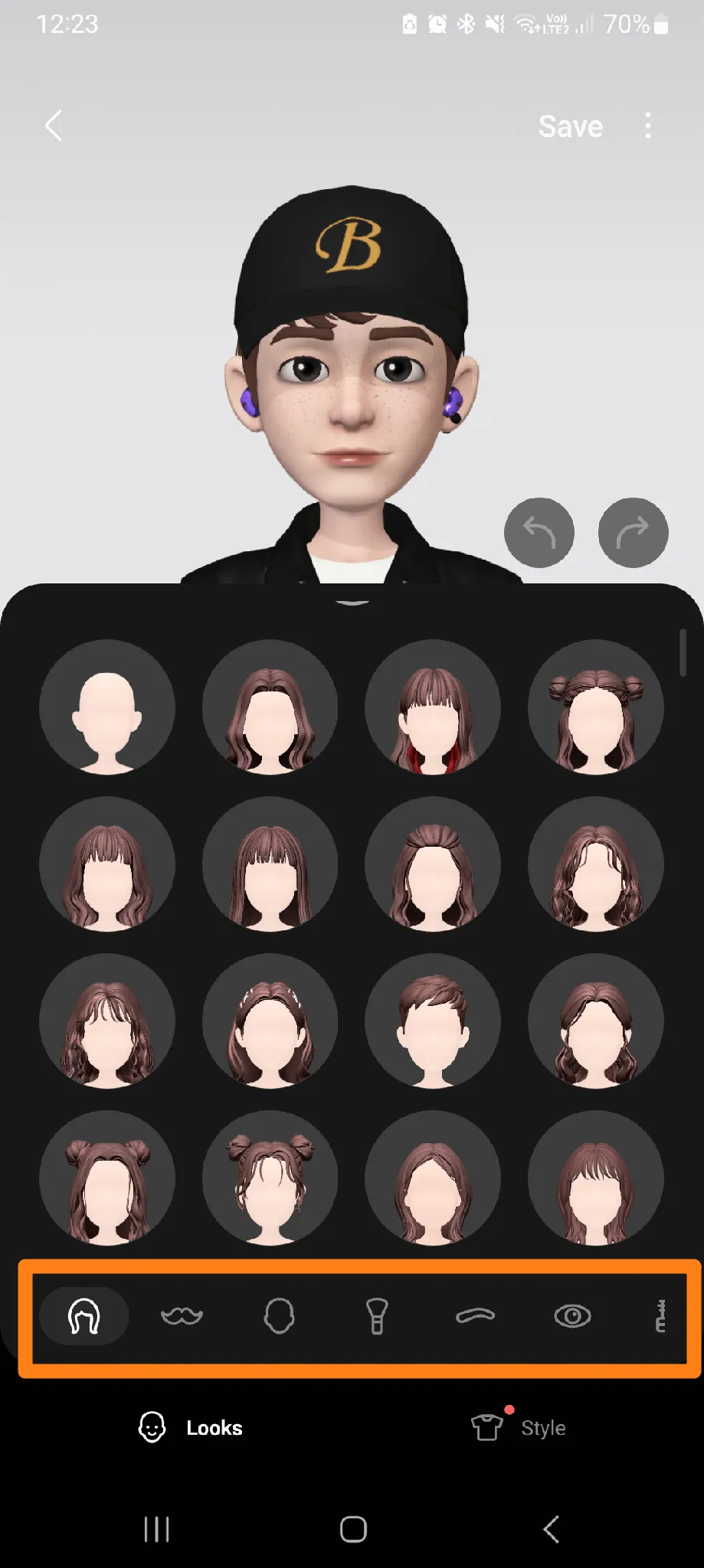
5. After customizing the appropriate appearance for you, click Save above.
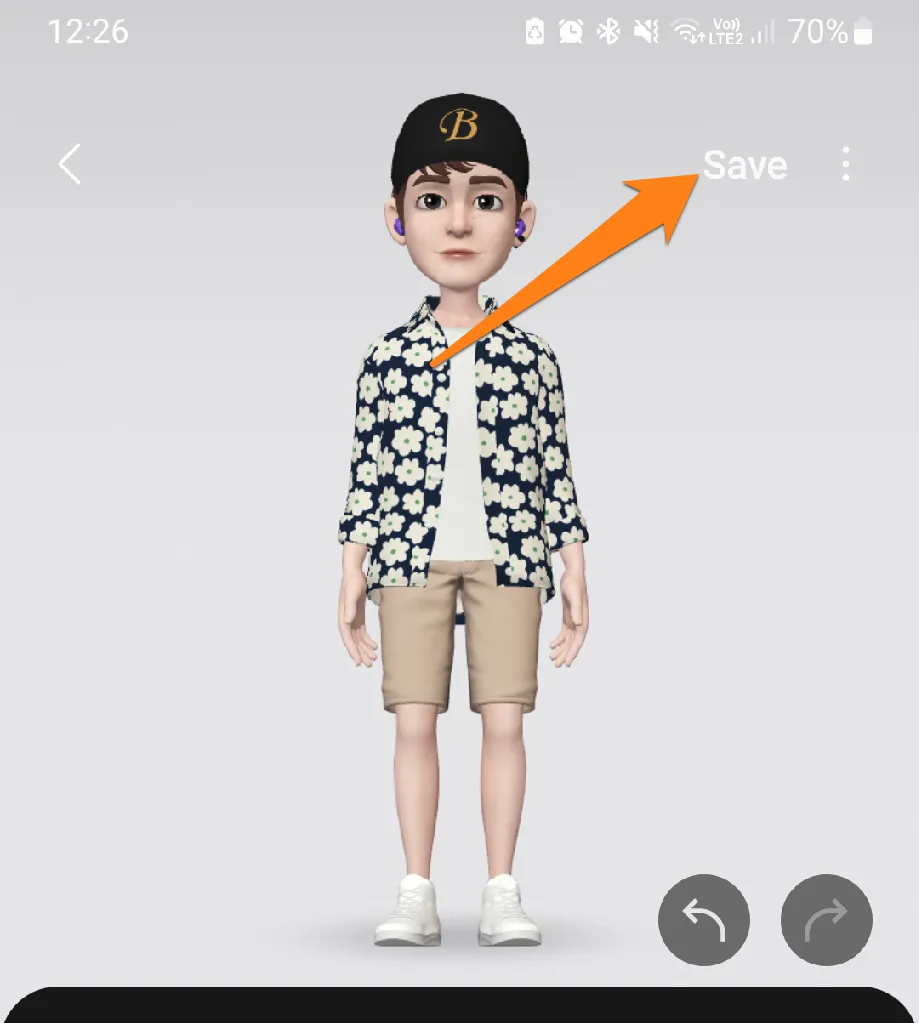
Once you complete the Samsung AR Emoji setup process, you’ll be immersed in a world of personal emojis that fully reflect your identity. You can now share these unique emojis in conversation and interact in new and fun ways with your friends and family. Don’t forget to explore additional customization possibilities to make AR Emojieven better match your personality.
Send your AR Emoji Sticker
This section will discuss how to send AR Emoji stickers that effectively express your feelings and expressions. Thanks to Samsung AR Emoji technology, you can add a personal touch to your digital conversations. Learn how to share your personalized stickers in social apps easily and how these emojis can add a touch of fun and uniqueness to your messages.
1. First, open the chat app, for example, WhatsApp.
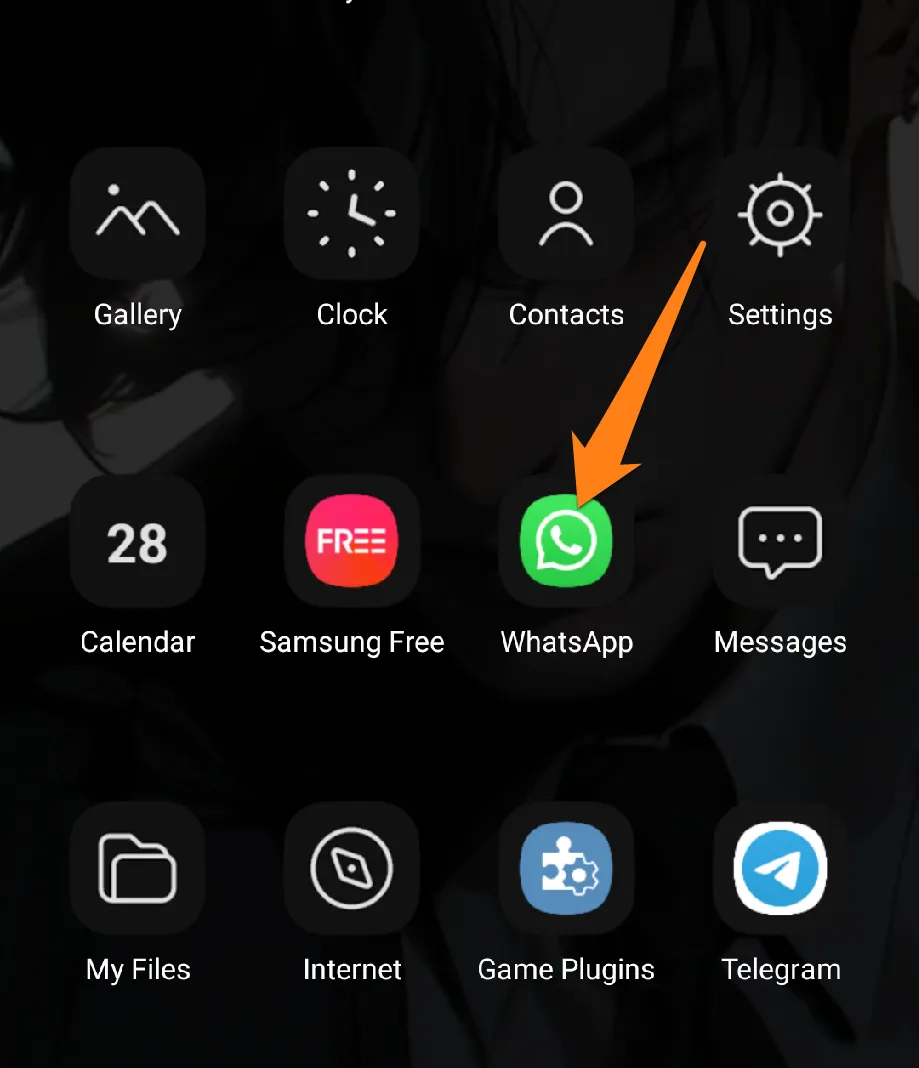
2. After that, enter the chat and click on the emoji icon.
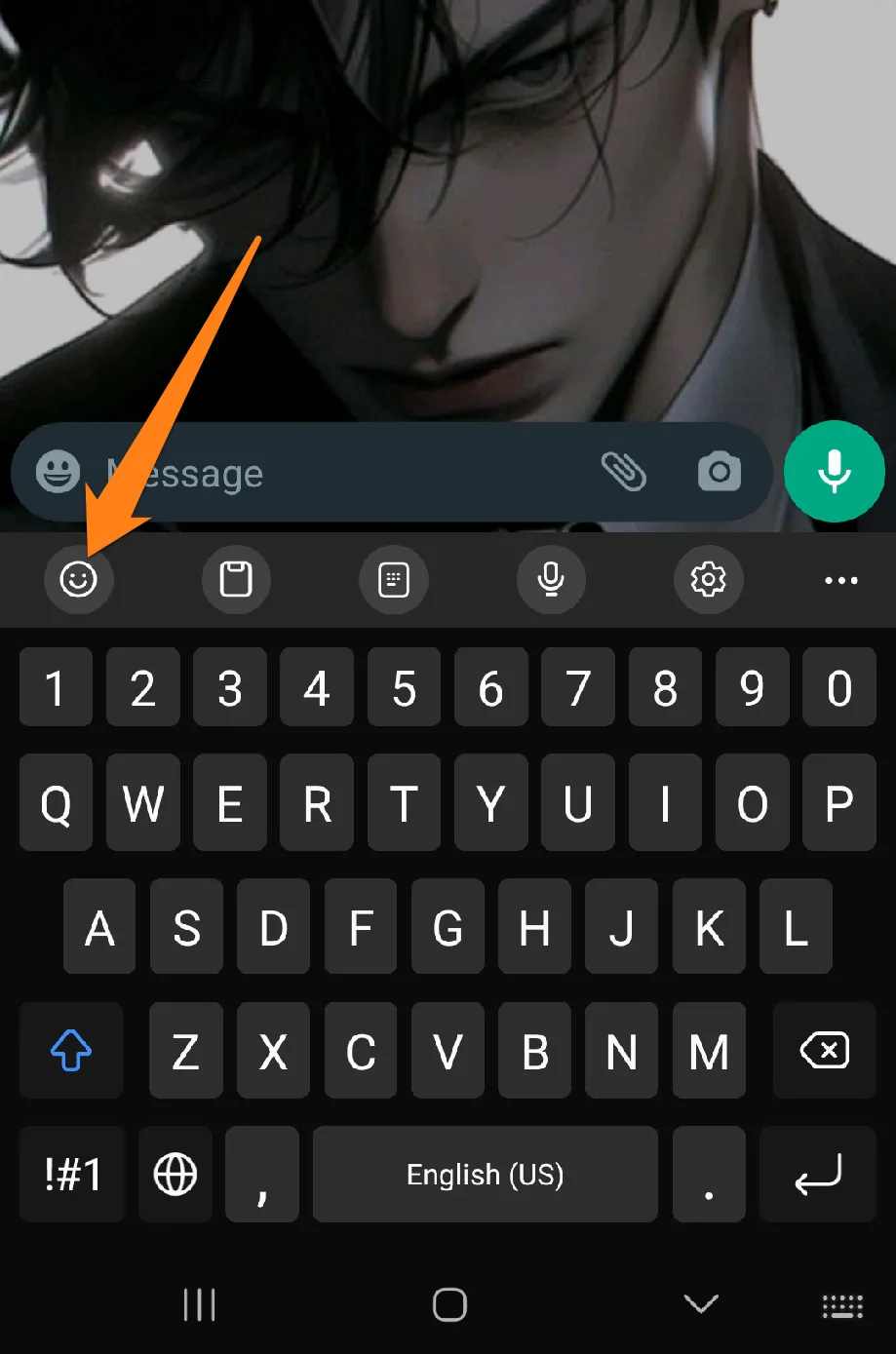
3. Now click on stickers.
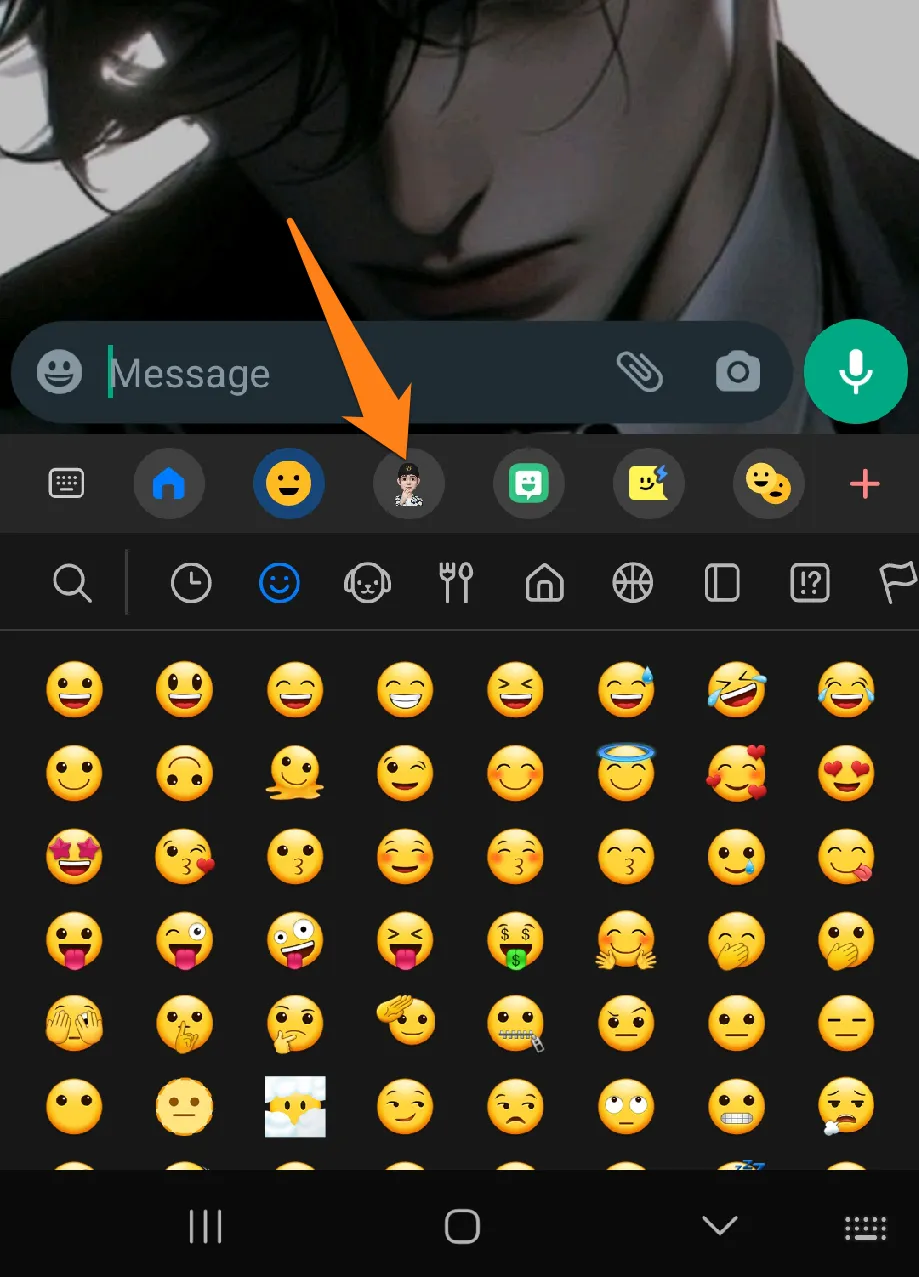
4. After that, click on the sticker to send it.
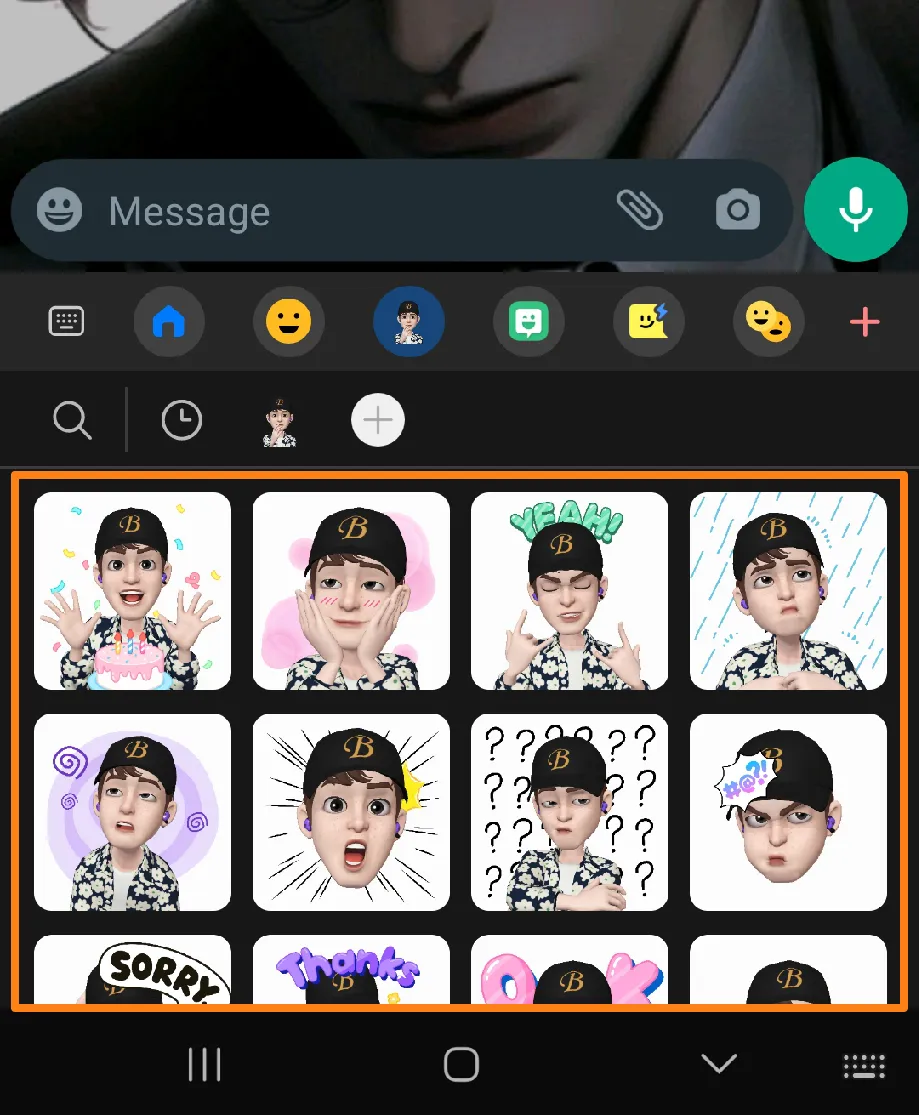
Adding an artistic and personal touch to your conversations has never been easier. Tap on the chosen sticker to express joy or participate in daily chats. AR Emoji stickers offer a unique and creative way to share your expressions with others. This feature adds a fun and joyful experience to every conversation. It should be noted that when sending a sticker, it will be sent as an image. For those interested in creating a sticker for WhatsApp, please see the section below.
Make a WhatsApp Sticker from AR Emoji
This paragraph will explore how your creativity develops in WhatsApp conversations by designing unique stickers using AR emojis. Personalizing your digital communication experience by creating stickers is an excellent way to add a touch of individuality. We will guide you through transforming your emojis into stunning stickers that reflect your identity and creative journey, revolutionizing your WhatsApp communication.
(Save Stickers in The Gallery)
1. First, open AR Emoji.
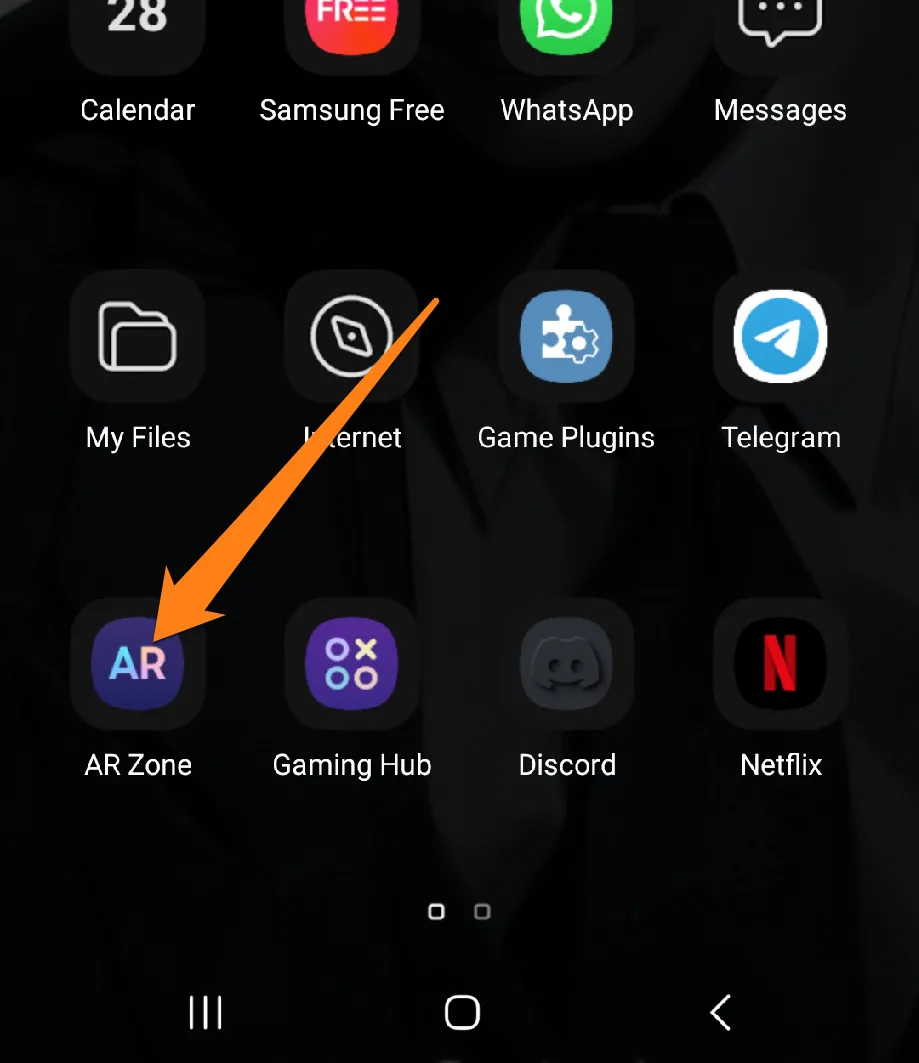
2. After that, click on AR Emoji stickers.
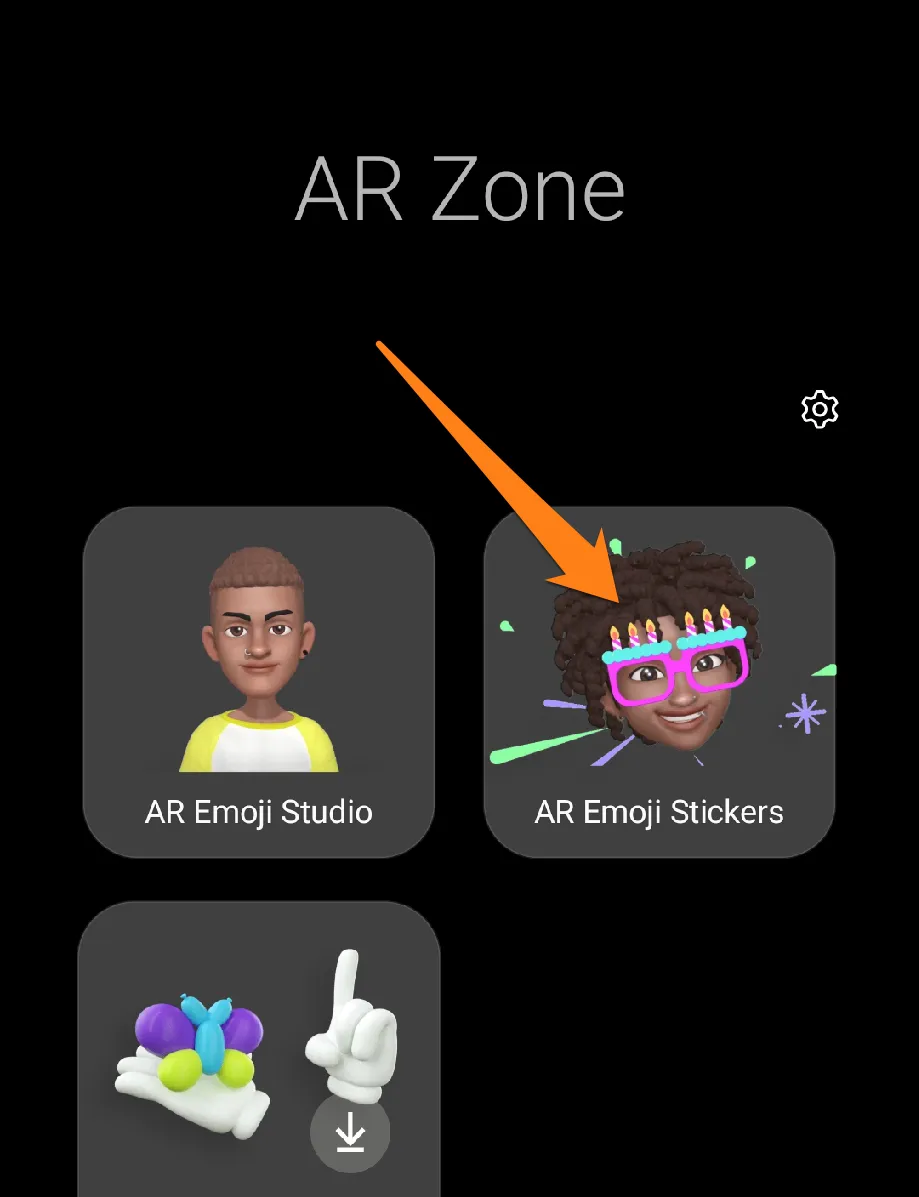
3. After that, select all the stickers and click Add to Gallery.
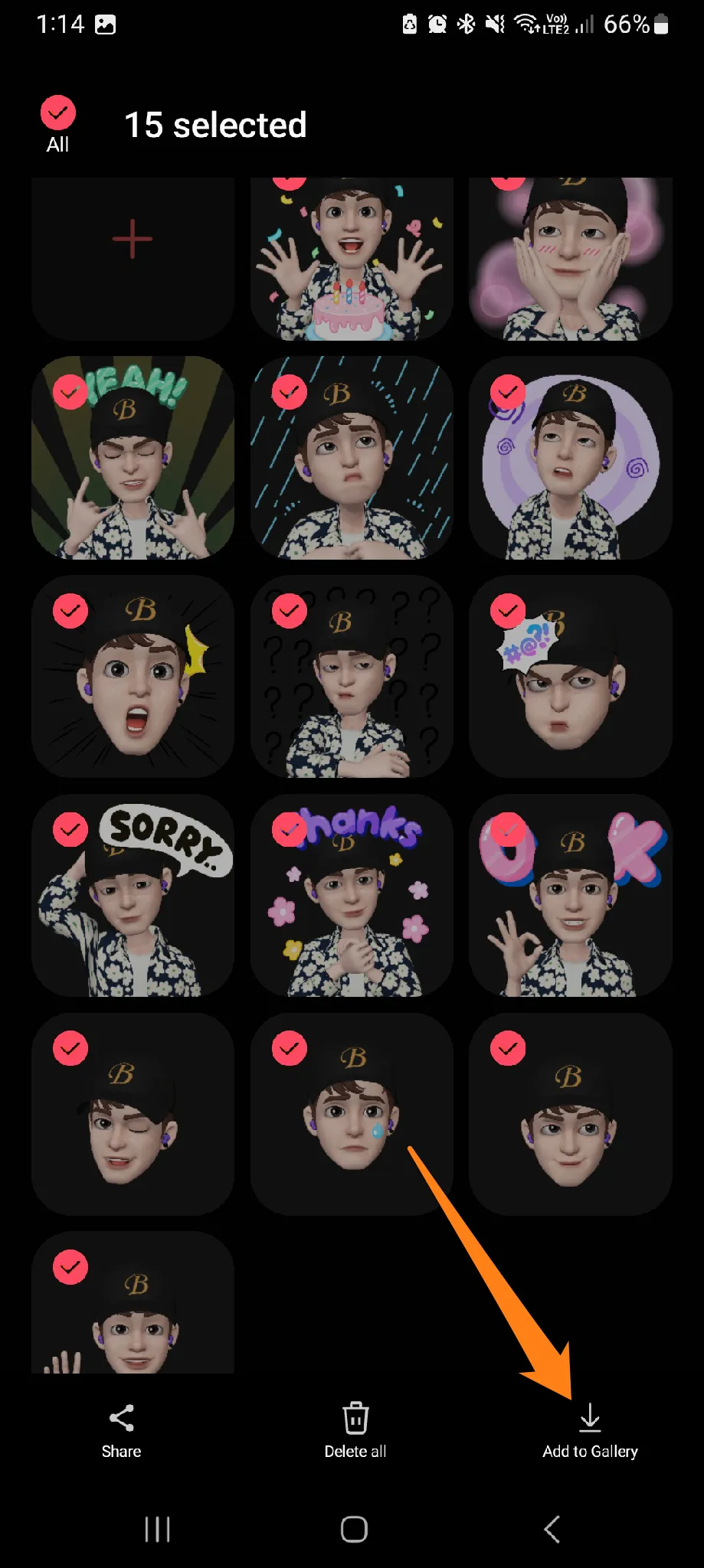
After that, click OK, and the selected stickers will be added to your phone’s gallery.
(Make a WhatsApp Sticker)
1. First, download the Sticker maker app on your phone and open it.
Click here to (Download Sticker Maker)
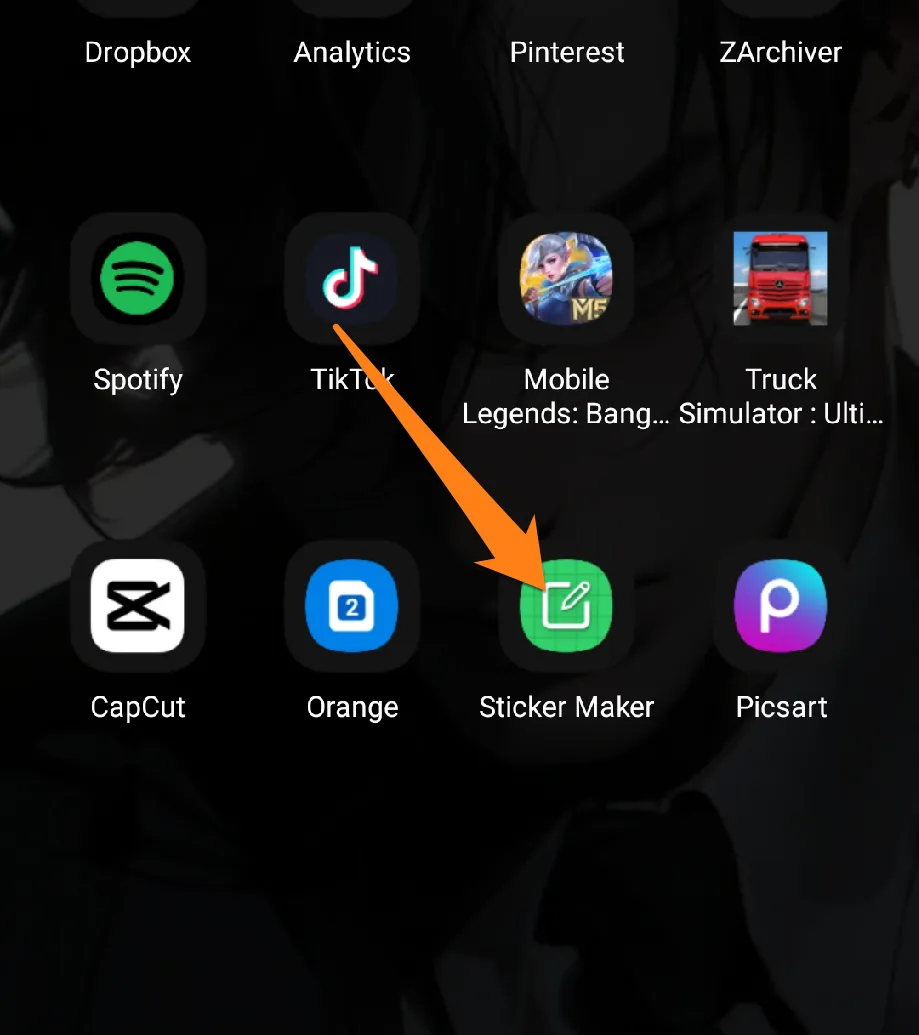
2. Then click on My Stickers.
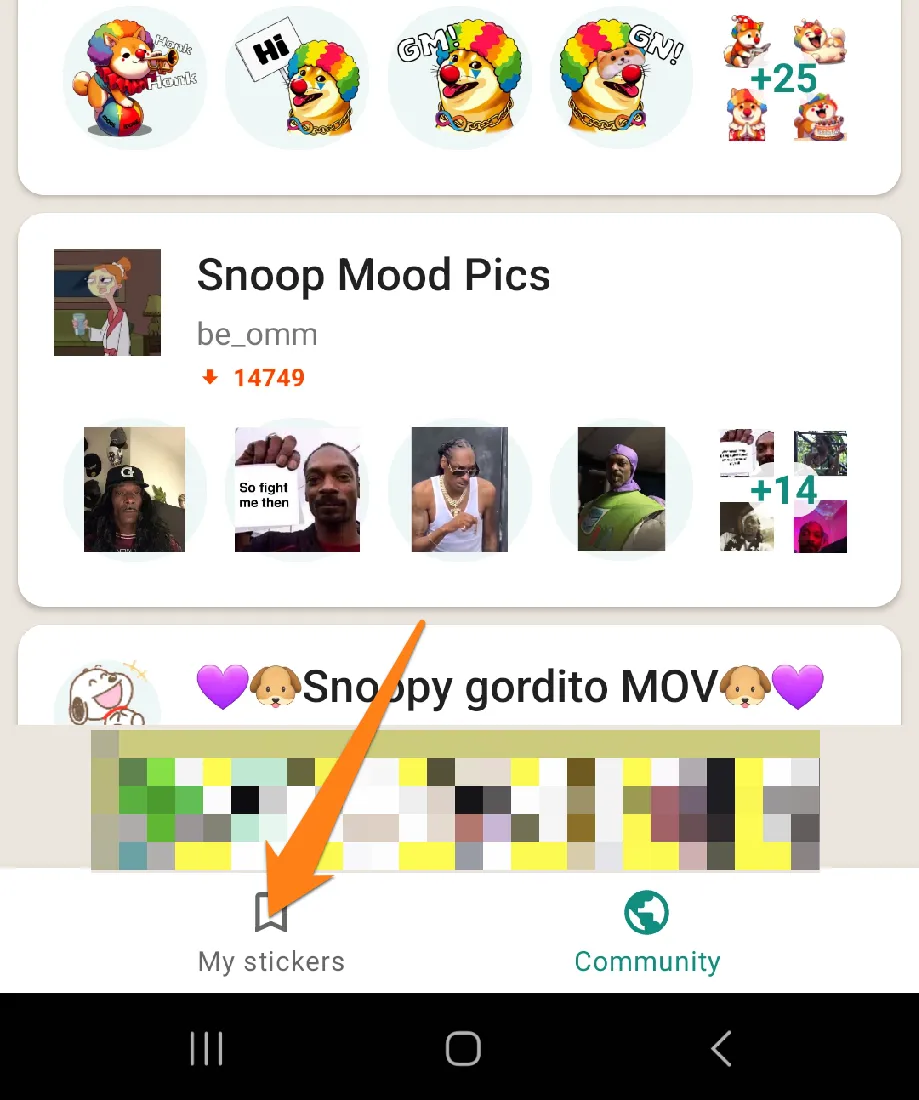
3. After that, click on Create a New Stickers.
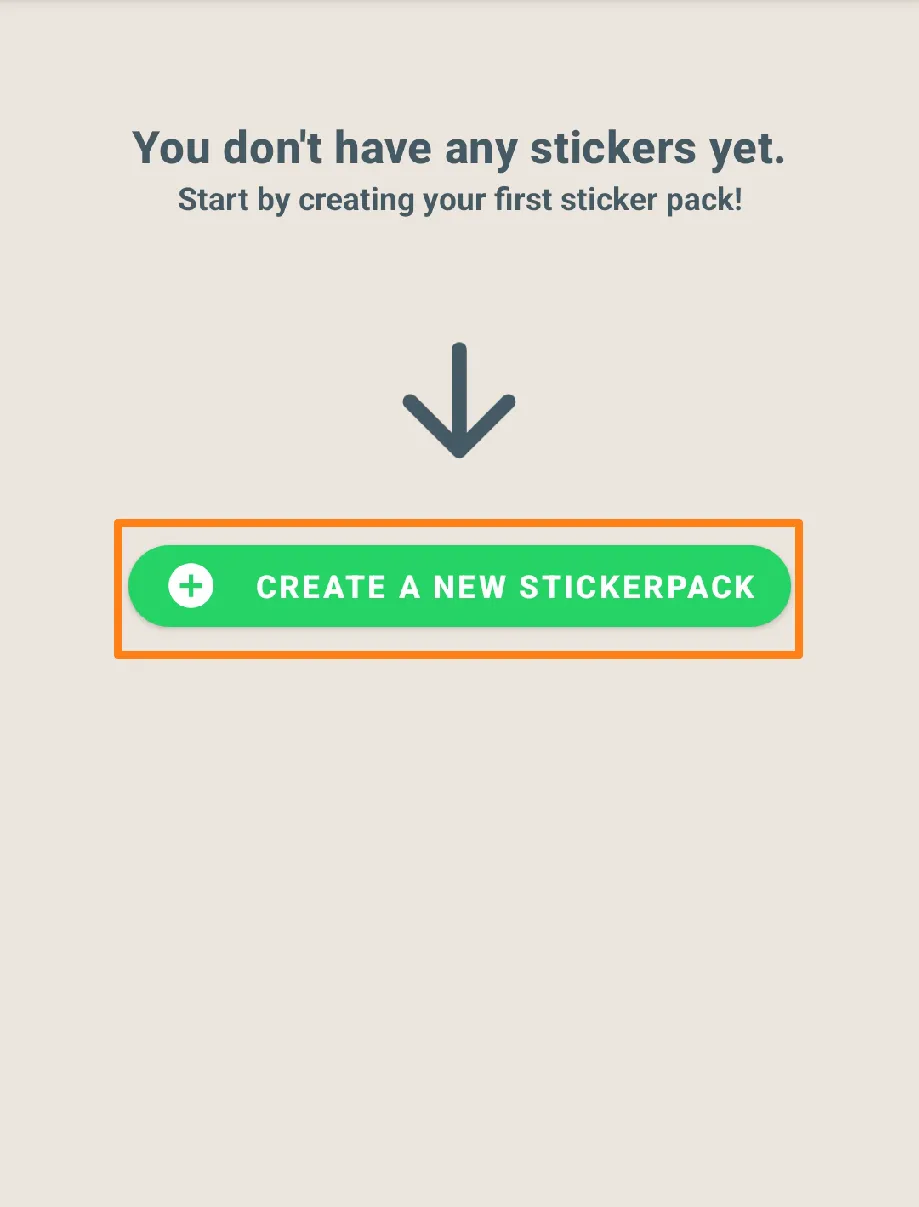
4. You will be asked to assign a name to the new sticker pack. Enter it, then click on the box to add an image from the gallery.
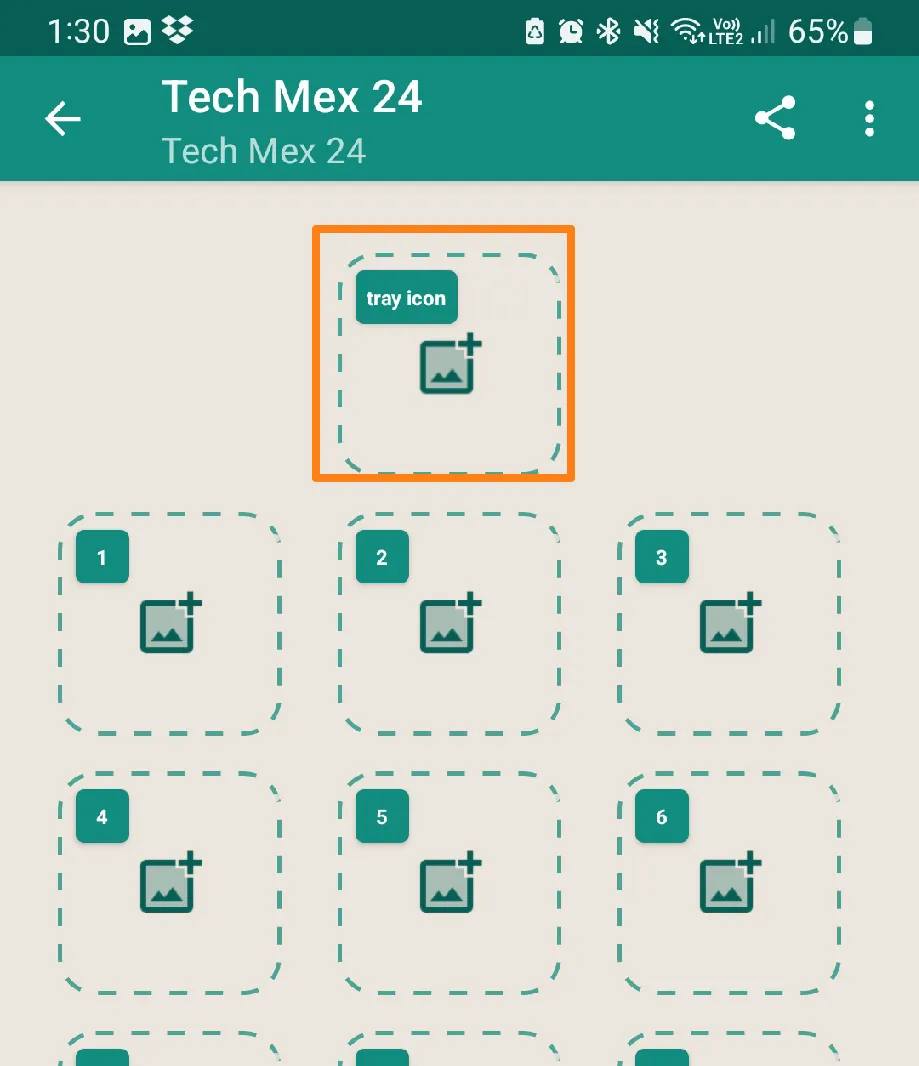
5. Now click on Add to WhatsApp.
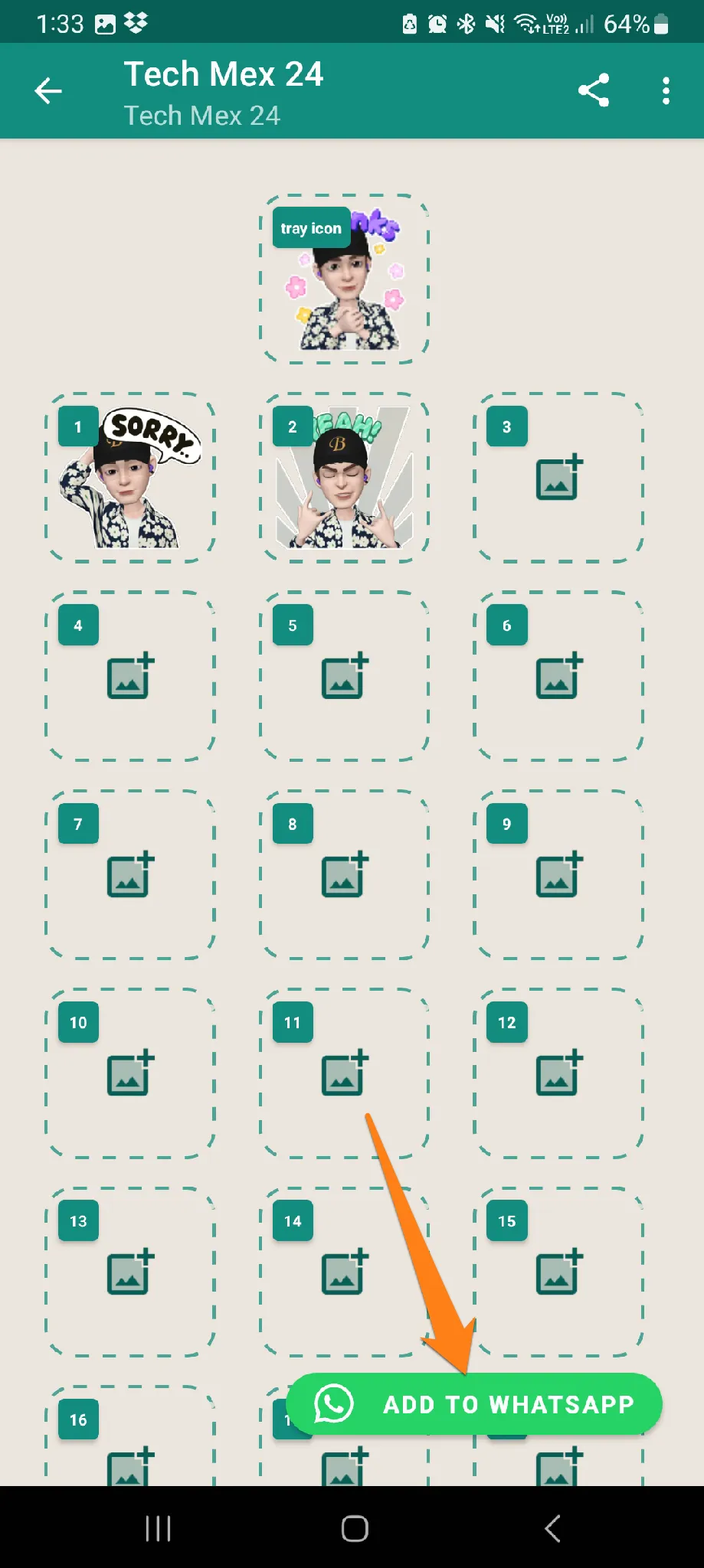
6. Finally, open the stickers in WhatsApp and then send the stickers.
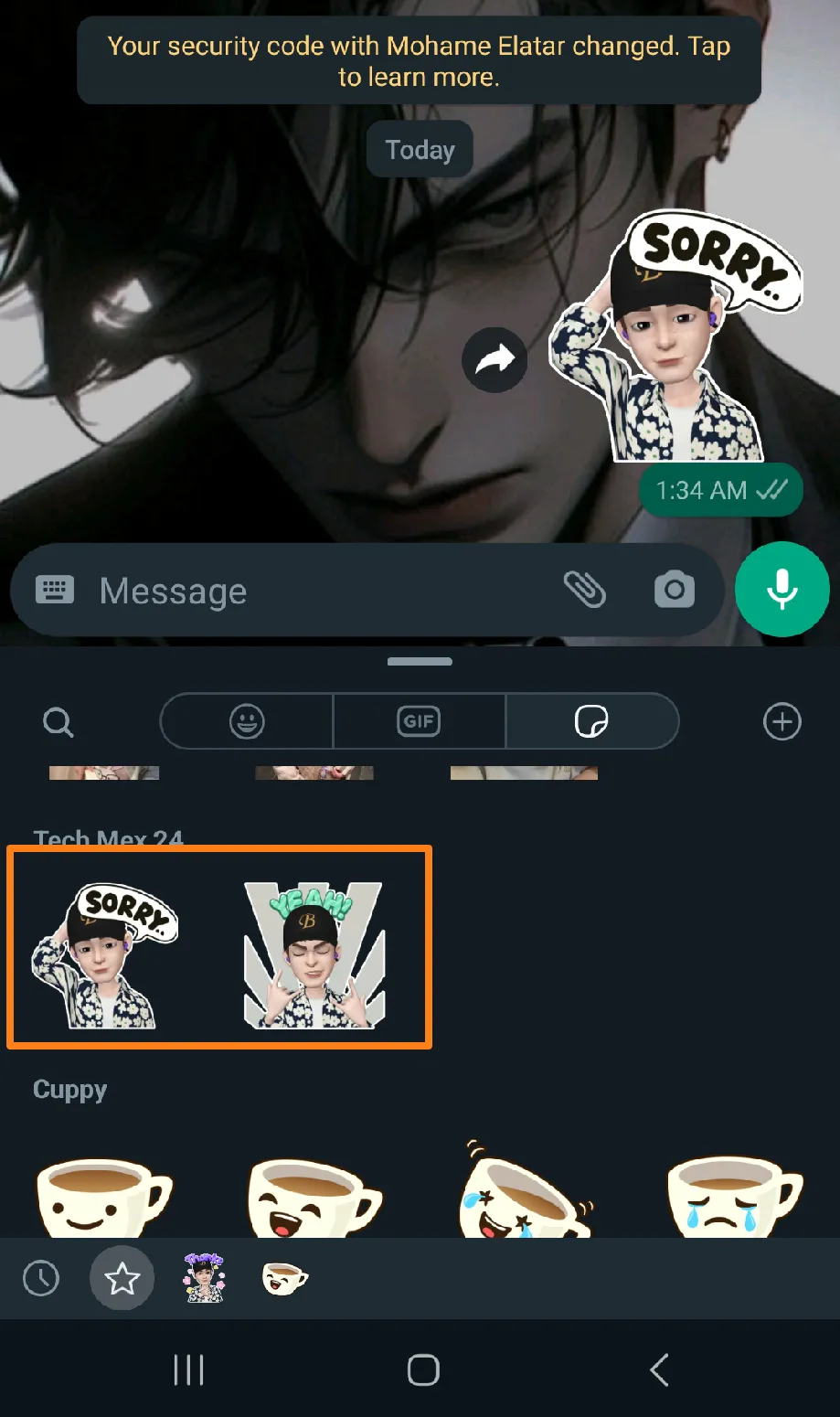
Enhance your WhatsApp conversations with AR Emoji stickers, which allow you to add individuality to your messages. Customize your emojis to create unique stickers that accurately reflect your personality. By selecting a sticker, you can add a personal touch to every message you send. Using AR Emoji stickers provides an enjoyable communication experience and ensures that every conversation is unique and personal.
Is Samsung AR Emoji safe?
Indeed, I’d be happy to rewrite the text in a professional and respectful tone.
- Samsung AR Emoji is considered to be a safe app. The security measures of the AR Emoji app are contingent upon the security policies and procedures implemented by Samsung in developing and designing its products.
- It is recommended that general security practices be observed when utilizing online applications and services. For instance, it is prudent to regularly update one’s phone to obtain the latest security patches and to avoid downloading apps from untrusted sources.
Conclusion
We’ve reached the end of our journey into the world of personal expression with Samsung AR Emoji. I hope you had as much fun as I did learning about this fantastic technology that allows us to create 3D digital versions of ourselves. We’ve covered everything from setting up AR emojis and customizing them in a unique style to sending inspiring stickers via WhatsApp. With the tools and understanding we’ve gained from this guide, we can make our digital experience more fun and expressive. Thanks for joining me on this adventure.