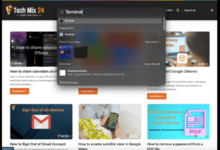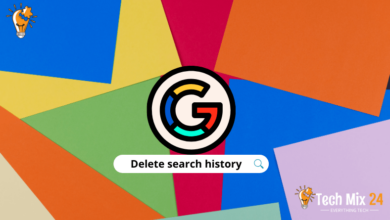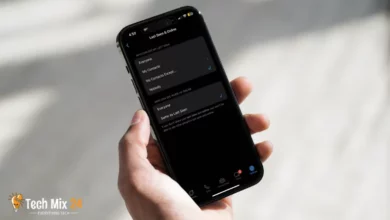How to share calendars on iPhone
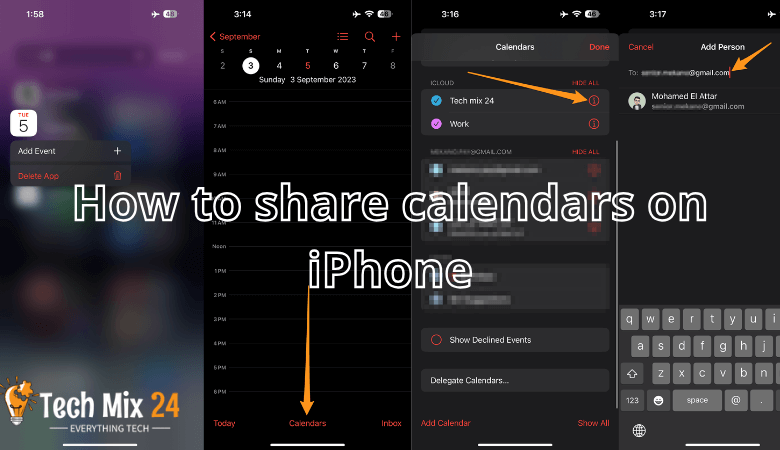
How to share calendars on your iPhone: In our modern world that relies heavily on technology and smartphones, personal calendars have become indispensable for organizing our lives and managing our time effectively. Among the leading smartphones in this field, the iPhone stands out as one of the best choices for users. The professionalism of this device becomes more apparent when we learn how to share calendars on the iPhone.
Table of Contents
How to share calendars on iPhone
In this article, we will take you on a detailed tour of how to share your calendar on your iPhone quickly and smoothly.
We’ll walk you through simple steps to help you invite your friends and family to share events and appointments and better organize your shared life.
We will also learn about the options you have to control permissions and privacy to ensure the security of your personal information.
Suppose you want to make the most of calendar technology on the iPhone and learn how to make it easier to coordinate agendas and personal appointments with your friends and colleagues.
In that case, this article will be your comprehensive guide. Embark on this journey to discover the world of sharing calendars on the iPhone and benefit from them to facilitate your daily life.
Linked: How to find archived emails in Gmail
Share calendars on your iPhone
“To make it easier to share your calendars with others, your iPhone offers the ability to share your entire iCloud calendars with those who want read-only access and specific people who can edit. We’ll show you how to make your calendars available to others.”
Requirements:
“If you want to share your calendar with specific people, it will be necessary for those users to have an iCloud account to join your calendar.
Once they join, they can view your calendar and edit it if allowed. If you decide to share your calendar with everyone by making it public, recipients won’t need an iCloud account to view your calendar.”
How do you share your calendar with people?
“If you want to invite specific users to view your iPhone calendar and possibly edit it, first open the Calendar app on your iPhone. Then, at the bottom of the screen, tap Calendars.”
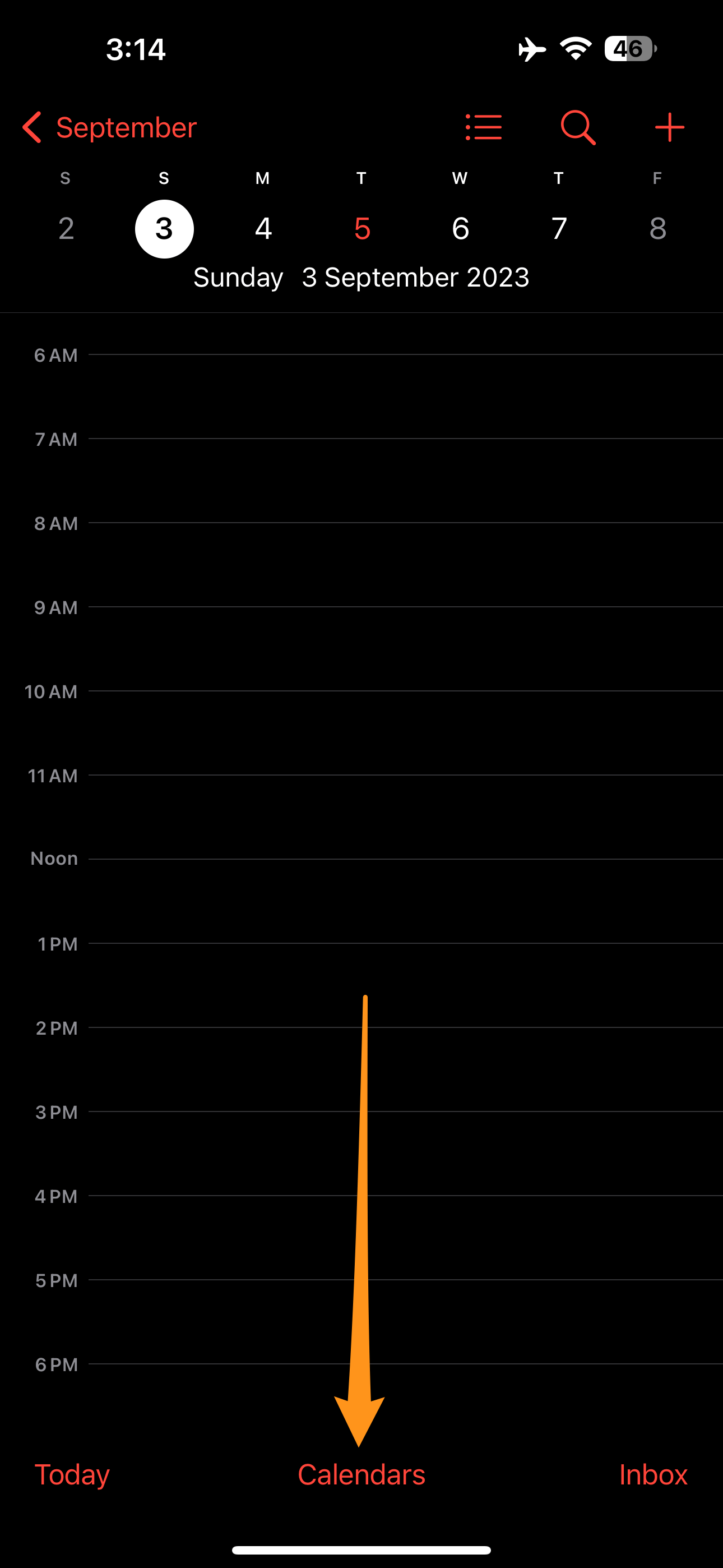
On the Calendars screen, next to the calendar you want to share in the iCloud section, tap the i icon.
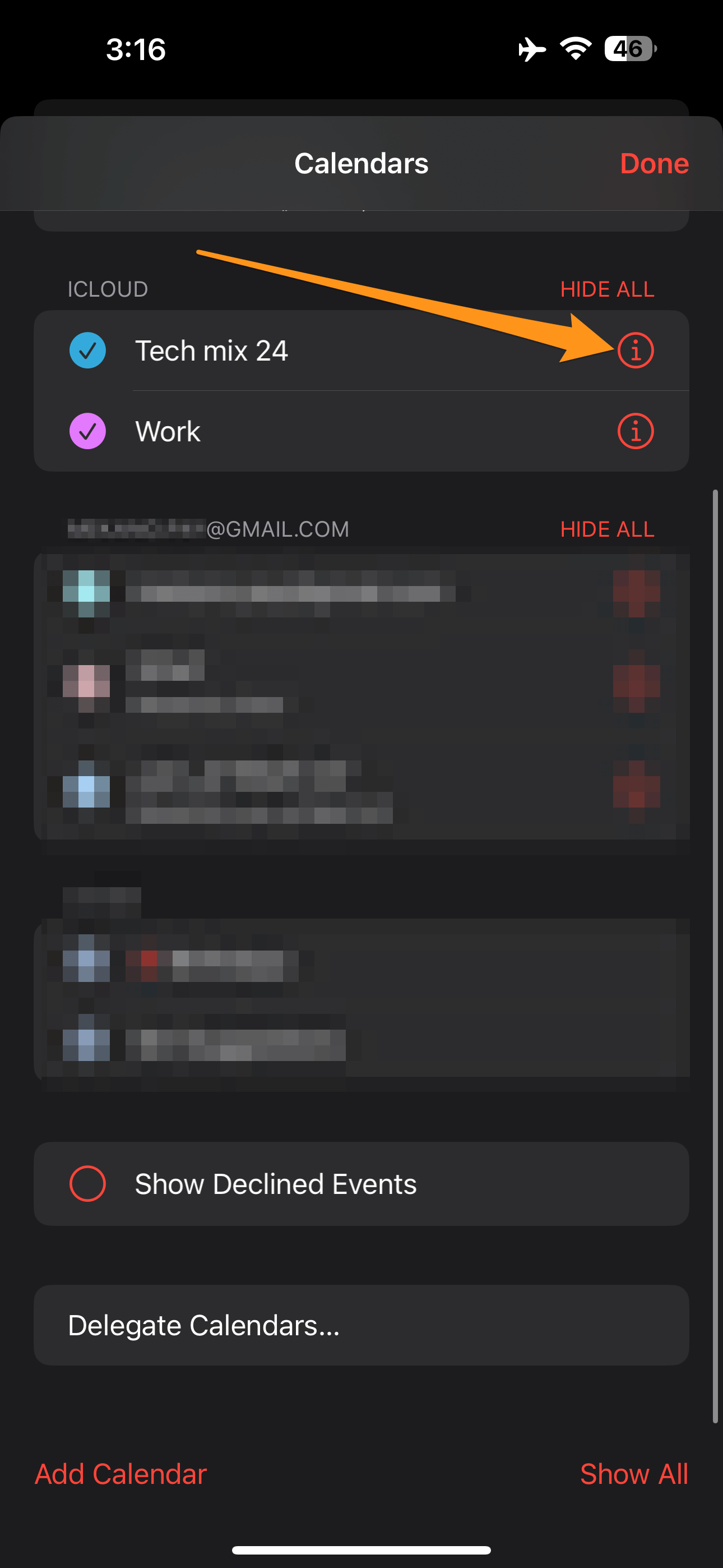
Then click Add person
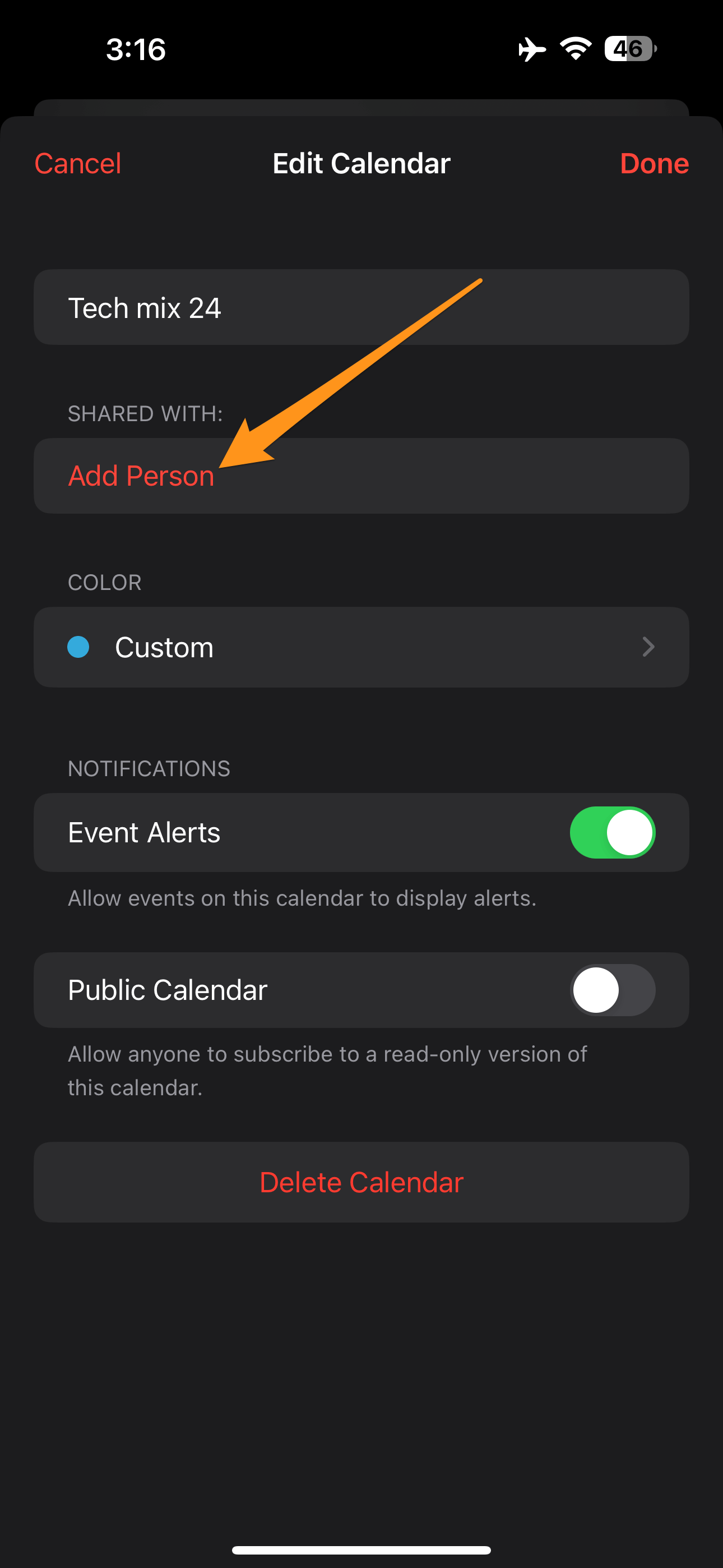
You’ll be taken to the Add Person page, where you can now click on the Recipient field and enter the email address of the person you want to share your calendar with. If you’re going to select a person from your contact list, click on the “+” sign icon.
When you’ve selected recipients for your calendar, click Add in the upper-right corner.
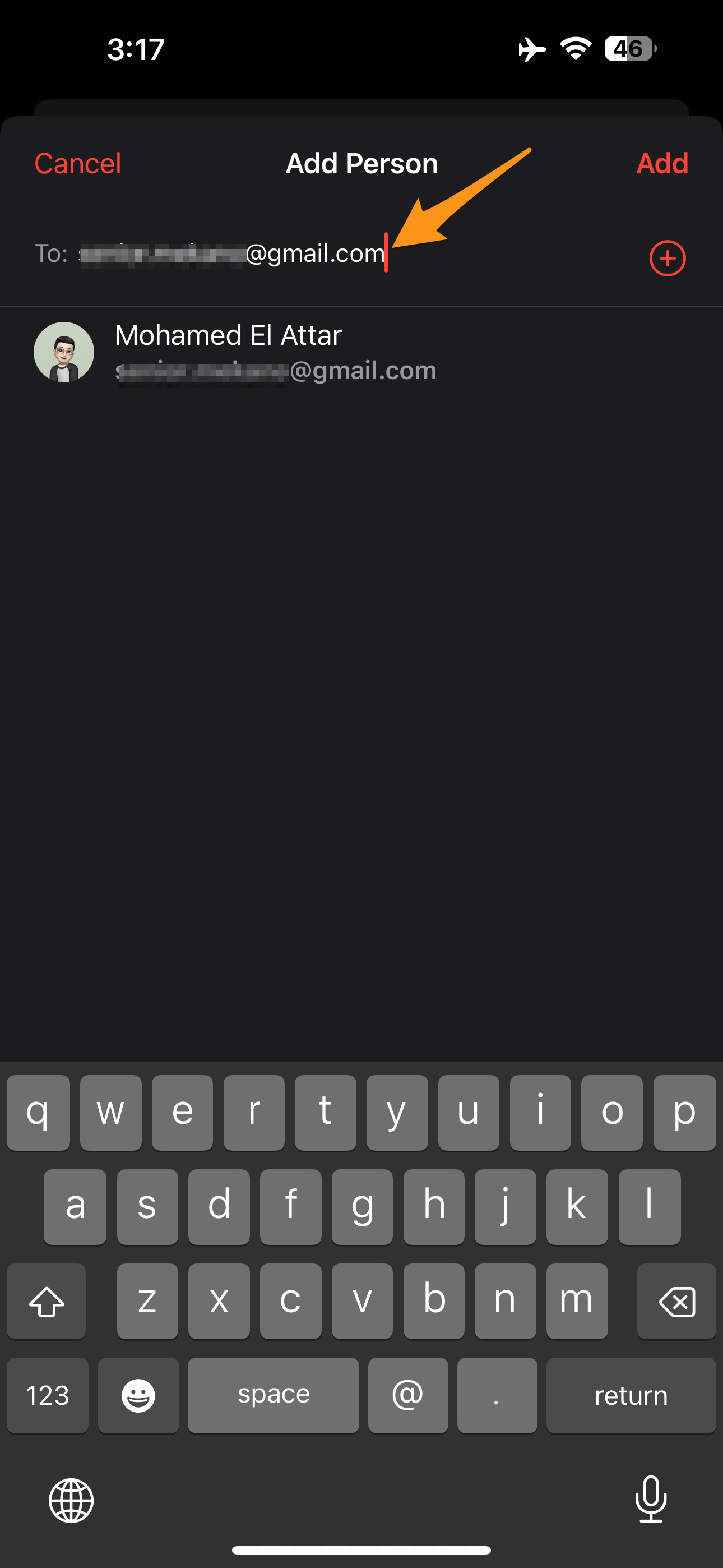
Your iPhone will send a calendar invitation link to the users you selected. These users can click the link and sign in to their iCloud account to view your calendar.
By default, your iPhone allows selected people to edit your calendar. If you want to prevent this, go to the Edit Calendar screen and select the recipient you don’t want to allow to make changes to your calendar.
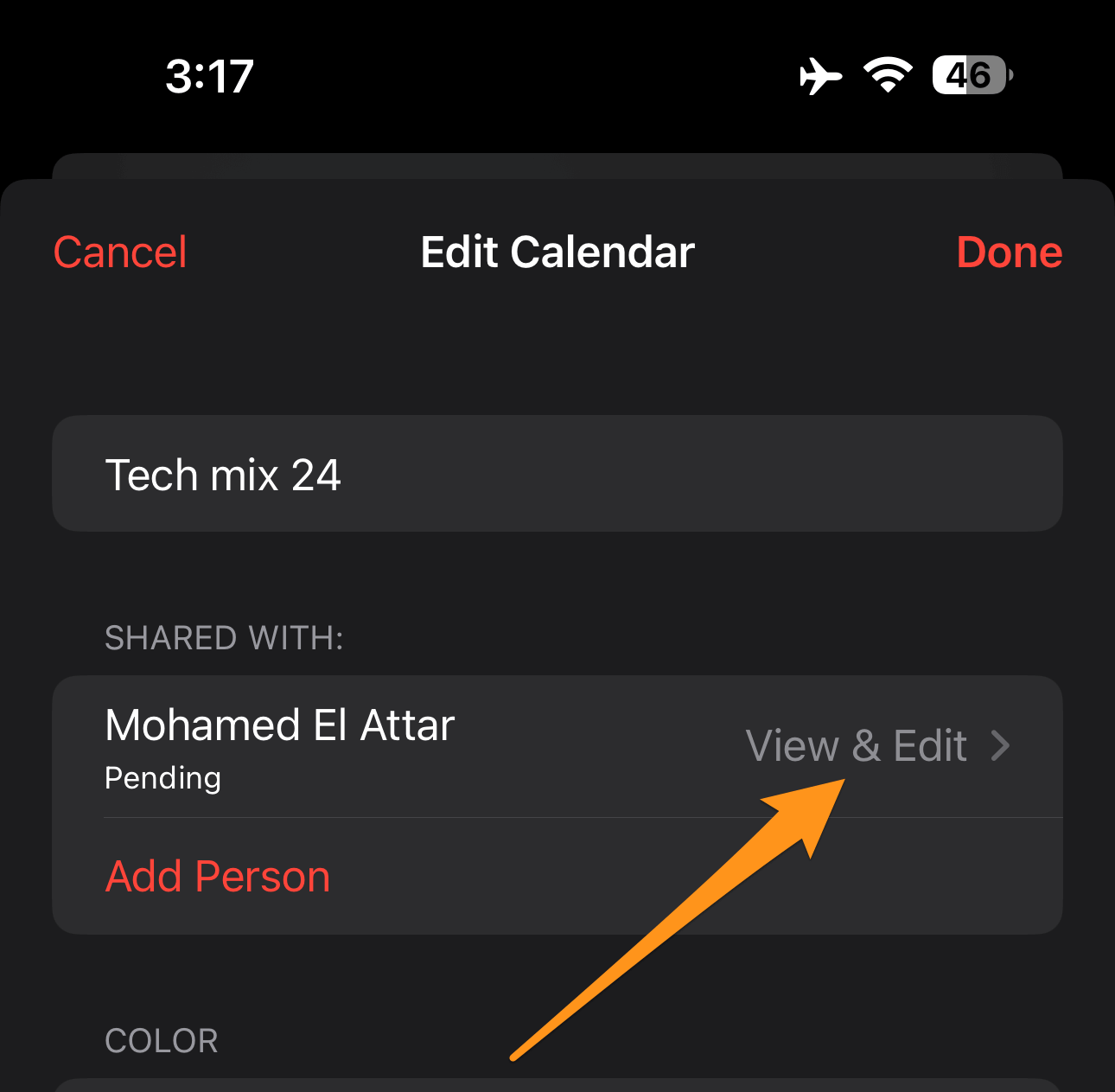
On the page that appears, turn off the Allow Editing option. Later, if you want to stop sharing your calendar with that person, choose the “Stop sharing” option.
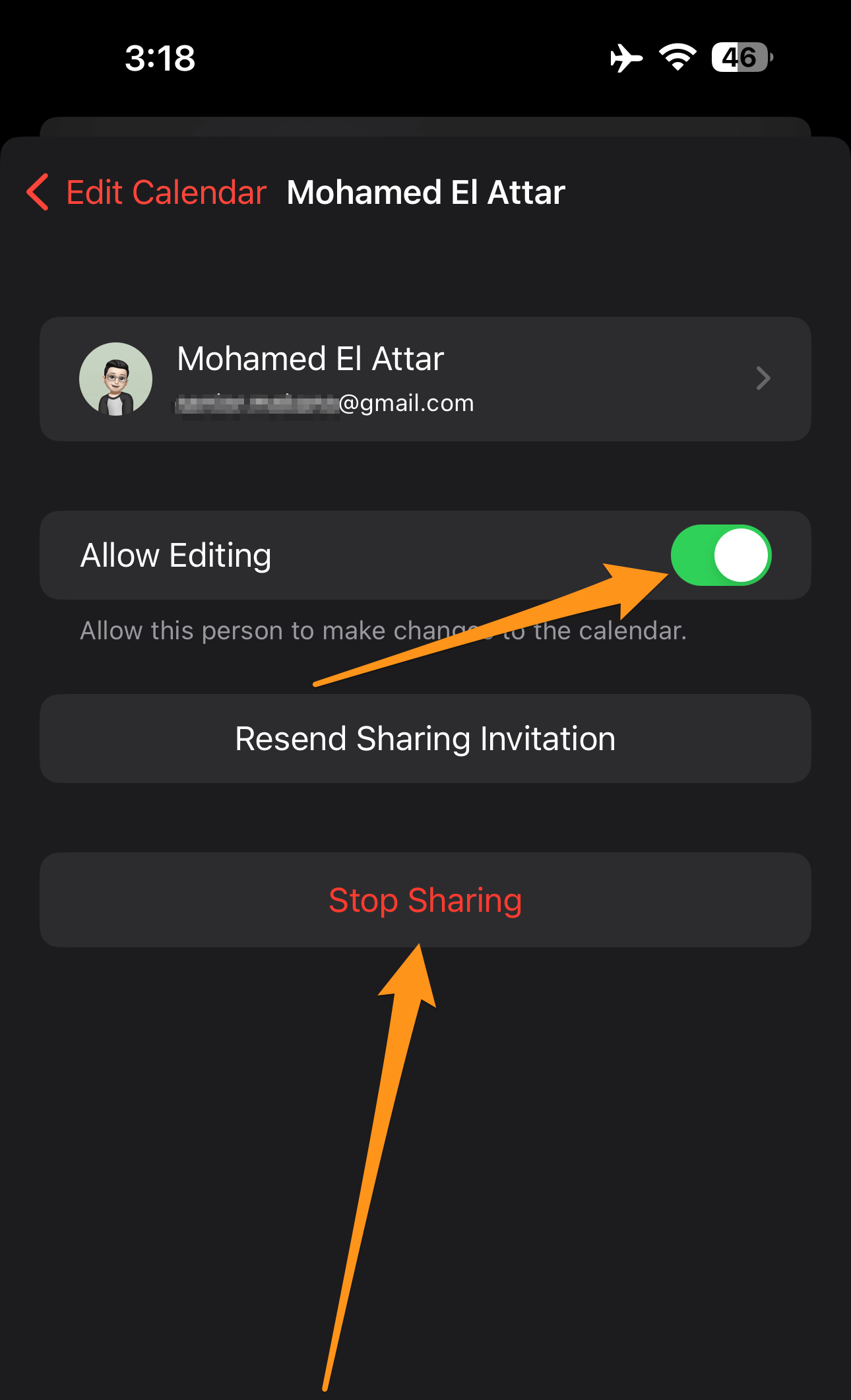
You can let others view your schedules in your iCloud Calendars. That’s very useful!
How to share iCloud Calendar with everyone
If you want to allow anyone to access your iCloud calendar without the ability to edit it, you can make your calendar public using the following steps.
To get started, open the Calendar app on your iPhone, and when it opens, select Calendars at the bottom.
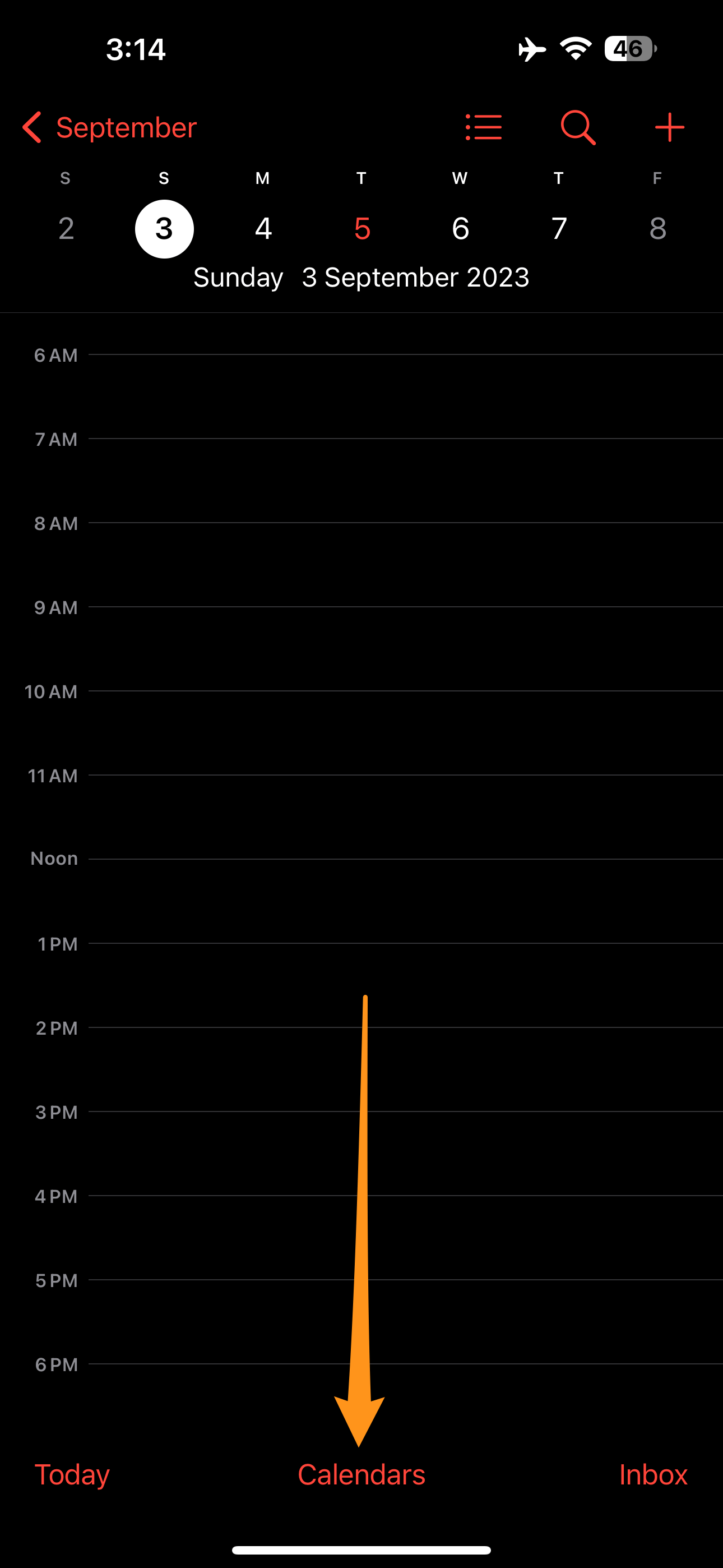
When you’re on the Calendars page, go to the side of the calendar you want to share with everyone and select the “i” icon.
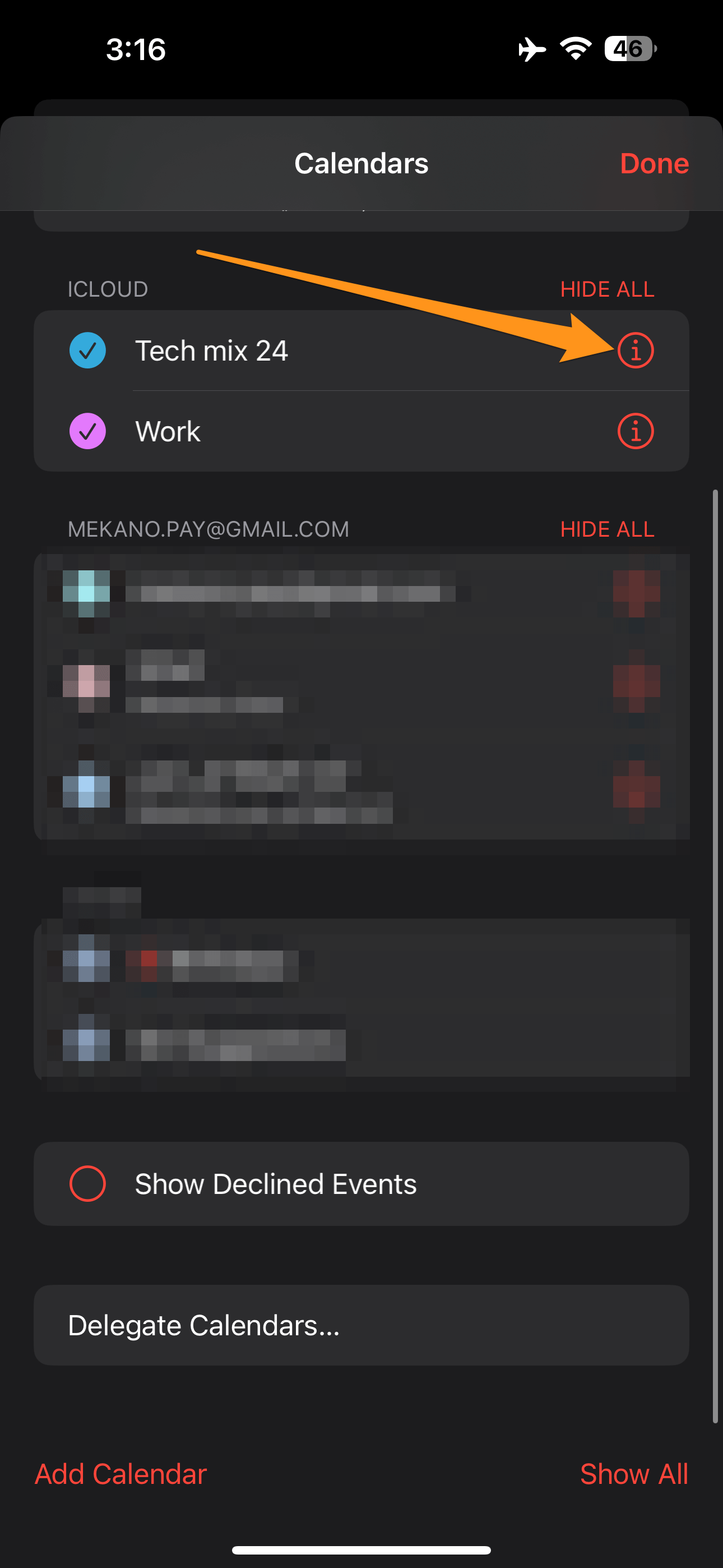
After the page opens for you, enable the “Public Calendar.
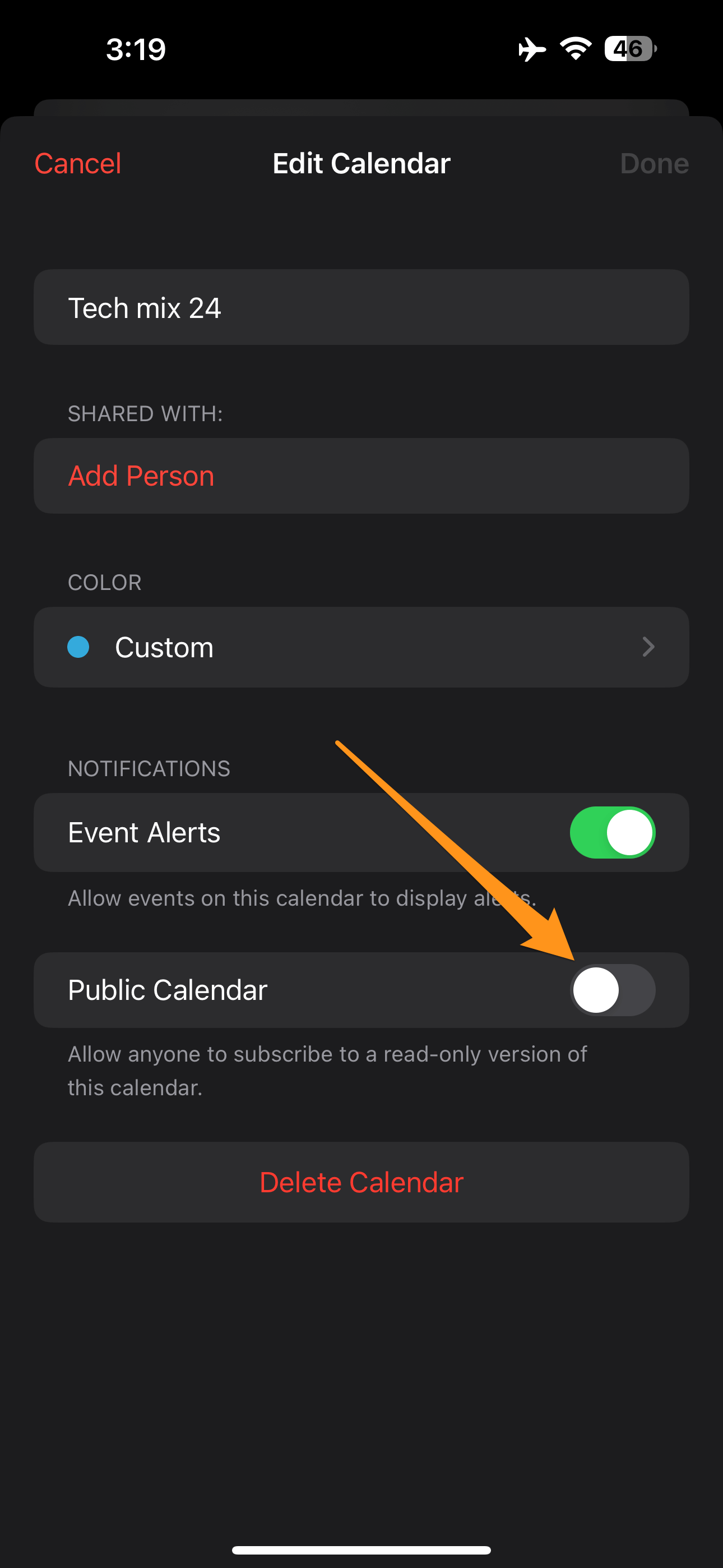
iCloud now gives anyone with the link access to your selected public calendar.
To get the shareable link to your calendar, click the “Share Link” option.
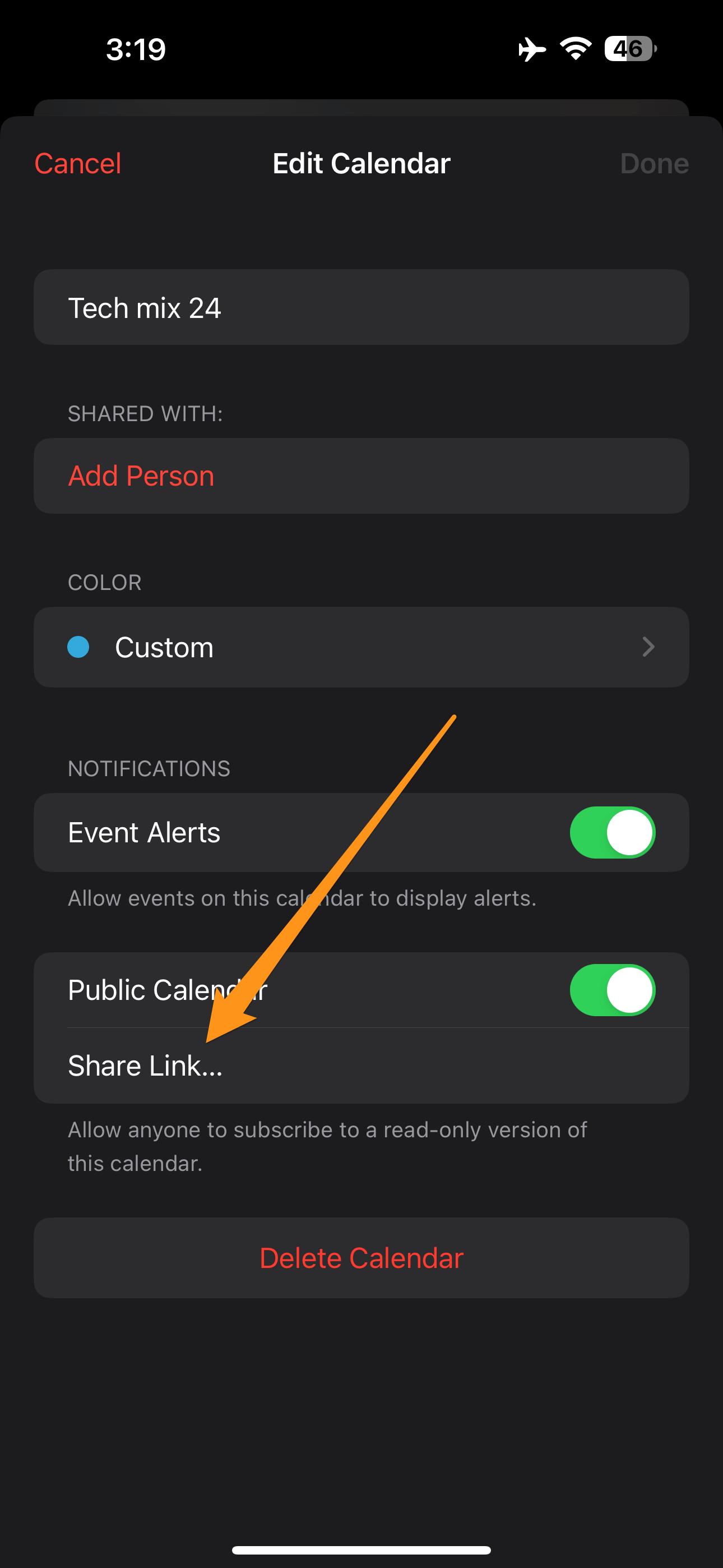
In the Share menu, select your preferred option to share the link where people can access your calendar. For example, to copy the link to your clipboard, click Copy.
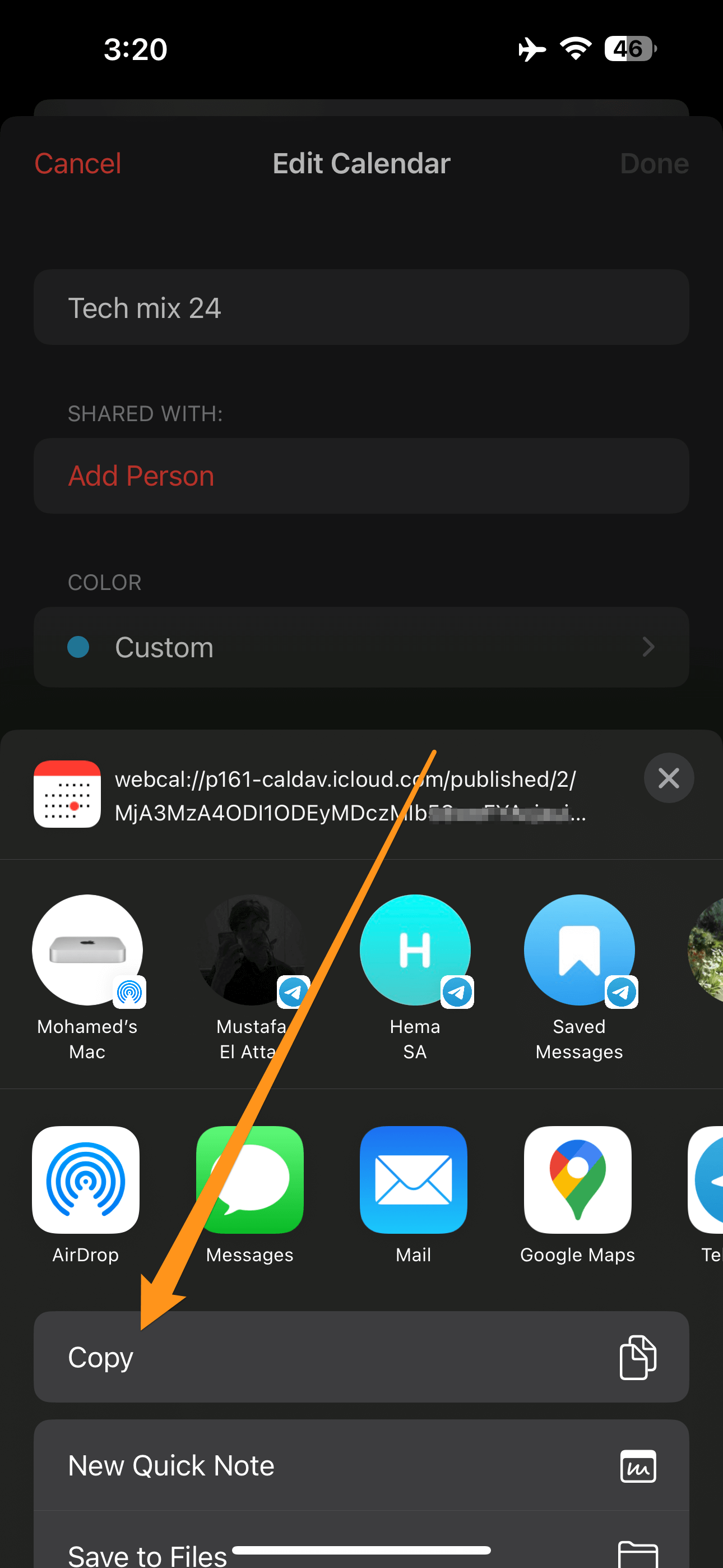
Once the recipient receives the link using your chosen method, they can use that link to access your calendar and see the events in it.
And that’s all you need to know to let people check your iCloud calendars. I listen.
What are calendars on iPhone?
- The Calendar app is an integral part of the iOS suite of applications pre-installed on the iPhone. It provides users a comprehensive tool to manage and organize their events and appointments. The app offers several key features, including adding events and tasks, arranging them differently, and setting alerts to remind users of important events.
- One of the most valuable features of the Calendar app is its ability to sync with iCloud, allowing users to access their events from multiple devices connected to their iCloud account. Additionally, users can share events with friends or colleagues via email or text, making it easier to coordinate schedules.
conclusion
In conclusion, the iPhone again shows how easy it is to leverage advanced sharing technology to help you stay connected with everyone in your life.
Whether you want to share your calendar with a specific person to organize shared events or make it available for everyone to share essential times, your iPhone gives you the tools to do that. You can now easily share your calendars with just a few simple steps.
Take advantage of this feature to simplify your life and organize your time more effectively. Simply put, the iPhone makes things more accessible and convenient so you can focus on what’s important to you.
I hope I successfully explained How to share calendars on your iPhone.
Don’t forget to share the article with interested friends. Thank you for reading the article.