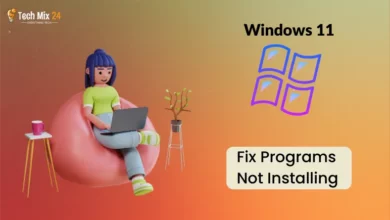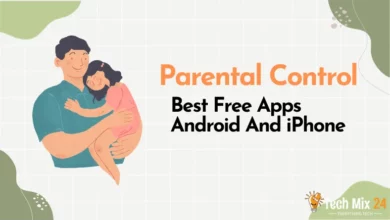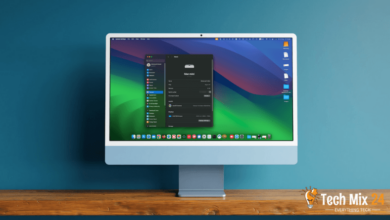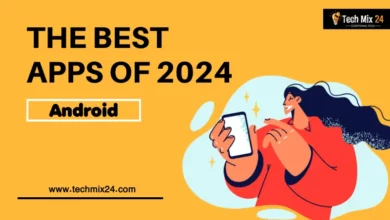How to use Gesture Navigation on Android
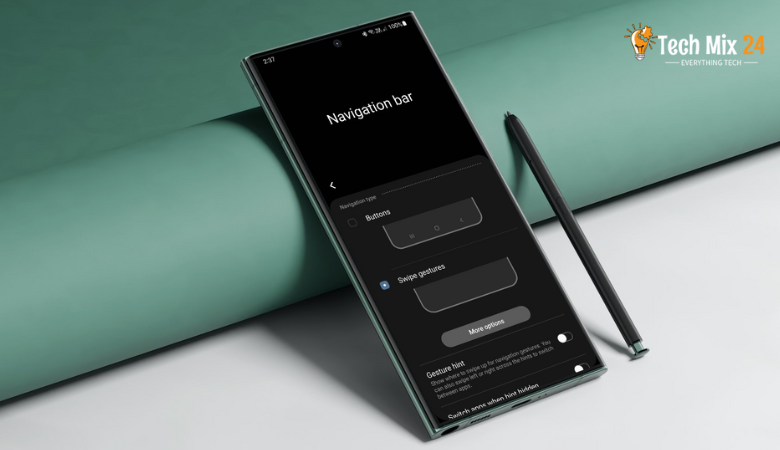
How to use Gesture Navigation on Android
Table of Contents
The rapid advancement of digital technology has brought about significant changes in our lives. Smart devices have become increasingly prevalent, and Android has emerged as a viral platform, with user interfaces continuously refined to enhance our interaction with these devices. In this regard, gesture navigation is a notable innovation that embodies the vision of the future. This feature offers a unique way to navigate our machines, with immense potential.
How to use Gesture Navigation on Android
In this article, we will explore the available options, provide a detailed guide on activating this feature, and offer tips on leveraging it to enhance the user experience with smartphones. Delves into gesture navigation on Android, providing an in-depth exploration of the available options and the benefits users can derive from them. The article outlines the simple steps required to activate this feature and highlights how users can leverage it to enhance their daily lives.
Related: How to Change Fonts in Android
Use Gesture Navigation on Samsung Galaxy
In this paragraph, we will discuss the efficient usage of gesture navigation on Samsung Galaxy phones. We aim to highlight this technology’s distinctive features and benefits that can significantly improve user experience and provide a flexible and effective way to explore and operate the phone using simple gestures. The Gesture Navigation feature on Samsung Galaxy phones is an innovative touch-based user interface that sets a new standard in mobile technology. Users can enjoy a seamless and intuitive navigation experience that enhances their overall experience with the phone.
1. First, open the settings on your phone.
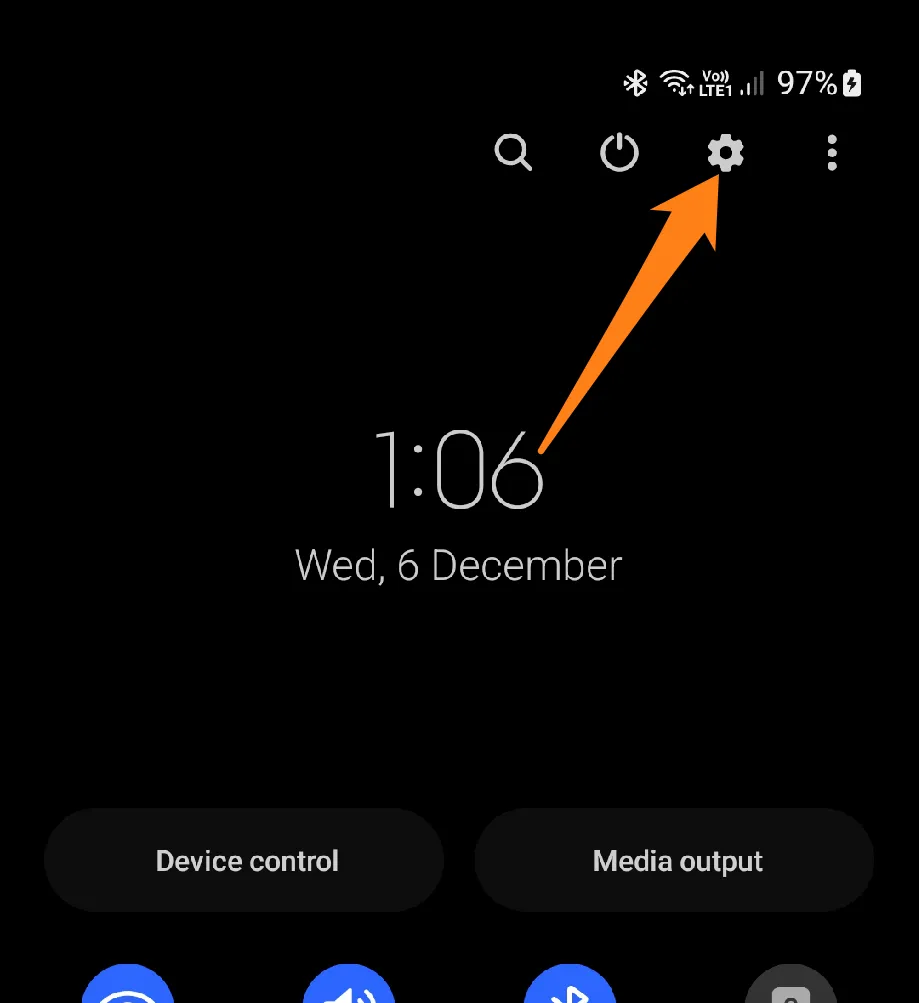
2. After that, click on Display.
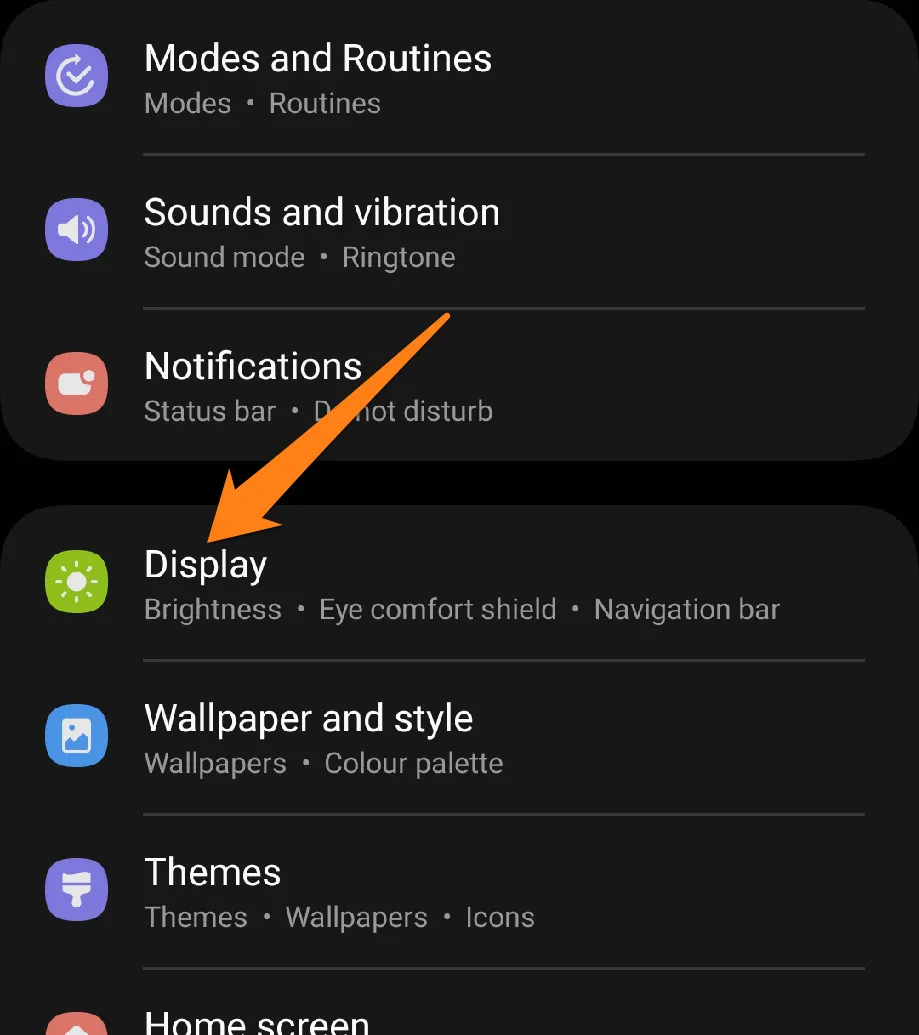
3. Now click on the Navigation bar.
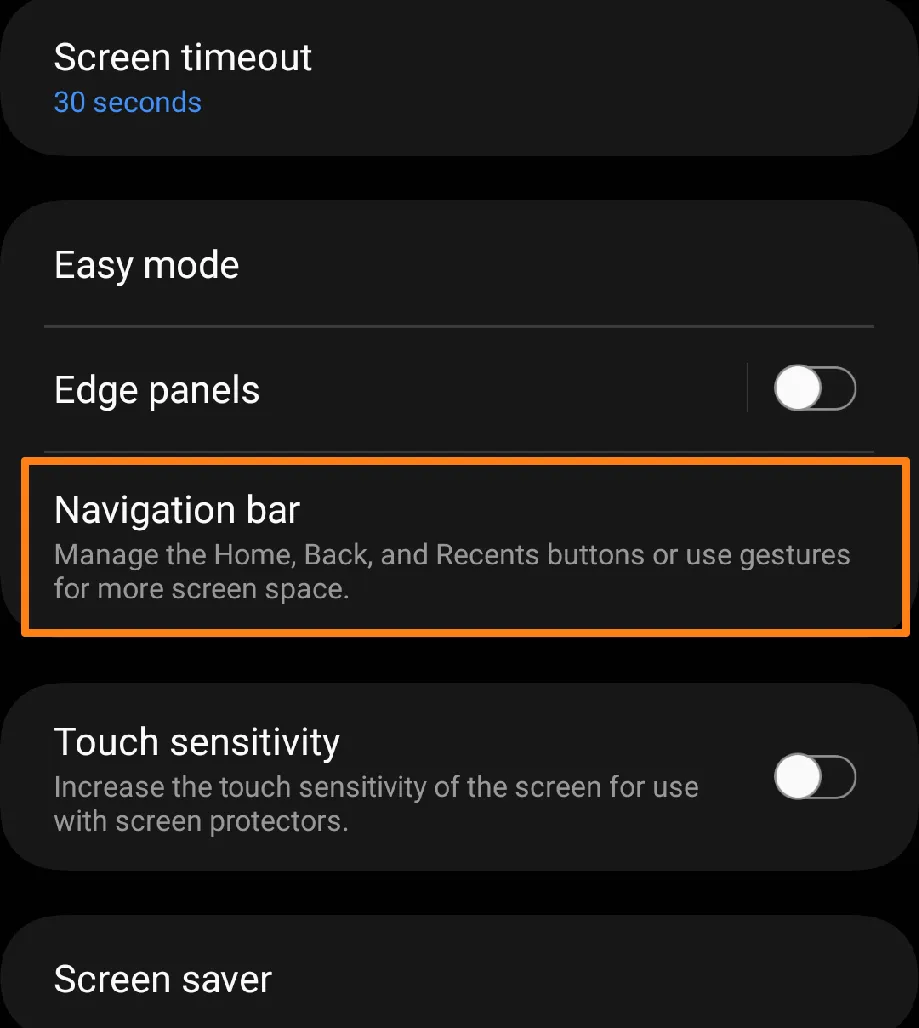
4. After that, activate the Gesture Navigation button.
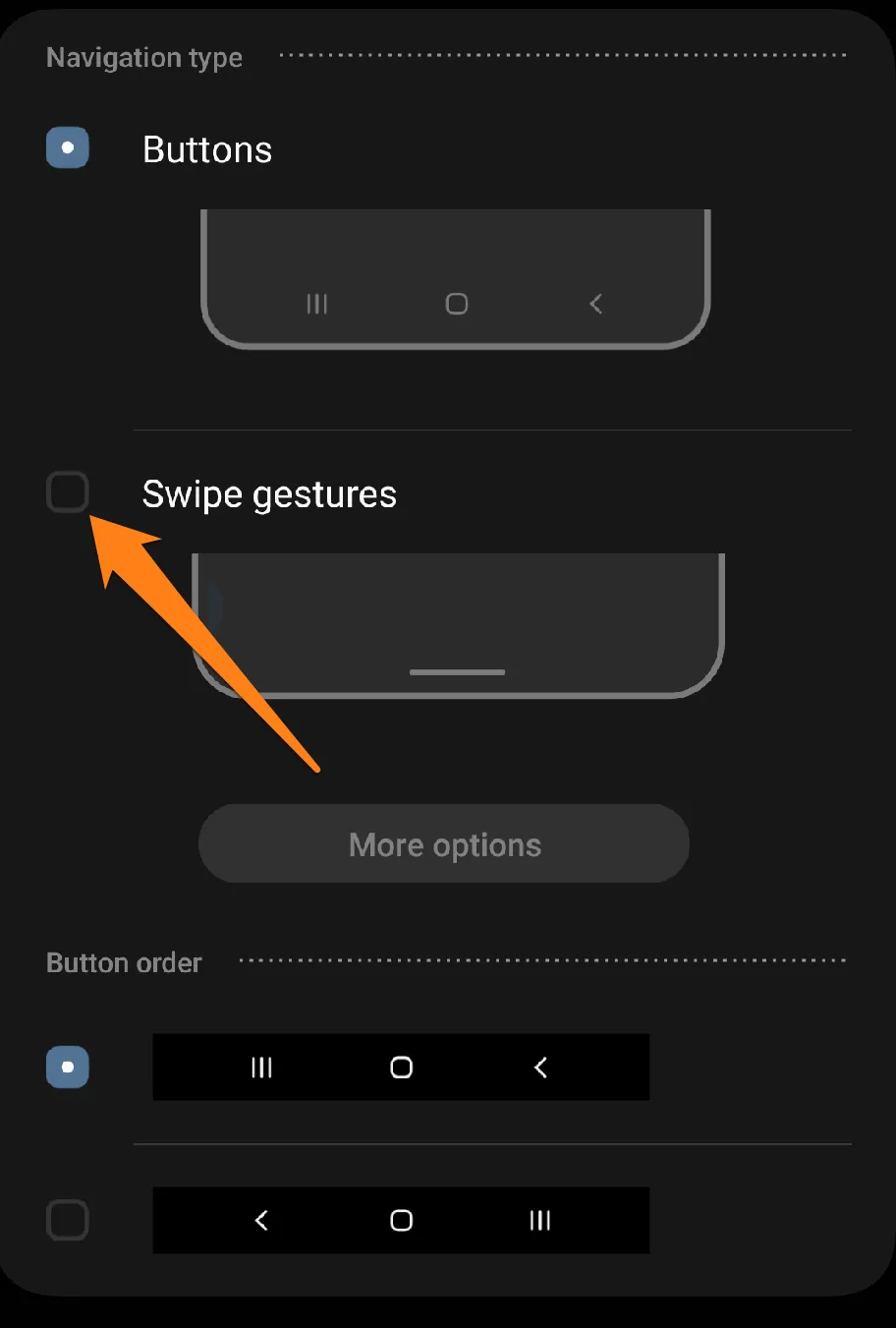
After activating the Gesture Navigation button, the navigation buttons will be hidden. Afterward, you can use Gesture Navigation by dragging the screen down the middle to show applications running in the background or dragging the net from the proper back.
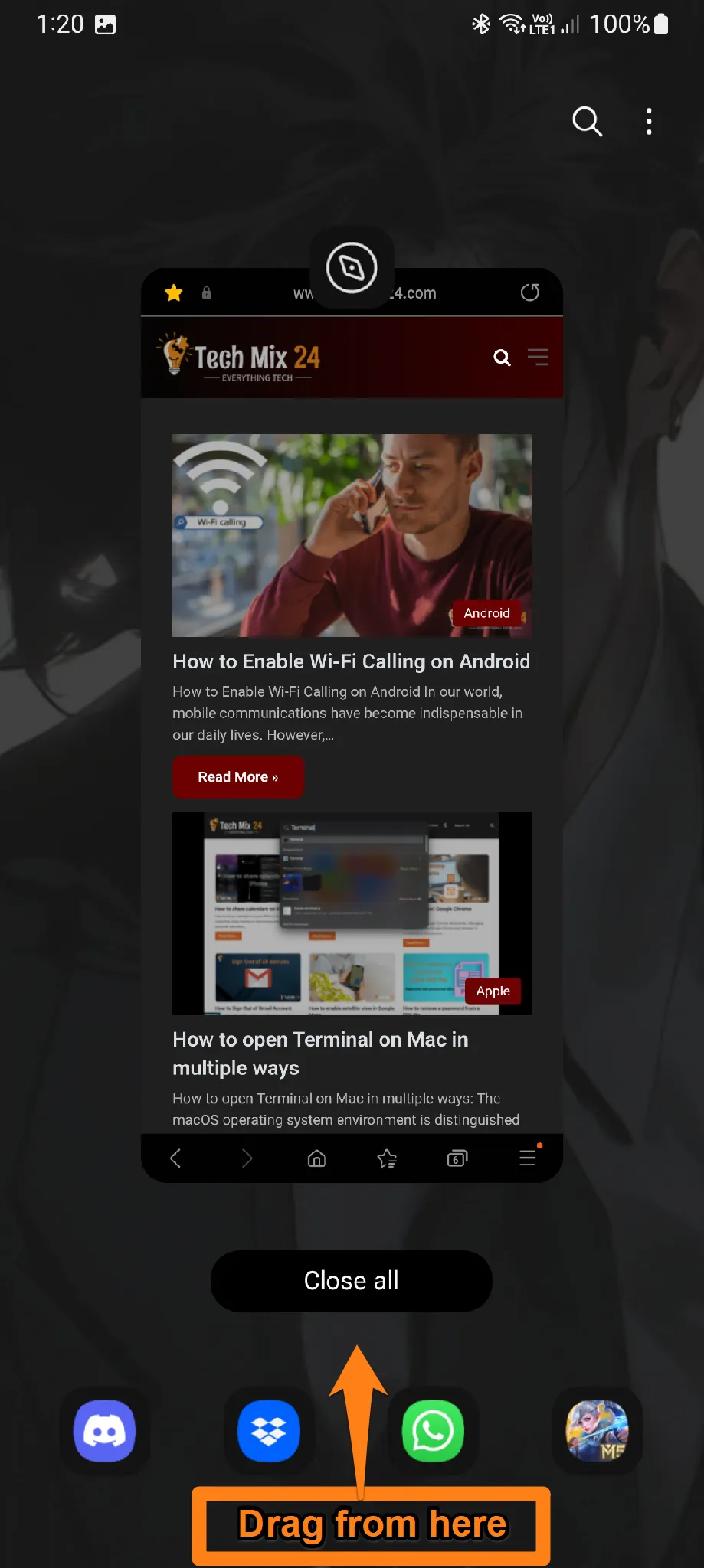
Gesture navigation on Samsung Galaxy phones is not merely a technical attribute but a comprehensive intelligent experience. With gestures emerging as an effective means of interacting with the phone, users can now delve deeper into the world of Samsung Galaxy more easily. This feature offers significant enhancements in comfort and efficiency, enabling users to enjoy an interactive experience that allows them to control their devices effortlessly.
Use Gesture Navigation on Android
This paragraph will delve into the practical and exciting use of gesture navigation on Android. We will explore the advantages of this innovative technology and how users can enhance their daily experience by utilizing advanced gestures. Join us on a journey of discovery through the world of intelligent navigation on Android, as these innovations provide an opportunity to explore the boundaries of interaction with smartphones in a way that was not possible before.
1. First, open settings.
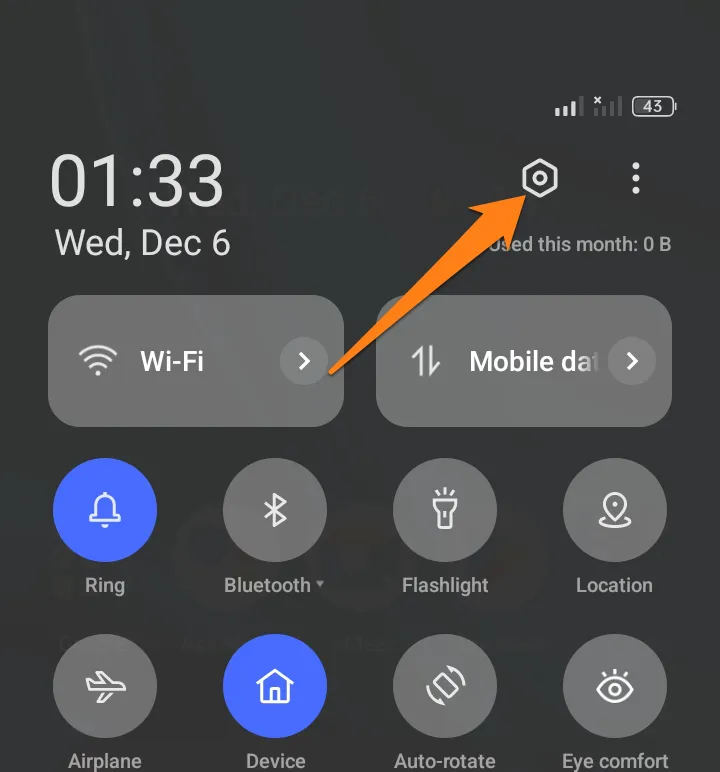
2. After that, click on Additional settings.
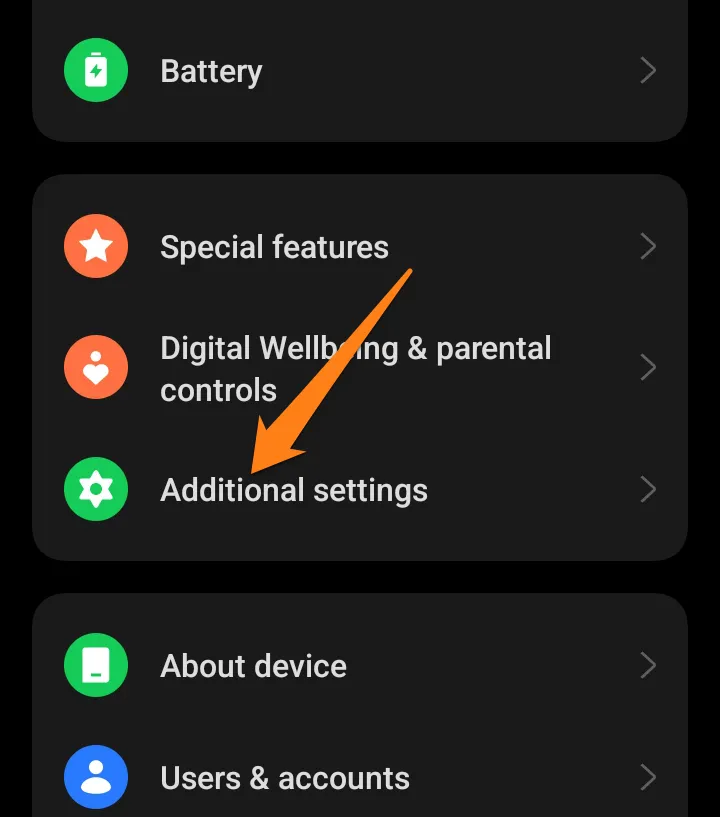
3. Now click on System Navigation.
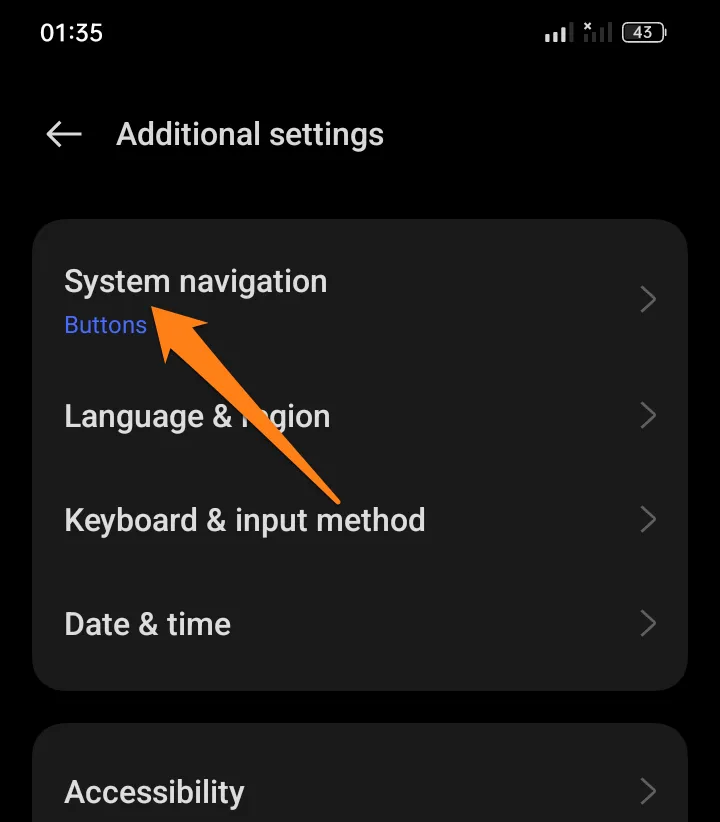
4. After that, activate the Gestures button.
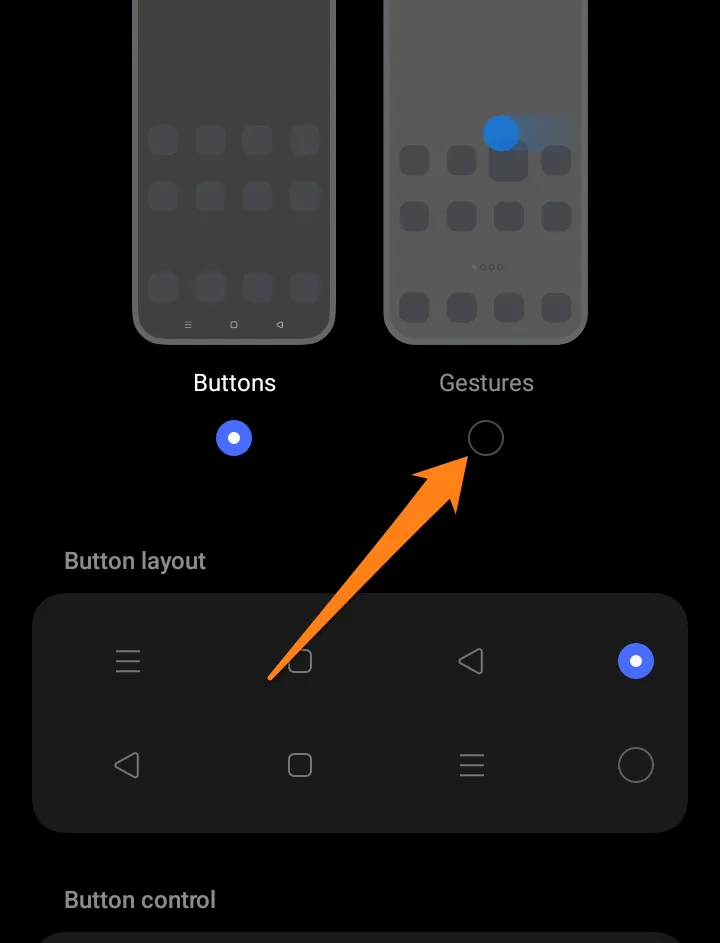
5. After that, click on Learn in the floating window.
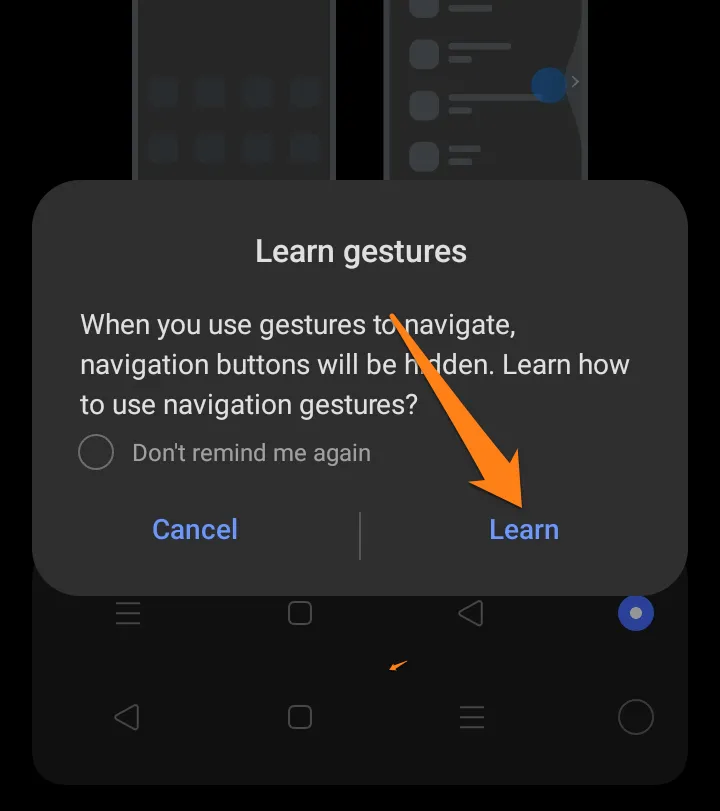
Users can leverage the benefits of intelligent and seamless interaction, as gesture navigation enables intuitive and convenient navigation through systems and apps. This interactive experience opens up new horizons for the future of our interaction with technology. Let us embark on a journey into the world of gestures on Android, where innovation meets convenience and efficiency, providing us with a glimpse of the future we are steadily and innovatively progressing towards.
Best Gesture Navigation Apps
In the following paragraph, we will delve into the world of gesture navigation apps and explore the possibilities they offer. We will conduct a thorough review of the leading applications that provide advanced features and unparalleled customization, enabling users to experience efficient and advanced navigation on their smartphones. We invite you to join us on this journey to discover how these apps can enhance the gesture navigation experience, making it more seamless and convenient.
Edge Gestures
Edge Gestures is a remarkable app that offers Android users a unique and highly customizable navigation experience. This app enables users to tap on the edges of their screens to execute personalized gestures and perform various tasks effortlessly.
With Edge Gestures, users can access a wide range of customizable gestures, which can be programmed to execute tasks such as going back, opening apps, turning on notifications, and much more. Moreover, users can set their preferred gesture locations, making the experience more tailored to their daily use.
Furthermore, users can configure several gestures to suit their specific needs, ensuring that their interaction with the app is more efficient and seamless. Additionally, the app supports several popular apps, enabling users to take full advantage of its gesture-control capabilities in various scenarios.
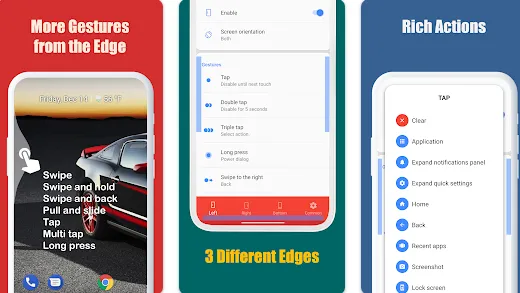
To begin, please download the app from the Google Play Store on your smartphone.
Once the installation is complete, open the app from your device’s app list and click “Enable” to activate gestures on the edges.
Next, navigate to the “Gestures” or “Gestures” section of the app and assign different gestures to perform specific tasks. For instance, you can post a slide gesture from the right to go back.
If the app provides options to customize edge locations, kindly set them to your preference.
Afterward, return to the home screen or other apps and use the gestures you’ve set to perform selected tasks.
Gesture Control
Gesture Control is an innovative app designed to provide Android users with a personalized and seamless experience by enabling them to control their devices using gestures. This app allows users to customize gesture movements according to their unique preferences, allowing them to perform specific tasks and navigate between apps with ease, enhancing the overall user experience.
Gesture Control allows users to set gesture movements individually, enabling them to tailor their device usage to their specific needs. For instance, users can configure two slides down to open the notifications screen. Additionally, the app offers home page control, allowing users to change screen pages or open their favorite applications easily.
The app supports various apps, enabling users to configure different gestures for each app.
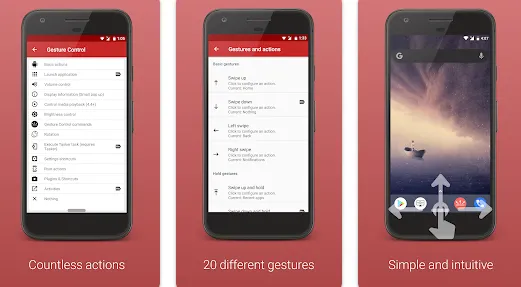
Gesture Control is an Android app that provides a user-friendly interface for configuring gestures and customizing the navigation experience on your smart device. To use the app, you can download and install it from the Google Play Store. Once installed, open the application from the application list on your phone and follow the simple instructions to enable gestures. You may be prompted to access gesture settings in your device’s settings.
Next, navigate to the “Gestures Configuration” section within the app and select the gesture you want to customize, such as swipe down or swipe right. After selecting the motion, choose the action you want to perform when you perform that gesture. For instance, you can set the gesture to open the notifications screen.
After configuring the gestures, go back to the home screen or open your apps and perform the motions you have set up to see how custom actions are performed.
Why should you use Gesture Navigation?
Due to its numerous benefits, gesture navigation has become increasingly popular among smartphone users👇.
- Firstly, it provides an intuitive and efficient way to access various functions and apps on the phone without relying on traditional buttons. This is achieved by making simple finger movements, which saves valuable screen space and enhances the user experience.
- Secondly, gesture navigation offers advanced customization options, allowing users to assign specific movements to perform particular functions, such as opening favorite apps or playing music. This feature enables users to access specific parts faster, increasing interaction efficiency.
- Moreover, gesture navigation adds an innovative and unique element to the smartphone experience, allowing users to interact with their devices in modern and creative ways. This feature provides a seamless and efficient user experience, making it easier for users to interact with their devices more quickly and efficiently.
Conclusion
Exploring the world of gesture navigation on Android has been an exciting journey. With touch and motion, we can now interact with our smart devices in ways that make the experience more seamless and comprehensive. Using gesture navigation is not just a change in how we interact with machines; it’s a step towards a future where technology becomes an active and intelligent partner in our daily lives. It’s a move towards a more advanced and personalized user experience.